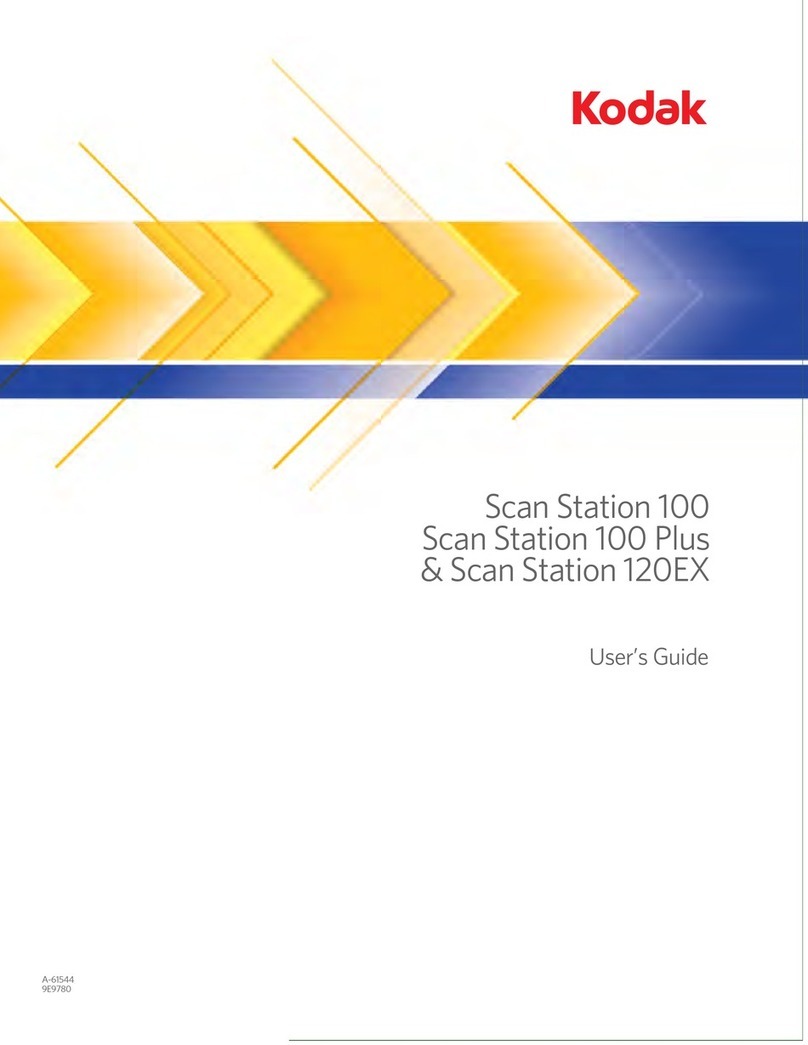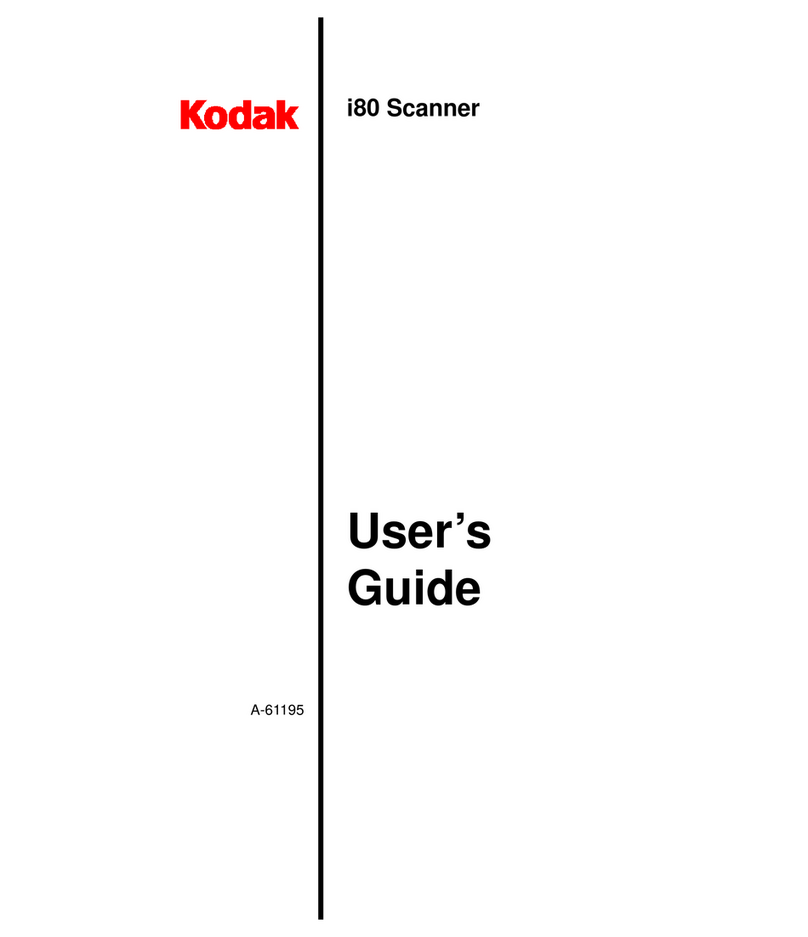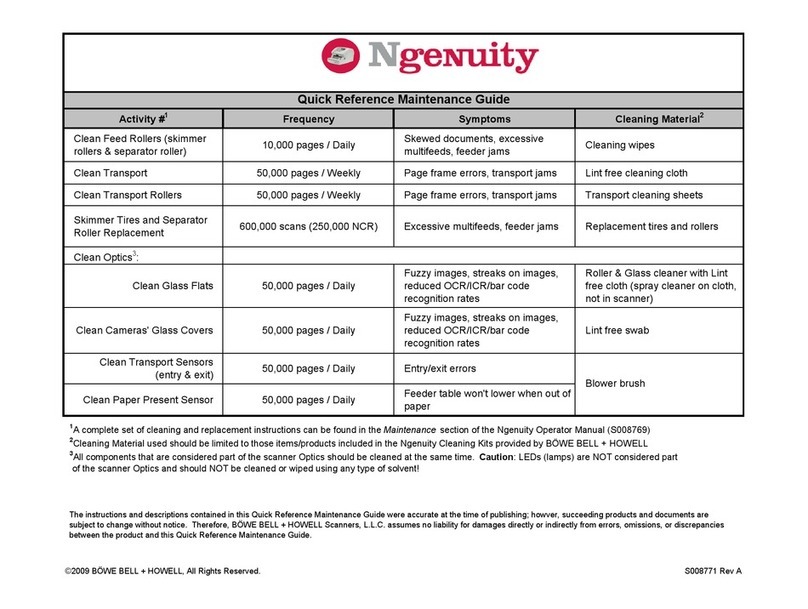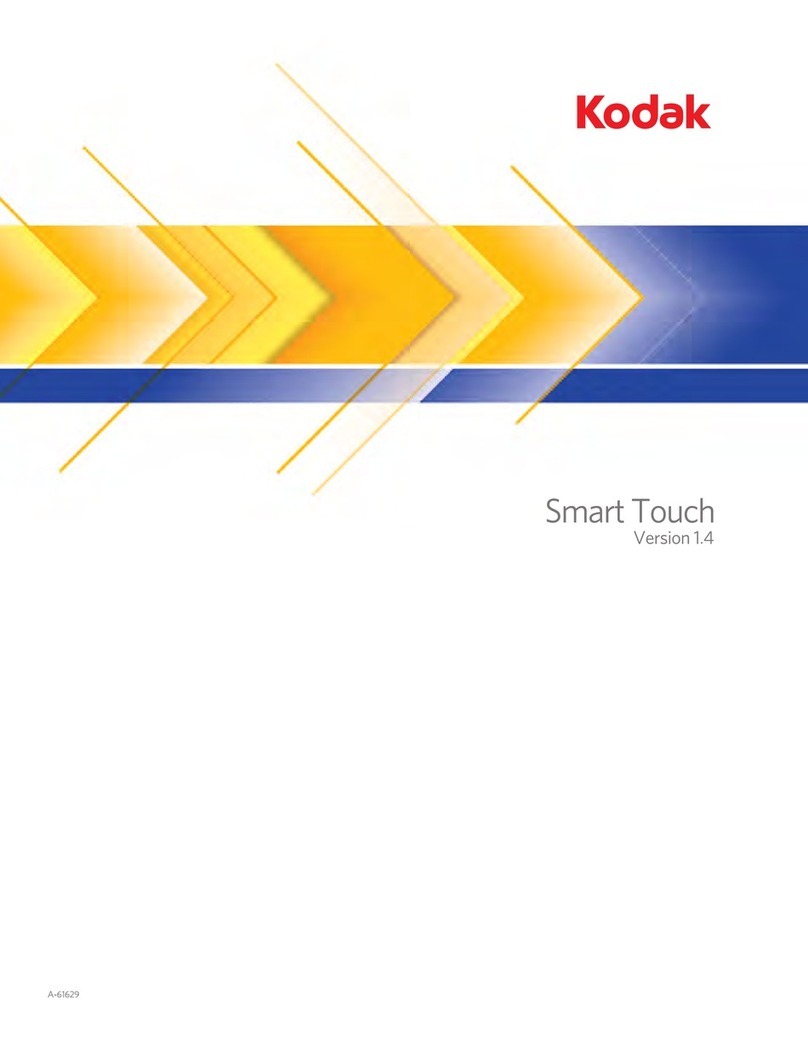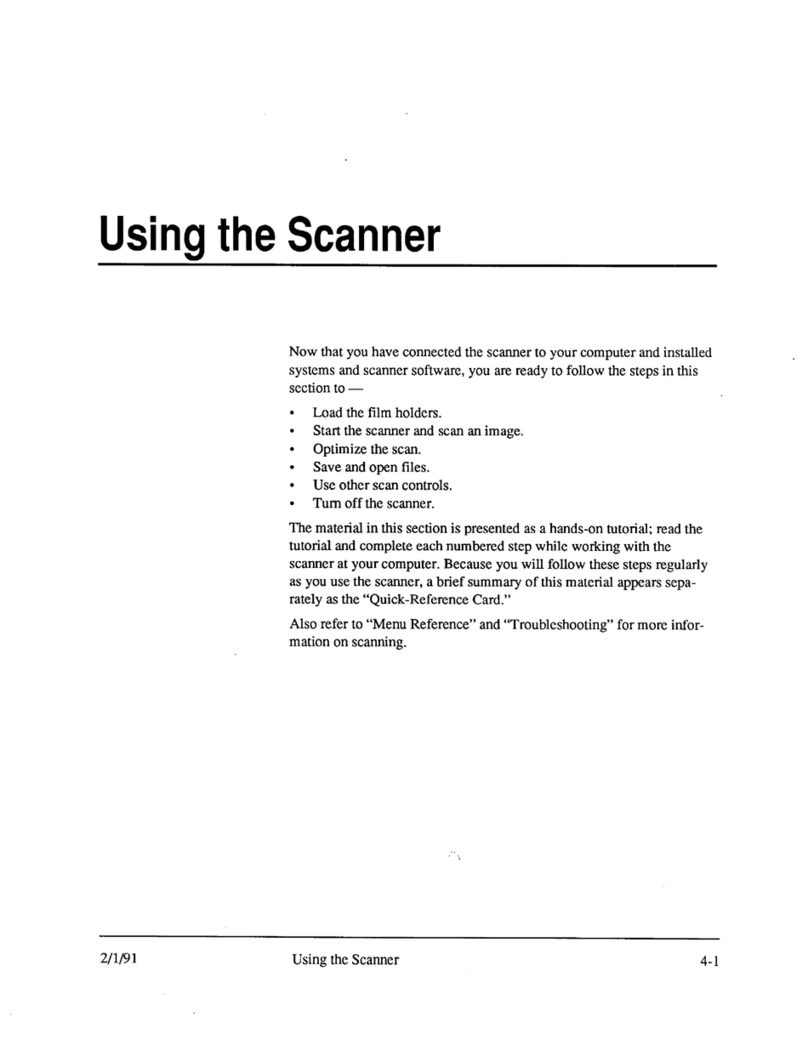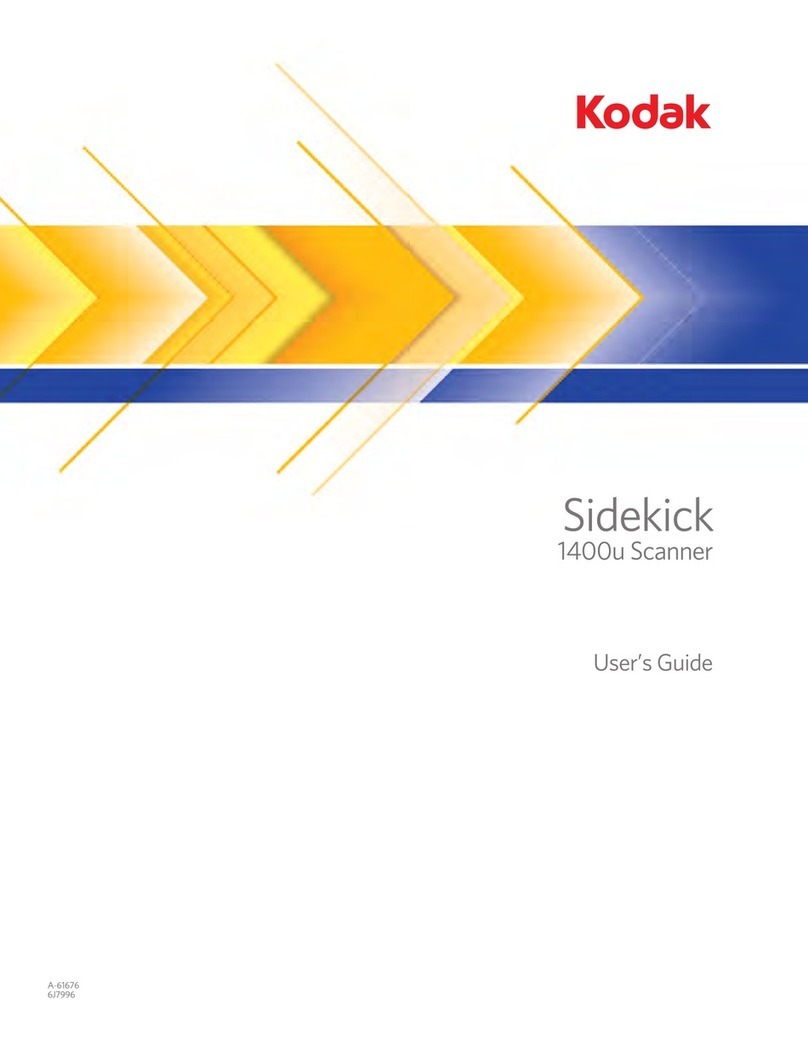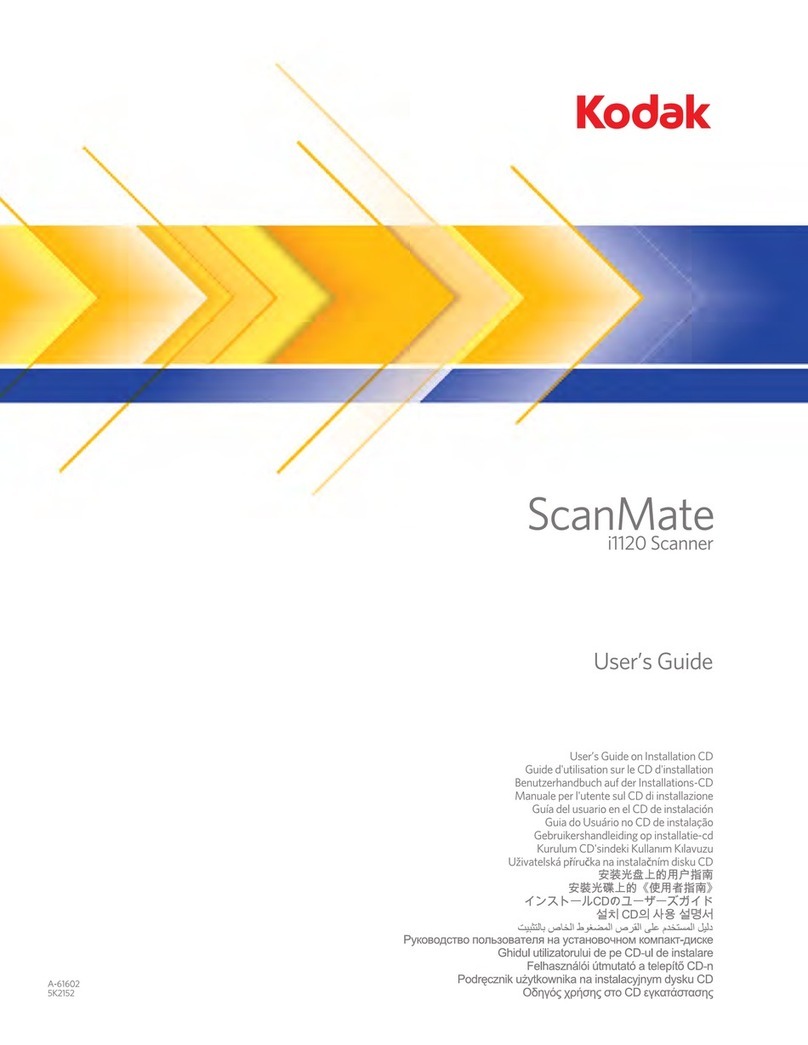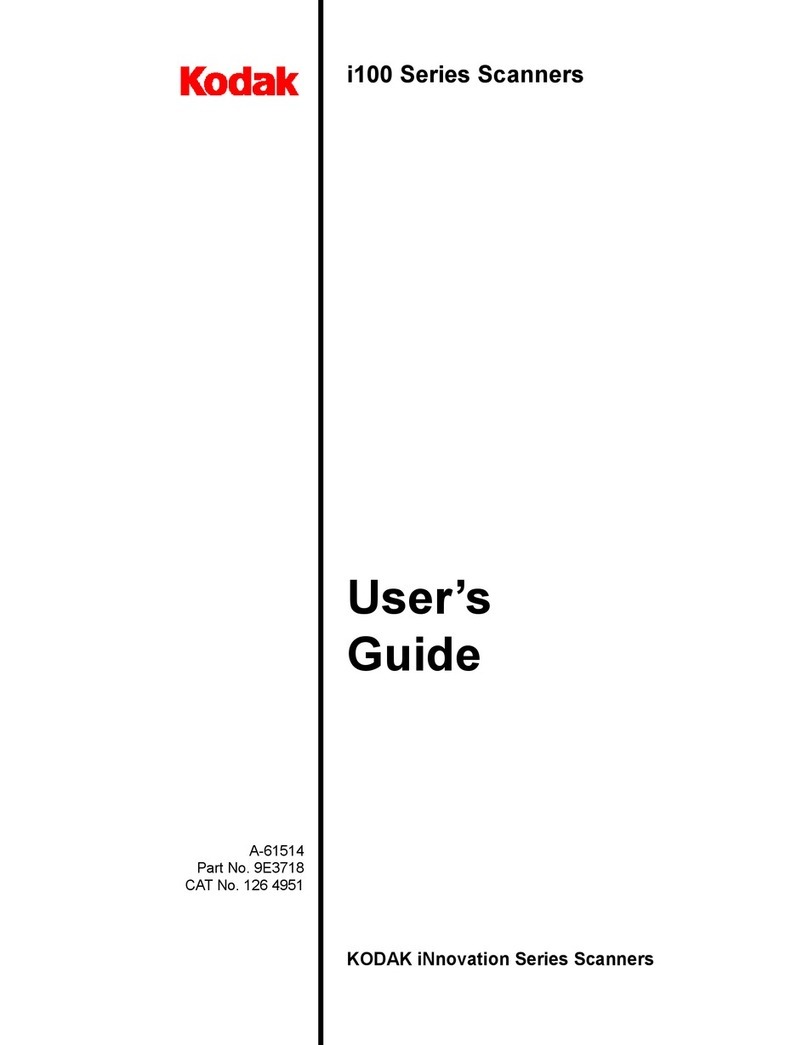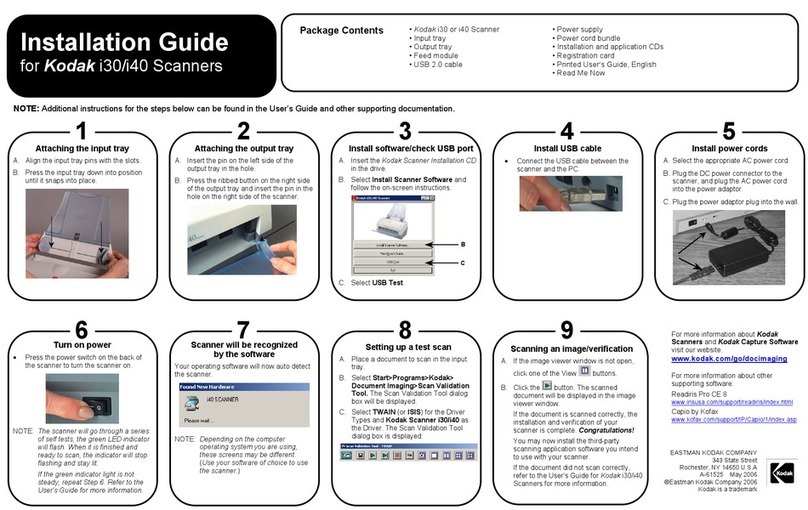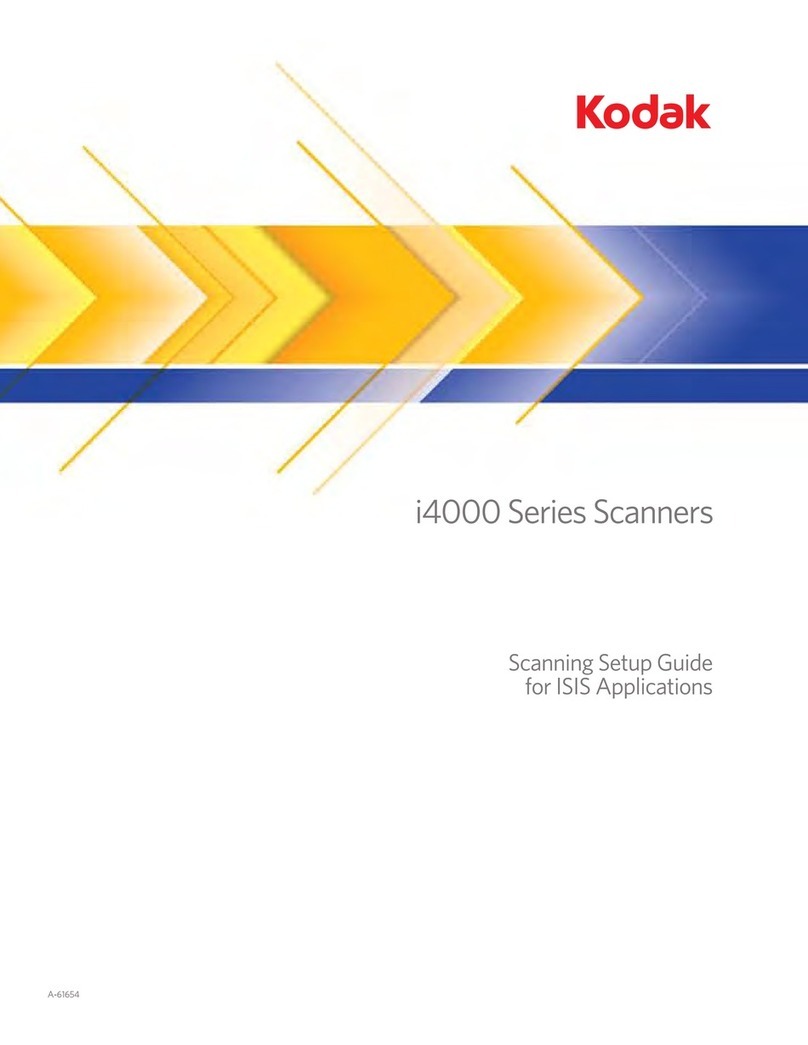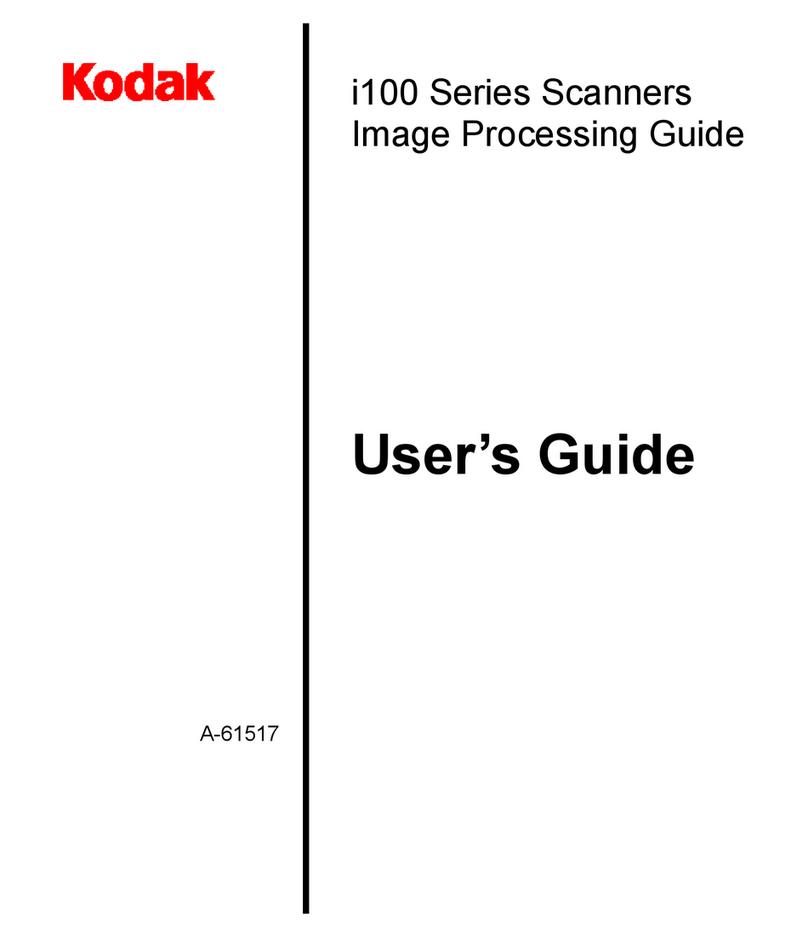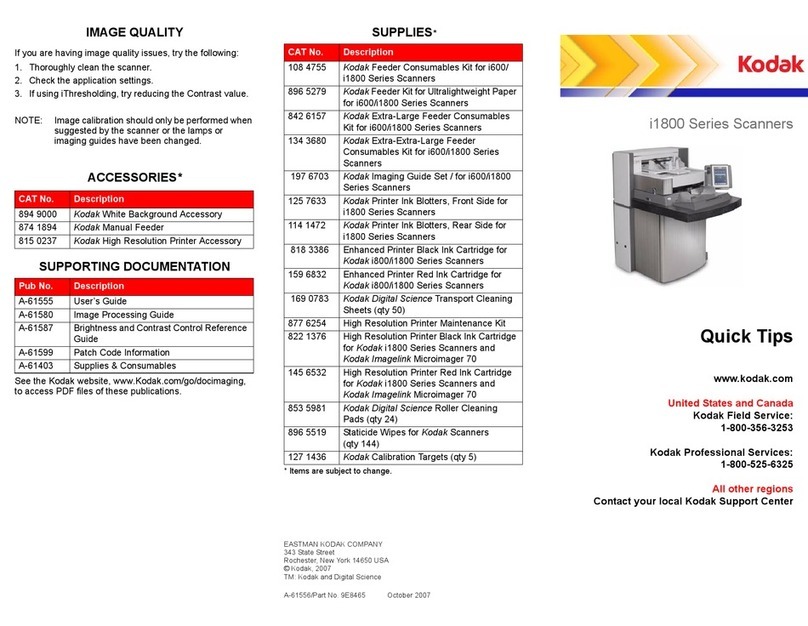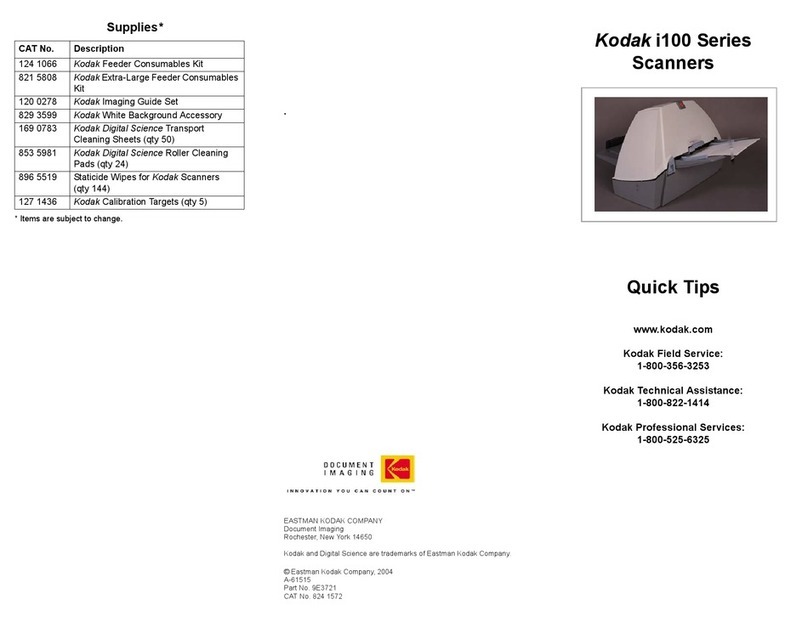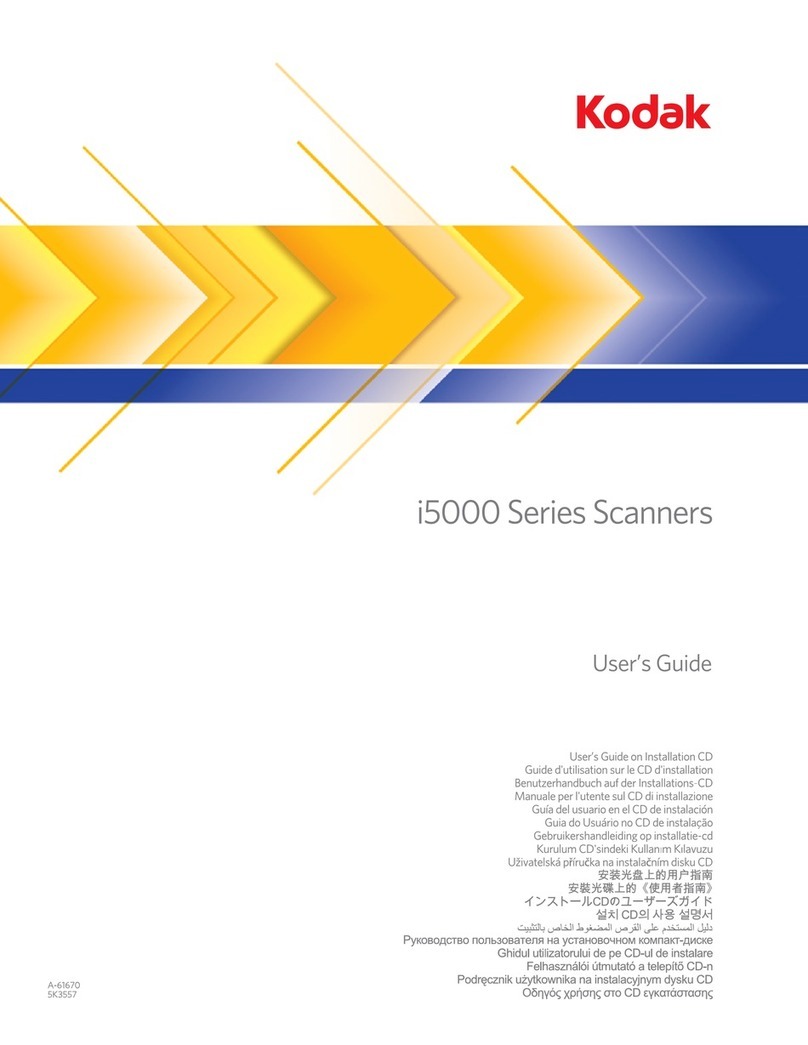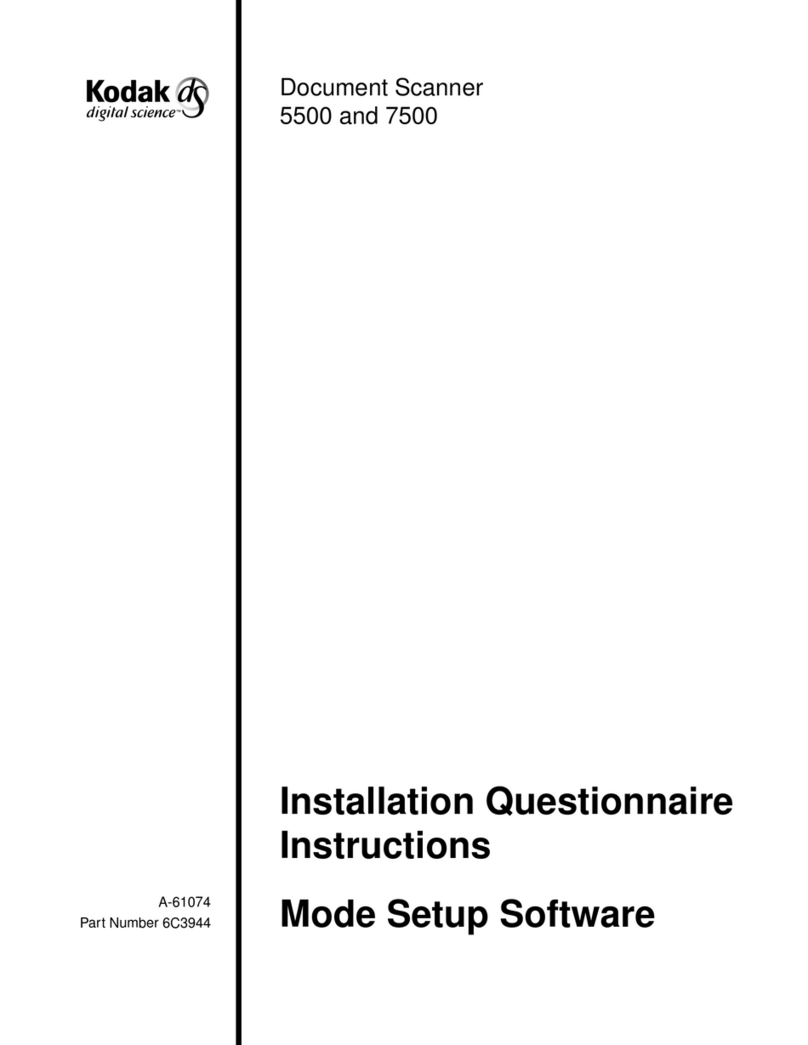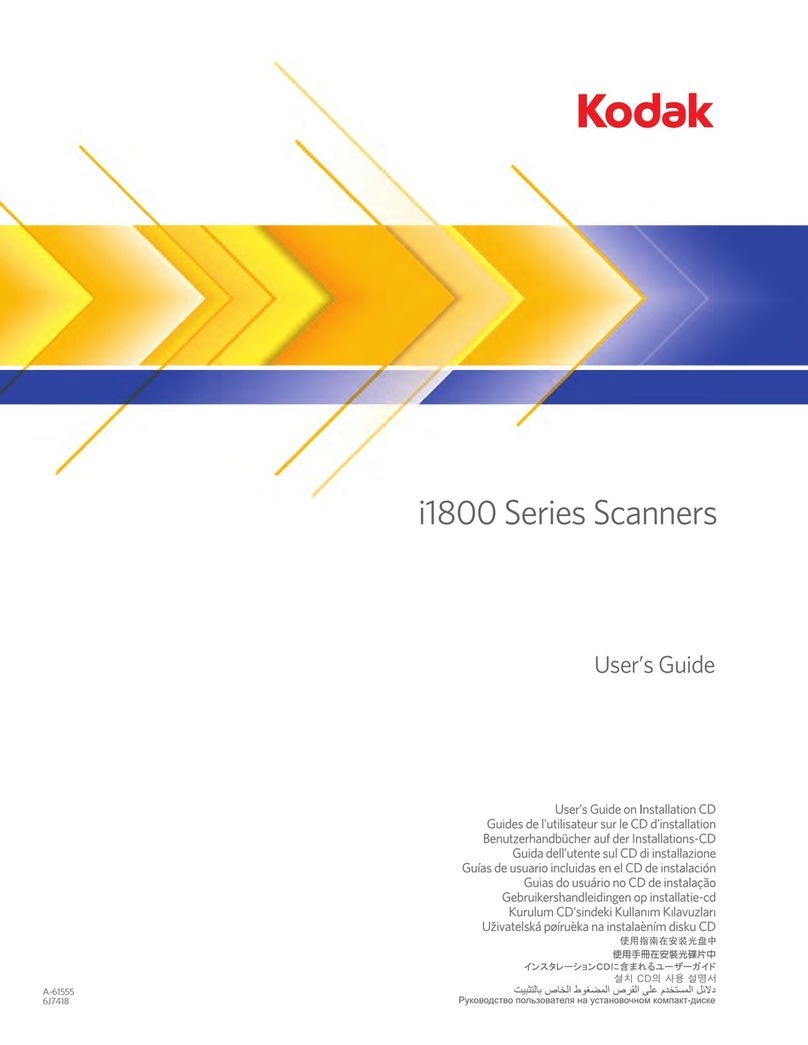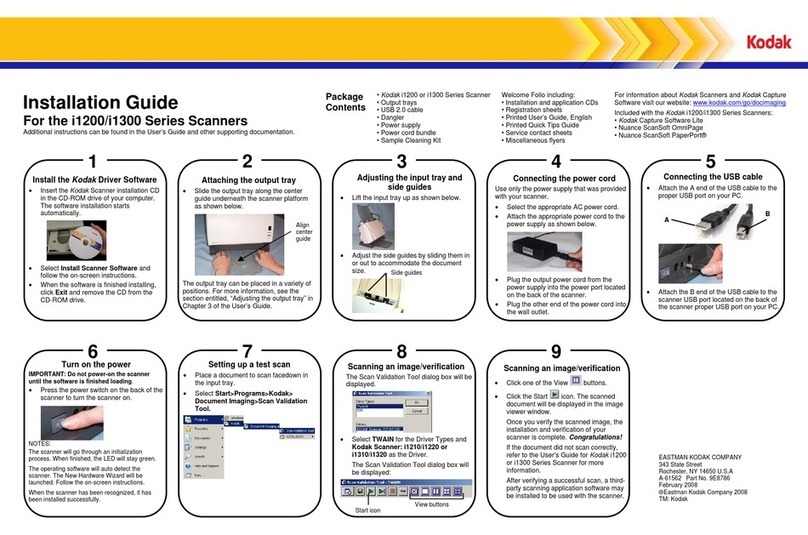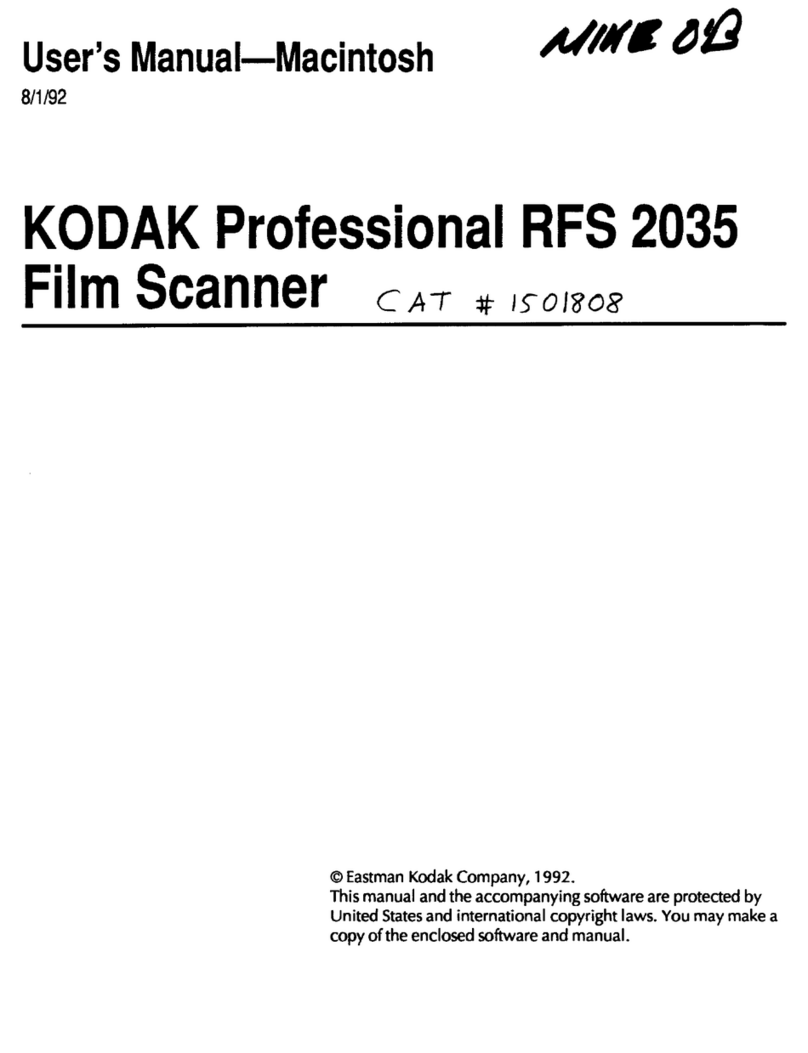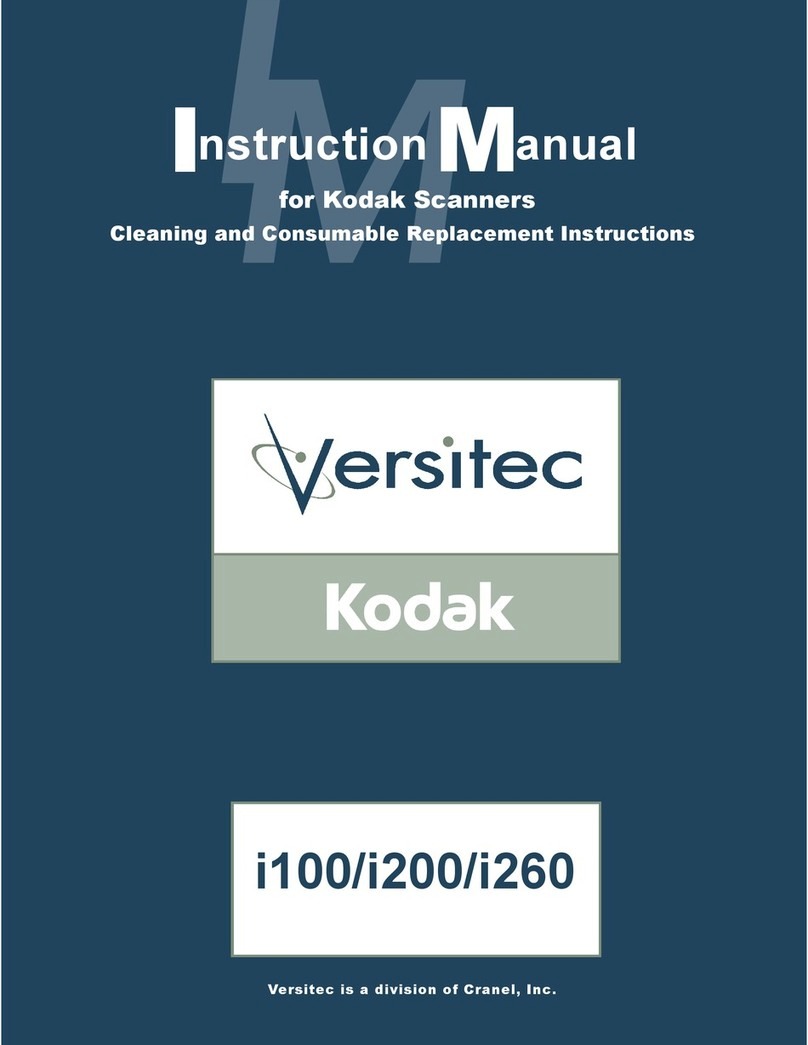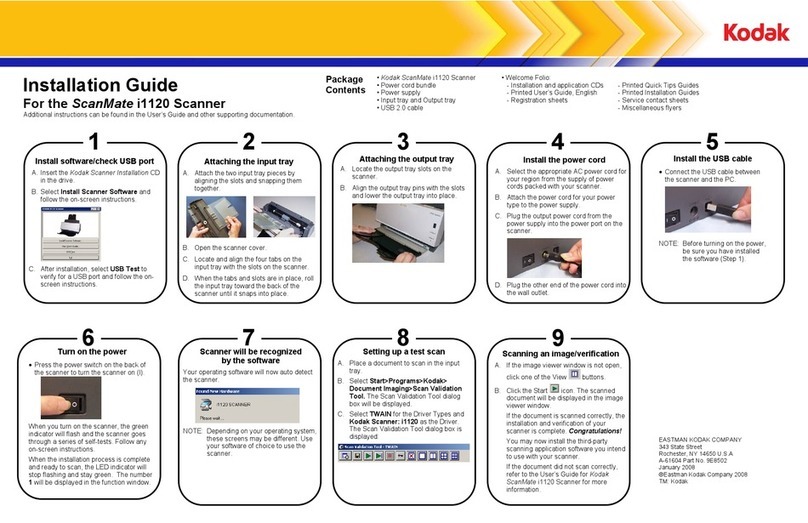SCANNER DISPLAY AND FRONT PANEL
Function window — displays 1-9. These numbers
correspond to a defined function or application. This
window may also display error codes. See the User’s Guide
for more information.
Arrow button — allows you to select or scroll through
predefined functions or applications for scanning.
Start button — initiates the event that has been associated
with the Function window. This is assigned in the Kodak
Launch Software.
Indicator light — illuminates or flashes indicating scanner
status.
•Steady green: scanner is ready to scan.
•Flashing green: scanner lamps are warming up,
preparing to scan.
•Flashing red: error indication such as, Scanner Cover
Open, in conjunction with the Function window
displaying an “E” with a corresponding error code.
POWER SWITCH AND CONNECTORS
Power switch — turns the scanner on and off.
Power port — connects the power cord to the scanner.
USB port — connects the scanner to the PC.
NOTE: It is preferable to connect to a USB 2.0 PC port for
better performance.
CLEANING AND MAINTENANCE
For detailed cleaning and replacement procedures, see the
Maintenance section in the User’s Guide.
OPENING THE SCANNER COVER
1. Turn off the scanner.
2. Press the release button to open the cover.
3. Pull up to open the scanner.
4. Close the door when finished cleaning internal
components or replacing parts.
5. Turn on the scanner.
CLEANING THE FEED MODULE
For cleaning the feed module and rollers we recommend
using the Kodak Digital Science Roller Cleaning Pads.
1. Open the Scanner cover.
2. To remove the feed module, squeeze the plastic clamps
that hold the feed module in place and lift the feed
module out of position.
3. Wipe the feed module from top to bottom.
4. Inspect the feed module. If worn or multi-feeding
continues to occur after cleaning, replace the feed
module.
5. Insert the feed module by aligning the module into the
slots and pushing it in until both clamps snap into place.
6. Close the scanner cover.
CLEANING THE ROLLERS
The scanner transport rollers and imaging guide should be
cleaned routinely for optimum performance. Some paper
types and operating environments require cleaning more
often then specified in the User’s Guide. Whenever paper
feeding and image quality are less than desirable follow
these steps.
1. Turn off the scanner.
2. Open the scanner cover.
3. With a roller cleaning pad, wipe the feed roller from side
to side. Rotate the feed rollers to clean the entire
surface.
IMPORTANT:The Roller Cleaning Pad contains sodium
lauryl ether sulfate which can cause eye
irritation. Refer to the User’s Guide for MSDS
acquisition.
4. Dry the rollers with a lint-free cloth.
REPLACING THE FEED MODULE
1. Open the scanner cover.
2. To remove the feed module, squeeze the plastic
clamps that hold the feed module in place and lift the
feed module out of position.
3. Insert the new feed module by aligning the new module
into the slots and pushing it in until both clamps snap
into place.
4. Close the scanner cover.
Error Code Description
0 USB cable not connected or PC not on
1-5,
7 and 8 Call Service
6 The scanner cover is open
9 Document jam
Function window
Arrow button
Start button
Indicator light
Power switch USB port
Power port