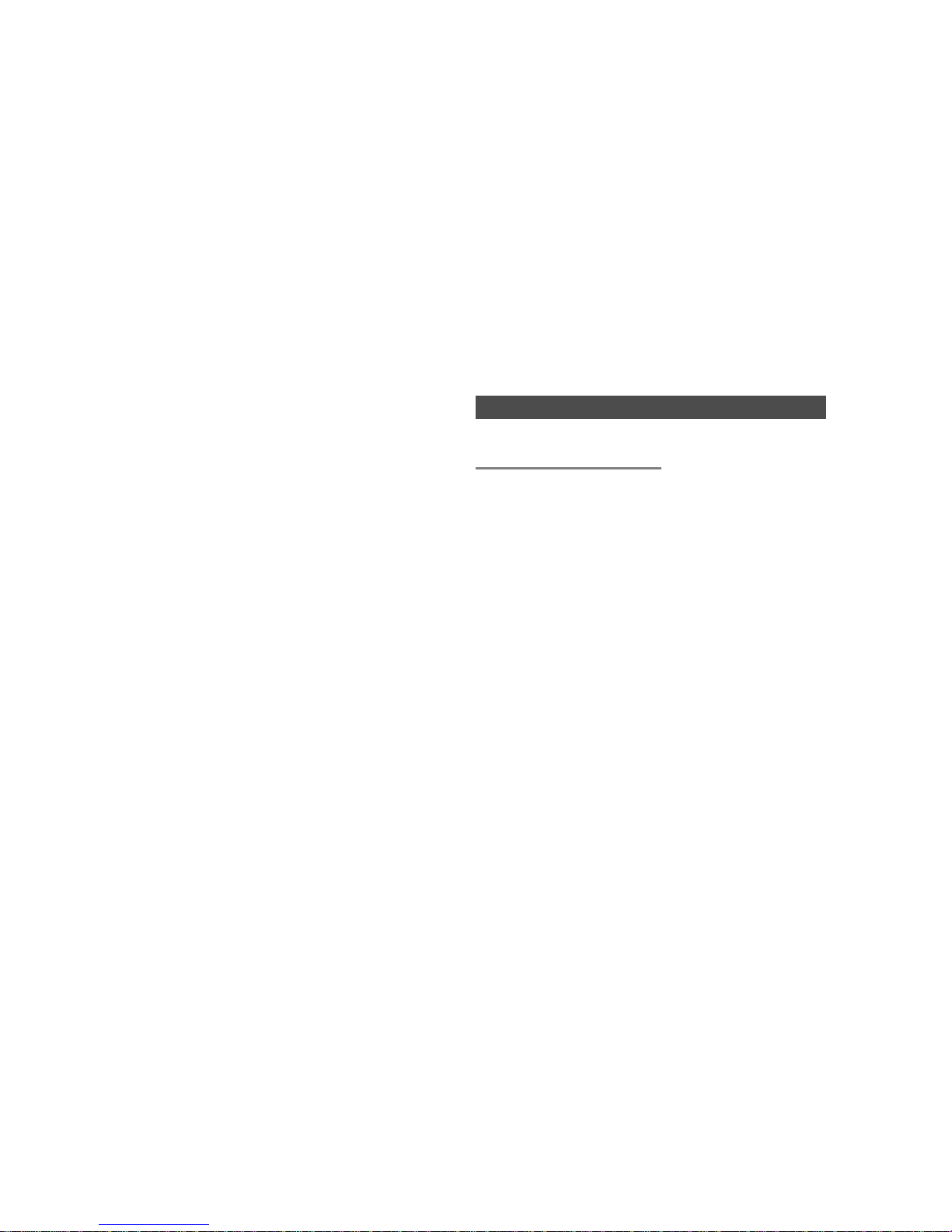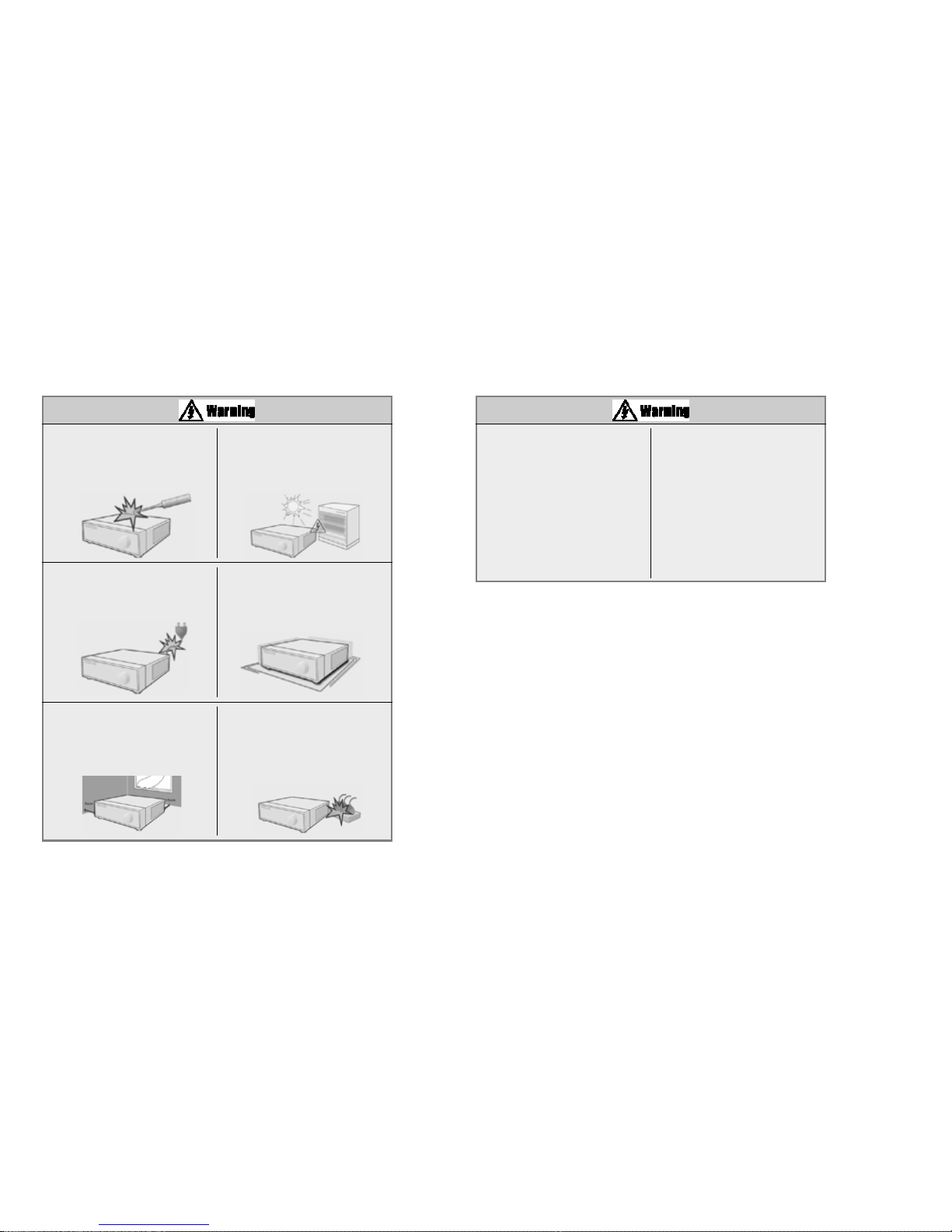D not attempt to disassemble, repair, or
modify the system on your own. It is
extremely dangerous due to high voltage
running through the system.
This may cause fire, electric shock, or
serious injuries.
Install the system in a cool place without
direct sunlight and always maintain room
temperature. Avoid candle light and heat-
generating devices such as heater. Keep
the system away from places where
many people pass.
This may
cause fire.
Install the system on a plain surface with
sufficient air ventilation. Do not place the
system on elevated surface.
This may cause system breakdown or
serious injuries.
Keep at least 15cm between the back of
the system and a wall for the cables
connected into the system. Otherwise,
cables may be bent, damaged, or cut.
This may cause fire, electric shock, or
injuries.
When the system’s battery is deplete, you
must change it with the same or
equivalent type of battery specified by the
manufacturer. Depleted batteries should
be discarded according to manufacturer’s
instructions.
This may cause an explosion.
If the system’s HDD exceeded its life
span, you may not be able to recover any
data stored inside the HDD. If the video
on the system screen appears ‘damaged’
while playing a recording stored inside the
system’s HDD, it must be replaced with a
new one. Ask for an engineer’s assist
ance for HDD replacement from your
dealer.
KODICOM is not responsible for
deleted data caused by user’s
mishandling.
Check for any danger signs such as moist
floor, loosened or damaged power cable,
or unstable surface. If you encounter any
problems, ask for assistance from your
dealer.
This may cause fire or
electric shock.
The power outlet must be placed on a
ground, and the voltage range must be
within 10% of the voltage rate. Do not
use the same outlet with a hair dryer,
iron, refrigerator, or any heating
appliances.
This may cause fire, heating, an
electric shock.