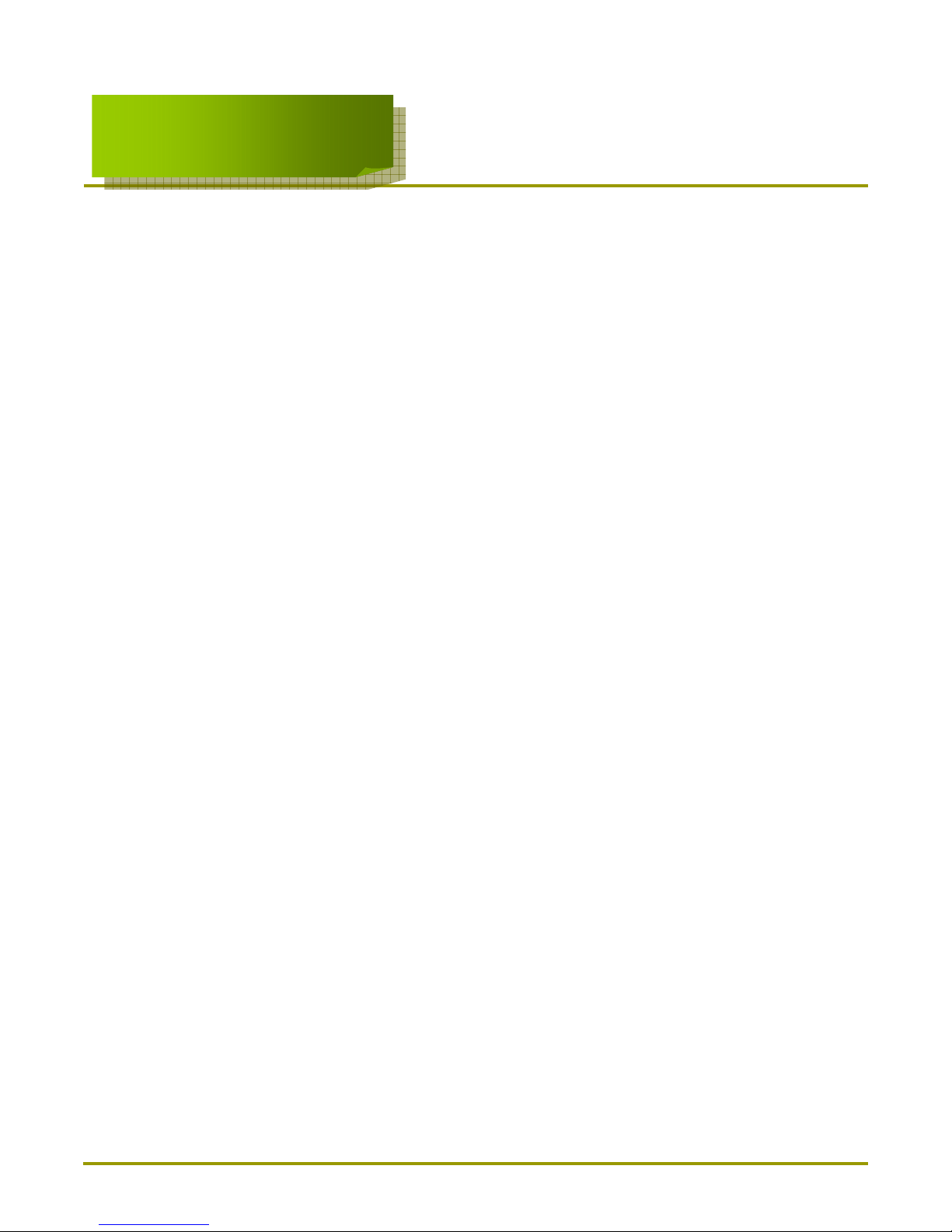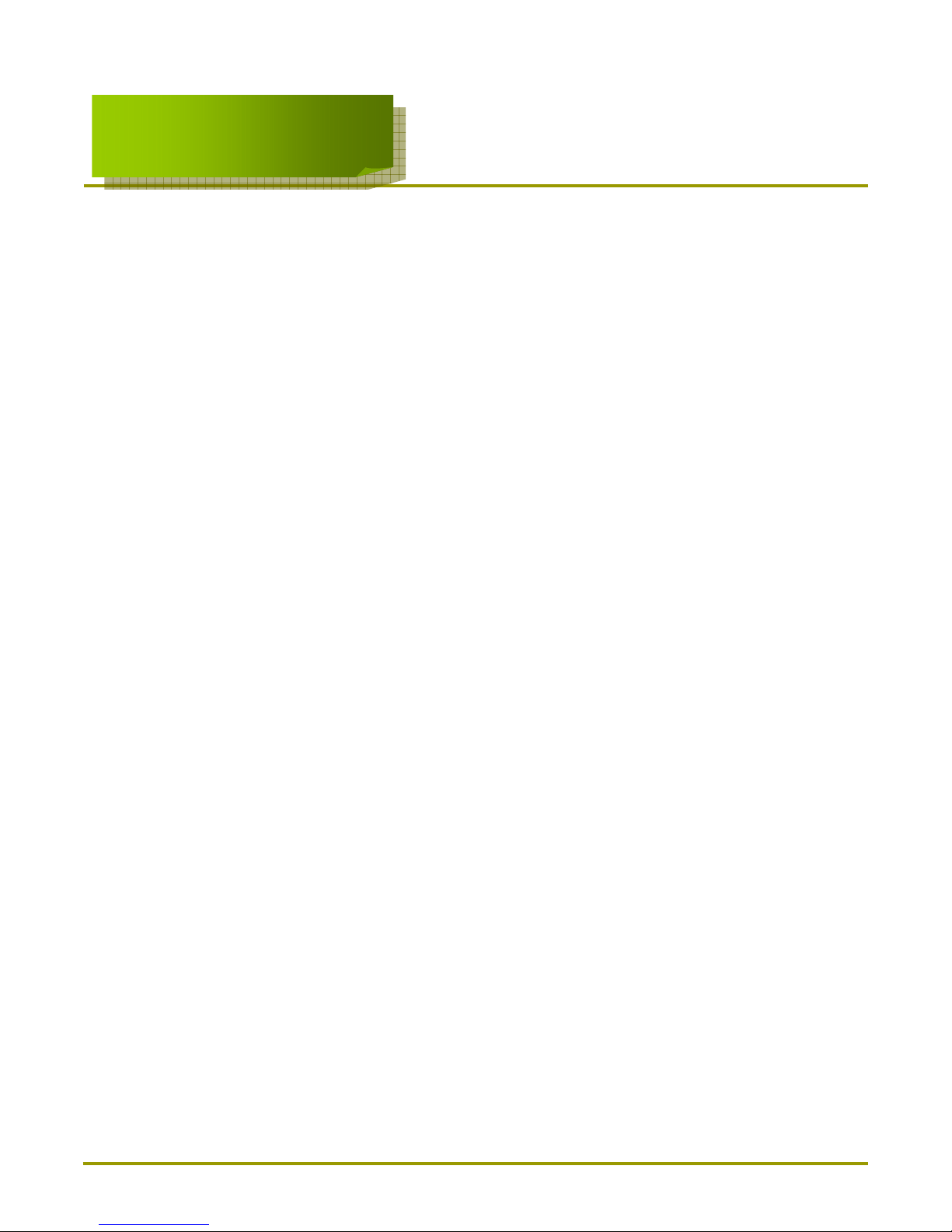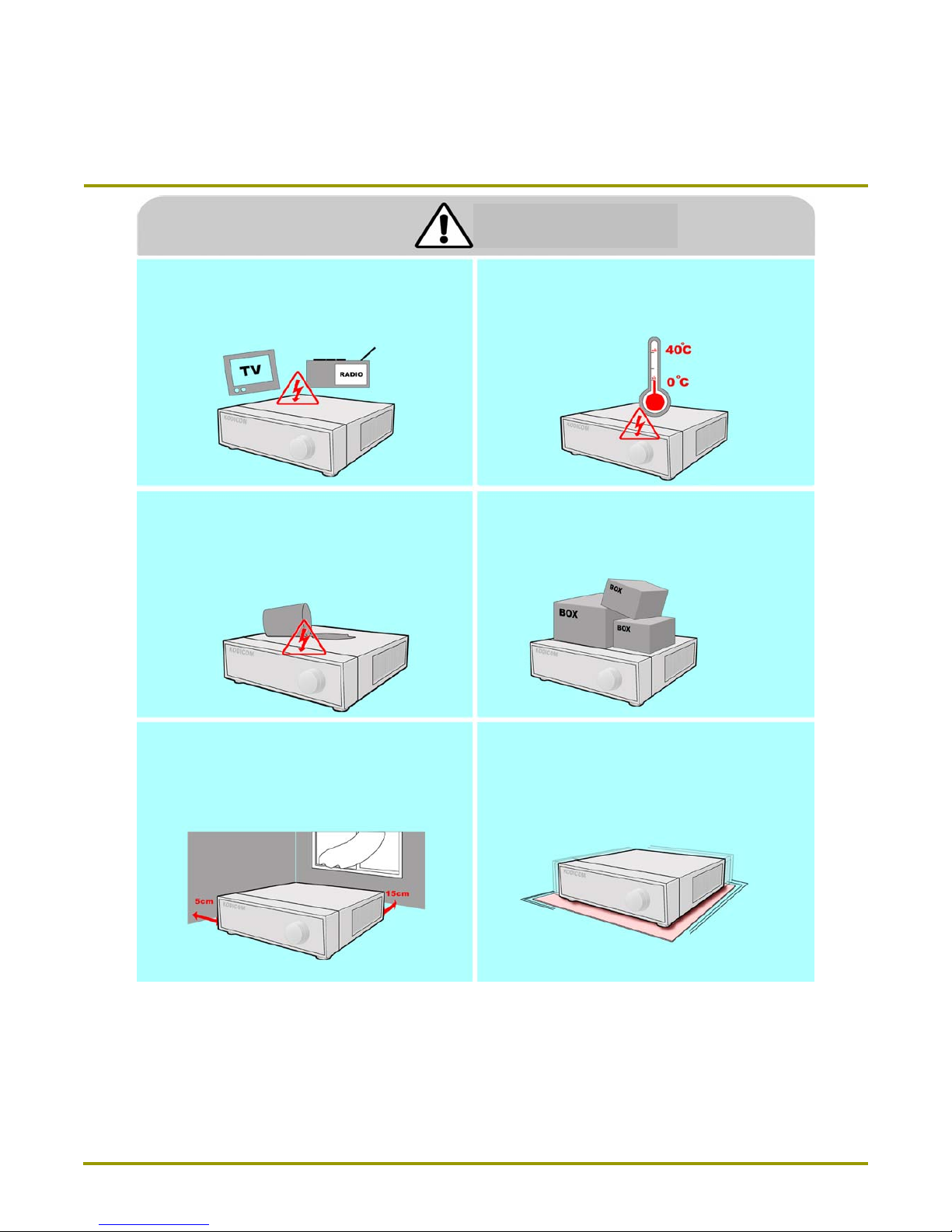7
7KSR
KSR-
-304N
304N
The following are warnings and cautions for the safety of the users and for
the prevention of any property damage. Please read below thoroughly.
Warning and Caution signs
If you are not aware of this
caution, you may be injured
or cause property loss.
If you are not aware of this
warning, you may be seriously
injured or be killed.
Warning Caution
Safety Warnings and Cautions
Safety Warnings and Cautions
Safety Warnings and Cautions
Turn off the system before installing the system.
Do not plug in several electric devices to the
same outlet.
yThis may cause heating, fire, or electric shock.
Do not place any liquid container on the system,
such as water, coffee, or beverage.
• If liquid is poured onto the system, it can cause
a system breakdown or cause fire.
Prevent power cable from being severely bent or
pressed by a heavy object.
• This may cause fire.
Clean the dust around the system on regular
basis. When cleaning the system, always use dry
cloth. Do not use wet cloth or other organic
solvents.
• This may damage the surface of the system and
can cause system breakdown or electric shock.
Avoid any place with moisture, dust, or soot.
• This can cause fire or electric shock. When pulling the power cable from the plug, do
so gently. Do not touch the plug with wet hands
and avoid using the plug if the holes on the outlet
are too loose.
• This may cause fire or electric shock.
Warning