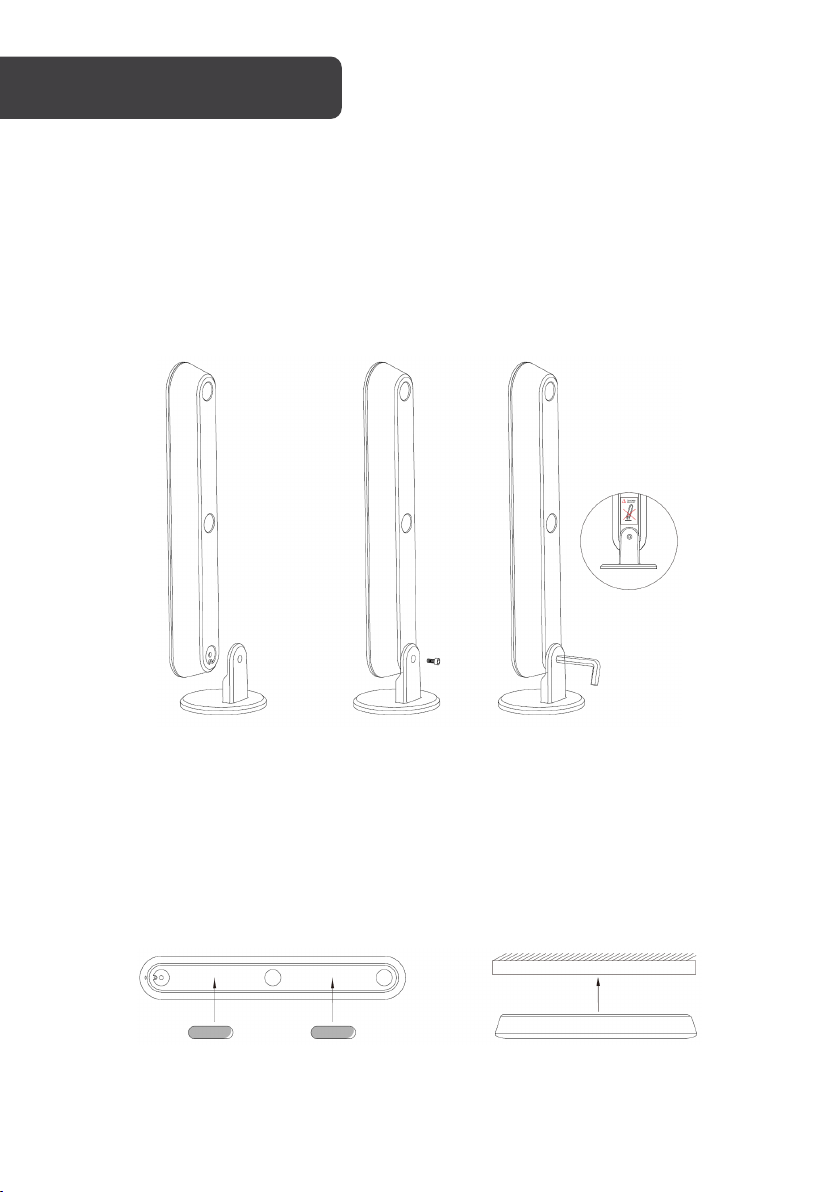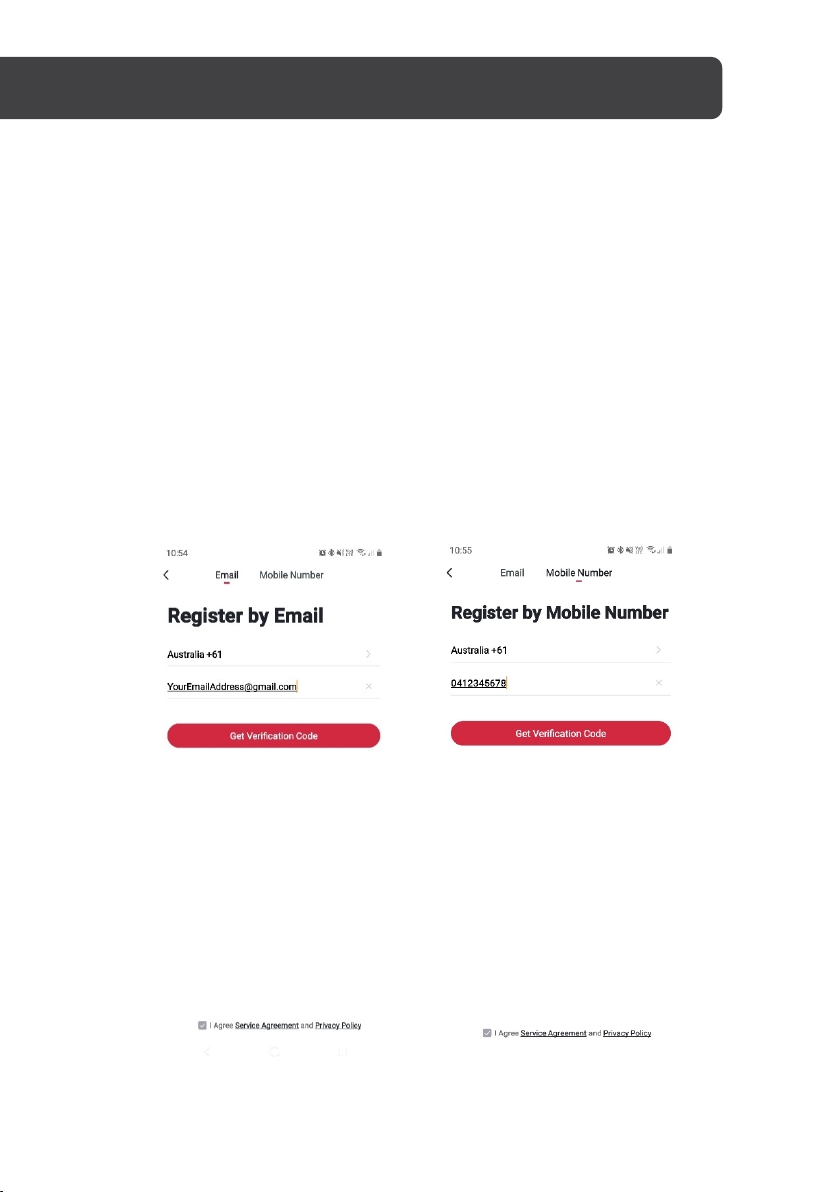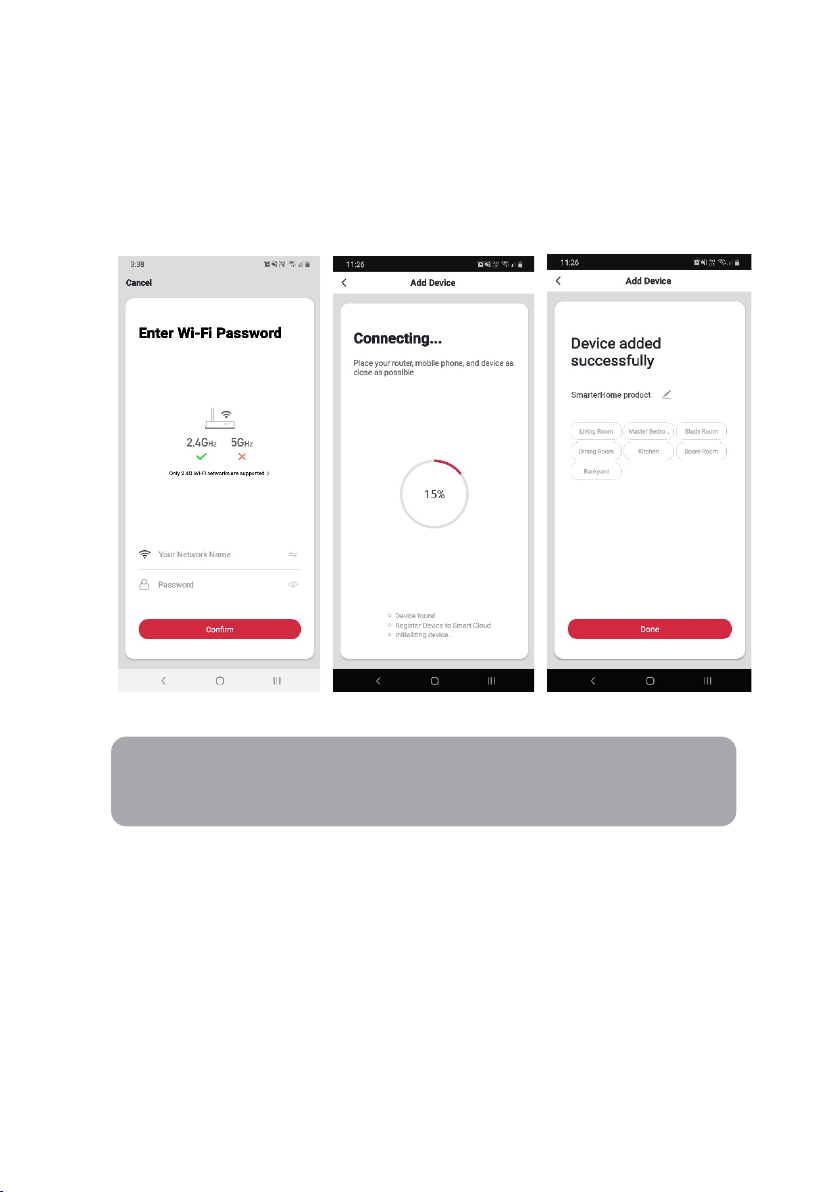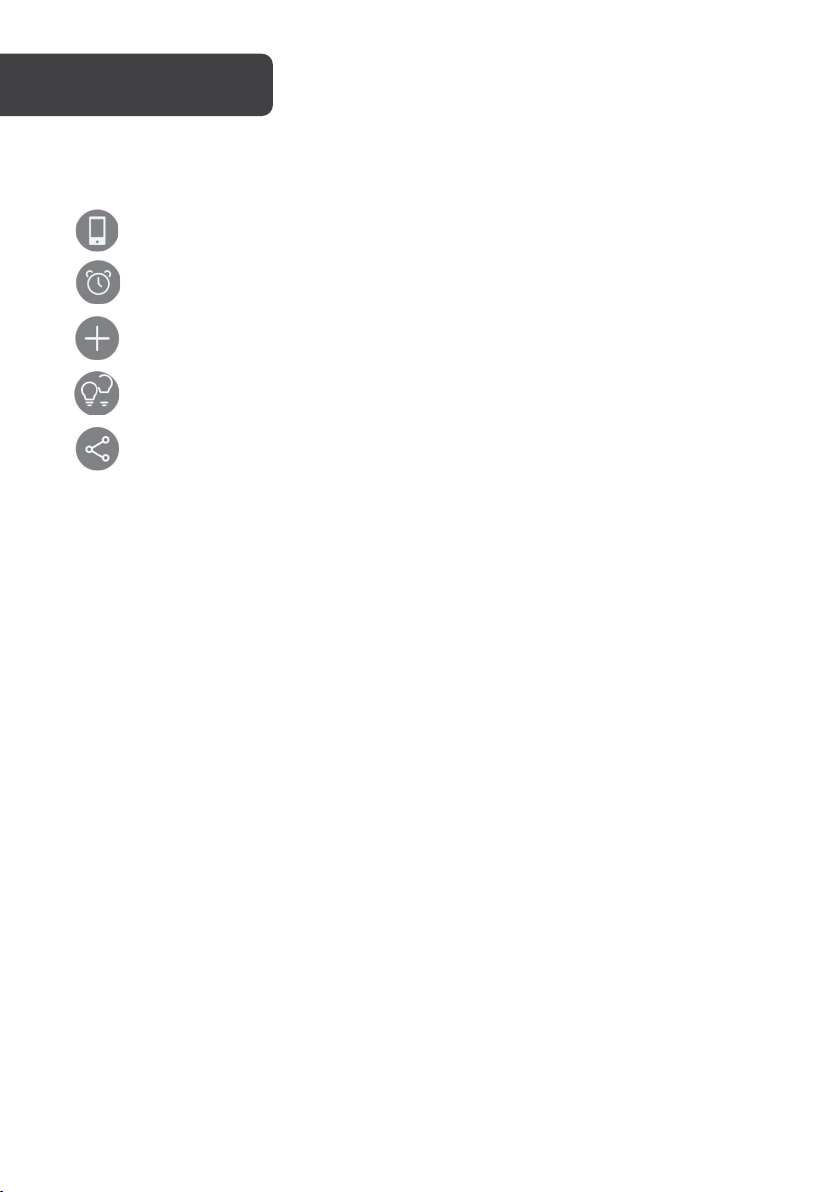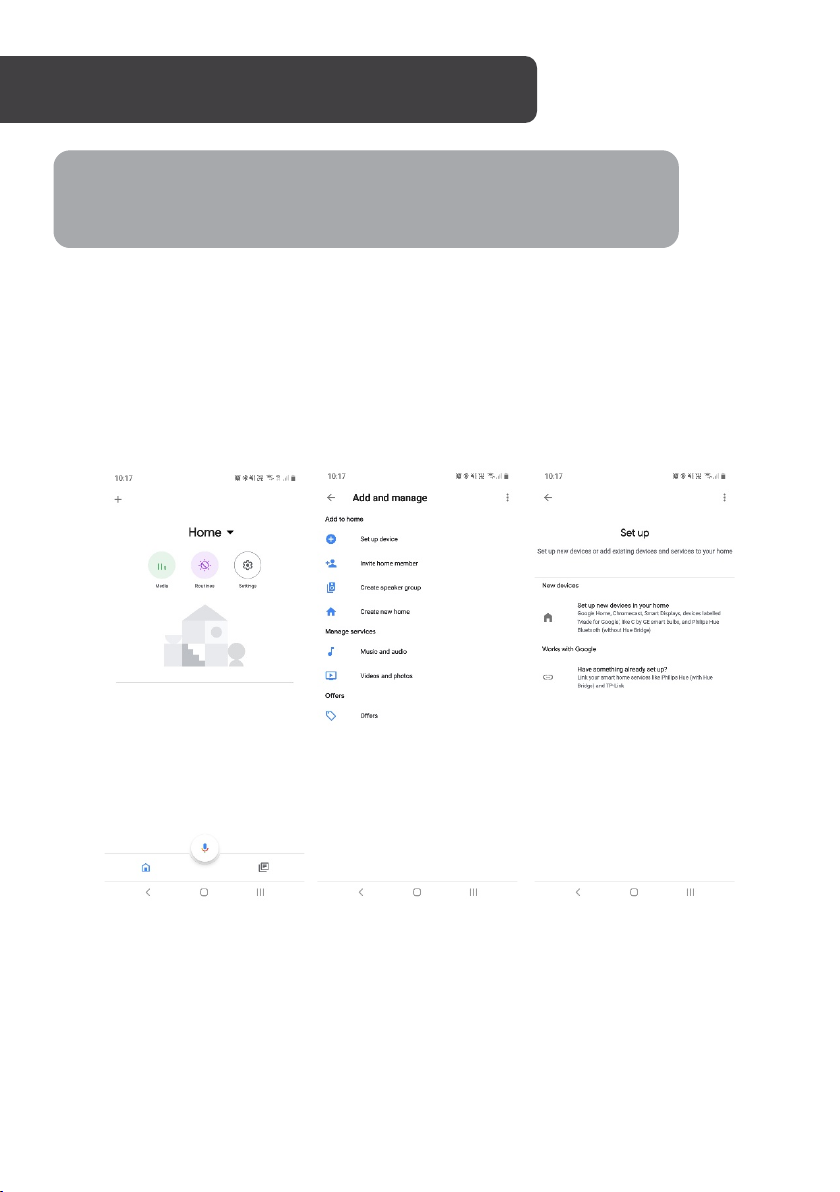Set devices in pairing mode
When the devices are first turned on, they may automatically enter pairing mode. This is
indicated by the bar lights flashing rapidly.
If not automatically in pairing mode when powered on, you can manually set the device in
pairing mode by plugging and unplugging the USB cord into the power outlet for 3 times
until the lights starts flashing.
Add device through network
1. Once registered, tap “+” in the upper right corner of the app’s home page to add a
new device through the network.
2. Select the product type from the list of options in the app (Lighting > Lighting).
3. Ensure that the device is in pairing mode, with the lights flashing rapidly, and tap
“Confirm light is rapidly flashing”.