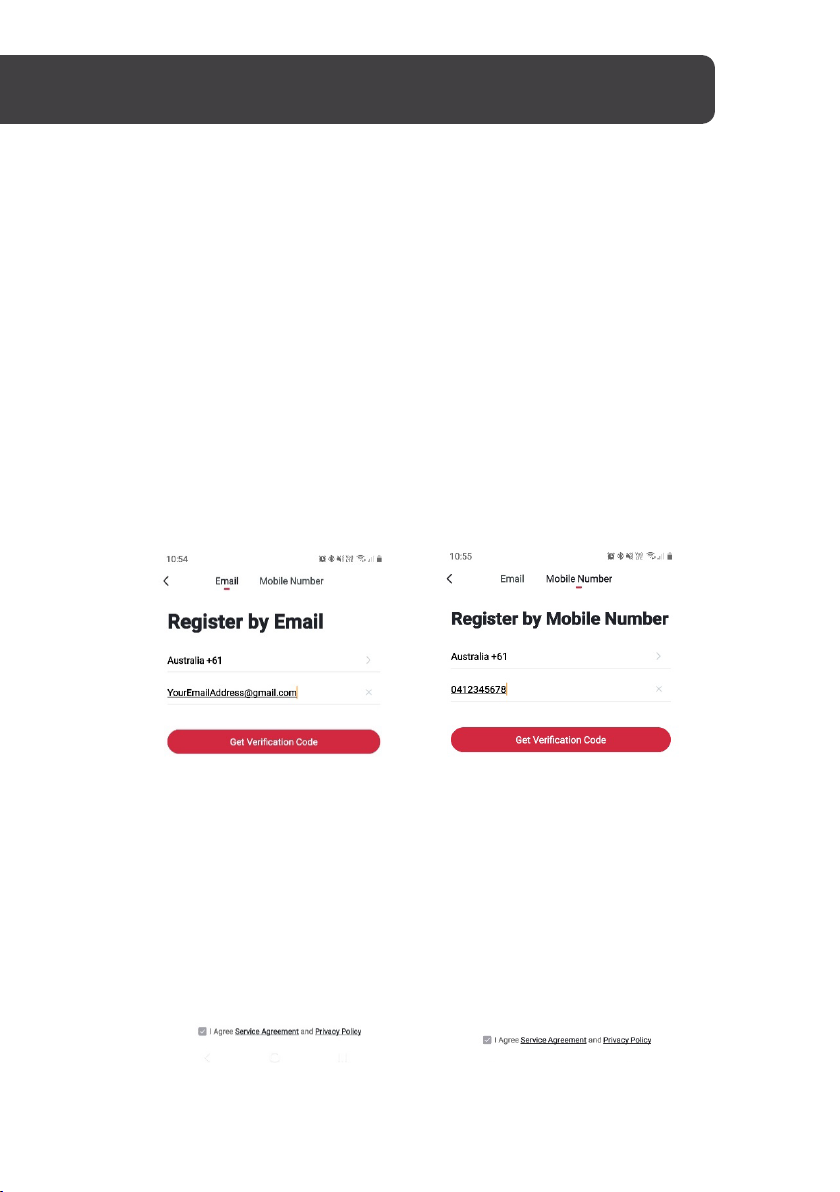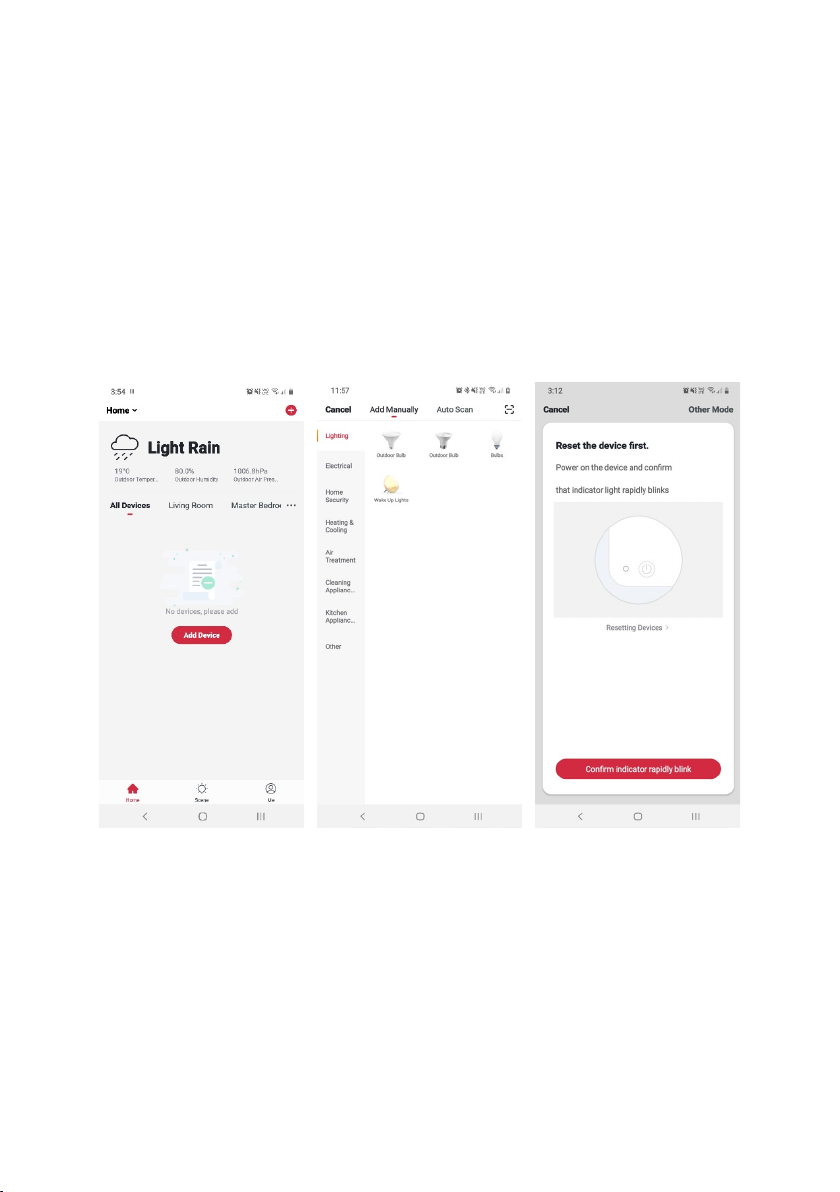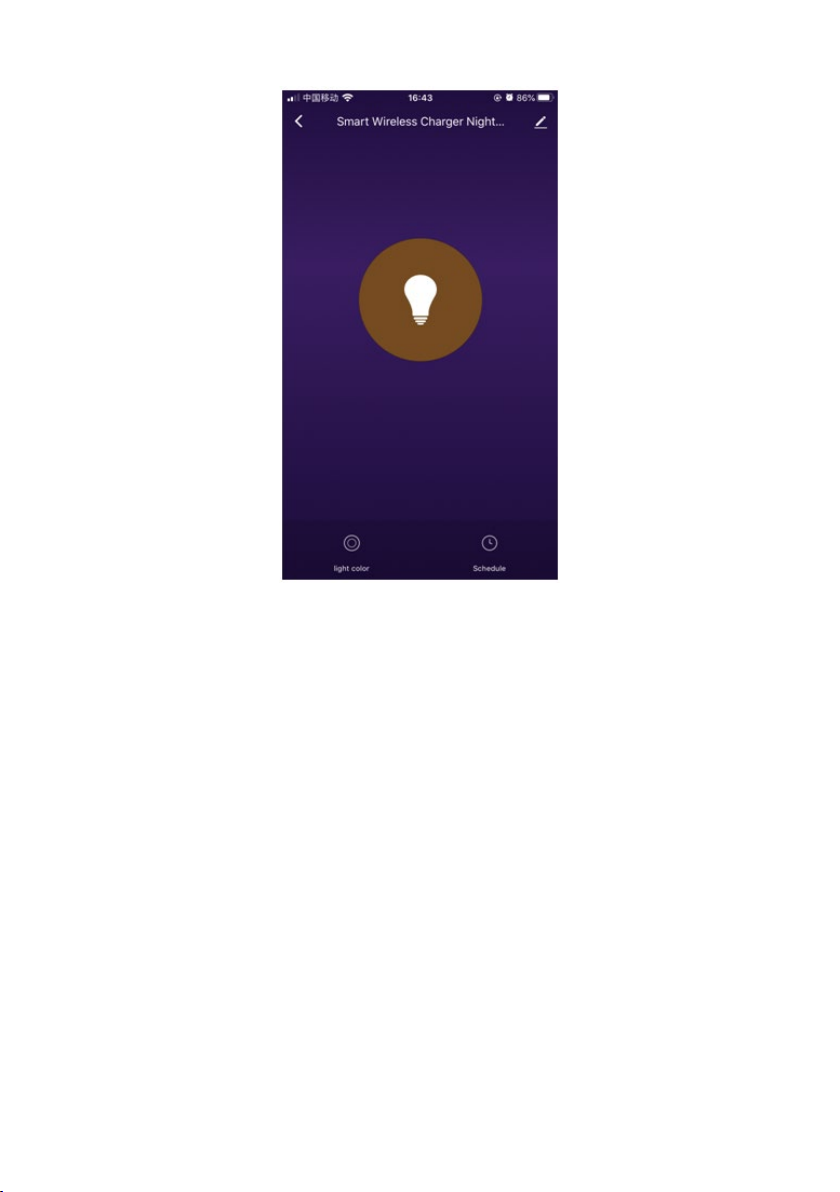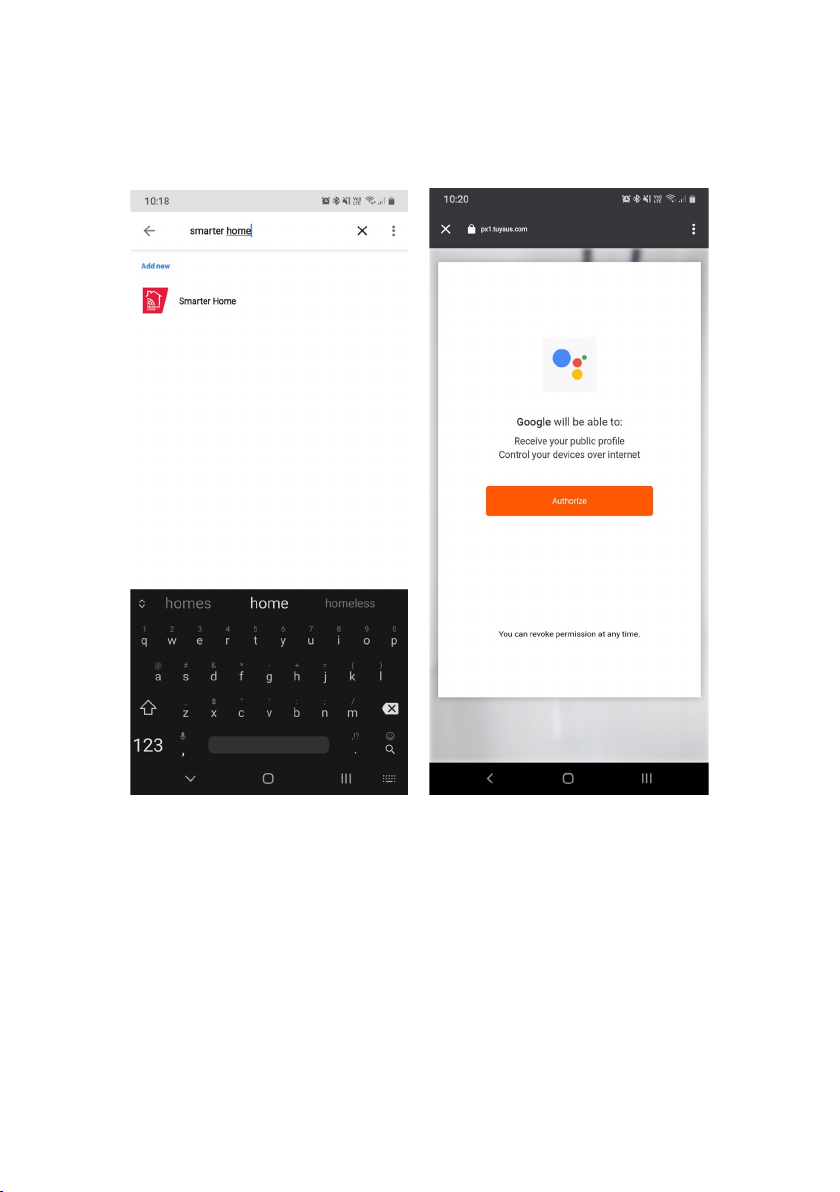On/Off Button
Place the charger on a flat surface and connect the USB cable. Use the icon to power
on/off. When on, short touch to open or turn off the light, long touch to control the
brightness.
Mode button
•Short touch to cycle through light modes (Natural light, white, yellow).
•Long touch to reset Wi-Fi / SmarterHome connection.
Timer button
When the light is on, press and hold the timer button to set sleep timer. The light will
flash twice, and will turn off in 40 minutes. If you re-press and hold the timer button it
will reset the 40 minutes until the countdown ends.
Wireless Charging Instruction
When the lamp power supply is on, the wireless charging area of this product can be used
for any compatible device (such as a mobile phone or smart watch) with wireless charging
function to be charged.
Place the device onto the wireless charging area. The device itself will display as charging,
and the wireless charger’s indicator will light up green.
For best results and charge efficiency, ensure the wireless receiving position of the device is
making full contact with the wireless charging icon on the lamp surface.
When fully charged, the indicator will be red and green.
Please ensure output voltage DC 5V 2A / DC 9V 1.8A or the power adapter meets the
conditions QC2.0/3.0 quick charge.