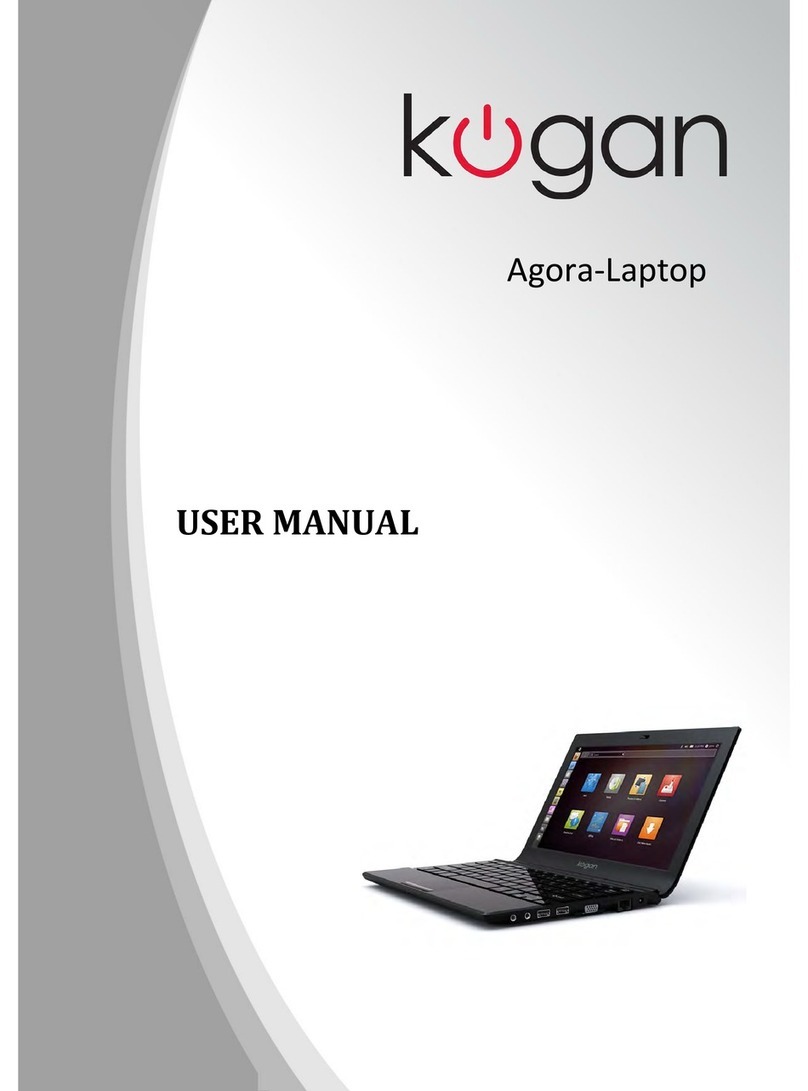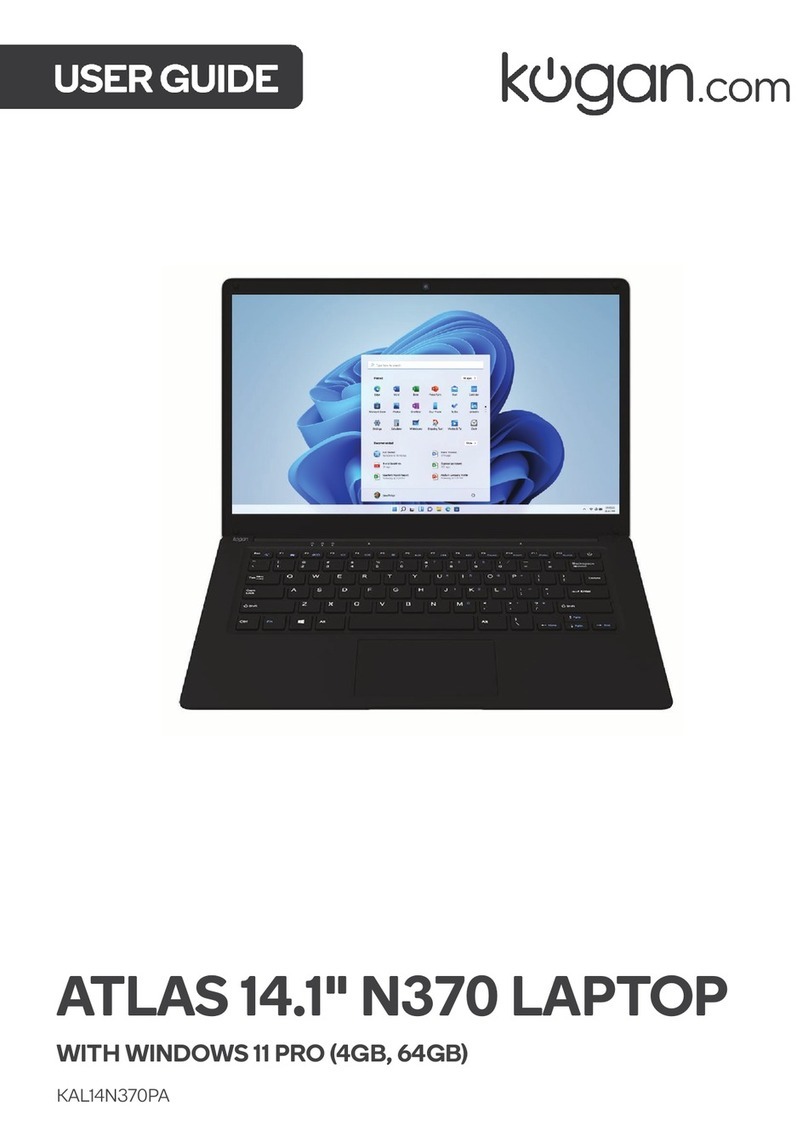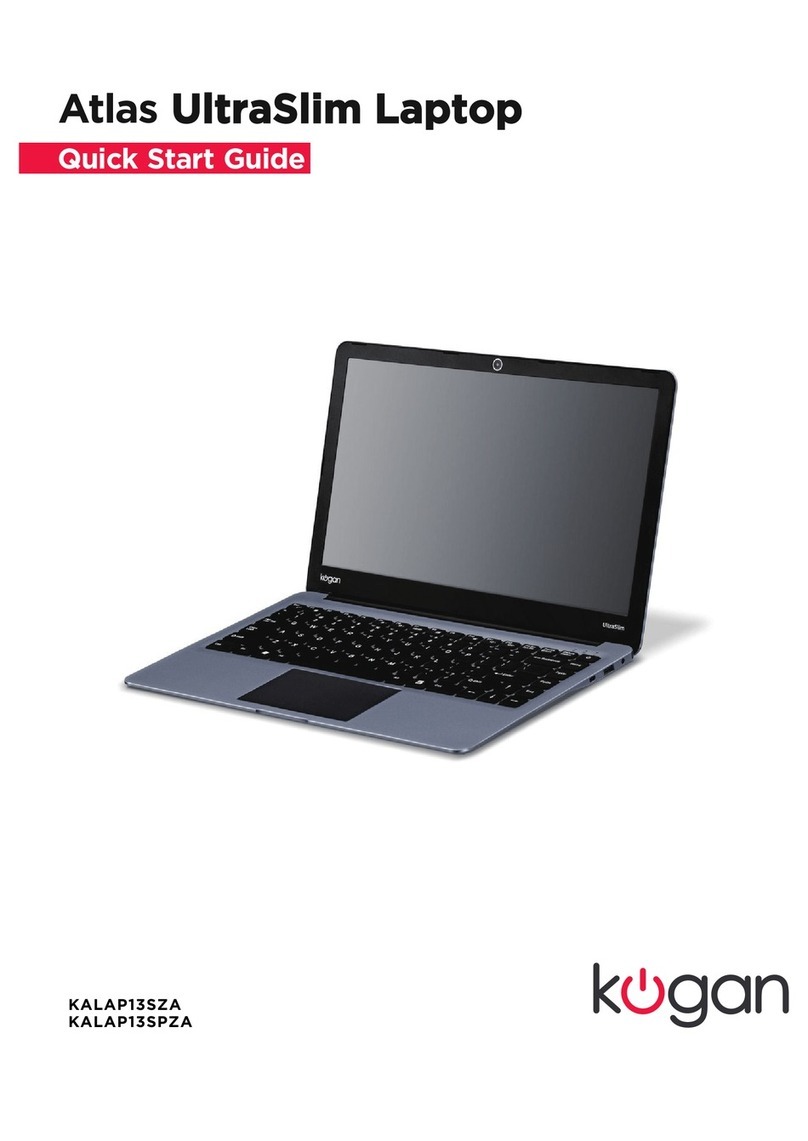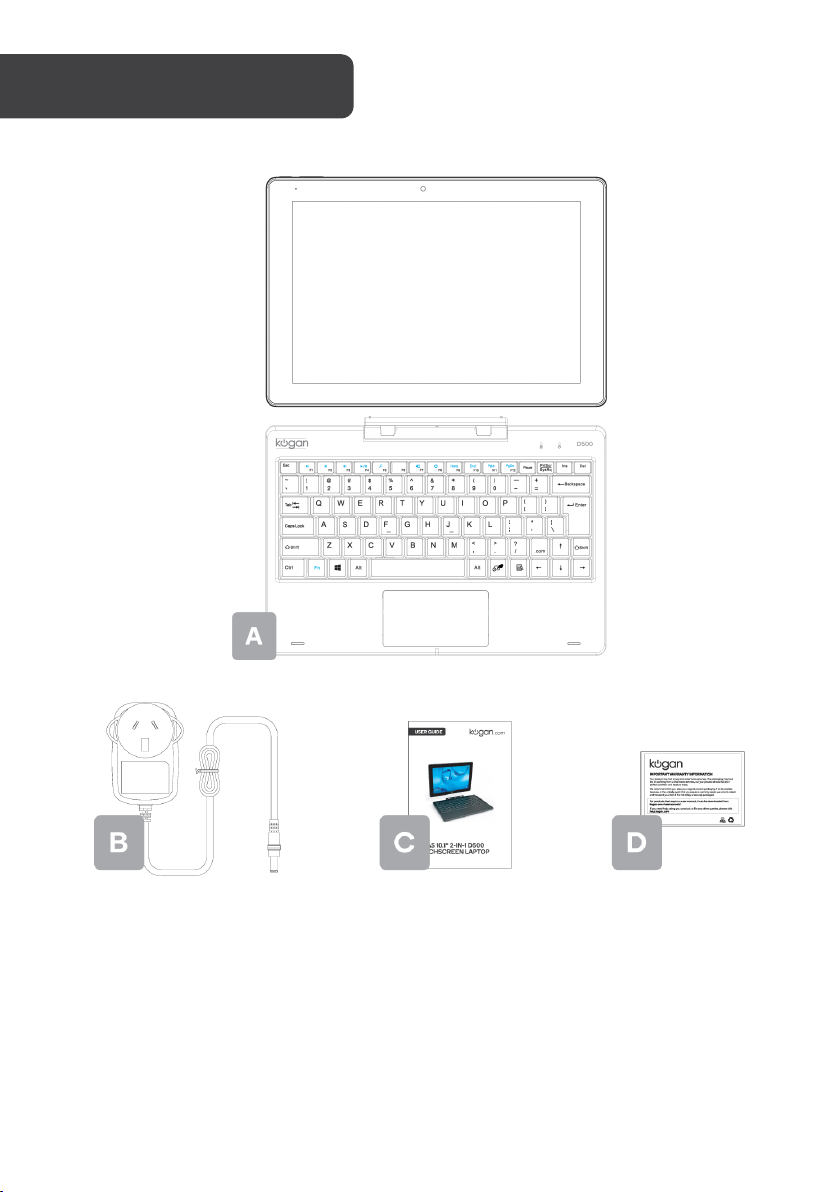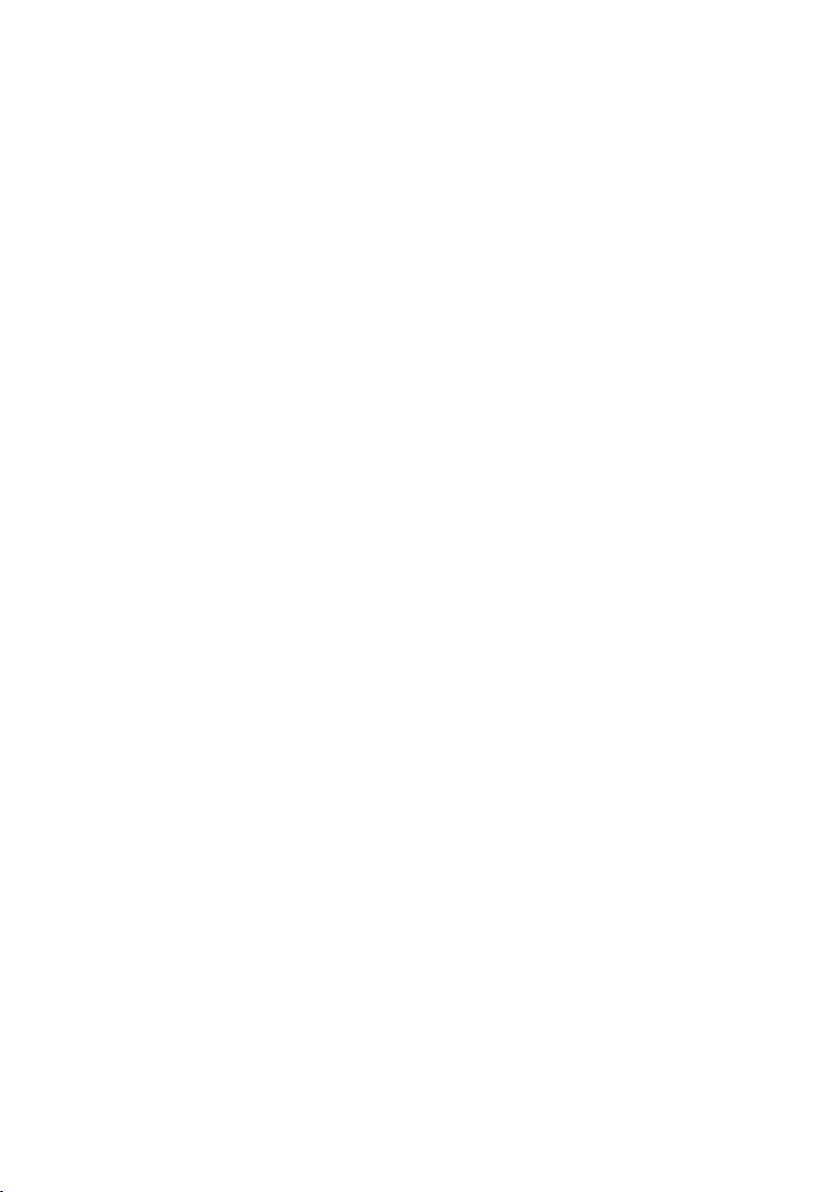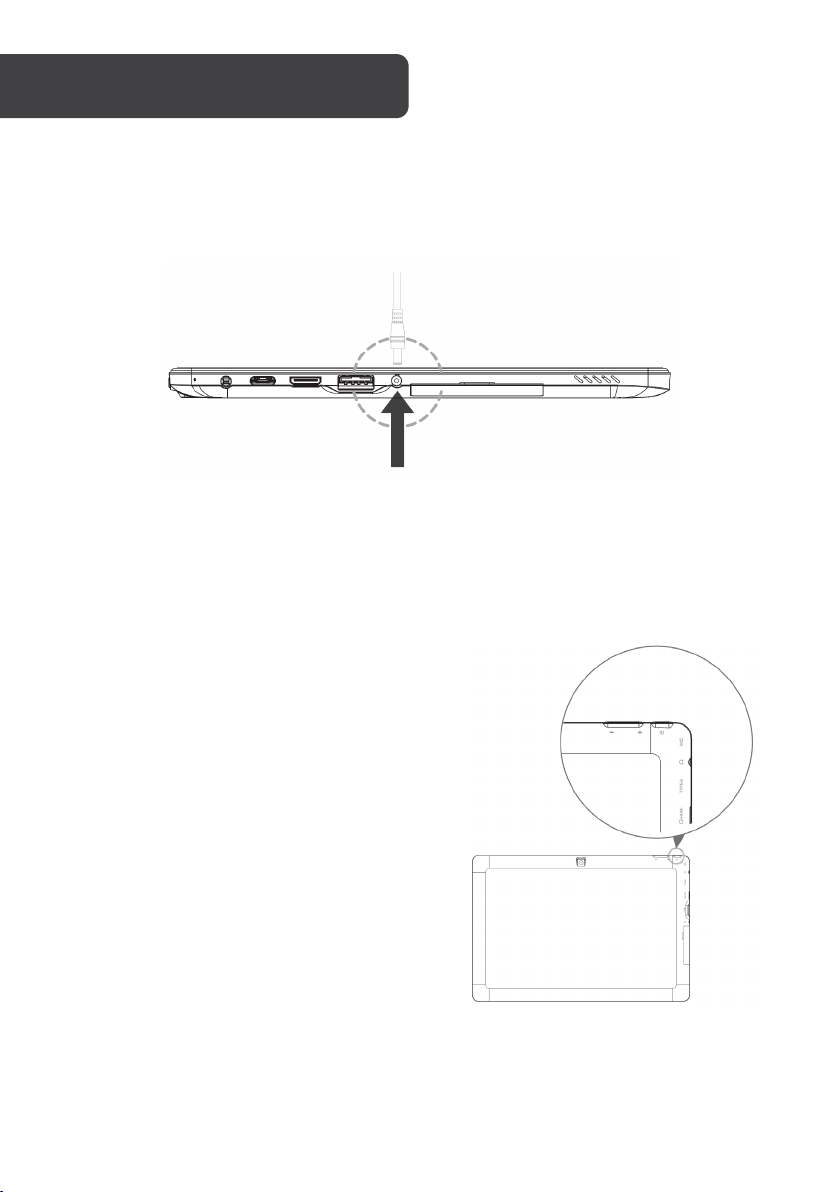•Thank you for buying this Kogan product. Please read all safety instructions before using
your laptop computer.
•Read all instructions before using the device and retain for reference.
•This device must be used in an environment where the ambient temperature is
between 5°C (41°F) and 35°C (95°F).
•Do not expose the device to rain or humidity and keep it away from liquids. If water or
other liquid is spilled on the unit, switch off the unit immediately and wait until it is
completely dry before turning it back on.
•Do not expose the device to solar radiation.
•Do not use strong solvents, liquid detergents or other chemicals on or near the surface
of the device to prevent corrosion or deterioration of the surface.
•Do not expose the device to dusty environments.
•Do not use the device during a gas leak.
•Do not expose the device to strong magnetic or electrical fields.
•You can pass the device through airport X-ray detectors. However, it is recommended
that you do not pass your device through the magnetic detection portals or expose it to
portable detectors.
•Do not place any objects on the device.
•Do not place the device on an uneven or unstable surface.
•Ensure that the device is protected from falls or other shocks that may damage it.
•Do not leave the device on or in change on your knees or any other part of your body to
avoid the risk of heat-related injuries.
•Turn off the unit before transporting or covering it with materials that do not allow for
optimum air circulation.
•Do not use damaged power cords, accessories or other peripherals with your device.
•We recommend exclusively using the accessories (power supply. etc.) supplied with the
device. Use only original batteries. Replacing the battery with an incorrect battery can
lead to an explosion. Do not disassemble, modify or repair the device yourself,
otherwise, your warranty may be voided.
•Please back up your important content regularly to avoid data loss.
•Only a technician authorized by Kogan is allowed to remove and handle the battery.
•Your battery may present a fire or burn hazard if removed or disassembled.
•Please observe the information on the device’s warning labels to prevent injury.
•There is a risk of explosion if the battery is replaced by an incorrect model.
•Do not throw the battery into the fire.
•Do not attempt to short-circuit the battery.
•Do not attempt to disassemble the battery or reassemble the battery.
•Stop using the battery if it leaks.
•The battery and its components must be recycled or disposed of properly.
•Keep the battery and its components out of the reach of children.