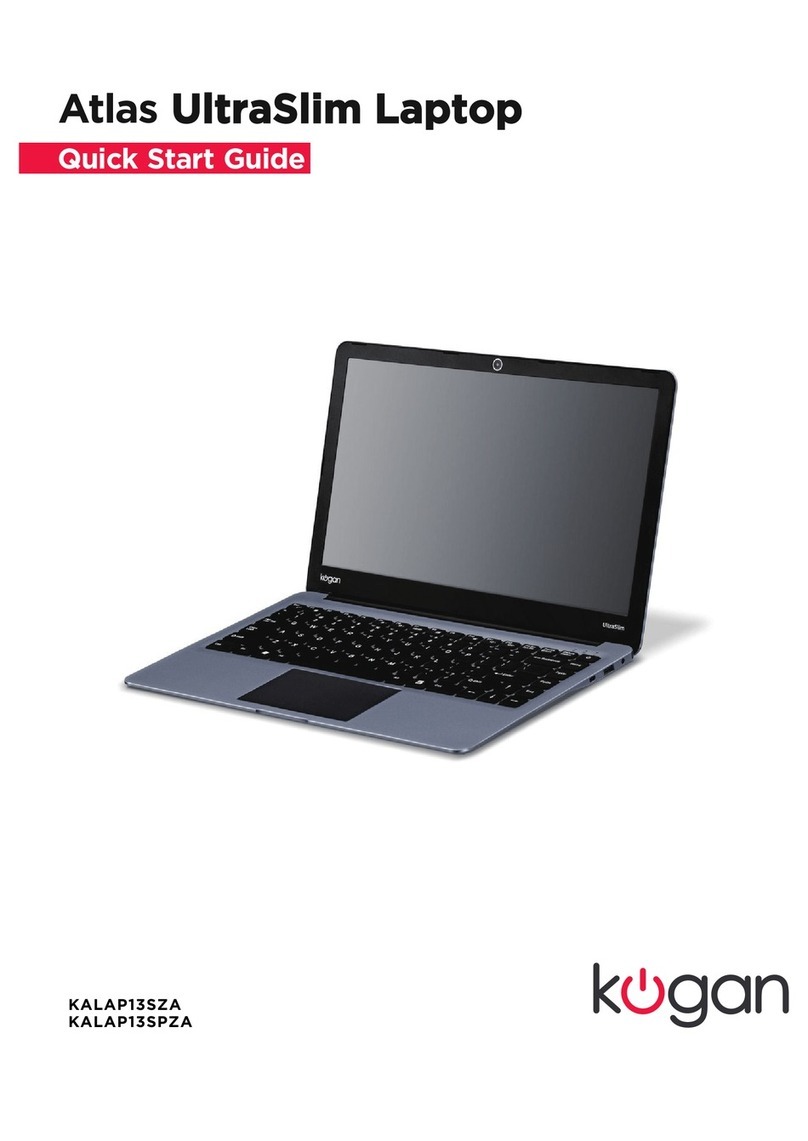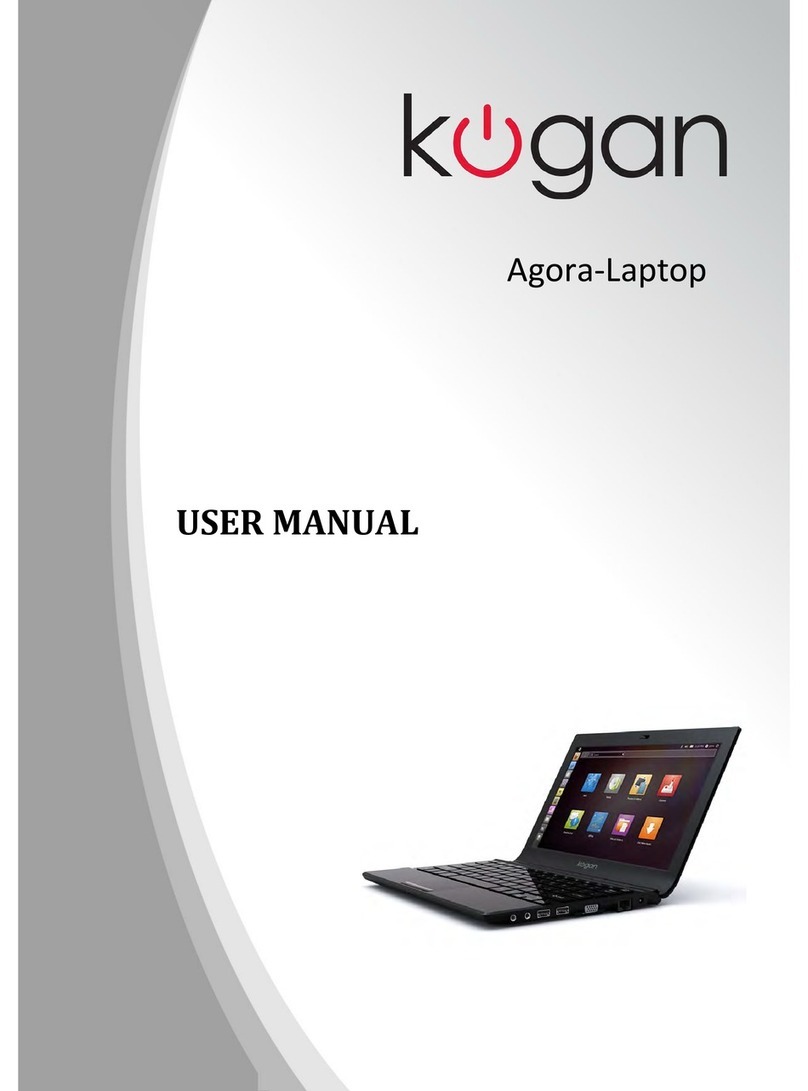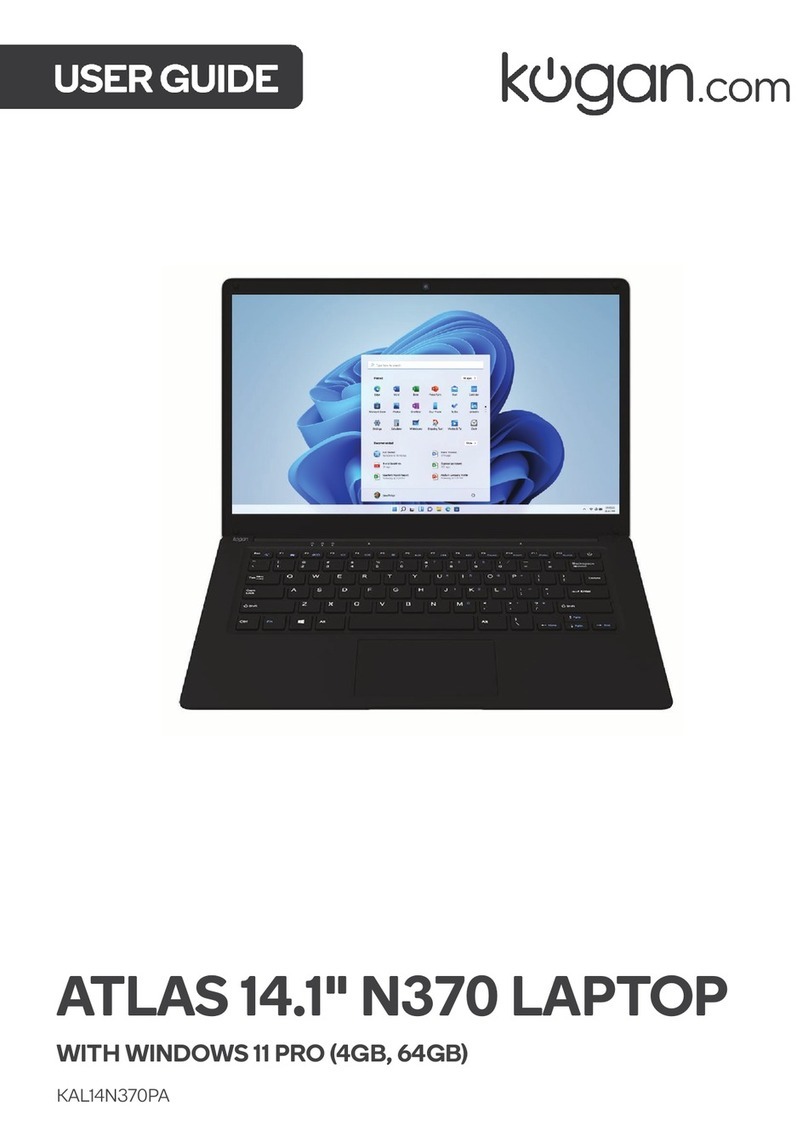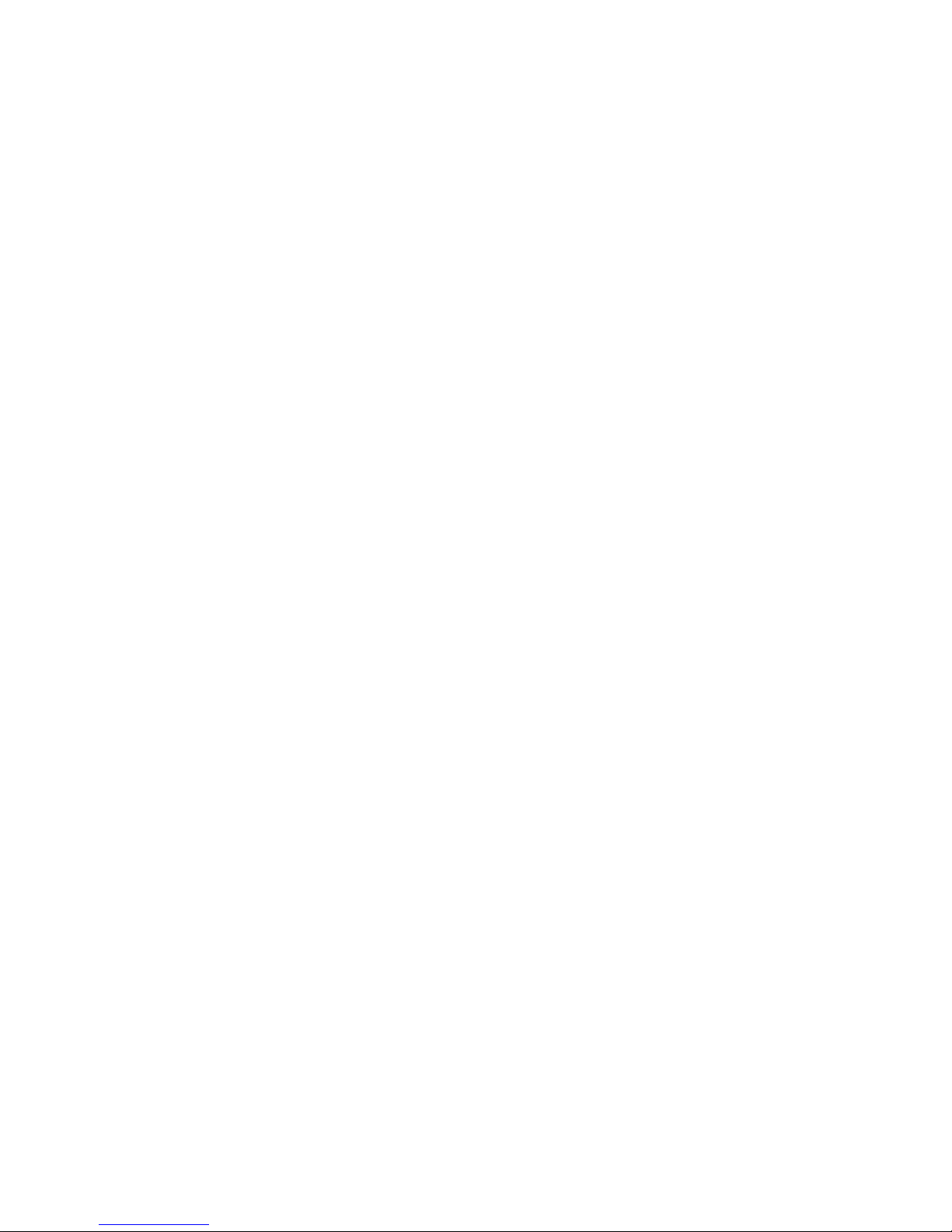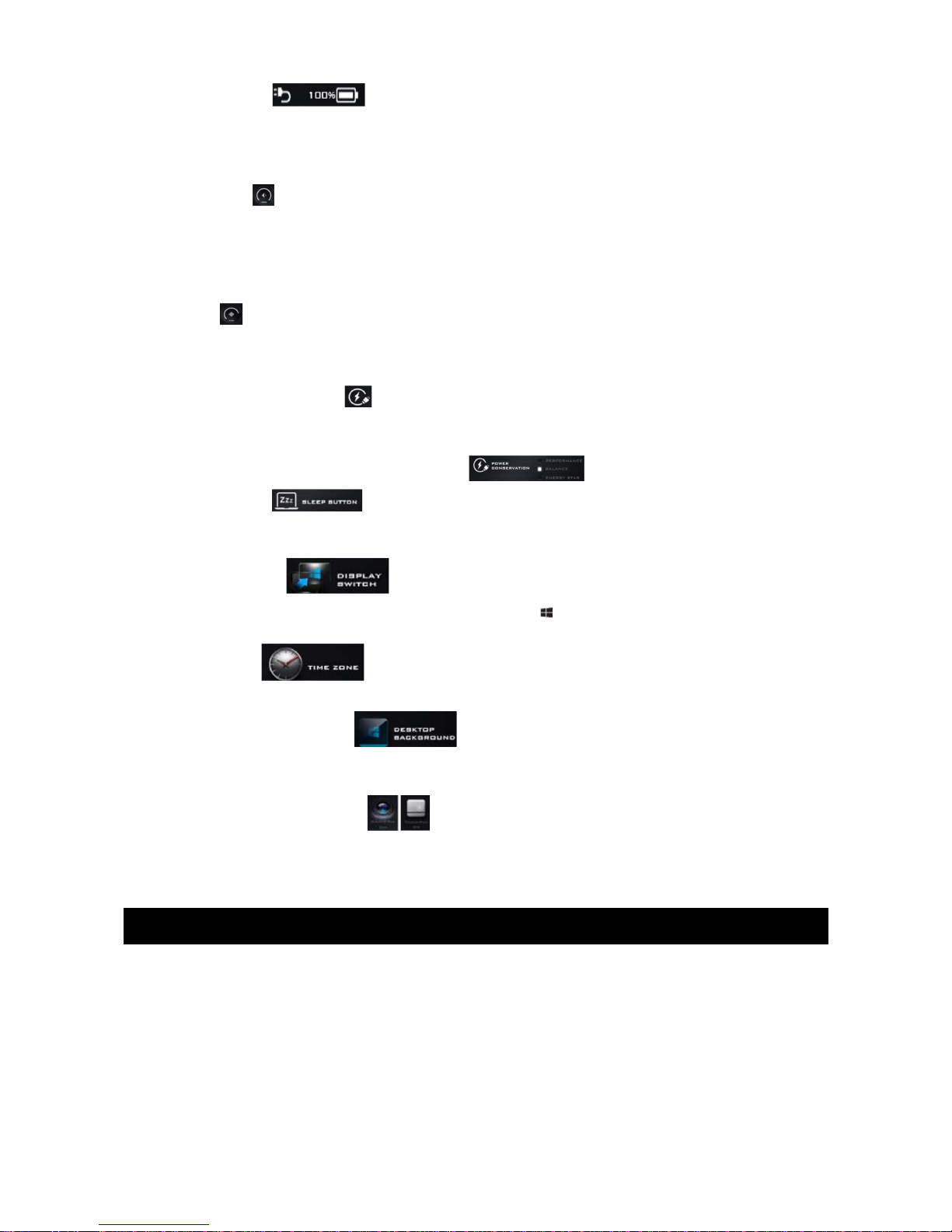Table of Contents
Trademarks................................................................................................................................................................. 2
FCC Statement.......................................................................................................................................................... 2
Care and Operation....................................................................................................................................................... 2
Servicing...................................................................................................................................................................... 2
Polymer Battery Precautions............................................................................................................................... 3
Product Usage................................................................................................................................................................ 3
System Startup......................................................................................................................................................... 3
System Soft are...................................................................................................................................................... 3
Product Layout............................................................................................................................................................... 4
Front Vie ith LCD Panel Open...................................................................................................................... 4
Front, Left, Right, Rear & Bottom Vie s......................................................................................................... 4
LED Indicators........................................................................................................................................................... 5
Keyboard..................................................................................................................................................................... 5
Function Keys and Visual Indicators................................................................................................................. 5
Control Center................................................................................................................................................................ 6
Po er Modes................................................................................................................................................................... 6
Po er Status.............................................................................................................................................................. 7
Brightness................................................................................................................................................................... 7
Volume......................................................................................................................................................................... 7
Po er Conservation................................................................................................................................................ 7
Sleep Button.............................................................................................................................................................. 7
Display S itch........................................................................................................................................................... 7
Zone Mode.................................................................................................................................................................. 7
Desktop Background.............................................................................................................................................. 7
TouchPad/PC Camera............................................................................................................................................ 7
Windo s 8.1..................................................................................................................................................................... 7
Control Panel............................................................................................................................................................. 7
Start Screen & Desktop.......................................................................................................................................... 8
Apps & Tiles............................................................................................................................................................... 8
Charms Bar................................................................................................................................................................. 8
Other Functions............................................................................................................................................................. 9
Video Features.......................................................................................................................................................... 9
Display Devices......................................................................................................................................................... 9
Using the Windo s Logo Key + P to S itch Displays................................................................................9
Po er Options......................................................................................................................................................... 10
Troubleshooting........................................................................................................................................................... 10
Specifications................................................................................................................................................................ 10
Processor Options.................................................................................................................................................. 10
Bios............................................................................................................................................................................... 11
Memory........................................................................................................................................................................ 11
LCD............................................................................................................................................................................... 11
Video Adaptor.......................................................................................................................................................... 11
Audio............................................................................................................................................................................ 11
Security....................................................................................................................................................................... 11
Keyboard.................................................................................................................................................................... 11
Pointing Device........................................................................................................................................................ 11
Interface...................................................................................................................................................................... 11
Mini Card Slot........................................................................................................................................................... 12
Card Reader.............................................................................................................................................................. 12
Communication....................................................................................................................................................... 12
Environmental Specs............................................................................................................................................. 12
Po er.......................................................................................................................................................................... 12
Dimensions & Weight............................................................................................................................................ 12
1