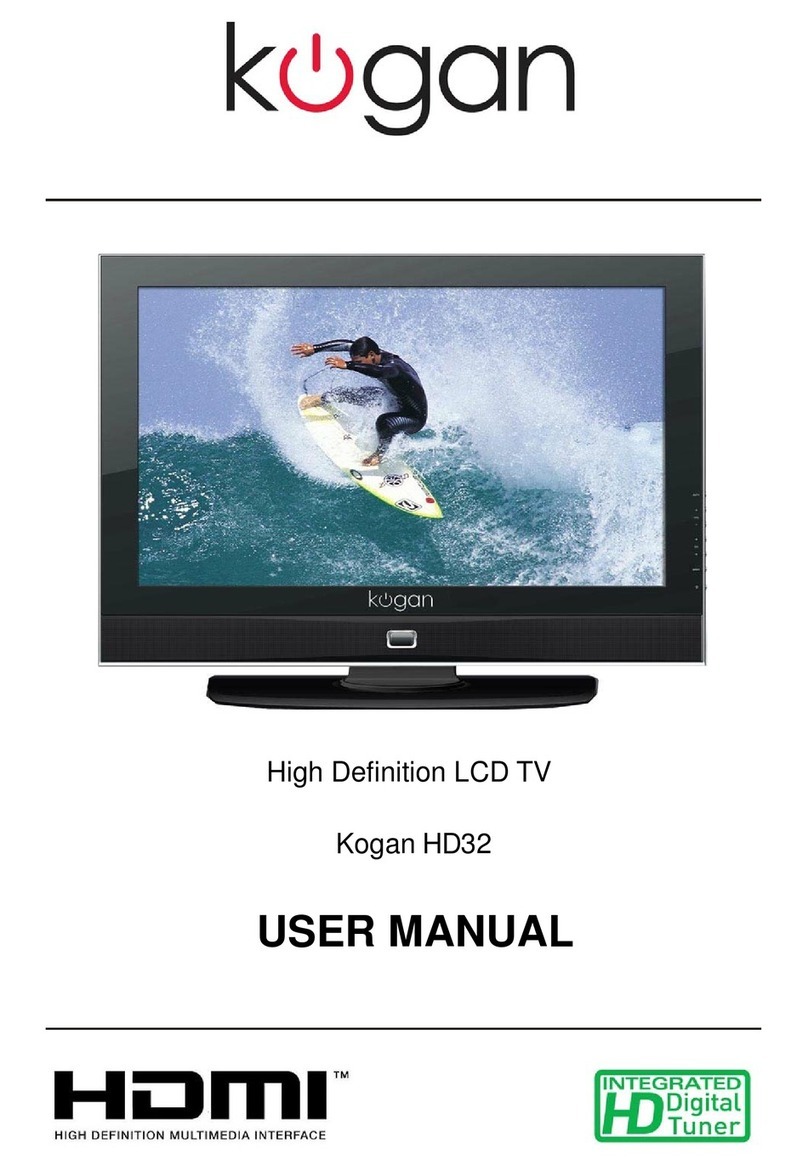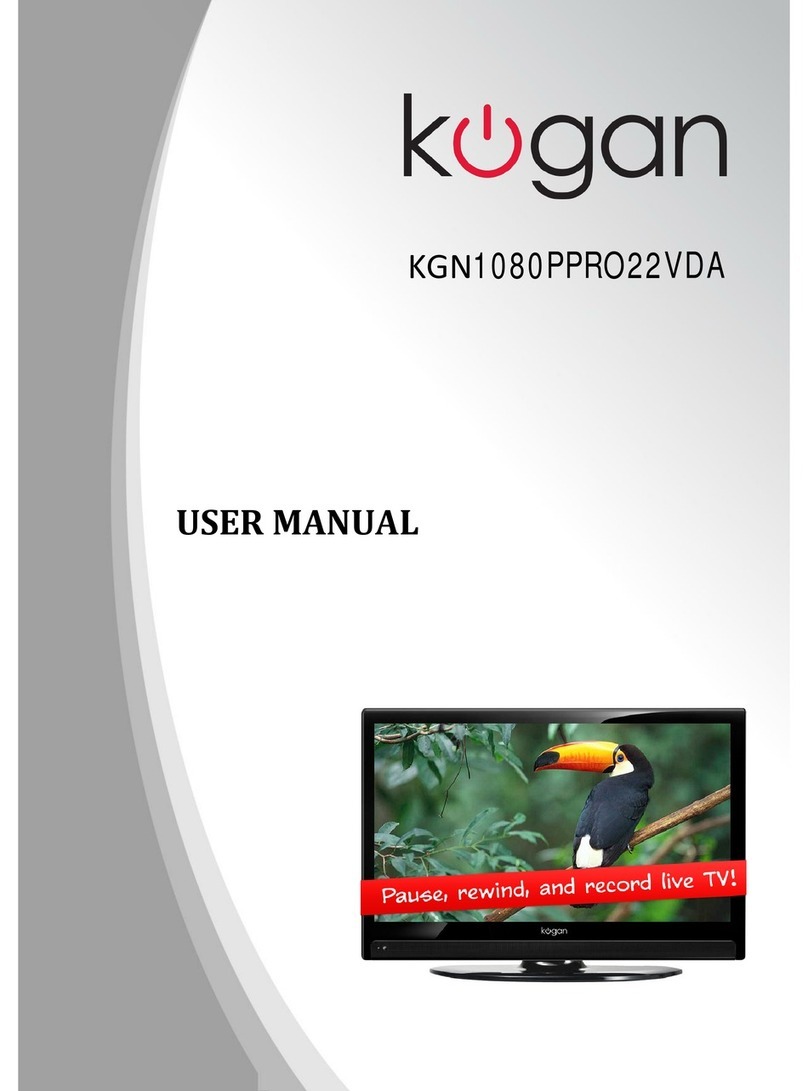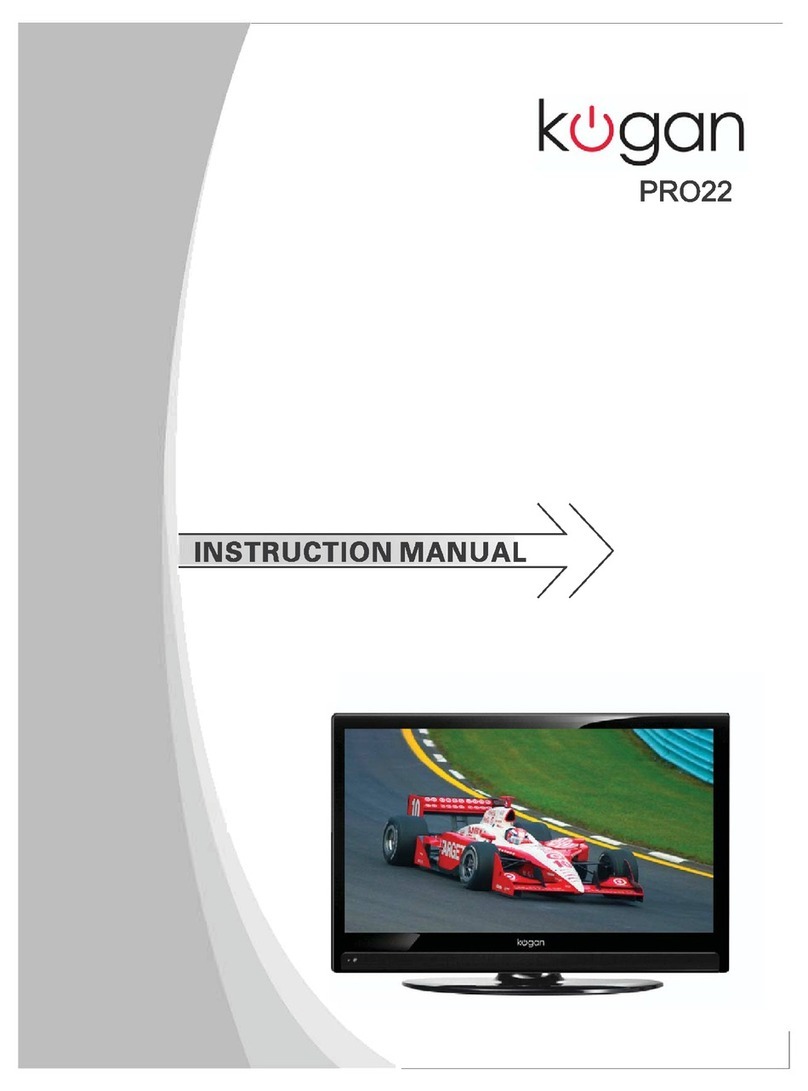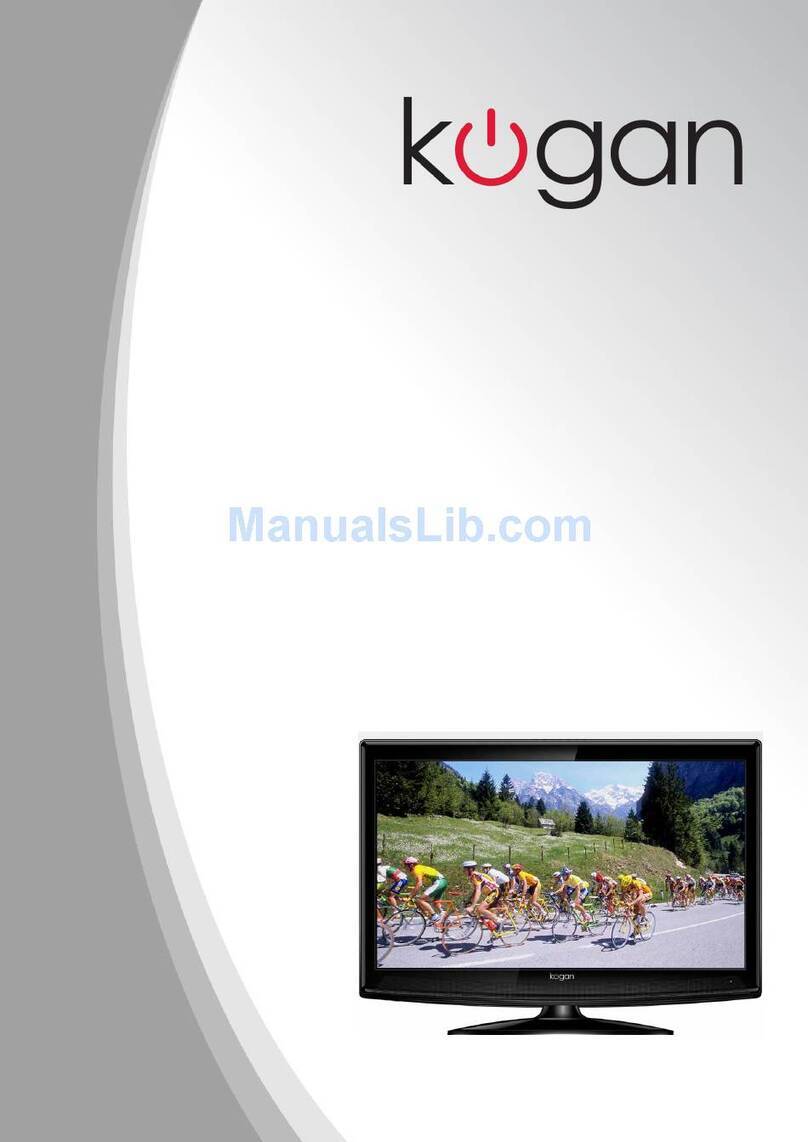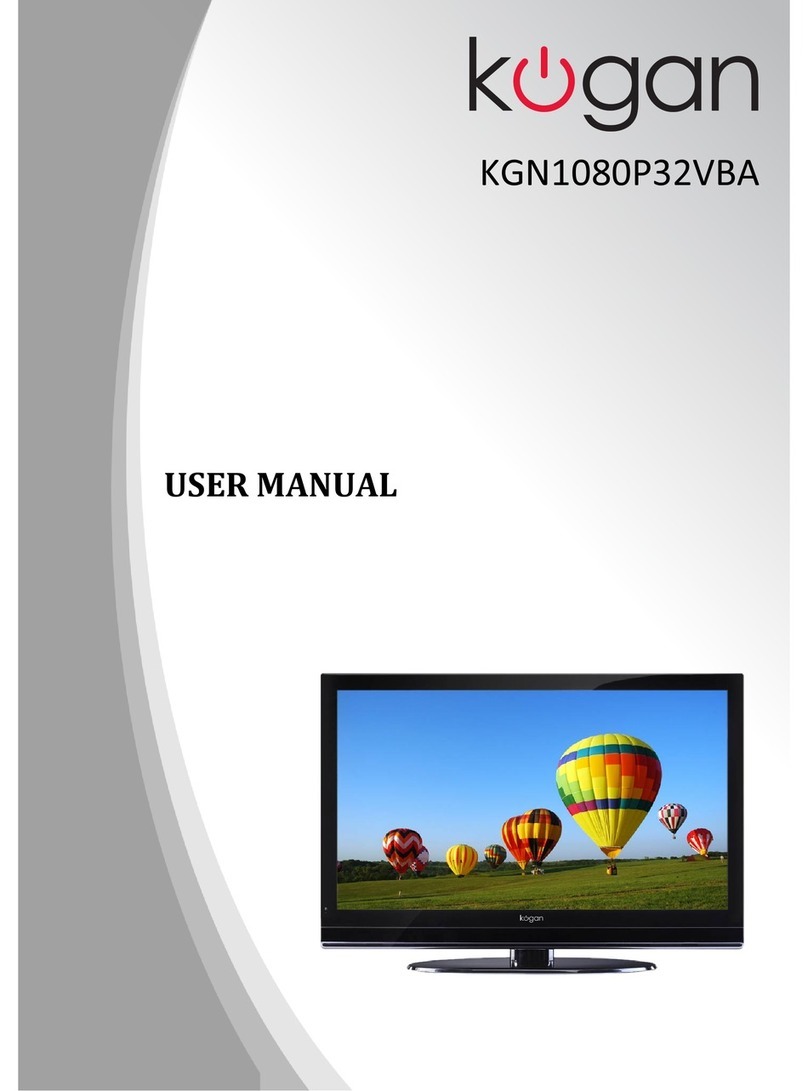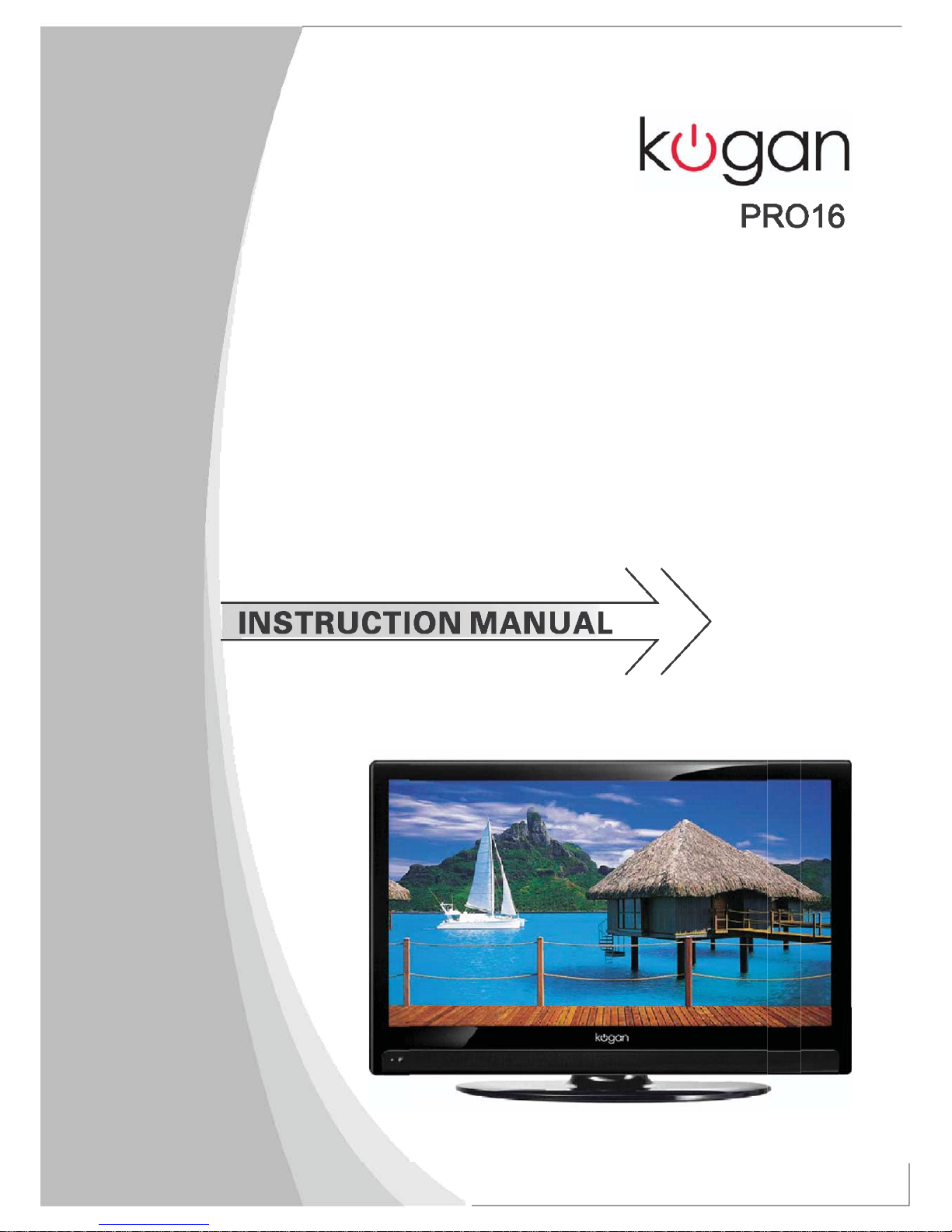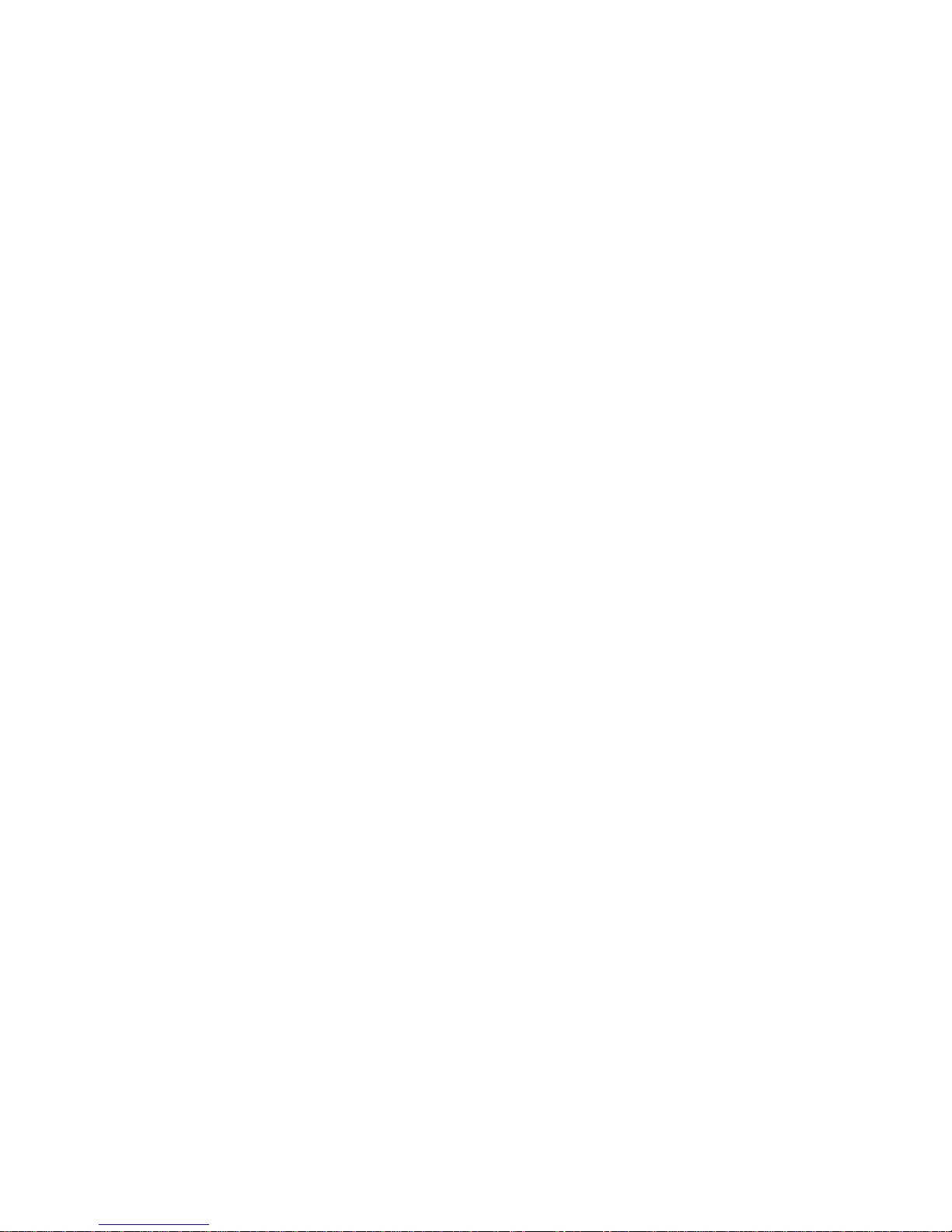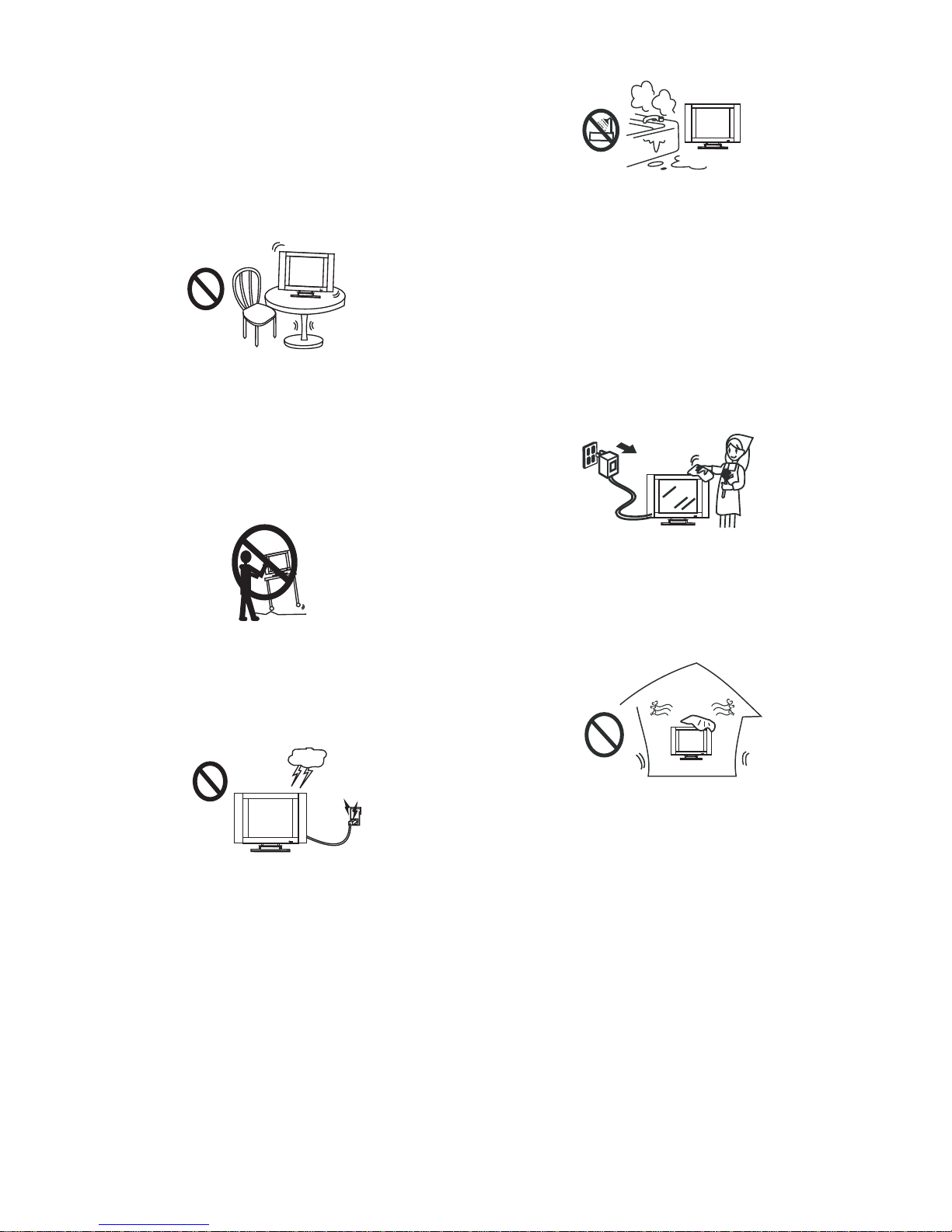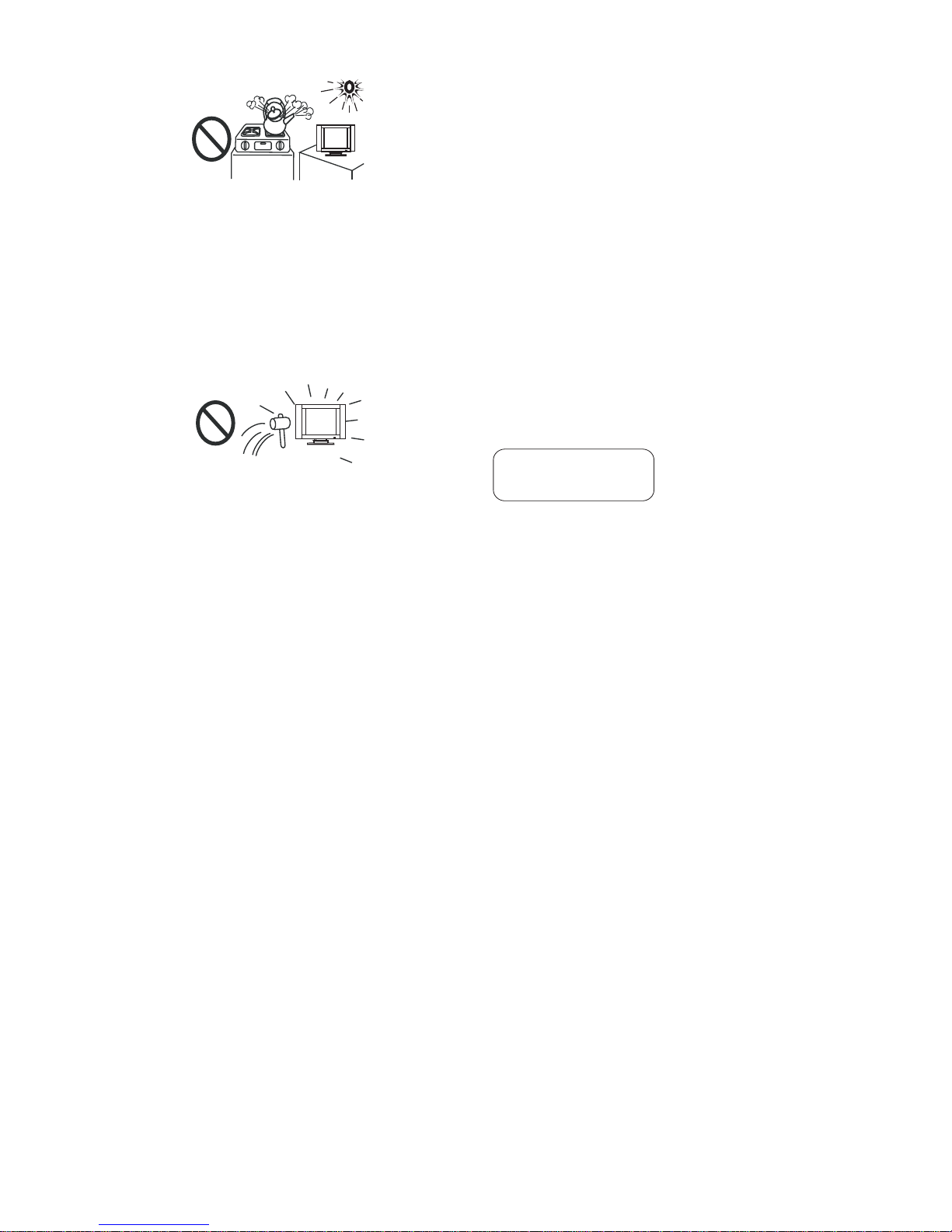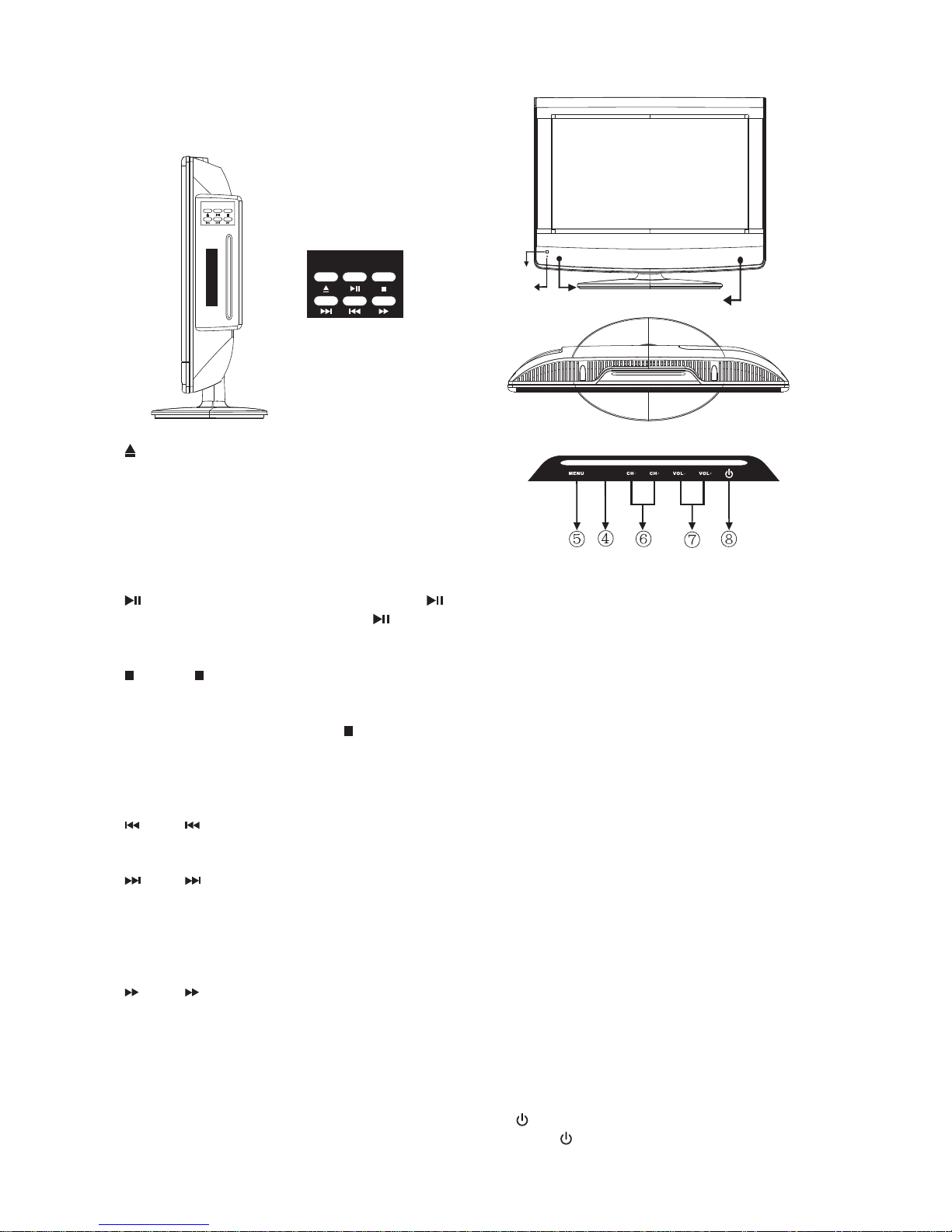2
«ÀÌ>ÌÊ->vi}Õ>À`Ã
Safety precautionsÊ
Electrical energy can perform many useful
functions, but it can also cause personal injuries
and property damage if improperly handled. This
product has been engineered and manufactured
with the highest priority on safety. But IMPROPER
USE CAN RESULT IN POTENTIAL ELECTRICAL
SHOCK OR FIRE HAZARD. In order to prevent
potential danger, please observe the following
instructions when installing, operating and
cleaning the product. To ensure your safety and
prolong the service life of LCD TV product, please
read the following precautions carefully before
using the product.
1. Read these instructions - All operating
instructions must be read and understood
before the product is operated.
2. Keep these instructions - These safety and
operating instructions must be kept in a safe
place for future reference.
3. This appliance is not intended for use by
persons (including children) with reduced
physical, sensory and mental capabilities, or
lack of experience and knowledge, unless they
have been given supervision or instruction
concerning use of the appliance by a person
responsible for their safety.
4. Young children should be supervised
to ensure that they do not play with the
appliance.
5. Heed all warnings - All warnings on the
product and in the instructions must be
observed closely.
6. Follow all instructions - All operating
instructions must be followed.
7. Attachments - Only use attachments/
accessories specified by the manufacturer. Do
not use attachments not recommended by the
manufacturer. Use of improper attachments
can result in accidents.
8. Power source - This product is intended to be
supplied by a listed power supply indicated on
the marking label. If you are not sure of the
type of power supply to your home, consult
your product dealer or local power company.
For added protection for this product during a
lightning storm, or when it is left unattended and
unused for long periods of time, unplug it from
the wall outlet and disconnect the cable system.
9. Power cord protection - Protect the power cord
from being walked on or pinched particularly at
plugs, convenience receptacles, and the point
where they exit from the apparatus.
10. Overloading - Do not overload wall outlets,
extension cords, or convenience receptacles
on other equipment as this can result in a risk
of fire or electric shock.
11. Entering of objects and liquids - Never insert
an object into the product through vents or
openings. High voltage flows in the product,
and inserting an object can cause electric
shock and/or short internal parts. For the
same reason, do not spill water or liquid on the
product.
12. Servicing - Refer all servicing to qualified
service personnel. Servicing is required when
the apparatus has been damaged in any
way, such as power-supply cord or plug is
damaged, liquid has been spilled or objects
have fallen into the apparatus, the apparatus
has been exposed to rain or moisture, does
not operate normally, or has been dropped.
13. Damage requiring service - If any of the
following conditions occurs, unplug the
power cord from the AC outlet, and request a
qualified service person to perform repairs.
a. When the power cord or plug is damaged.
b. When a liquid is spilled on the product or
when objects have fallen into the product.
c. When the product has been exposed to
rain or water.
d. When the product does not operate
properly as described in the operating
instructions.
Do not touch the controls other than those
described in the operating instructions. Improper
adjustment of controls not described in the
instructions can cause damage, which often
requires extensive adjustment work by a qualified
technician.