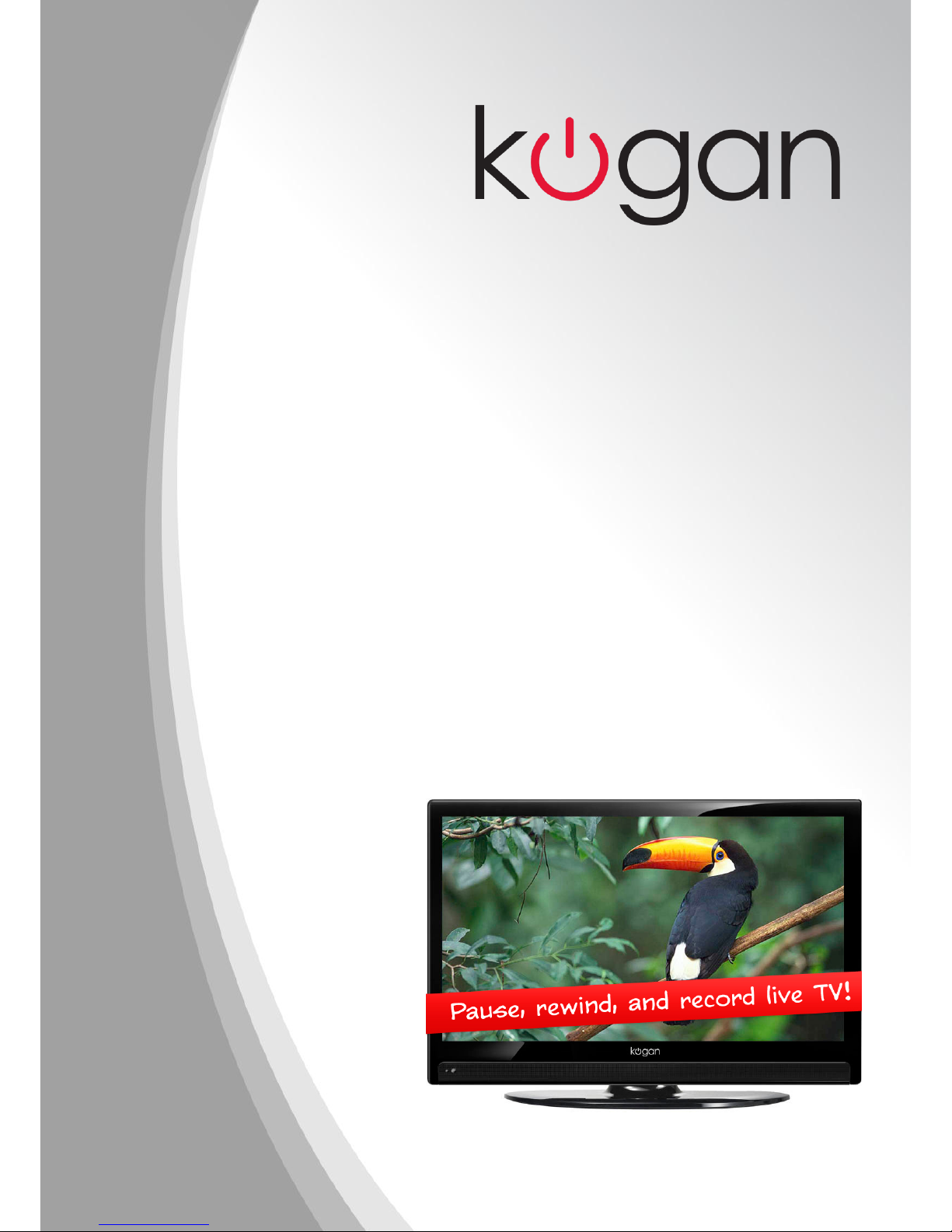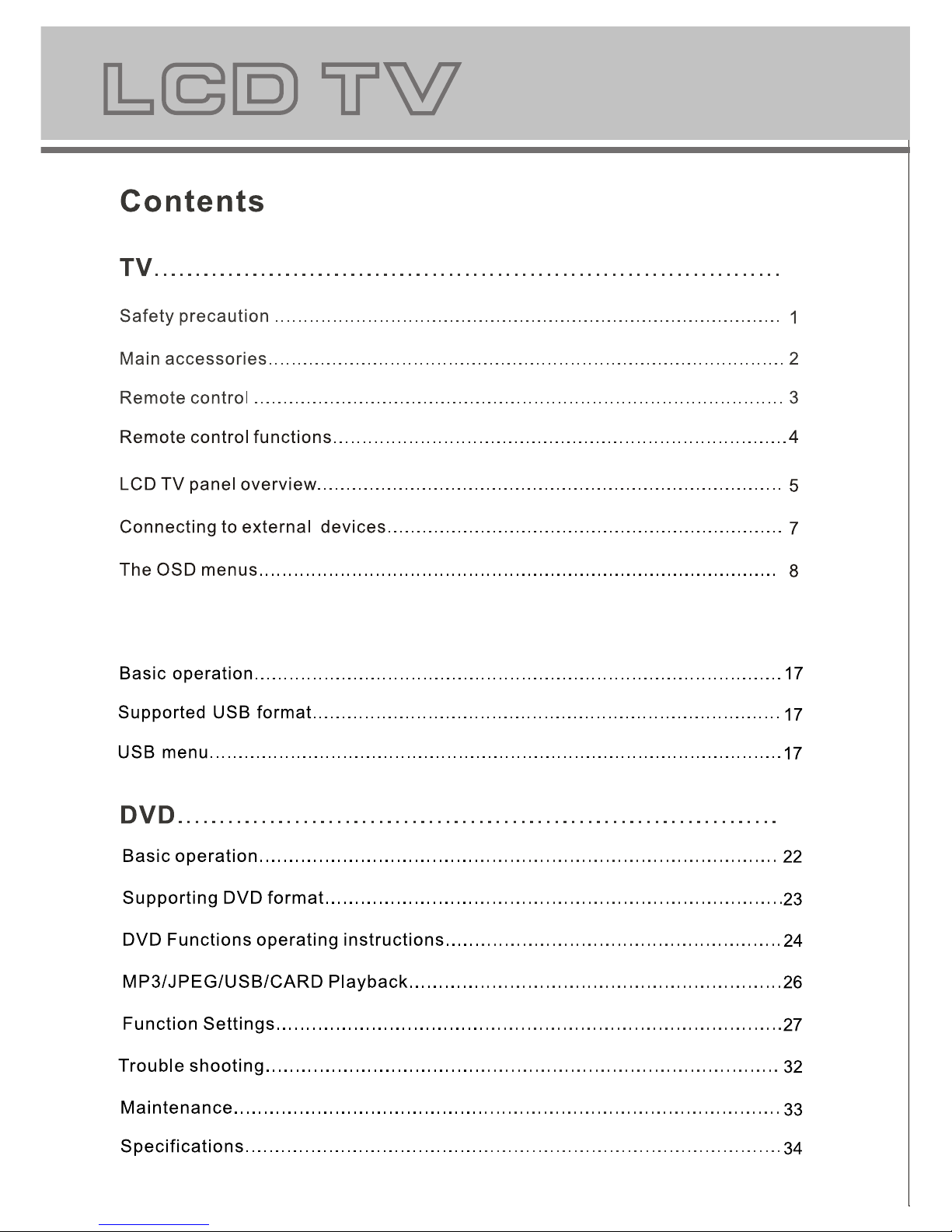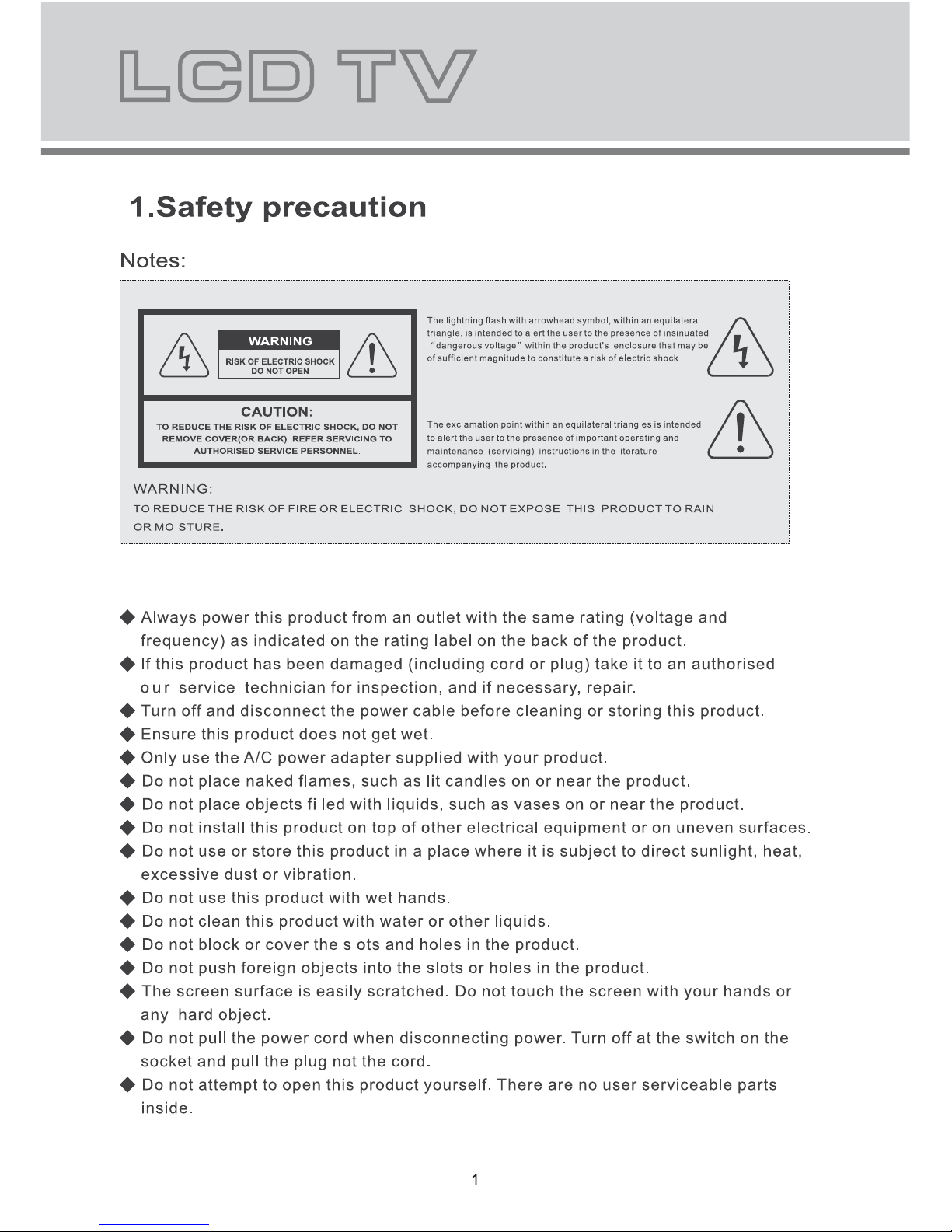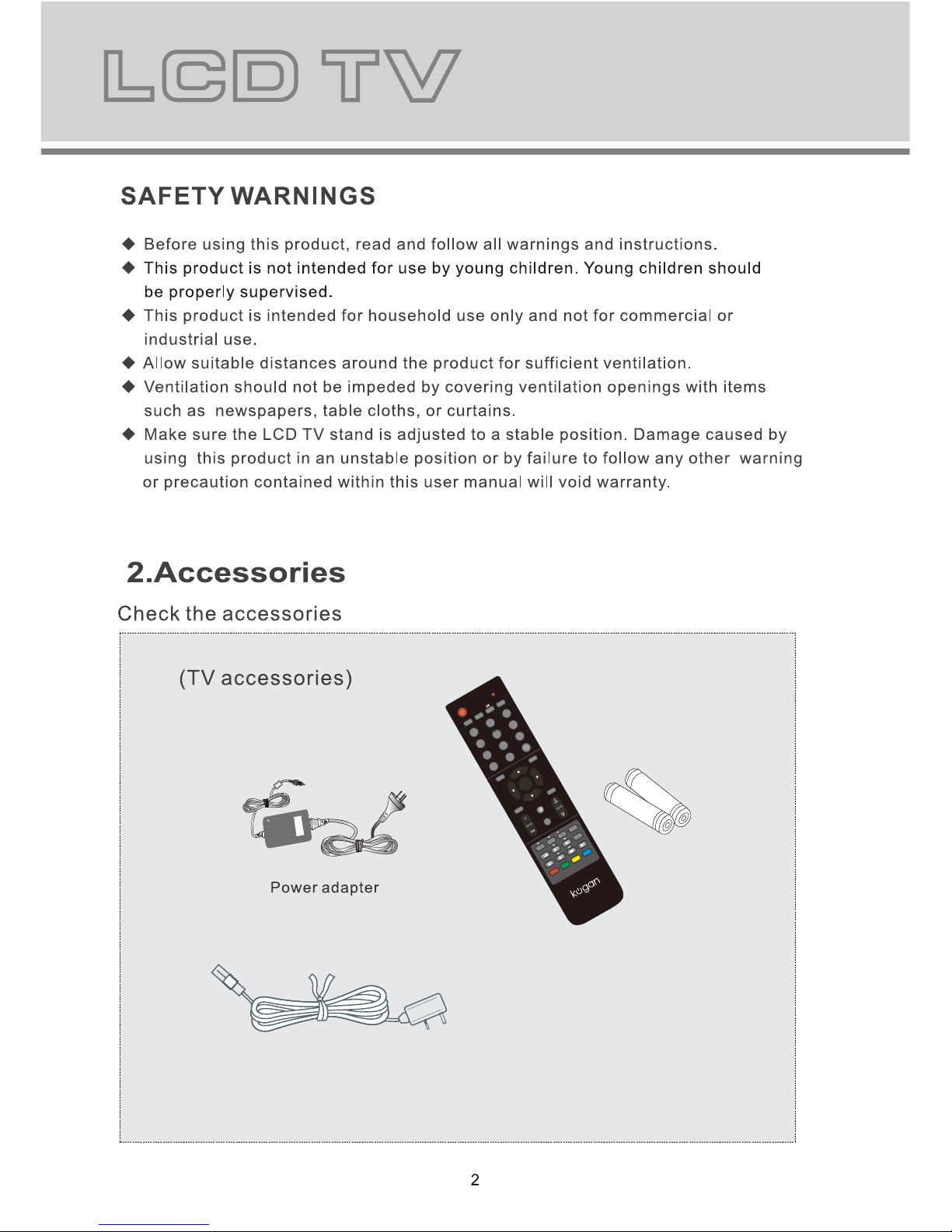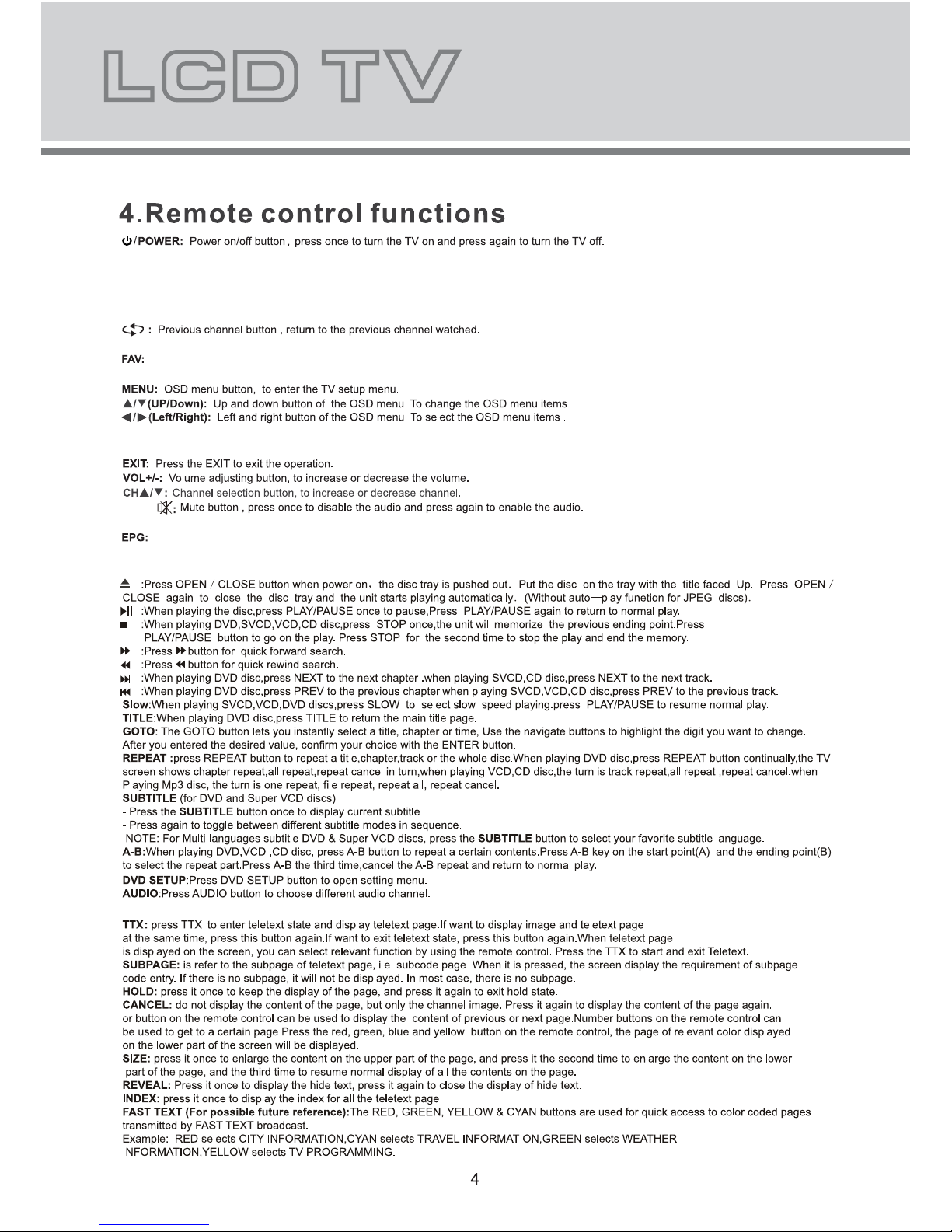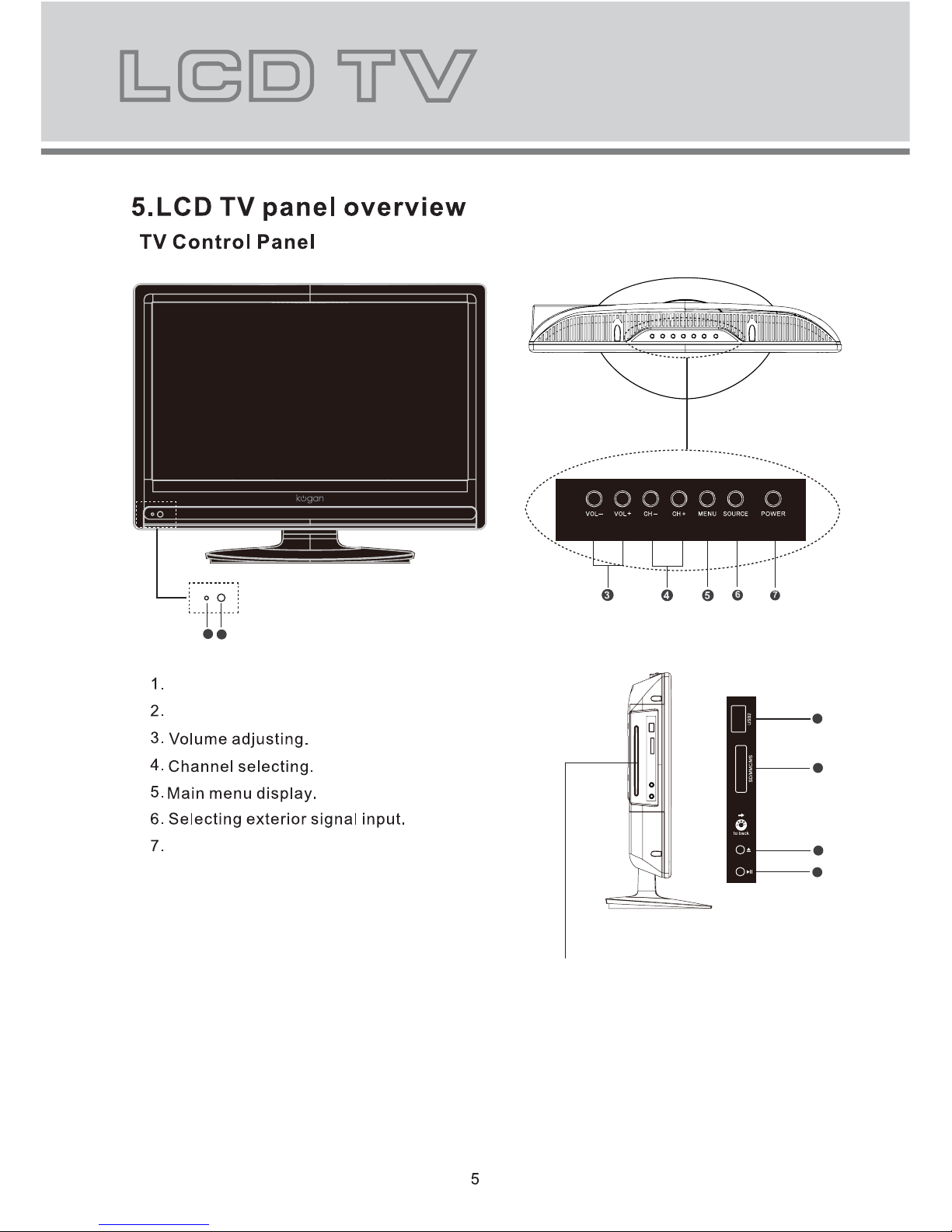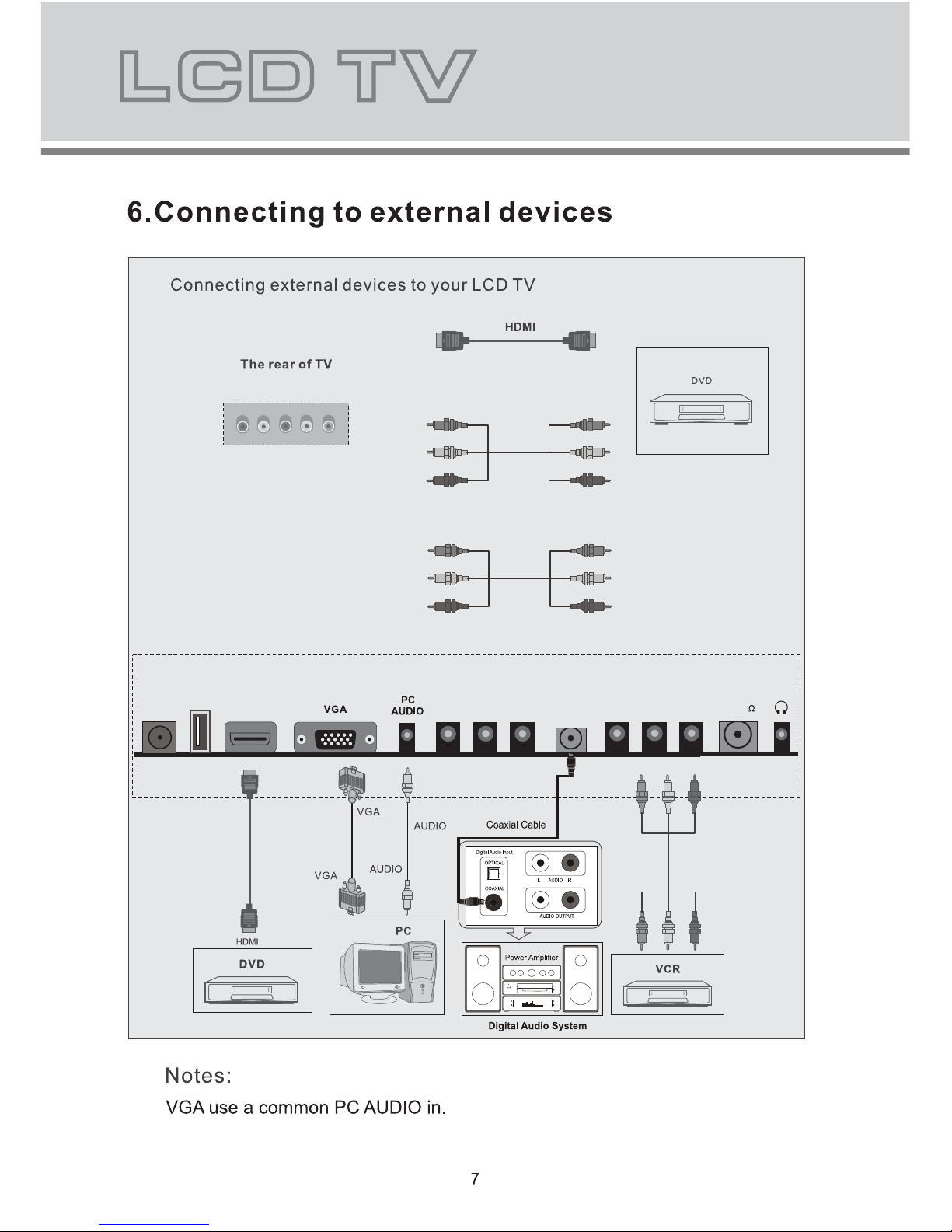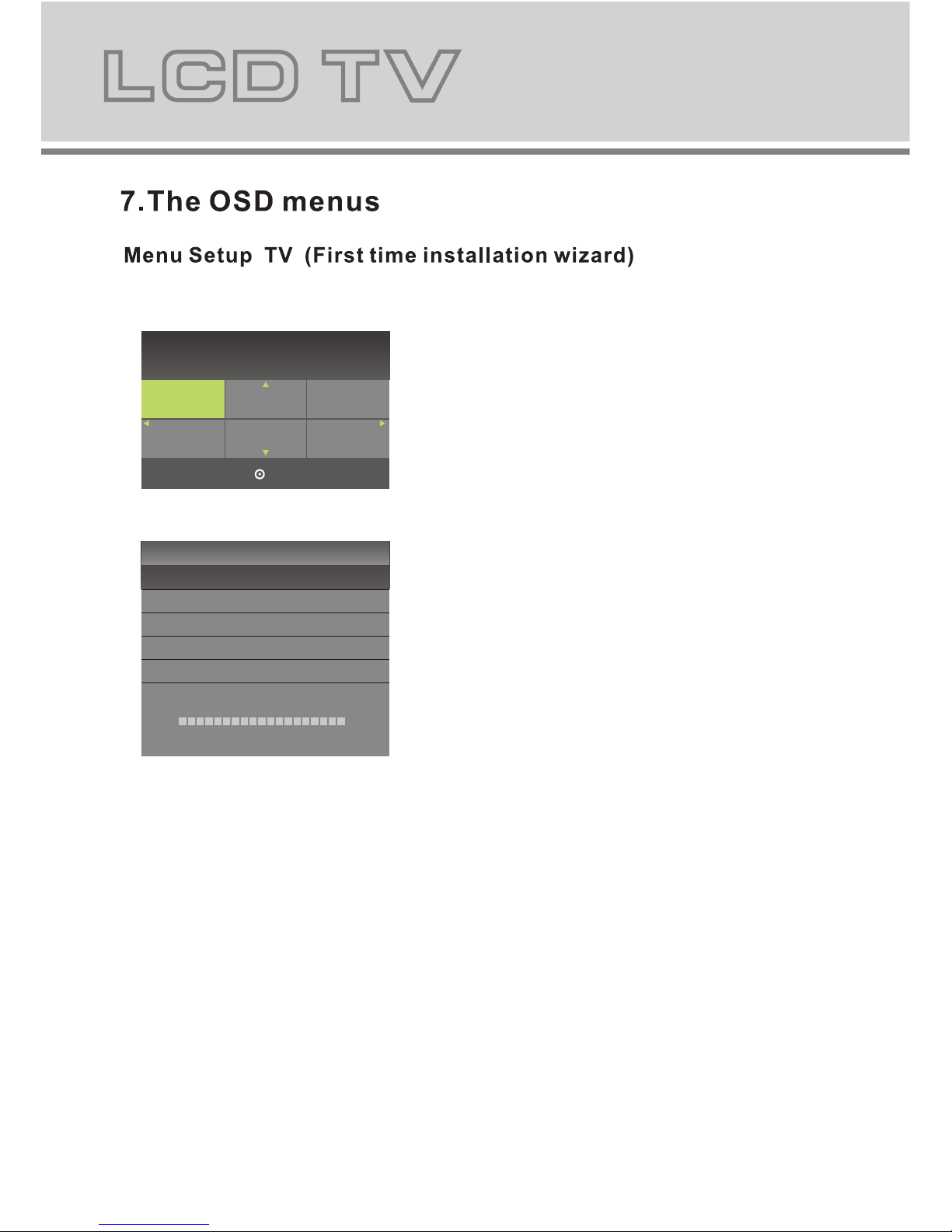Kogan KALCD22DVDAA User manual
Other Kogan LCD TV manuals
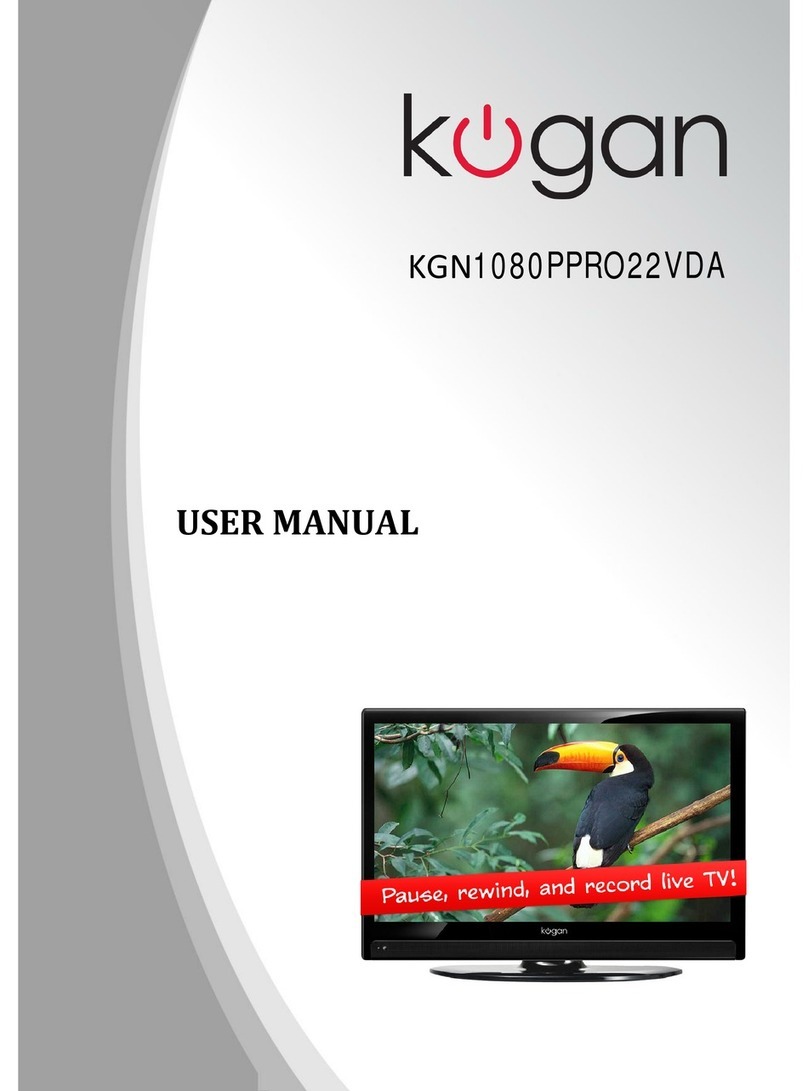
Kogan
Kogan KGN1080PPRO22VDA User manual

Kogan
Kogan KGNPRO16VBA User manual

Kogan
Kogan 1080p26 User manual

Kogan
Kogan HDMI 1080p42 User manual

Kogan
Kogan HDMI HD19 User manual

Kogan
Kogan HDMI 1080p32 User manual

Kogan
Kogan KGN1080P24 User manual
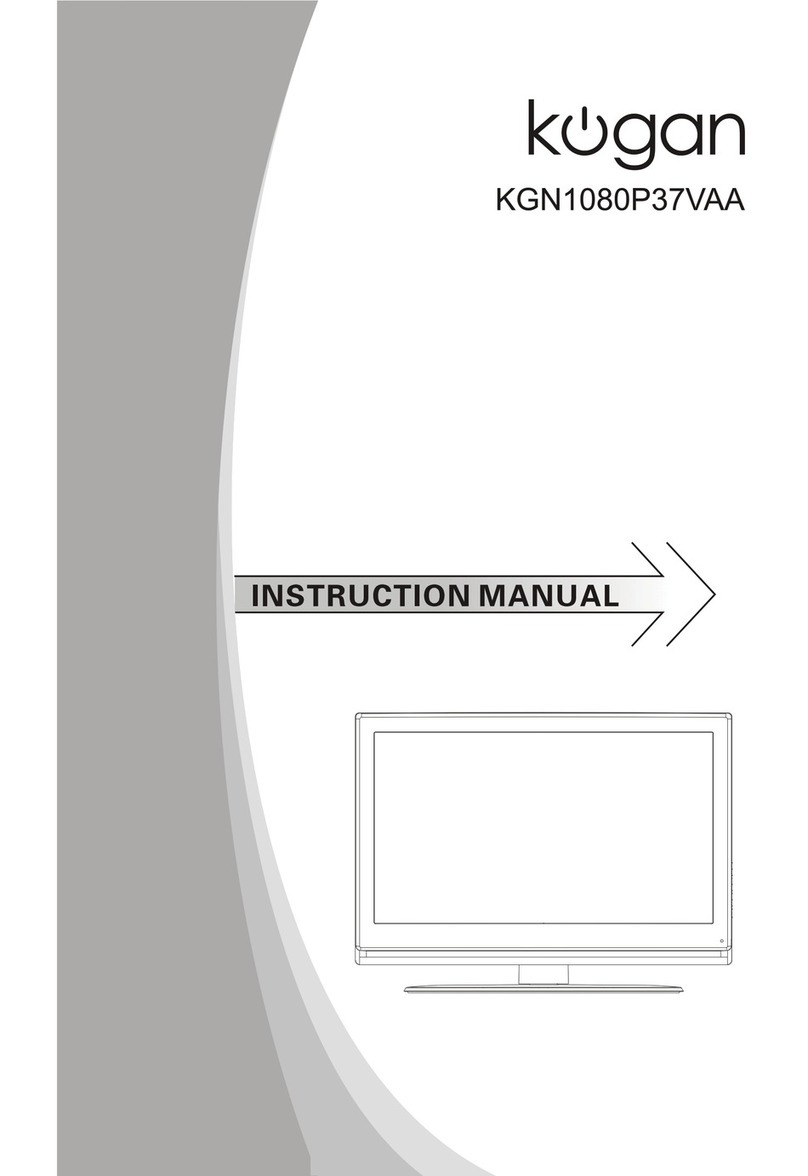
Kogan
Kogan KGN1080P37VAA User manual

Kogan
Kogan KALED24XXXYA User manual
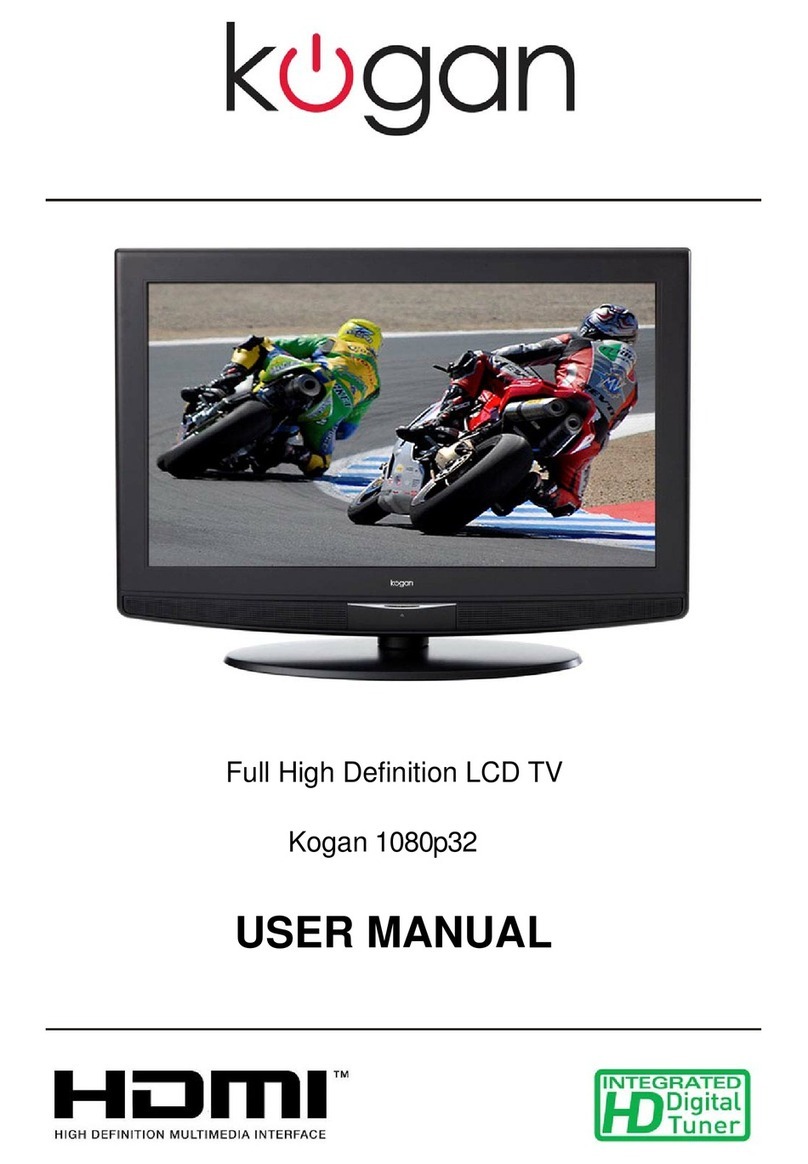
Kogan
Kogan HDMI 1080p32 User manual
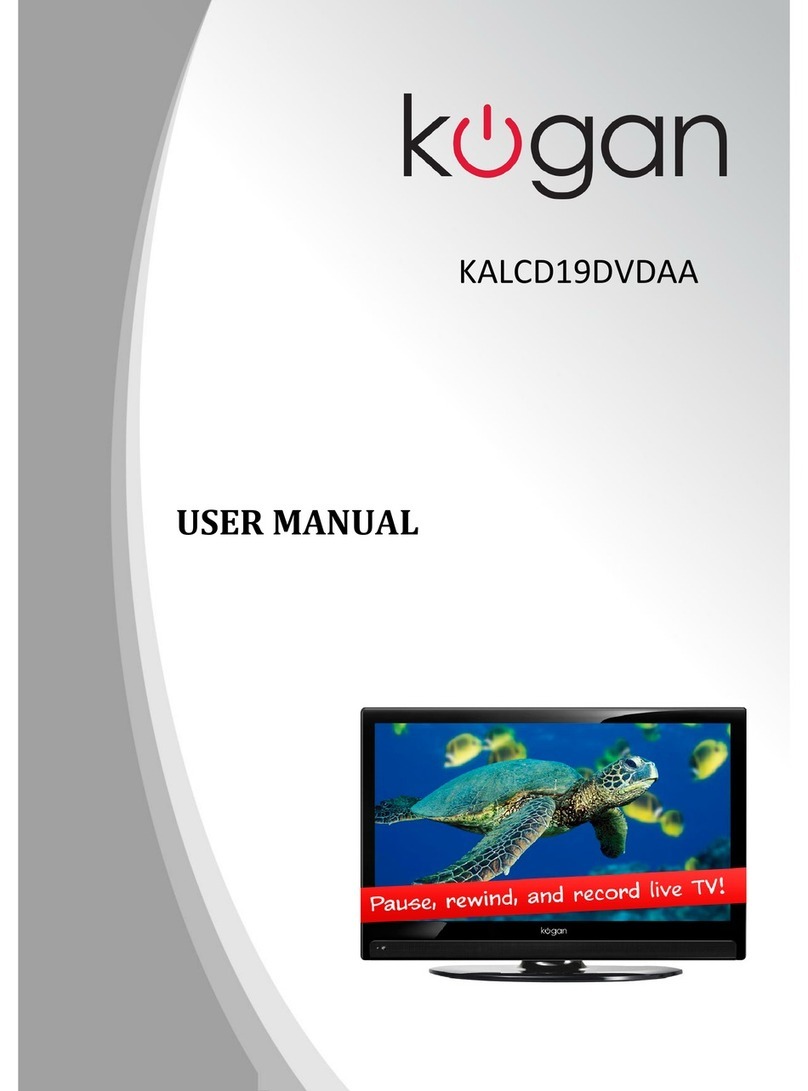
Kogan
Kogan KALCD19DVDAA User manual

Kogan
Kogan KALCD423DXA User manual

Kogan
Kogan HDMI HD19 User manual

Kogan
Kogan KGN1080P40VAB User manual

Kogan
Kogan KALED55UHDZB User manual

Kogan
Kogan KGN1080PBD32VBA User manual
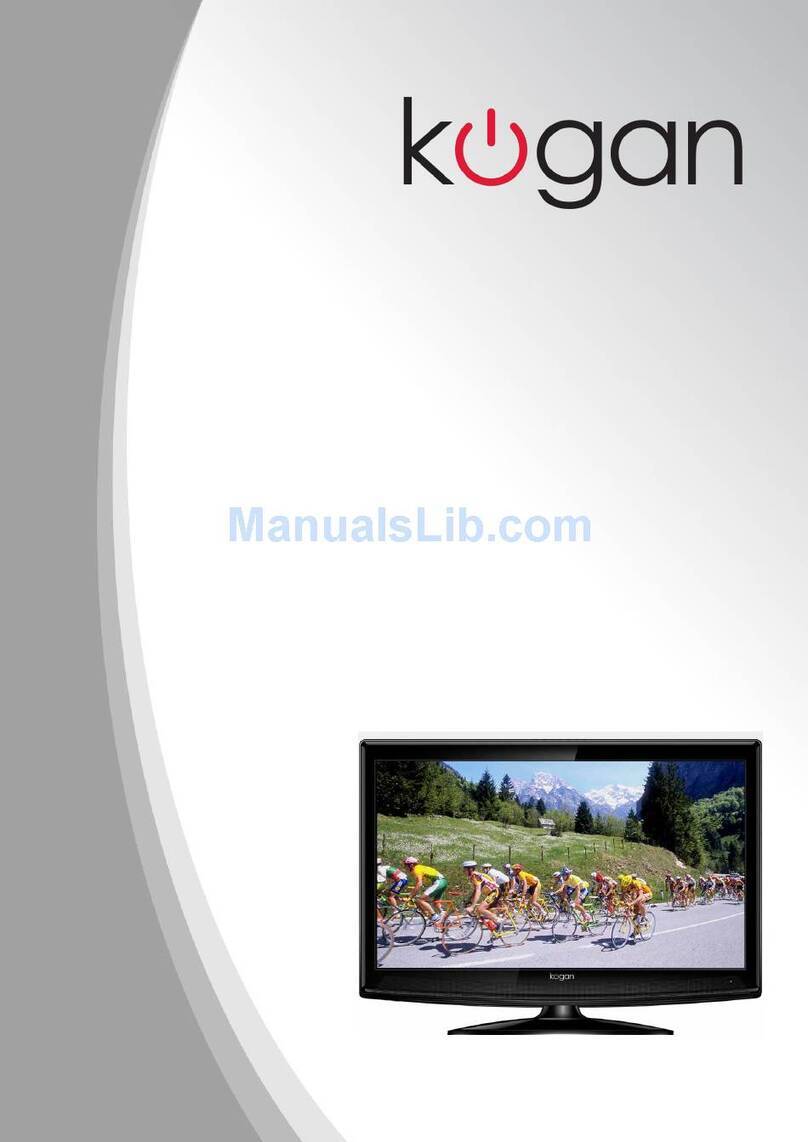
Kogan
Kogan KGN1080P-PRO32VAA User manual
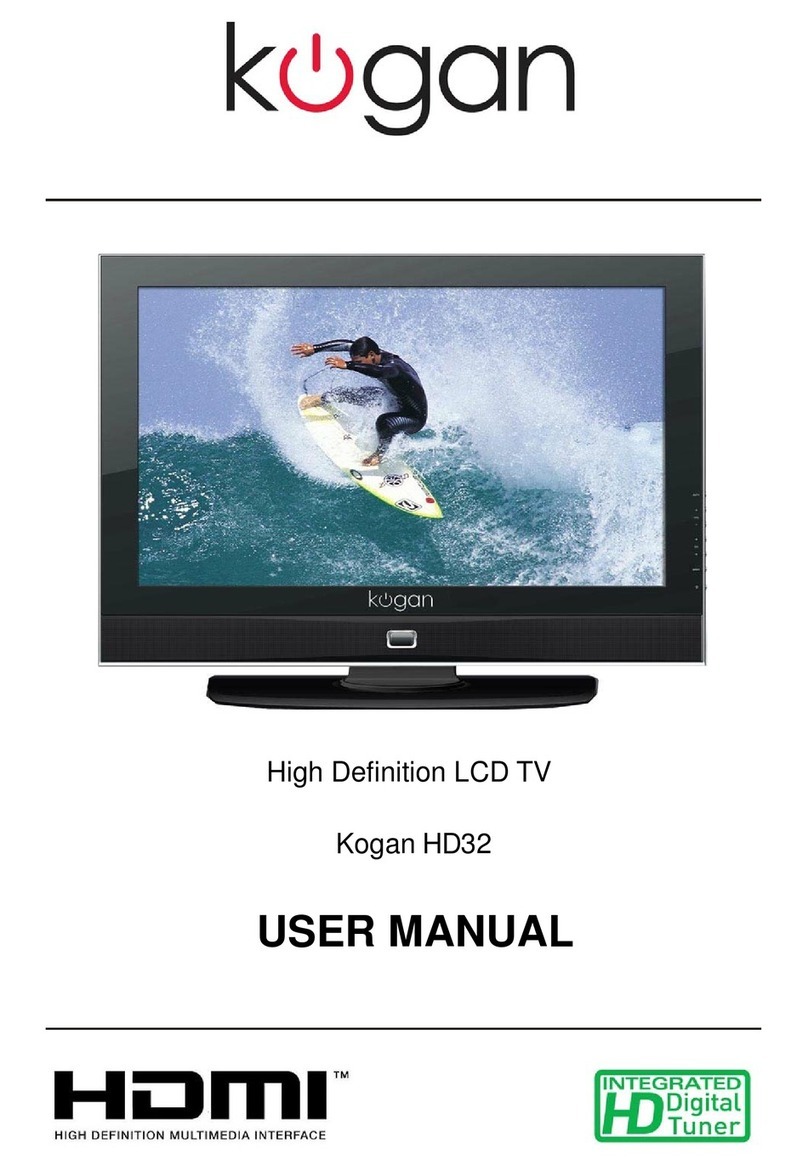
Kogan
Kogan HDMI HD32 User manual
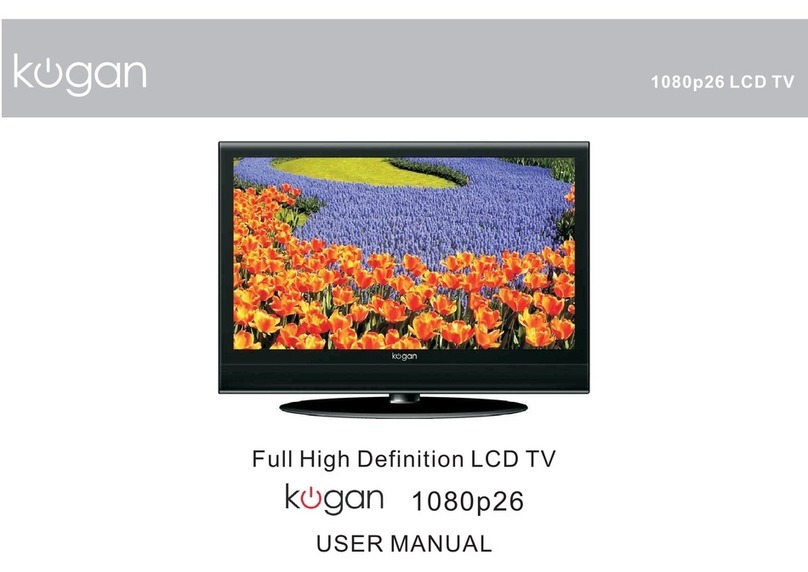
Kogan
Kogan 1080p26 User manual

Kogan
Kogan PRO16 User manual