Kogan KAMN32F16LB User manual
Other Kogan Monitor manuals

Kogan
Kogan KAMN27F7VA User manual

Kogan
Kogan KAMN34F1QULA User manual

Kogan
Kogan KAMN15CSA User manual
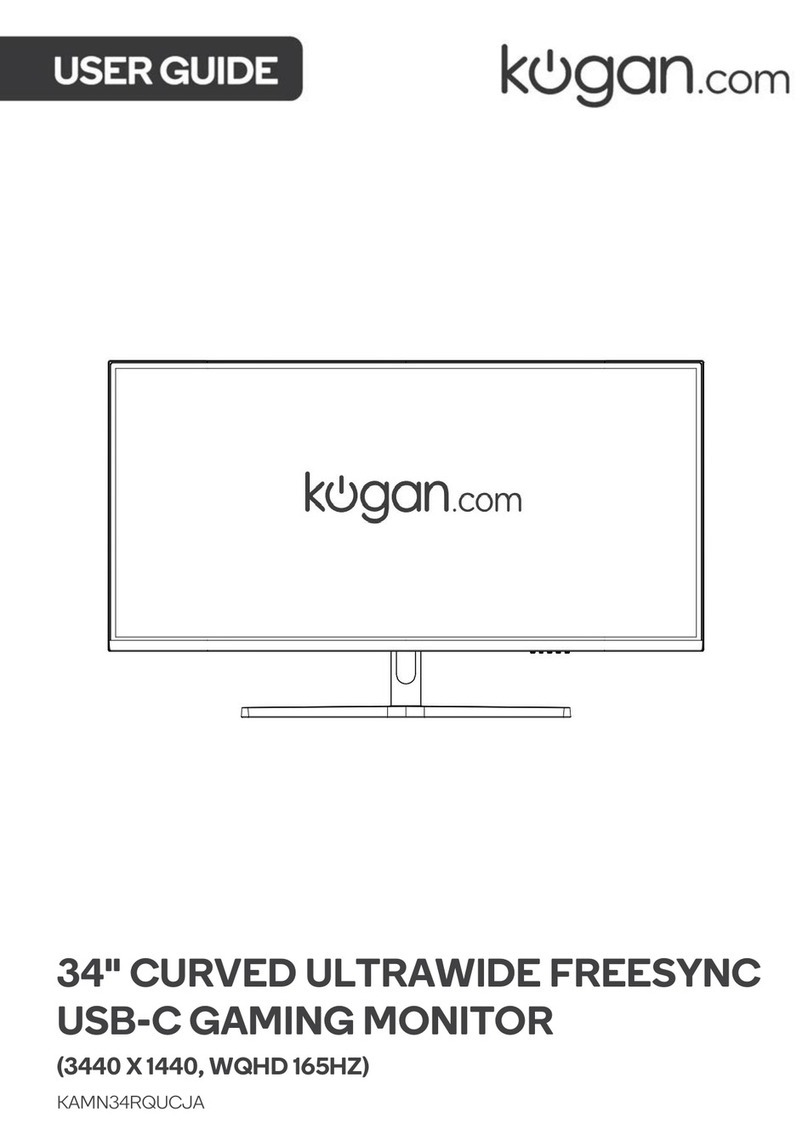
Kogan
Kogan KAMN34RQUCJA User manual

Kogan
Kogan KAMN44UWCLA User manual

Kogan
Kogan KALED27MONSC User manual

Kogan
Kogan KAMN27FG6TA User manual

Kogan
Kogan KAMN24FG6LA User manual

Kogan
Kogan KAMN32RT1SA User manual

Kogan
Kogan KAMN34FXQULB User manual

Kogan
Kogan KALED27MONC User manual

Kogan
Kogan KAMN24QUCMA User manual

Kogan
Kogan KAMN32F7USA User manual

Kogan
Kogan KAMN32UCFLA User manual

Kogan
Kogan KALED30MONA User manual
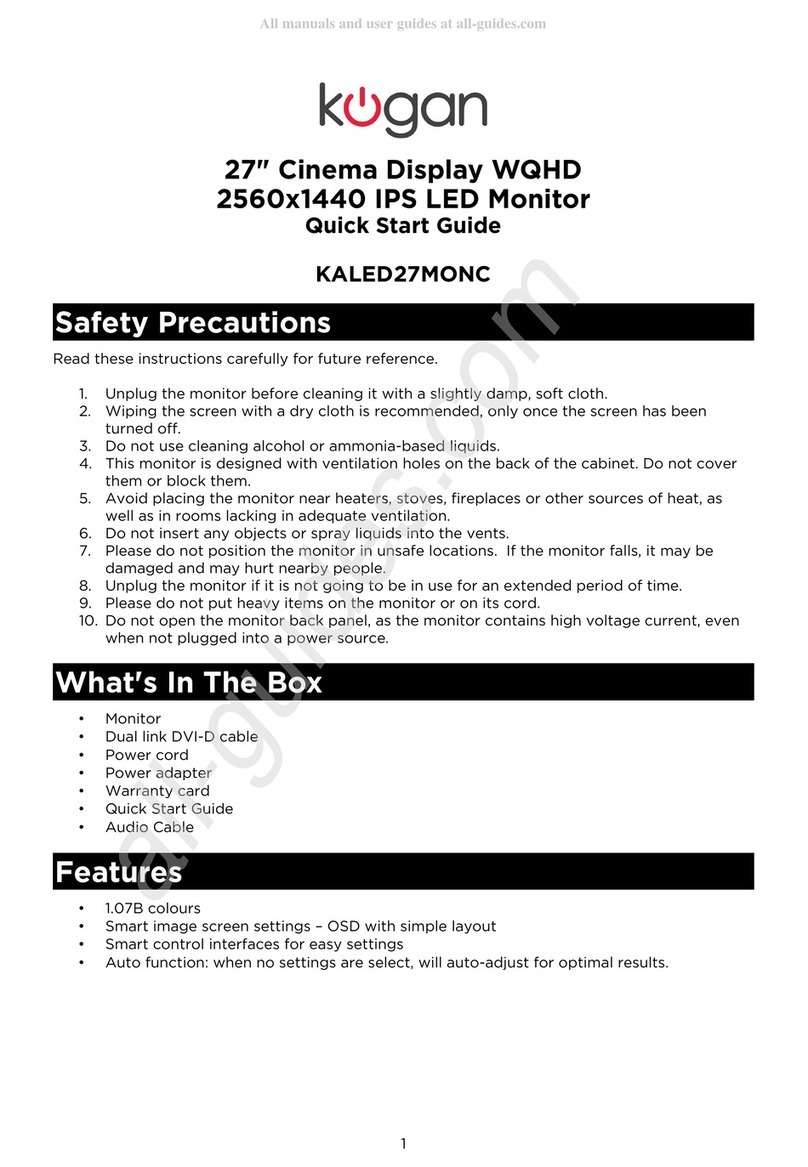
Kogan
Kogan KALED27MONC User manual

Kogan
Kogan KAHUDQ7GPSB User manual

Kogan
Kogan KAMN26FUSA User manual

Kogan
Kogan KAMN32QF7TB User manual

Kogan
Kogan KAMN32F16PA User manual































