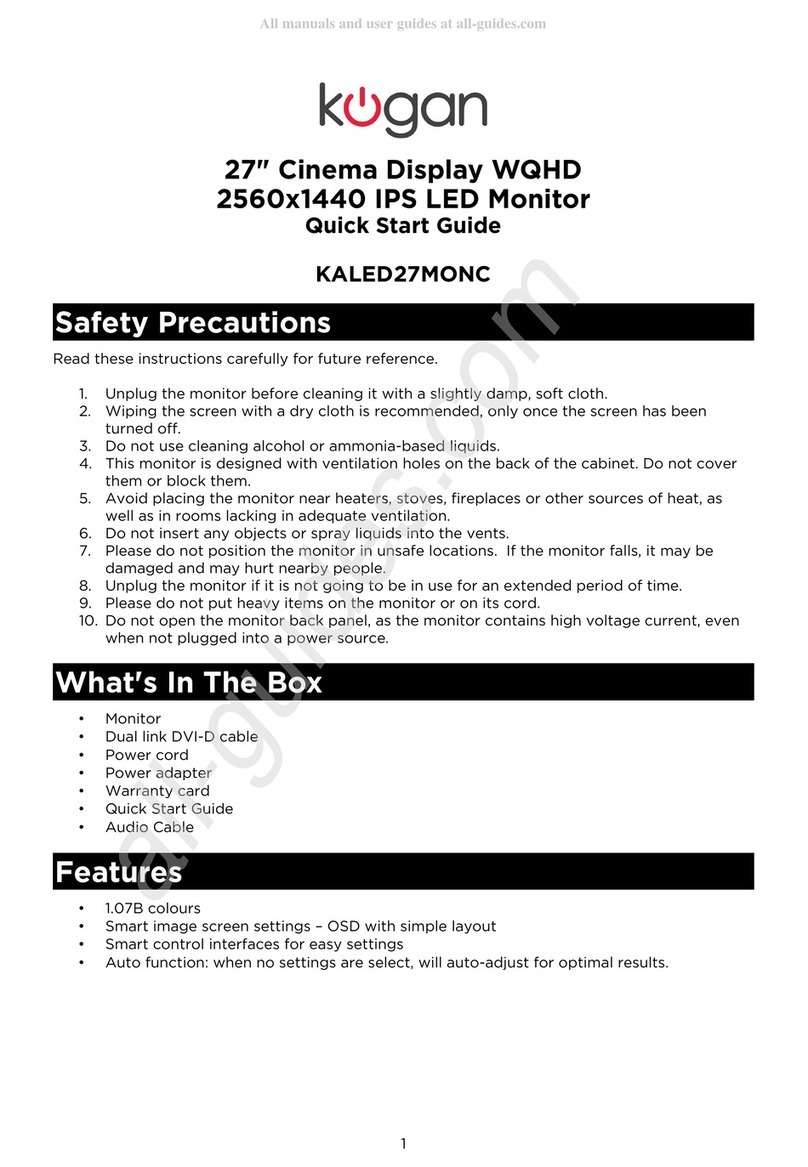Kogan KAMN24FG6QA User manual
Other Kogan Monitor manuals

Kogan
Kogan KAMN27FG6TA User manual

Kogan
Kogan KAMN32F16LC User manual

Kogan
Kogan KAMN32FCSA User manual

Kogan
Kogan KAMN32QF7LA User manual

Kogan
Kogan KAMN44UWCLA User manual

Kogan
Kogan KAMN28UHFSA User manual

Kogan
Kogan KAHUDQ7GPSB User manual

Kogan
Kogan KAMN24FXSA User manual

Kogan
Kogan KAMN34F1QULA User manual
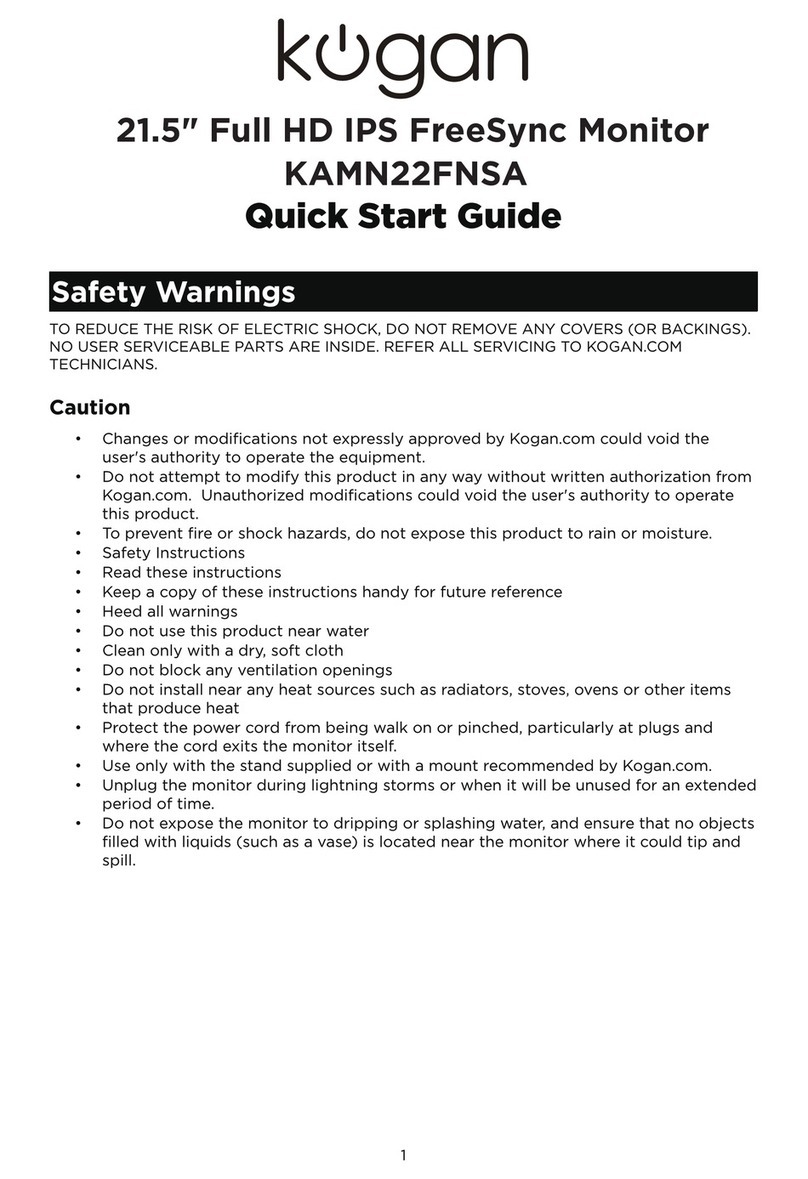
Kogan
Kogan KAMN22FNSA User manual

Kogan
Kogan Kaled24Mona User manual

Kogan
Kogan KALED30MONA User manual

Kogan
Kogan KAMN15CDA User manual

Kogan
Kogan KAMN34F1QULA User manual

Kogan
Kogan KAMN15TFULA User manual

Kogan
Kogan FreeSync KAMN24FLSB User manual

Kogan
Kogan KAMN34RQUCSA User manual

Kogan
Kogan KAMN24F7CSB User manual

Kogan
Kogan KAMN27Q18CSA User manual

Kogan
Kogan KAMN32F7CSA User manual