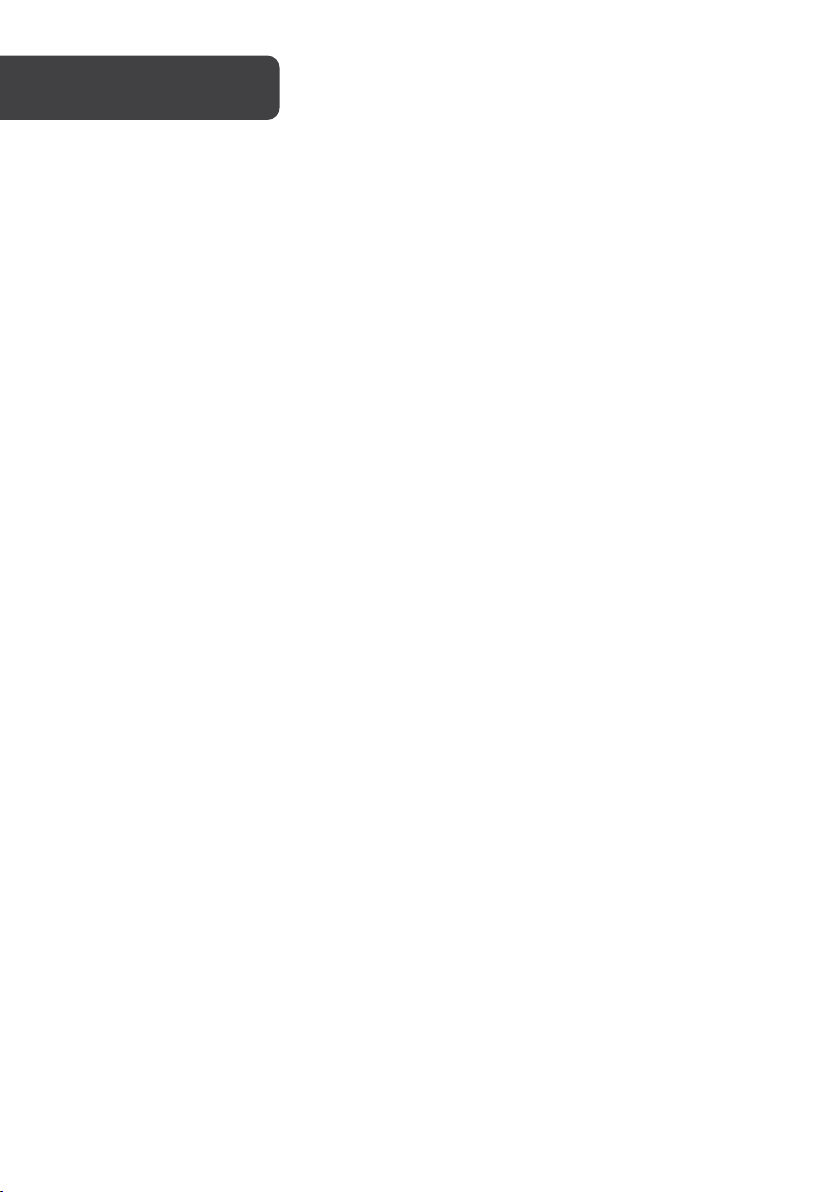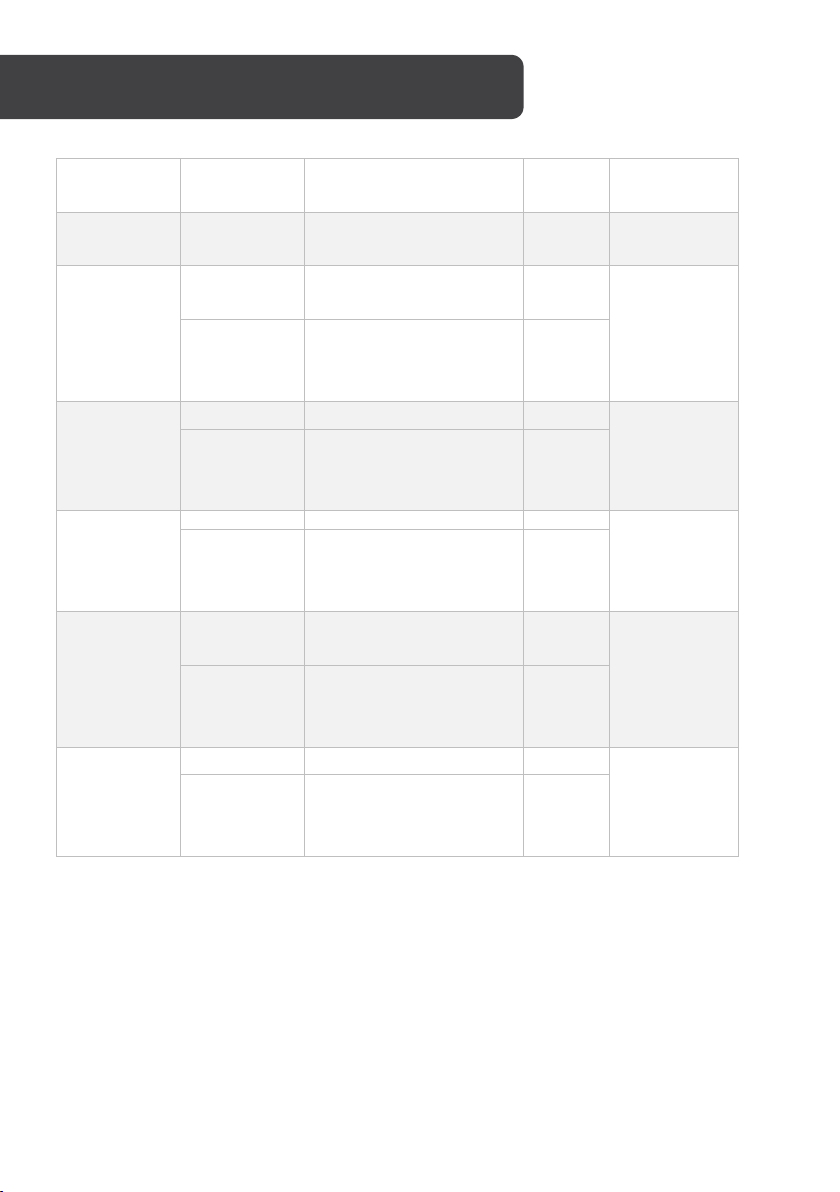Kogan KAMN15TFULA User manual
Other Kogan Monitor manuals

Kogan
Kogan KAMN32F16LC User manual

Kogan
Kogan KAMN44UWCLA User manual

Kogan
Kogan FreeSync KAMN24FLSB User manual

Kogan
Kogan KAMN21F7VA User manual

Kogan
Kogan KAMN32QF7TB User manual

Kogan
Kogan KAMN32F7CSA User manual

Kogan
Kogan KAMN28UHFSA User manual

Kogan
Kogan KAMN34FXQULB User manual

Kogan
Kogan KAMN27RQ1LA User manual

Kogan
Kogan KAMN27F7USA User manual

Kogan
Kogan KALED553D1A User manual
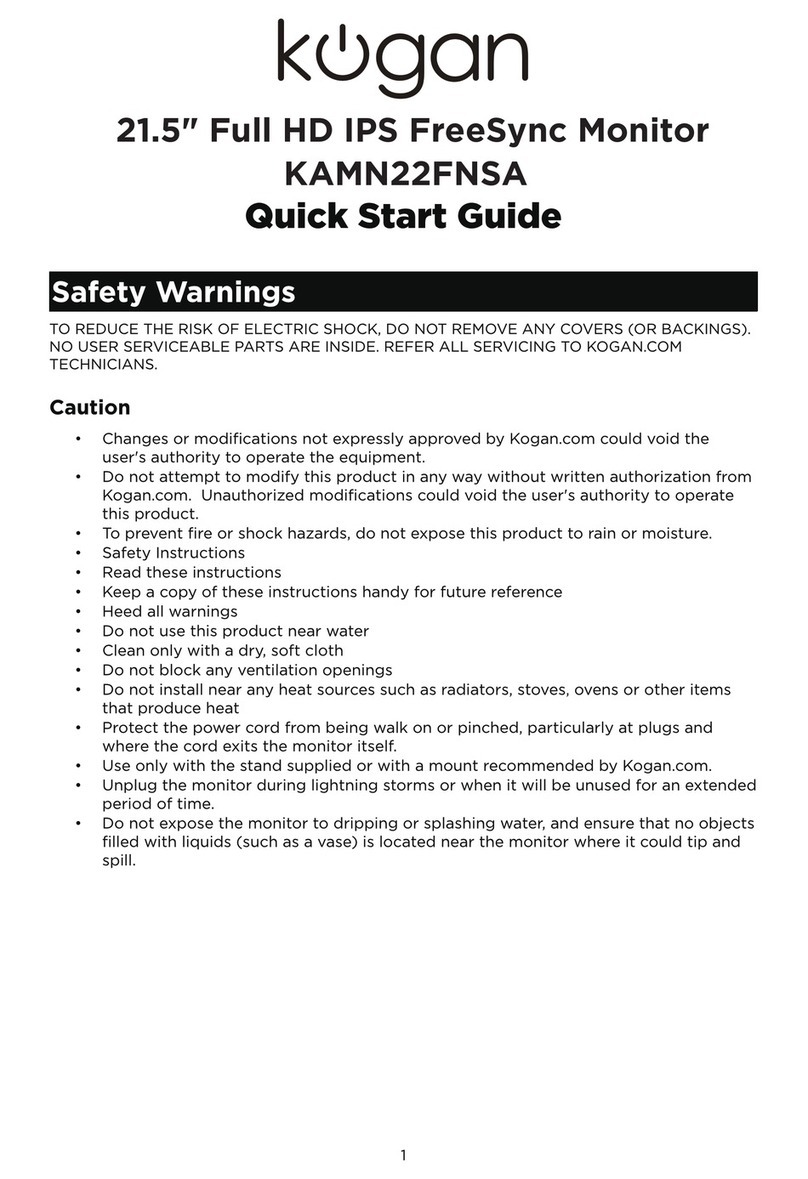
Kogan
Kogan KAMN22FNSA User manual

Kogan
Kogan KAMN34RQUCSA User manual

Kogan
Kogan KAMN24FXCLB User manual

Kogan
Kogan KALED27MONSC User manual

Kogan
Kogan KAHUDQ7GPSB User manual

Kogan
Kogan KAMN32F7USA User manual
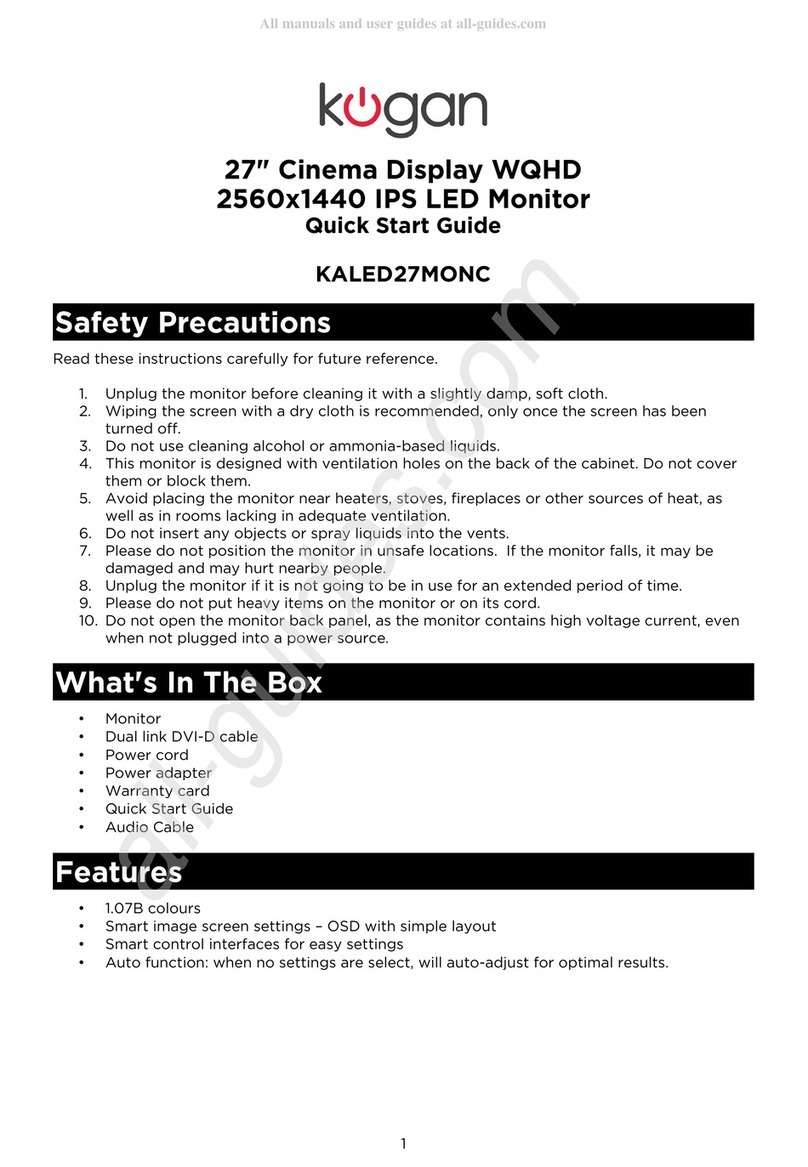
Kogan
Kogan KALED27MONC User manual

Kogan
Kogan KALED27MONSD User manual

Kogan
Kogan KAMN15CDA User manual