Kogan KAMN40XQUCLA User manual
Other Kogan Monitor manuals

Kogan
Kogan KAMN32F7CSA User manual

Kogan
Kogan KAMN27FG6TA User manual

Kogan
Kogan KAMN30FUSA User manual

Kogan
Kogan KAMN21F7VA User manual

Kogan
Kogan KALED27MONSD User manual

Kogan
Kogan KALED463D1ZA User manual

Kogan
Kogan KAMN24F7SA User manual

Kogan
Kogan KAMN32F16LB User manual

Kogan
Kogan KALED24MONCA User manual

Kogan
Kogan KALED24144A User manual
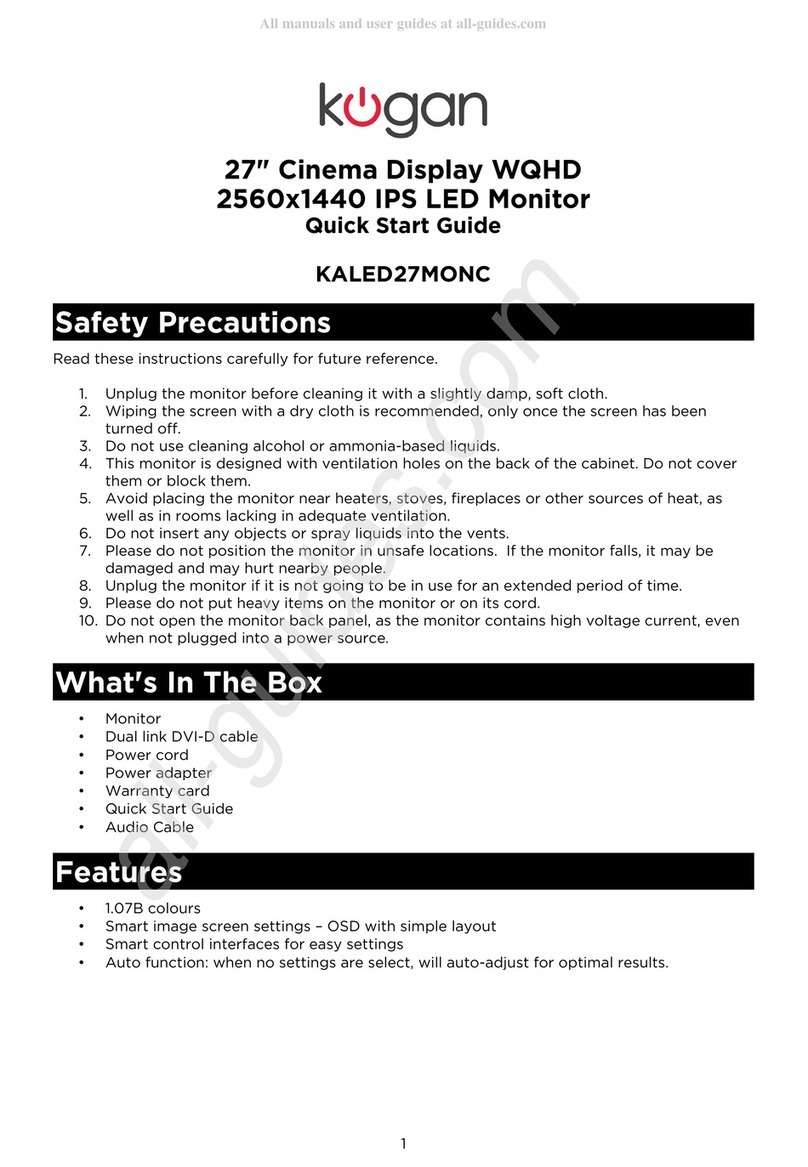
Kogan
Kogan KALED27MONC User manual

Kogan
Kogan KAMN24QUCMA User manual

Kogan
Kogan KAMN27QFSA User manual

Kogan
Kogan KAMN24FXCLB User manual

Kogan
Kogan KAMN32QF7TB User manual

Kogan
Kogan KAMN27LSC User manual

Kogan
Kogan KAMN27UHFTA User manual

Kogan
Kogan KAMN27RQ1LB User manual

Kogan
Kogan KAMN24FG6LA User manual

Kogan
Kogan KAMN44UWCLA User manual































