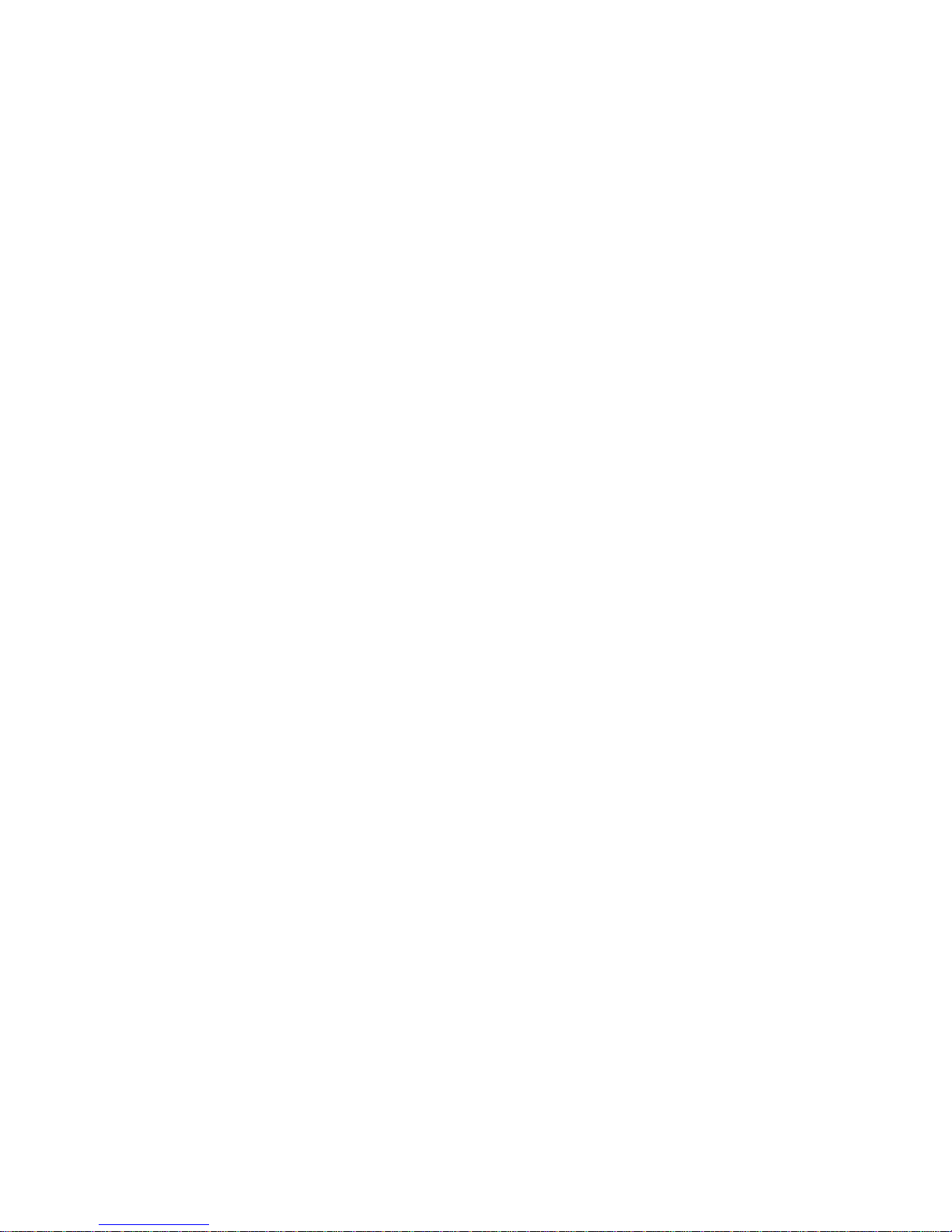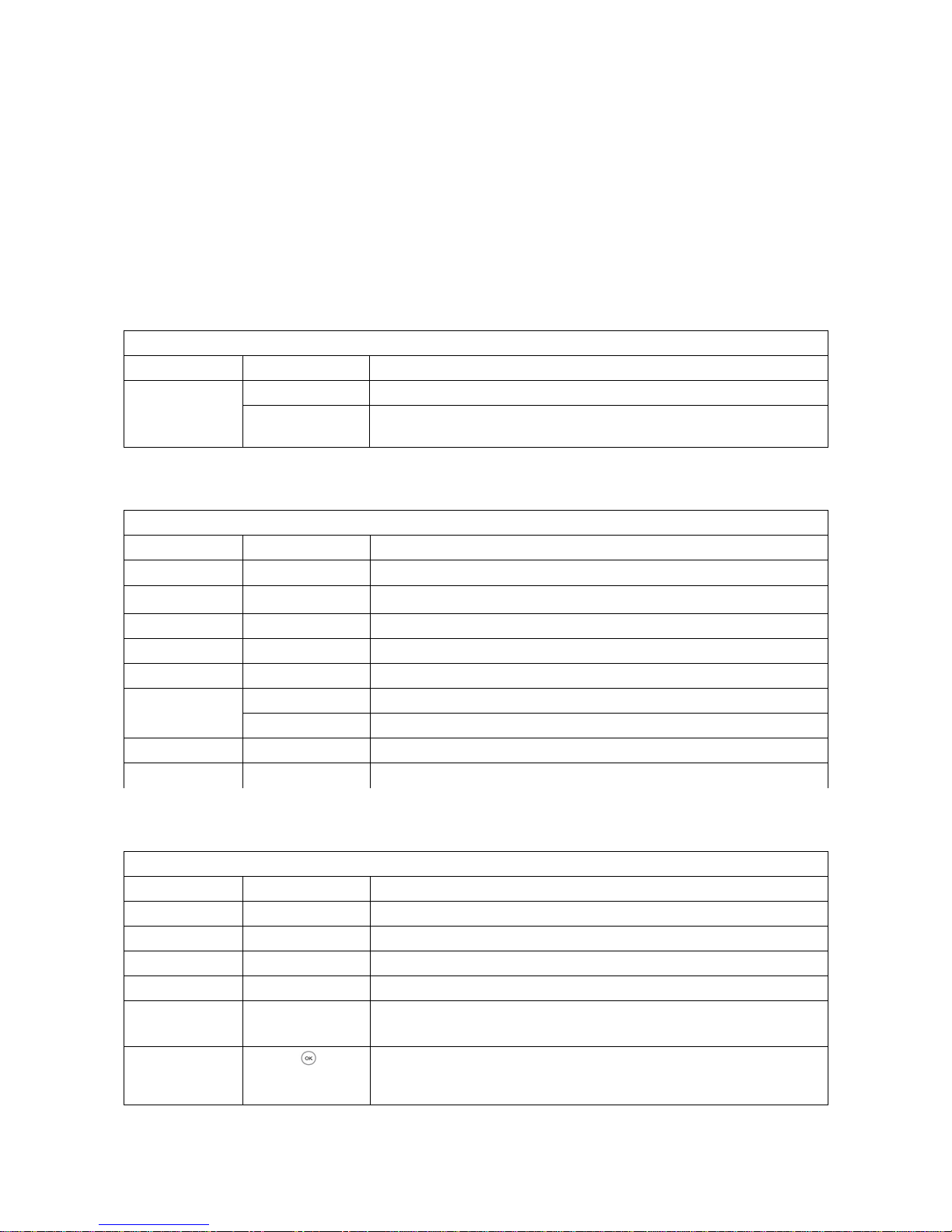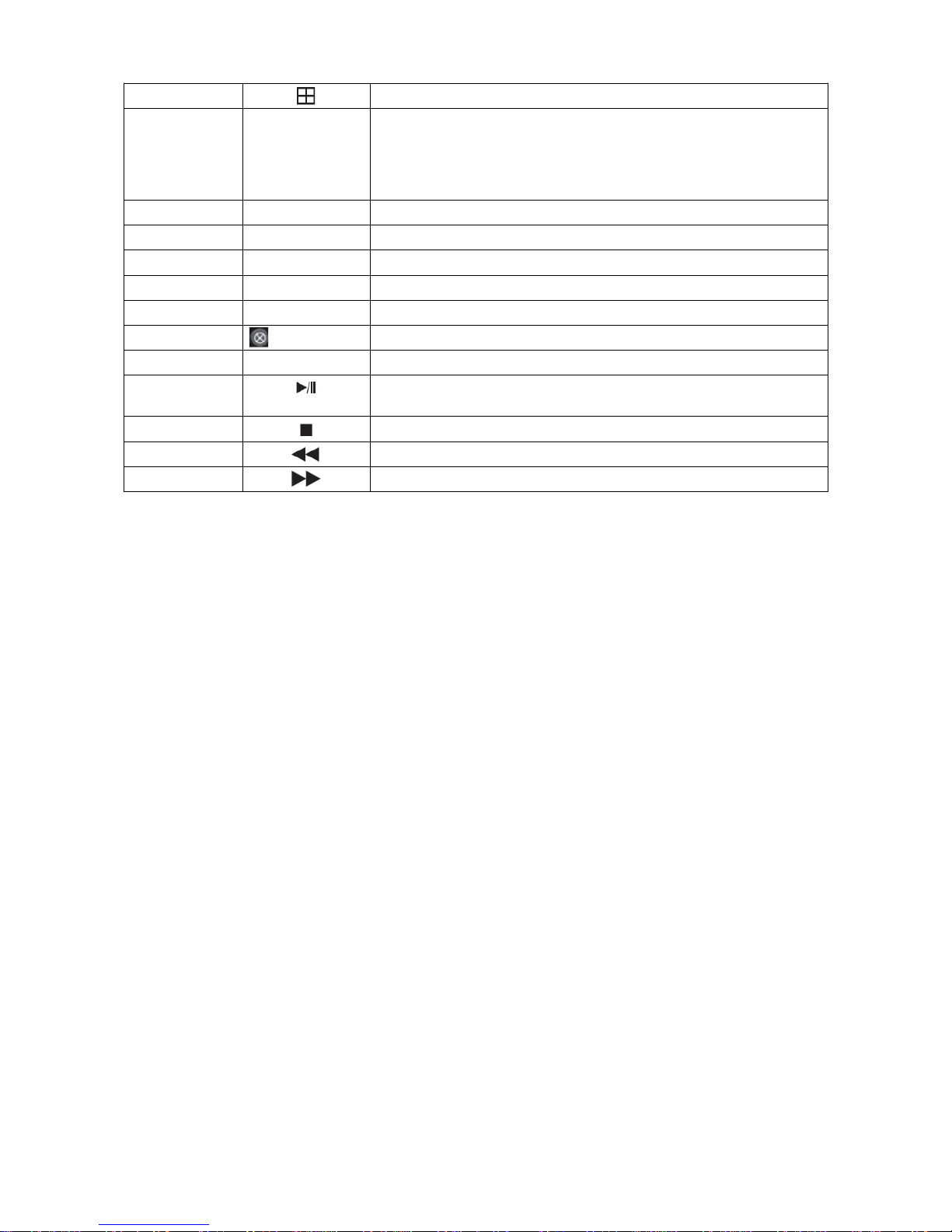Chapter Four: Operations
This chapter mainly describes the main system operations of the DVR. Please refer to the following contents
for details.
1 Turn on
Start Up
The power LED will be lit up after powering on correctly. Please refer to 2.6 Rear Panel Connection for
details of connection method. Press [Power on/off] to start up the device. The preview screen will appear.
After pressing the [ESC] button of the panel or remote, or right clicking the mouse, the login bo will appear.
Please select the proper user and type in the relevant password to log in.
NOTE: It takes about 60 seconds for the unit to start up. Please be patient.
NOTE: Modify the password by selecting <Tool Bar>→<System>→<System Setting>→<Password Setting>.
Set as indicated and the new password will take effect instantly.
NOTE: Default password for Admin is 111111. Default password for User is 111111. Admin password
can be restored to factory defaults by short-circuit “JP 1” on the main-board. After logging in by Admin, the
Admin can change the user's password. The system supports 8 users, and the Admin is the manager user
with all permissions, whose name cannot be deleted or changed. The Admin user can add and delete all
other users and permissions.
NOTE: The DVR will buzz and “NO Hard Disk” appears when running without a hard disk. User can choose
whether to buzz or not when using without a hard disk.
NOTE: The DVR can identify the display device automatically. When connected either to VGA or TV, the
menu will be on the specified screen automatically after start-up. When connecting VGA and TV
simultaneously, two images will be displayed on the screen, with it defaulting to VGA first. User can switch
by clicking in the tool bar.
SYSTEM SETTINGS
Language: Please enter <Tool Bar>→<System>→<System Setting>→<Language> to set the language.
VGA Resolution: Please enter <Tool Bar>→<System>→<System Setting>→<VGA Resolution> to set the
VGA resolution and refresh rate. It supports 800 600@60Hz, 1024 768@60Hz, 1280 1024@60Hz,
1440 900@60Hz currently. Please select relevant values according to the parameters of your setup.
Time Format: Please enter <Tool Bar>→<System>→<System Setting>→<Time Format> to set the time
format. 12 hour and 24 hour formats are supported.
Date/Time: Please enter <Tool Bar>→<System>→<System Setting>→<Time Setting> to set the date and
time.
Video Standard: Please enter <Tool Bar>→<System>→<System Setting>→<Video Standard> to set the
video standard. PAL, SECAM and NTSC are supported. Please set according to the parameters of the
camera.
NOTE: Please make sure the HDD is not recording when you set the system time, as it can cause an error
when playing back recorded video.
NOTE: “Language” and “Time” will take effect immediately. “Record Resolution” and “Video Standard” will
only take effect after being saved.
NOTE: When the resolution setting e ceeds the range of the display, please click [ESC][2][ESC] on the Front
Panel or remote controller within 3 seconds to reduce the resolution to 800 600@60Hz.
NOTE: Users can refer to the navigations on the bottom of the main screen to look for relevant guides.
Meanwhile, navigation info will display “Take effect instantly” / “Take effect after being saved”.
2 Preview
After starting up the system, the screen has a live view area and a tool bar. Right-click the mouse in
preview mode or press [OK] on the front panel, and the tool bar will appear. The system status column can
be dragged anywhere on the screen by mouse, and will be back in the default position ne t time the device is
restarted. The column can be hidden by right-clicking the mouse.
Videos, OSD of channel name, record time and alarm notifications will be displayed on screen.
8