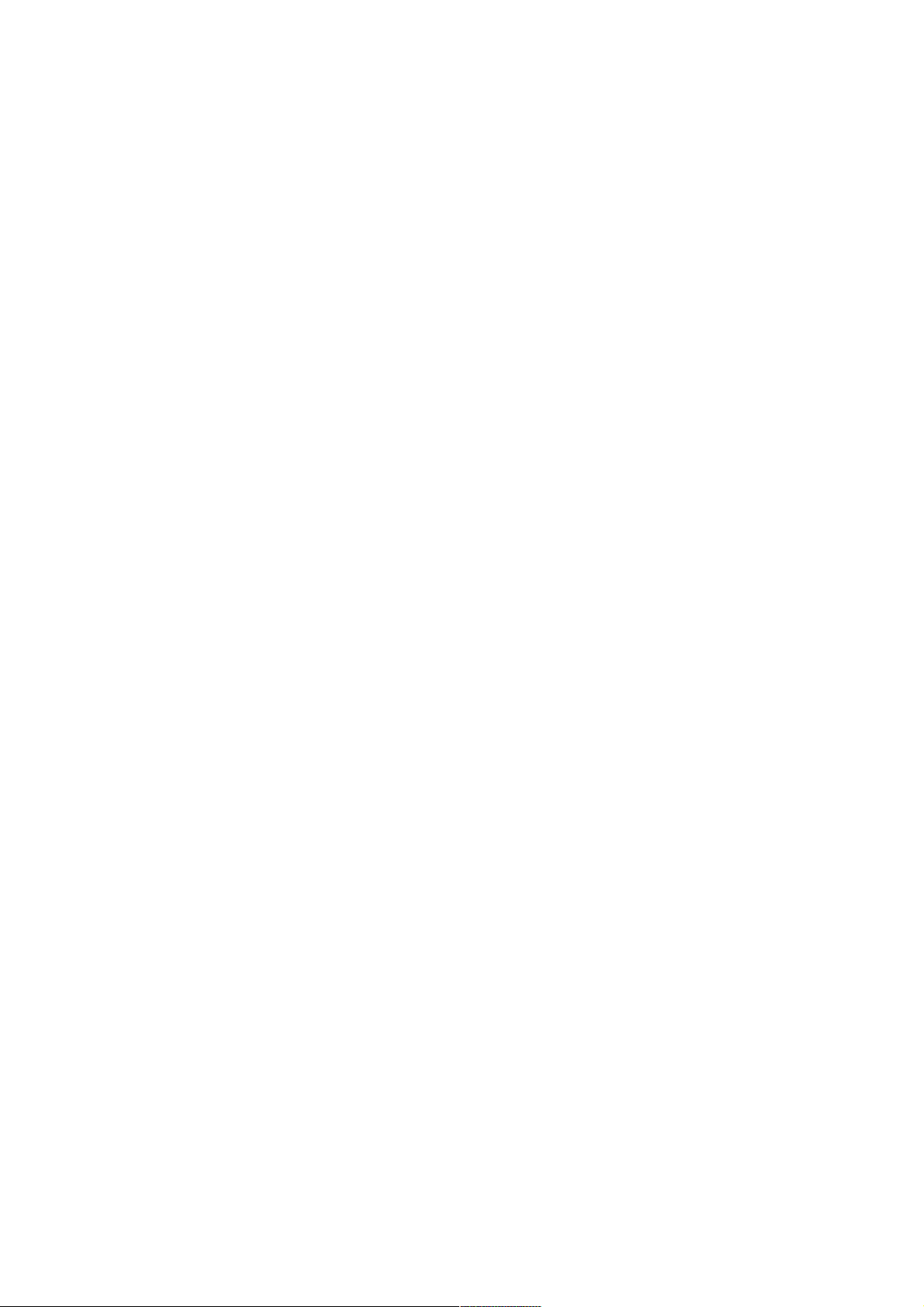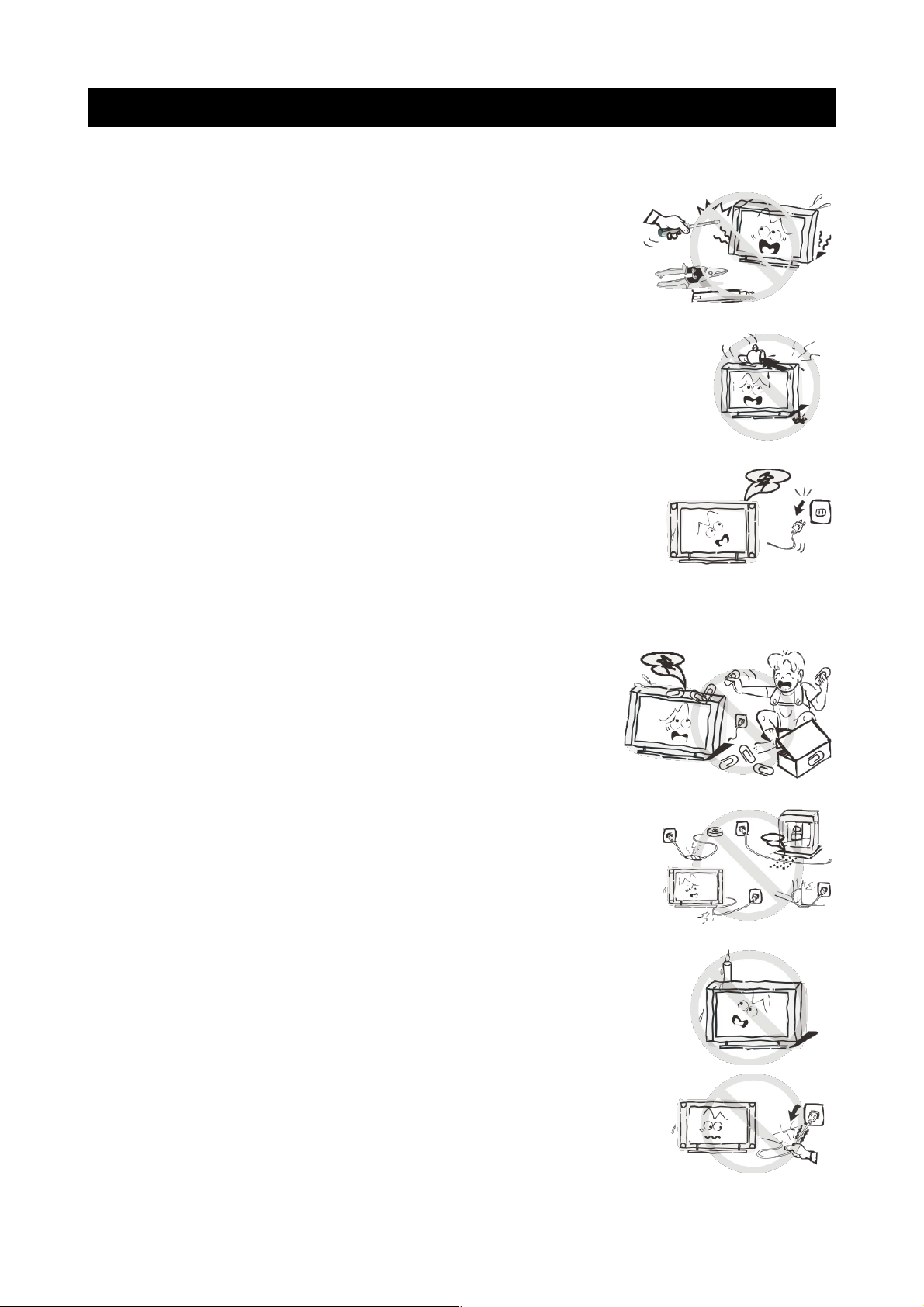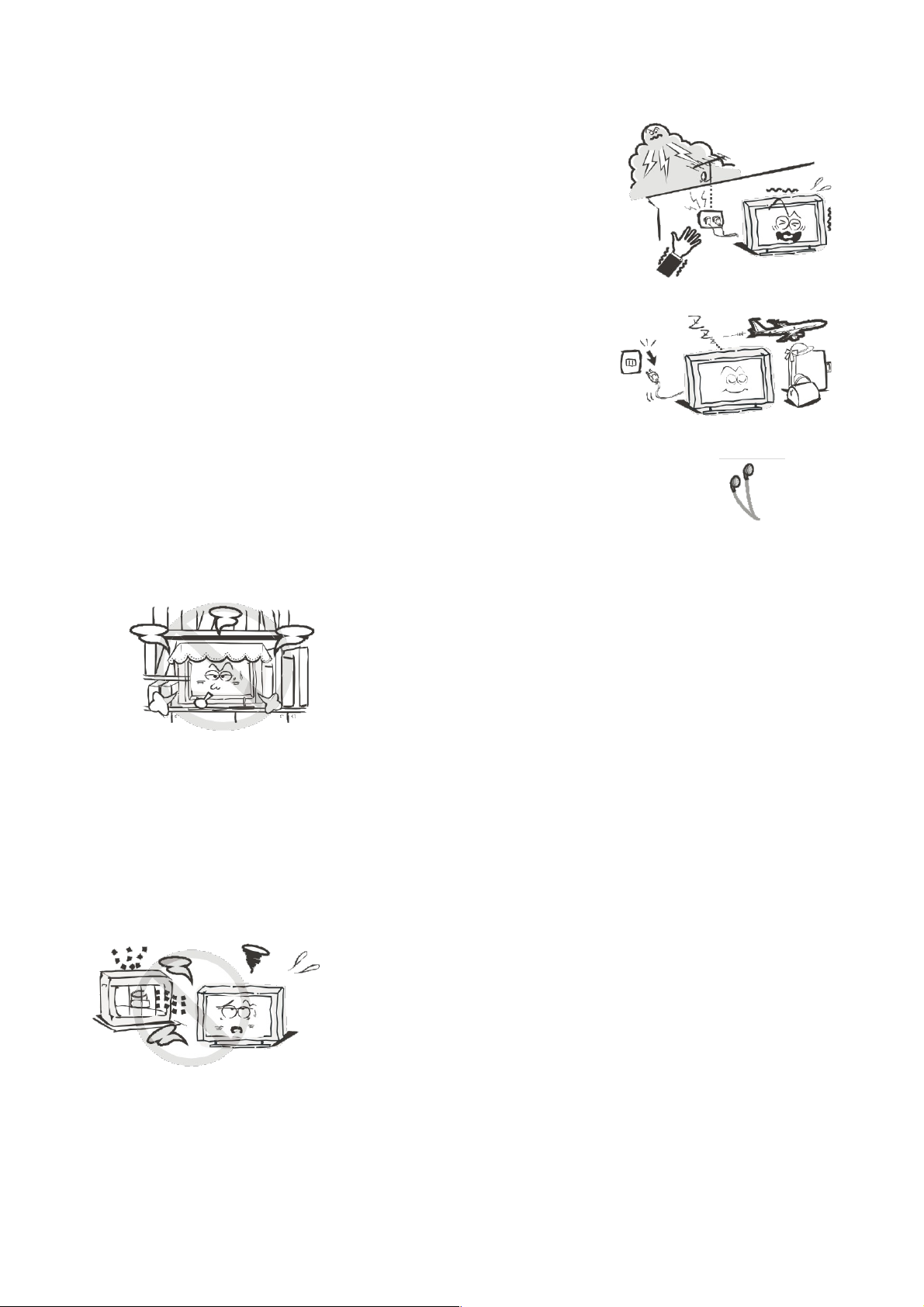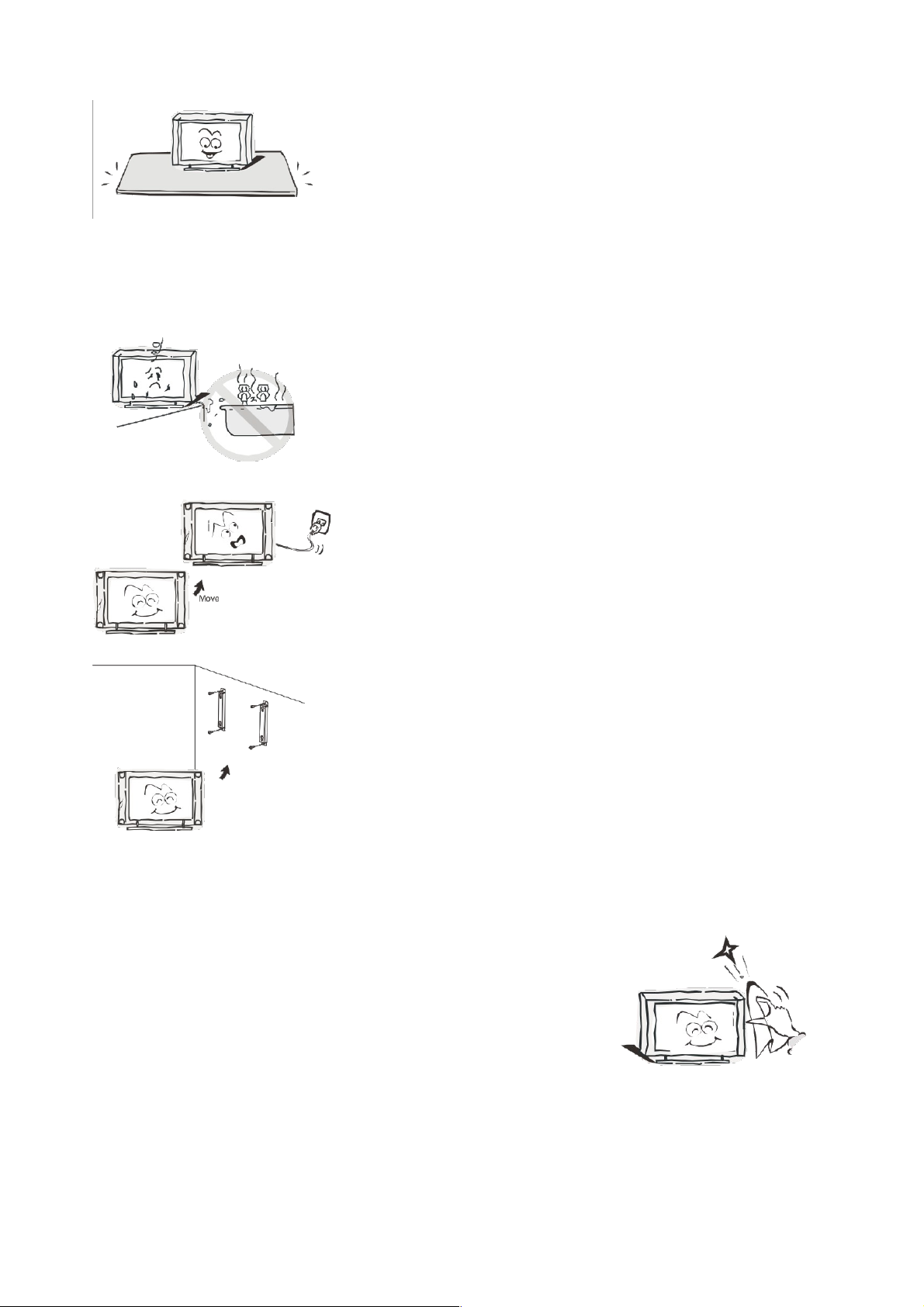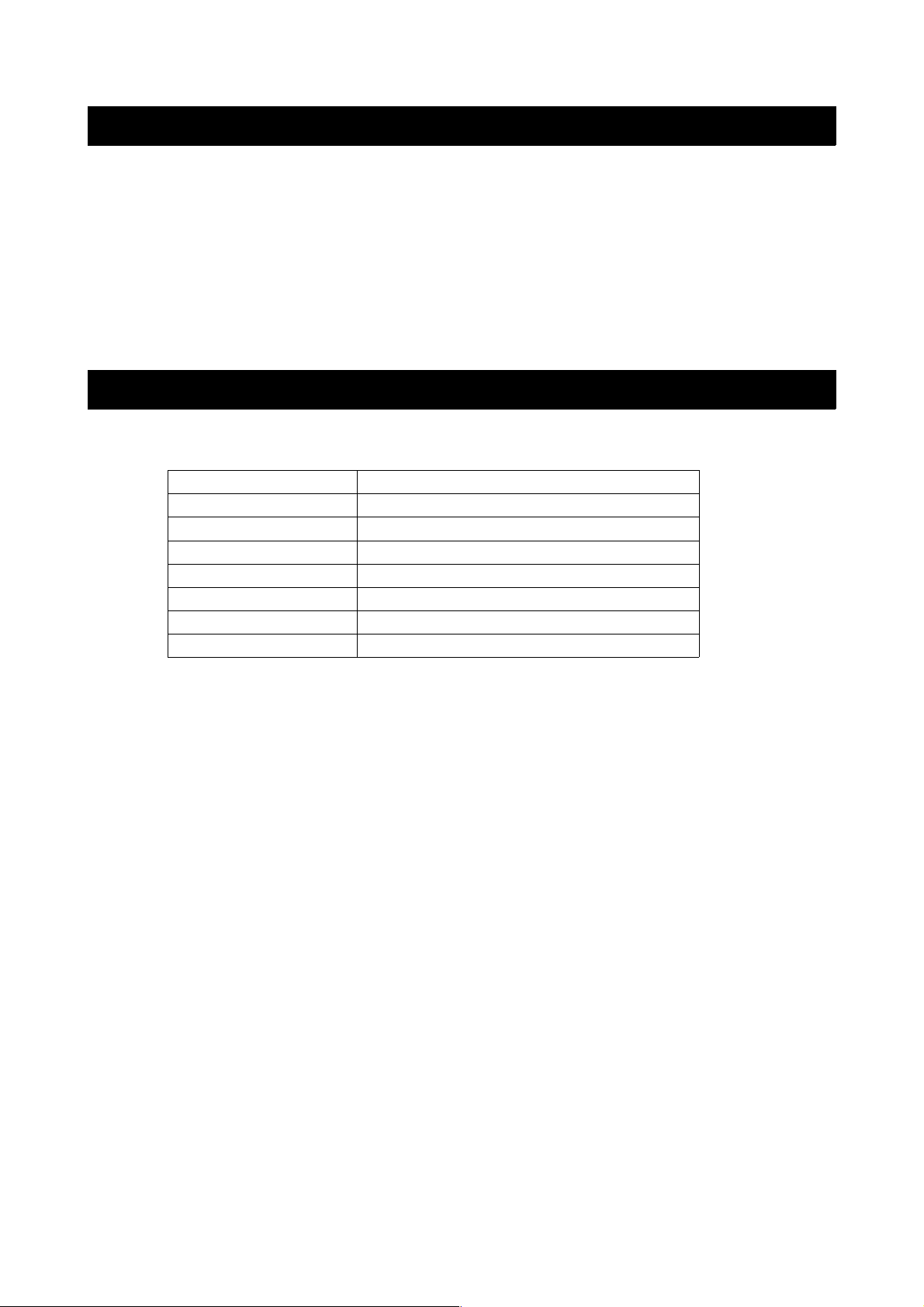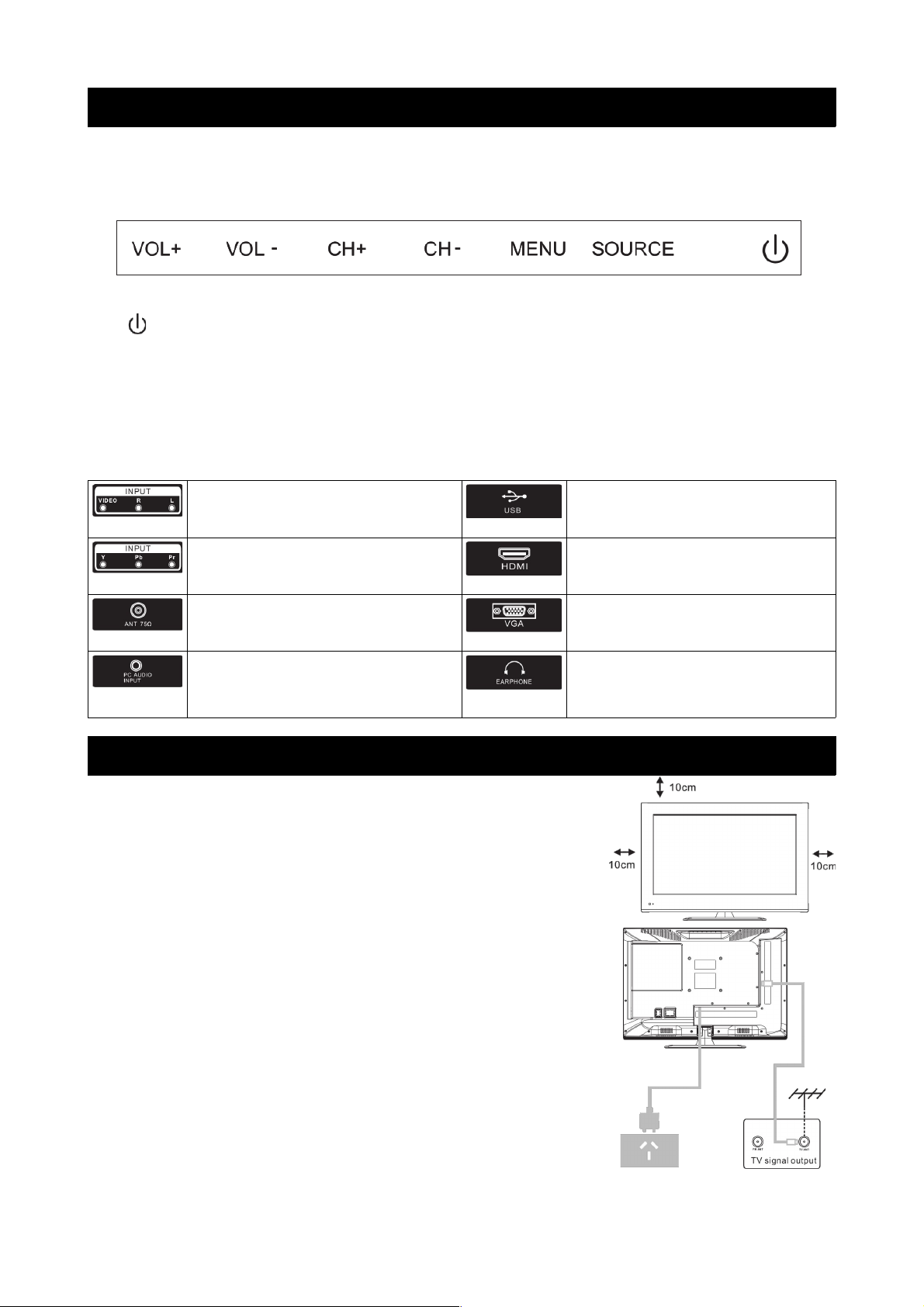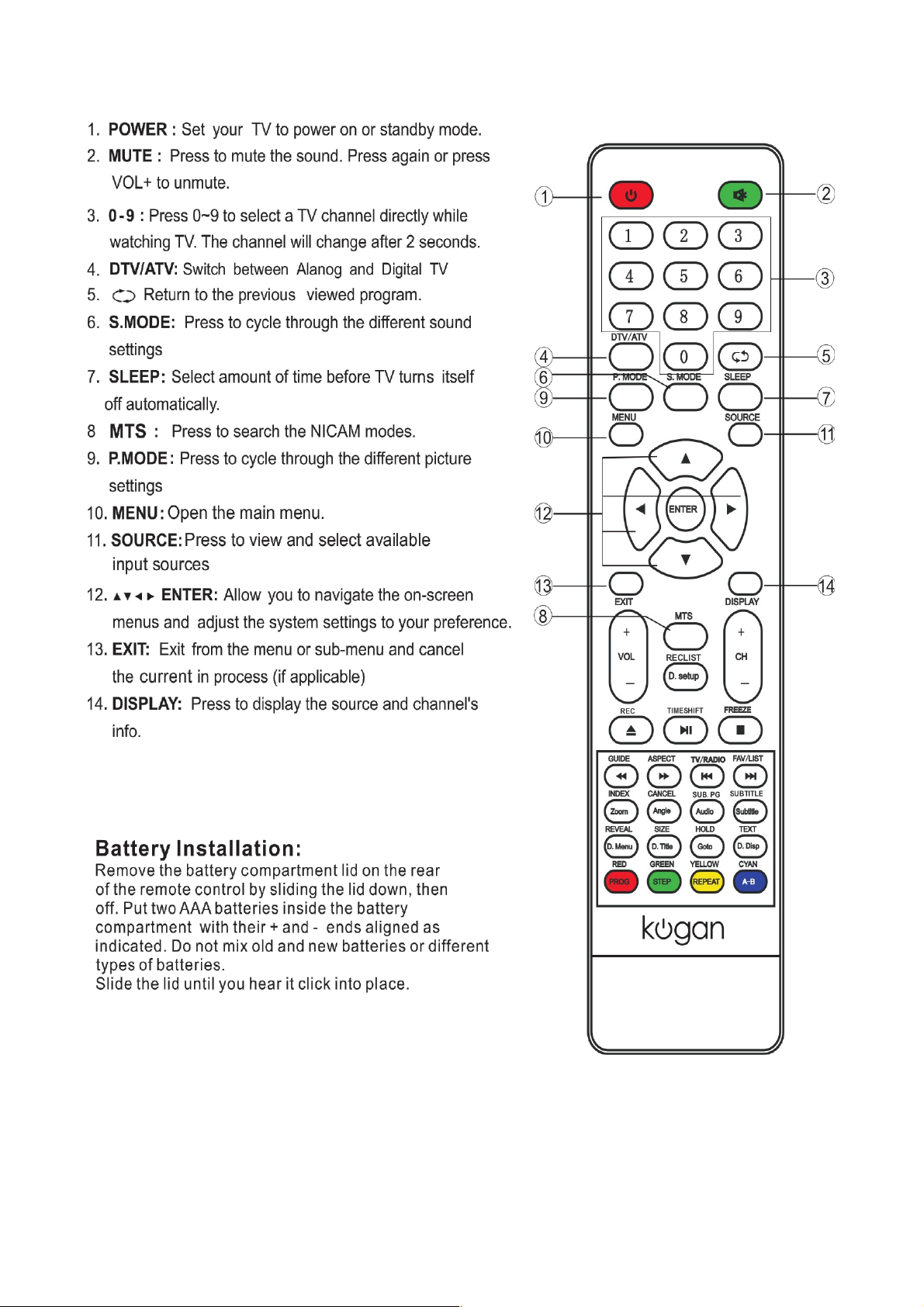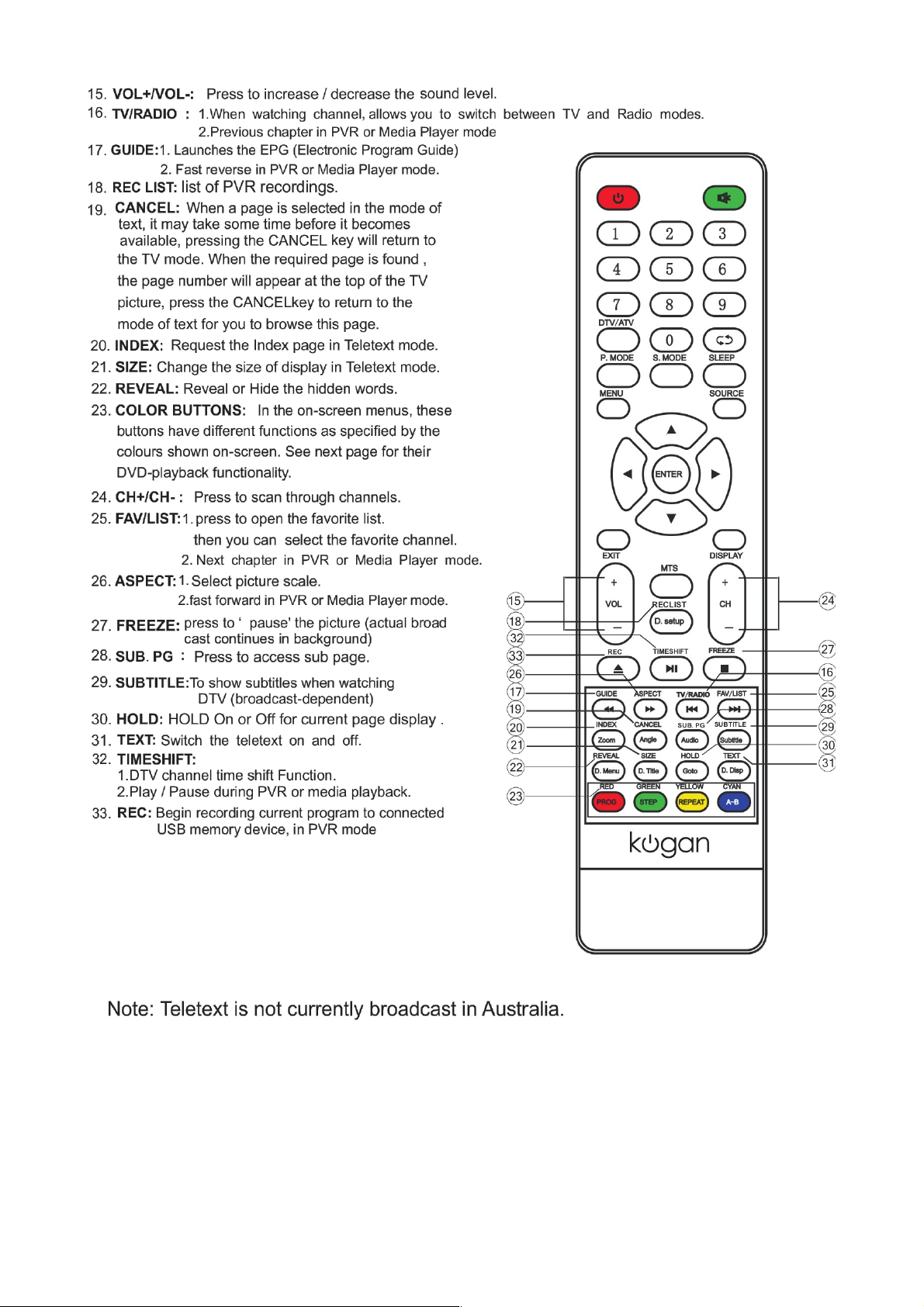Table of Contents
Safety Instructions.............................................................................................................................3
General Safety Instructions.......................................................................................................3
Installation........................................................................................................................................4
Cleaning............................................................................................................................................5
General Description..........................................................................................................................6
Specifications & Accessories........................................................................................................6
Specifications.................................................................................................................................6
Accessories......................................................................................................................................6
Buttons and Ter inal Interface...................................................................................................7
TV Buttons.......................................................................................................................................7
Ter inal Interface.........................................................................................................................7
Installation of TV................................................................................................................................7
TV place ent..................................................................................................................................7
Connect antenna and power....................................................................................................7
Turn on the TV...............................................................................................................................7
Re ote Control.............................................................................................................................8
TV Menu.................................................................................................................................................11
Input Source....................................................................................................................................11
Picture Menu...................................................................................................................................11
Picture MODE.................................................................................................................................11
Brightness/Contrast/Sharpness/Saturation/Hue......................................................11
Color Te p................................................................................................................................12
Aspect Ratio.............................................................................................................................12
PC Setting..................................................................................................................................12
Advanced Settings.................................................................................................................12
Sound Menu...................................................................................................................................12
Sound MODE.................................................................................................................................13
Treble/Bass/Balance.............................................................................................................13
Surround Sound......................................................................................................................13
EQ Setting..................................................................................................................................13
AVL...............................................................................................................................................13
SPDIF...........................................................................................................................................13
Audio Description...................................................................................................................13
Sound Type...............................................................................................................................13
Channel Menu................................................................................................................................13
Auto Scan..................................................................................................................................14
Manual Scan..............................................................................................................................14
Digital Manual Scan...............................................................................................................14
Analog Manual Scan..............................................................................................................14
Channel Edit..............................................................................................................................14
Signal Infor ation..................................................................................................................15
Lock Syste ..................................................................................................................................15
Channel Locks..........................................................................................................................15
Parental Rating........................................................................................................................15
Lock Keypad.............................................................................................................................15
New Password.........................................................................................................................15
1