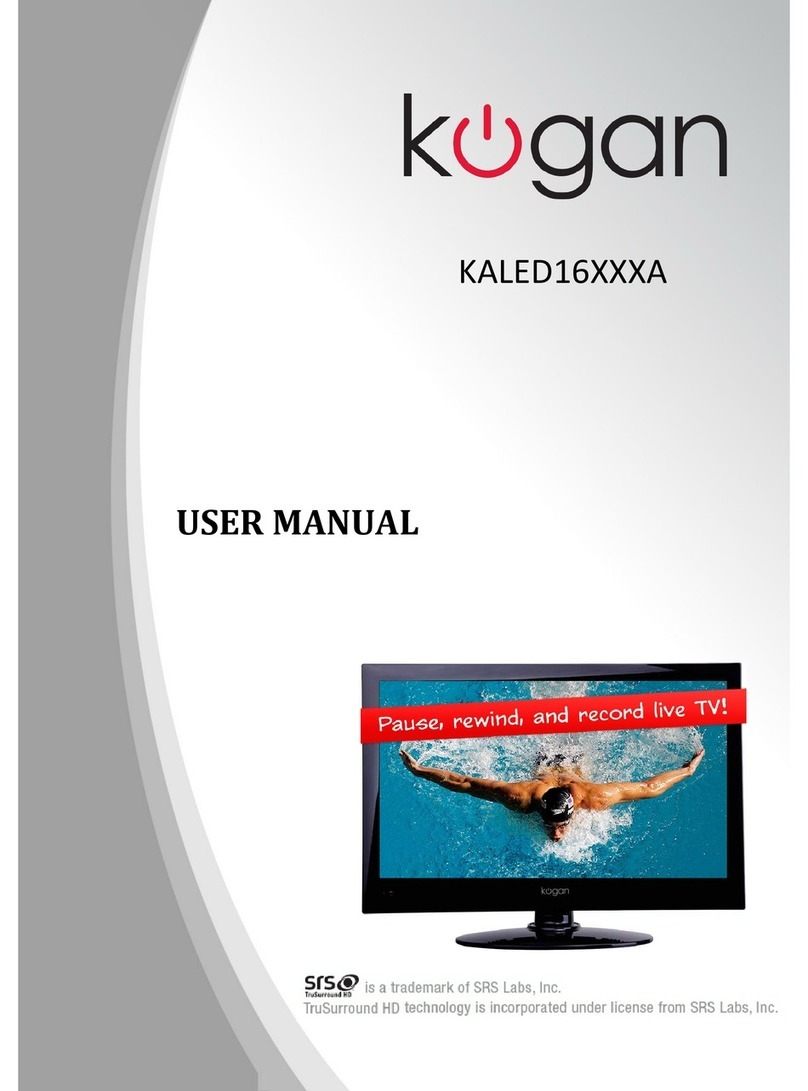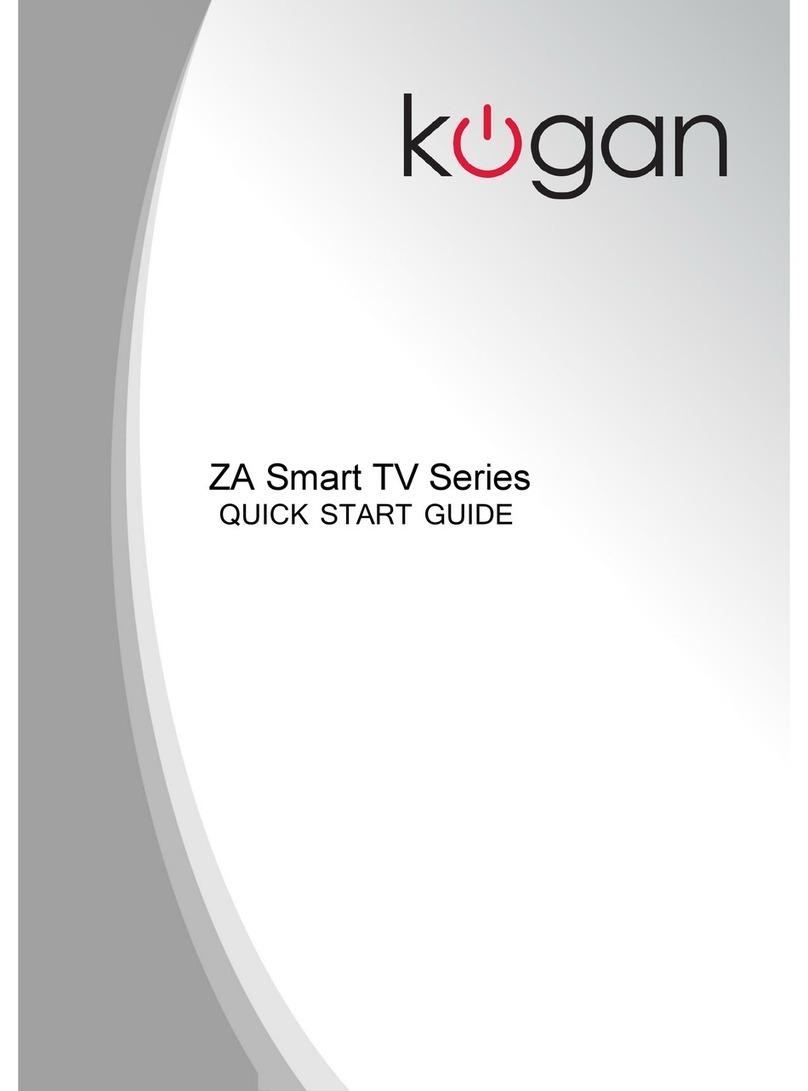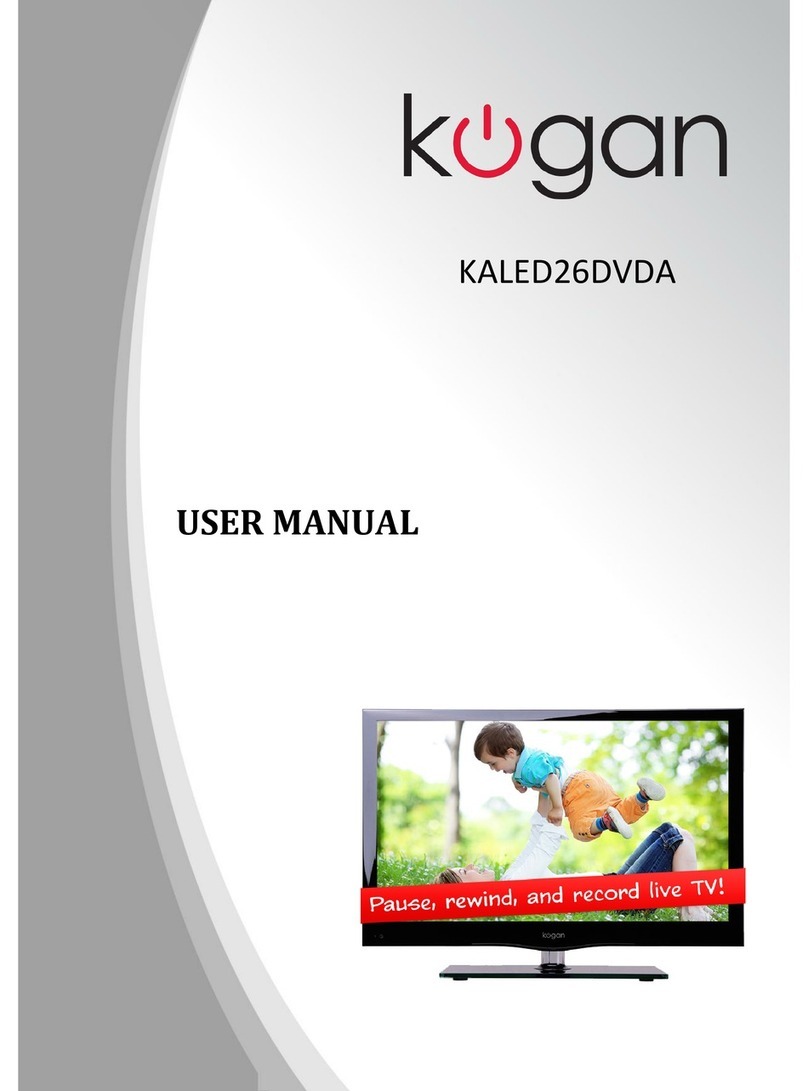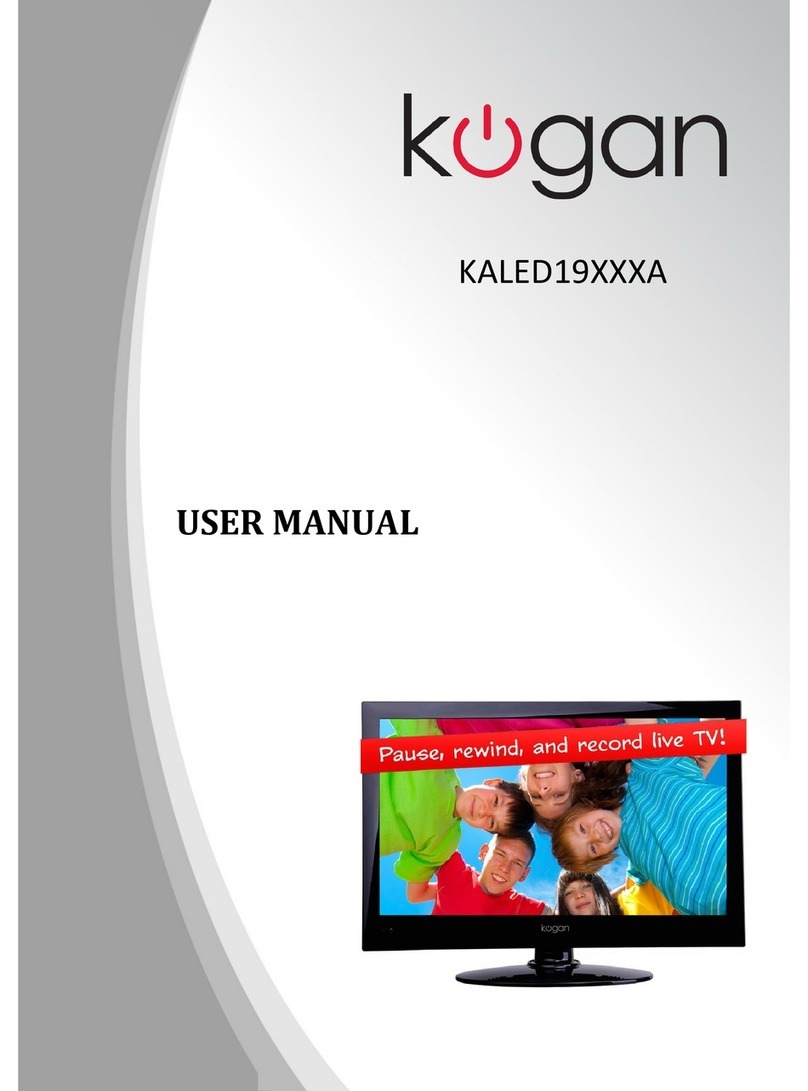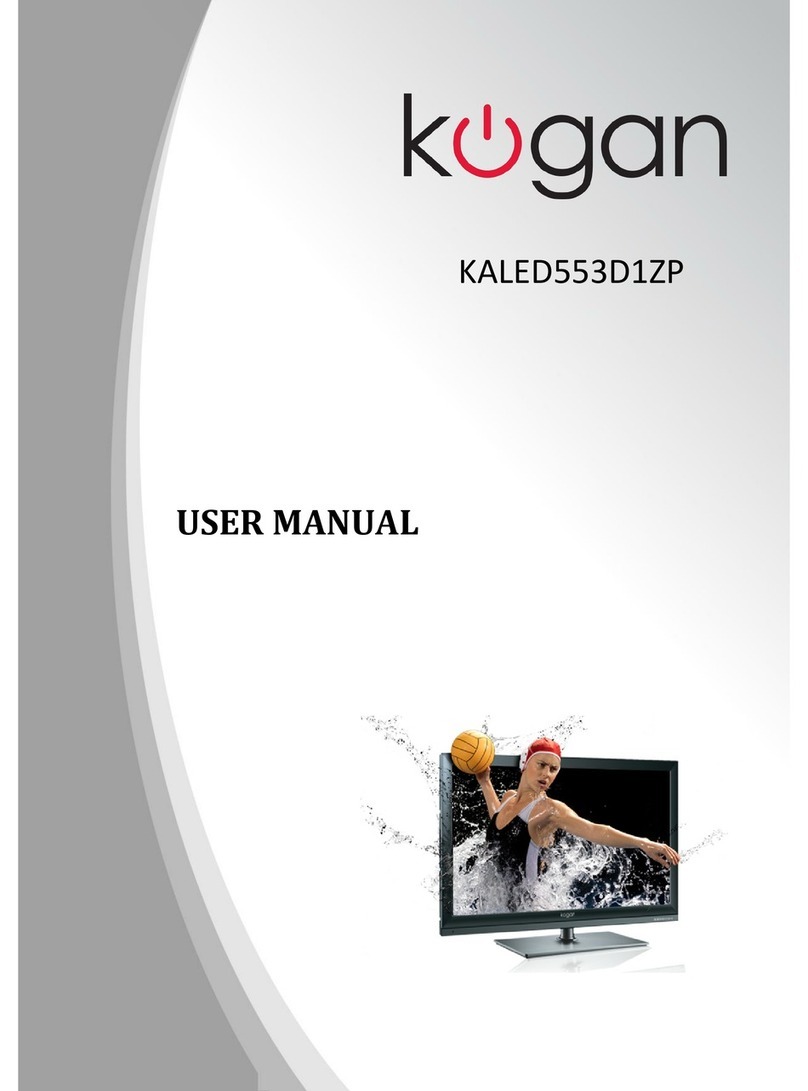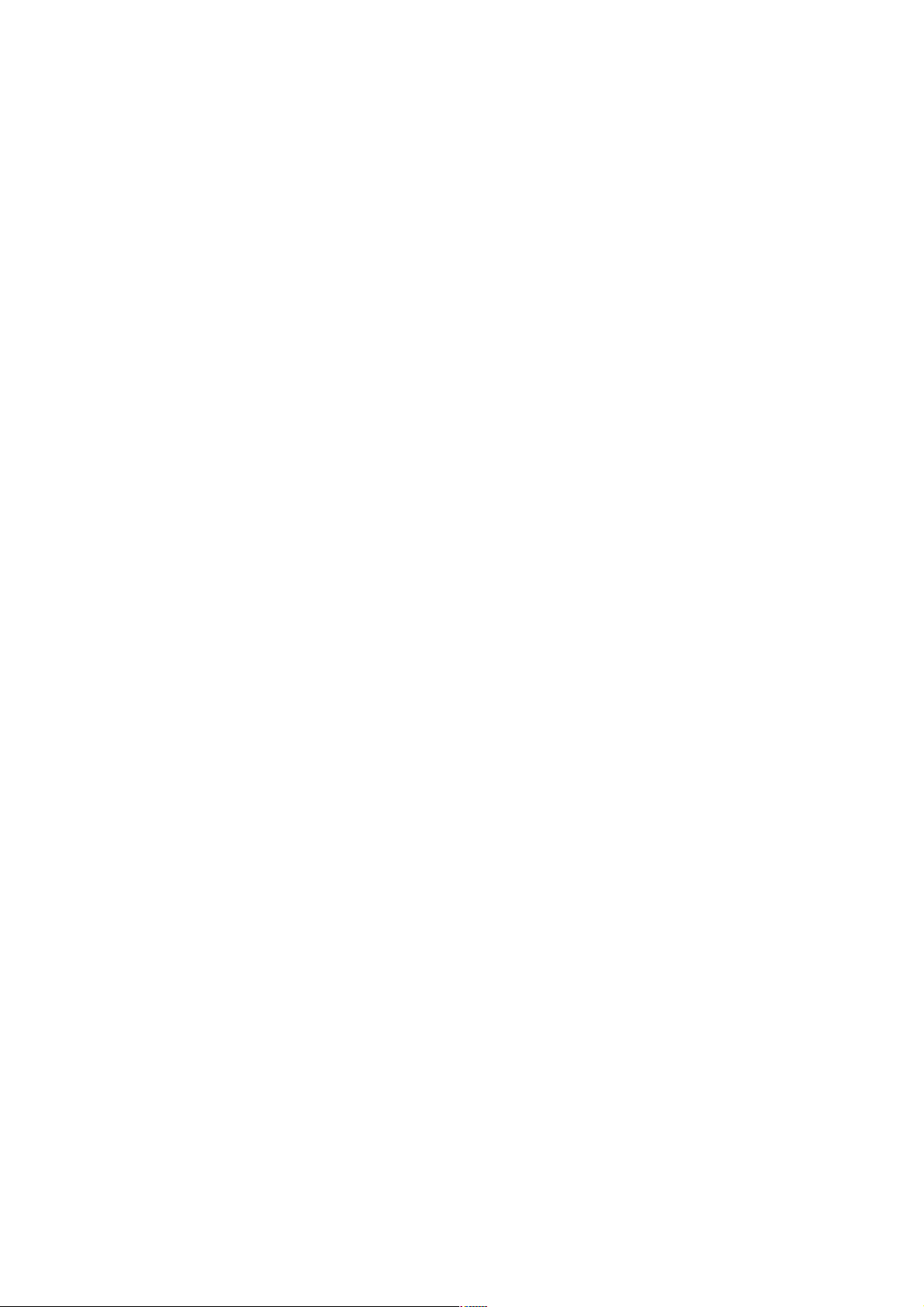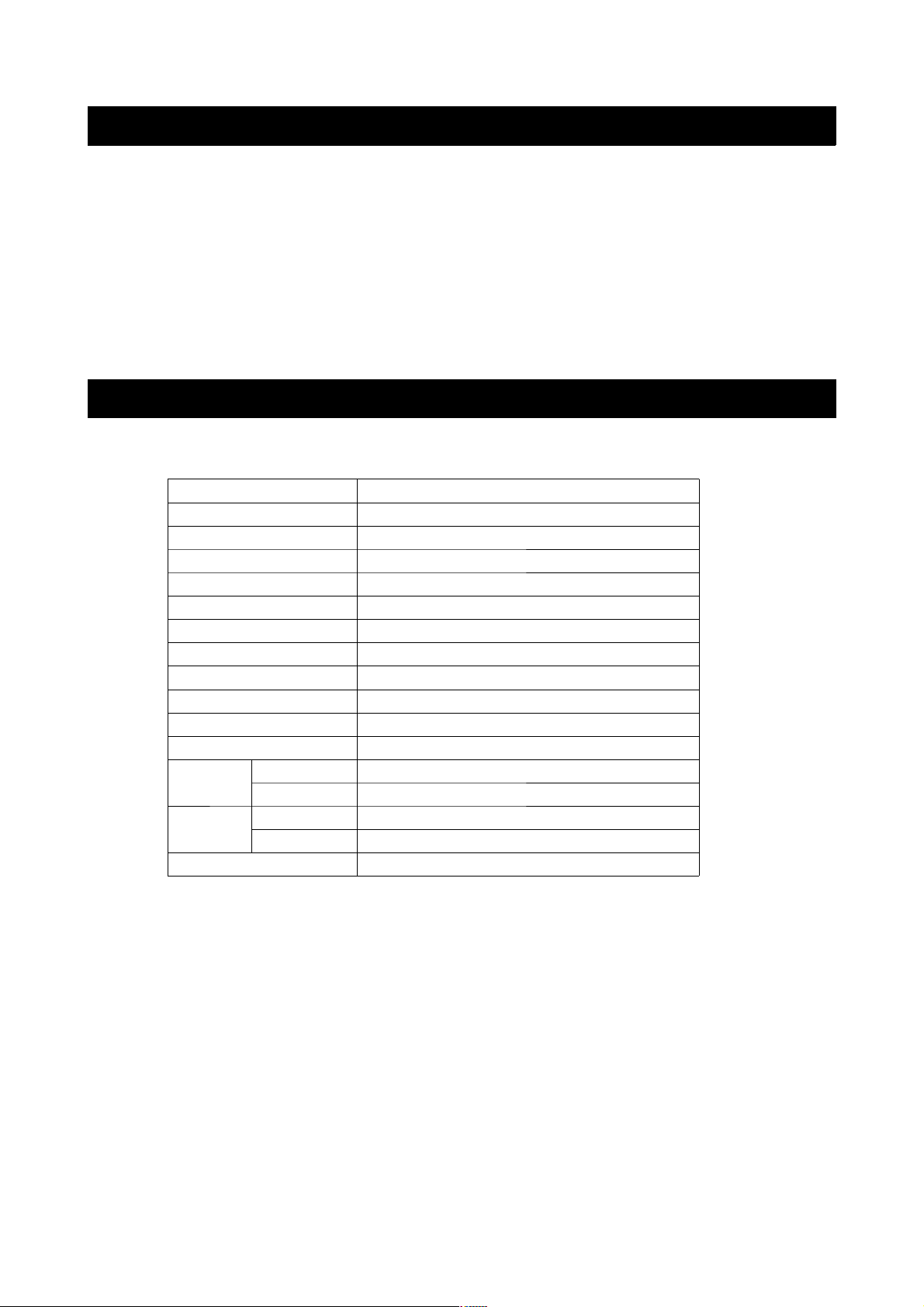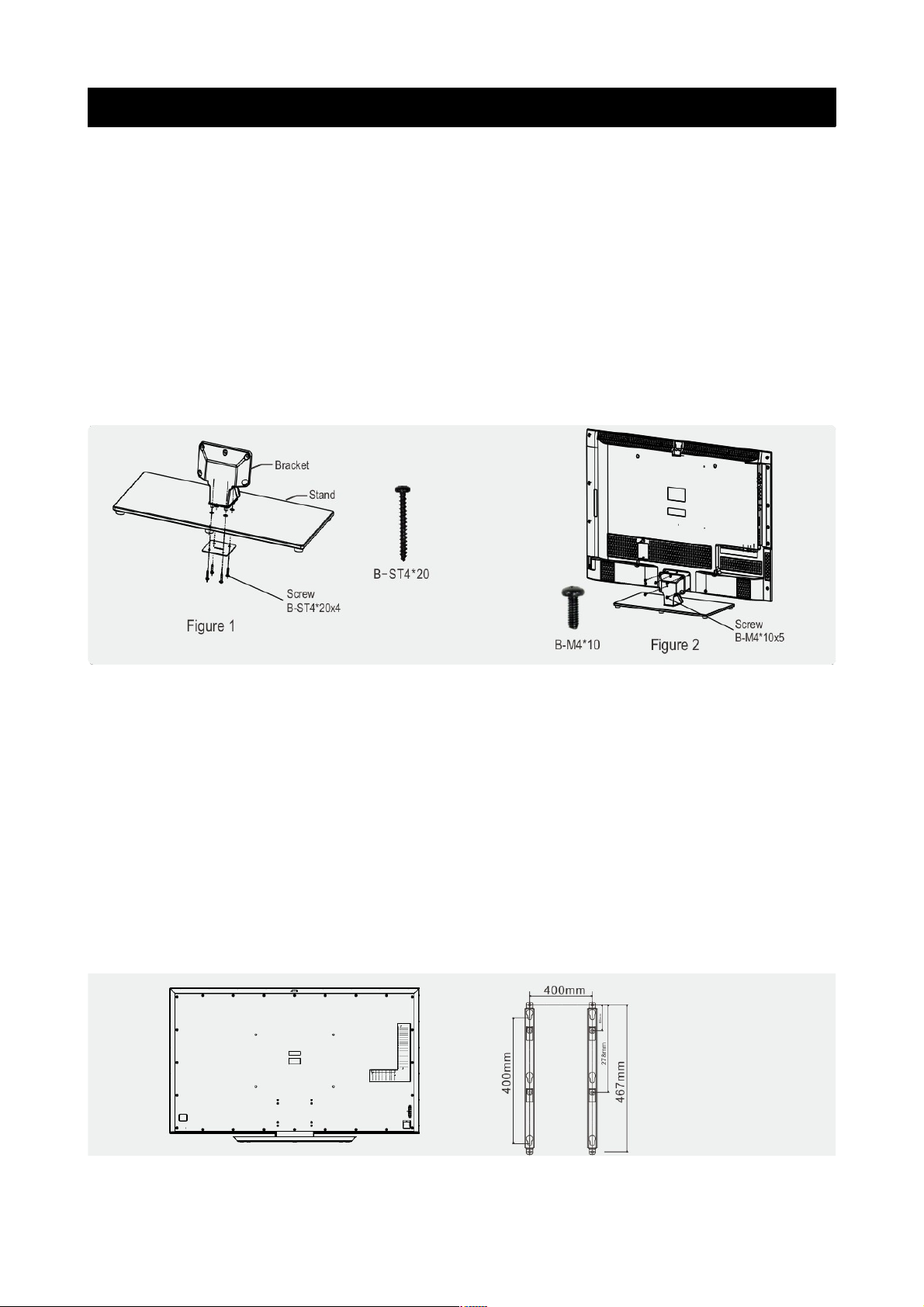Table of Contents
Safety Instructions.............................................................................................................................3
General Safety Instructions.......................................................................................................3
Installation........................................................................................................................................4
Cleaning............................................................................................................................................5
General Description..........................................................................................................................6
Specifications & Accessories........................................................................................................6
Specifications.................................................................................................................................6
Accessories......................................................................................................................................6
Input terminals...............................................................................................................................6
Assembling the Stan ......................................................................................................................7
Wall Mounting Instructions.......................................................................................................7
Overview...............................................................................................................................................9
Back Panel........................................................................................................................................9
Front Panel......................................................................................................................................9
Remote Control............................................................................................................................10
Installing Batteries in the Remote Control........................................................................12
External Connections......................................................................................................................12
Antenna Connection .................................................................................................................12
Basic Operation.................................................................................................................................13
Turning the TV on an off........................................................................................................13
Main Interface................................................................................................................................13
TV Applications............................................................................................................................14
Menu System......................................................................................................................................15
TV Menu...........................................................................................................................................15
Soun ...................................................................................................................................................15
Soun Mo e...................................................................................................................................15
Equalizer..........................................................................................................................................16
Balance............................................................................................................................................16
Auto Volume ................................................................................................................................16
Surroun Soun ...........................................................................................................................16
SPDIF Mo e...................................................................................................................................16
HDMI Soun ...................................................................................................................................16
Image.....................................................................................................................................................17
Picture Mo e..................................................................................................................................17
Aspect Ratio .................................................................................................................................17
Color Temp ...................................................................................................................................17
A justing the Backlight.............................................................................................................17
Win ow A just.............................................................................................................................17
Program................................................................................................................................................18
Auto Search...................................................................................................................................18
EPG(Use only in DTV).............................................................................................................18
ATV Manual Search.....................................................................................................................18
DTV Manual Search.....................................................................................................................18
Program E it ................................................................................................................................19
Signal Information (Use only in DTV)...............................................................................19
Input Source.................................................................................................................................20
1