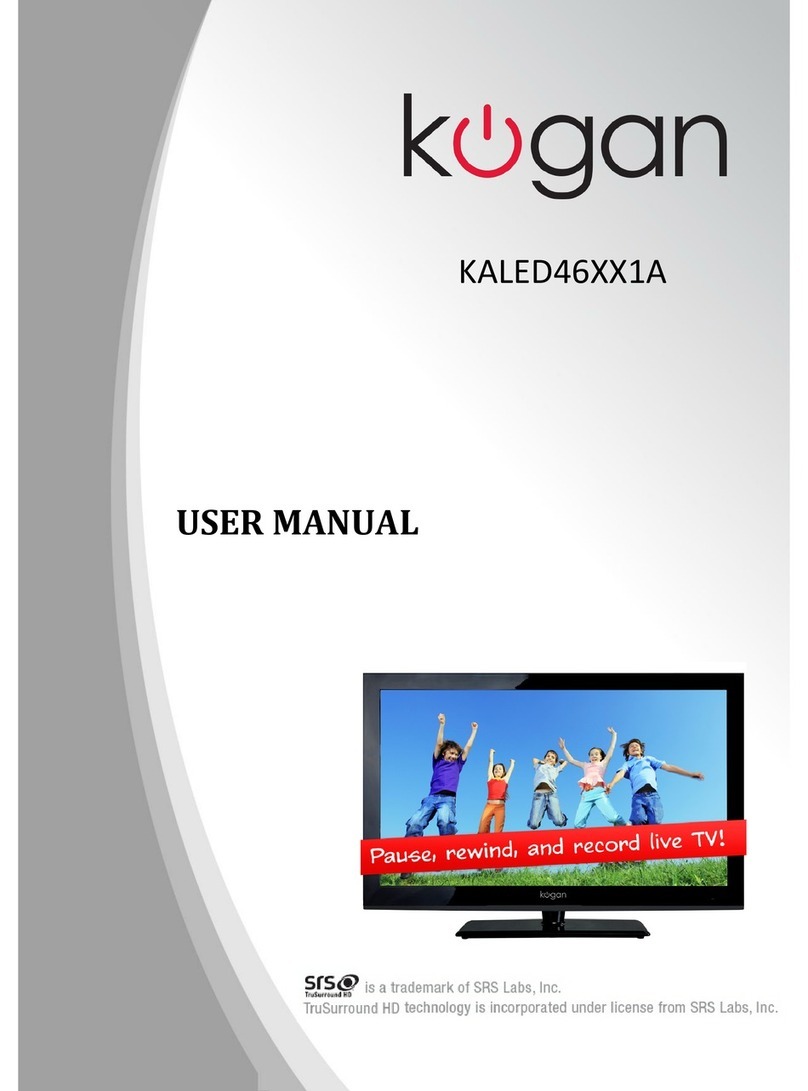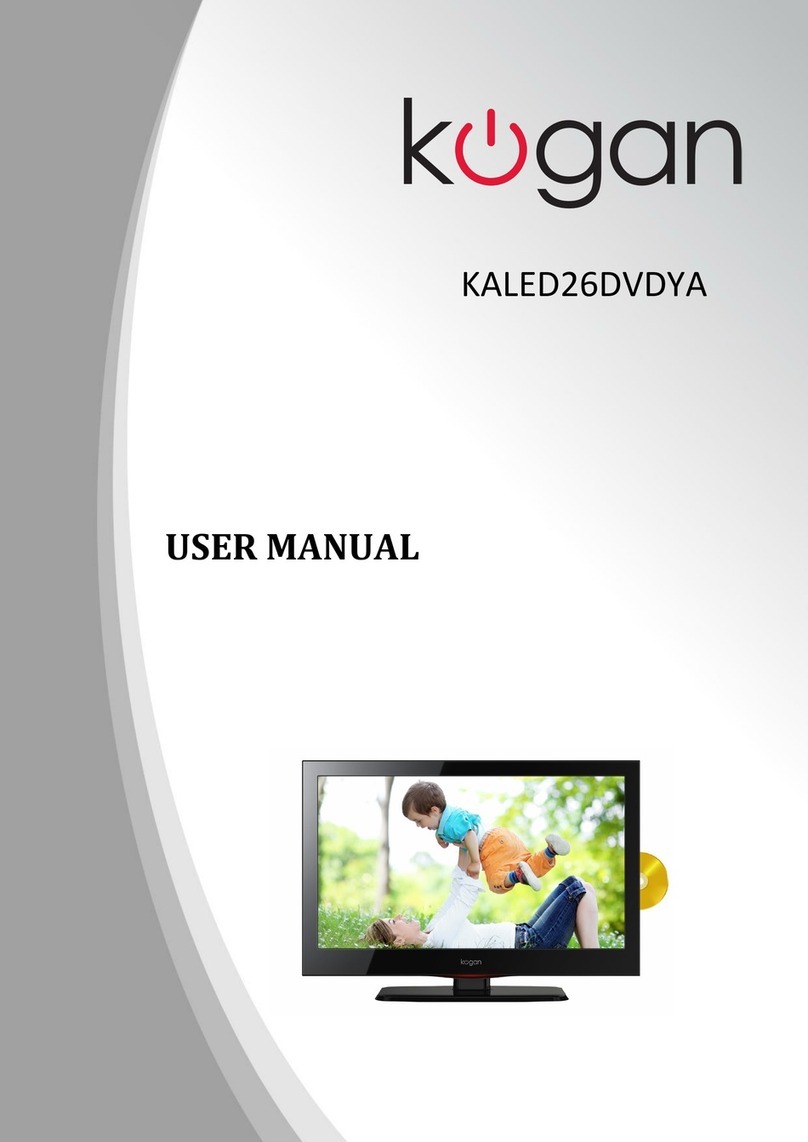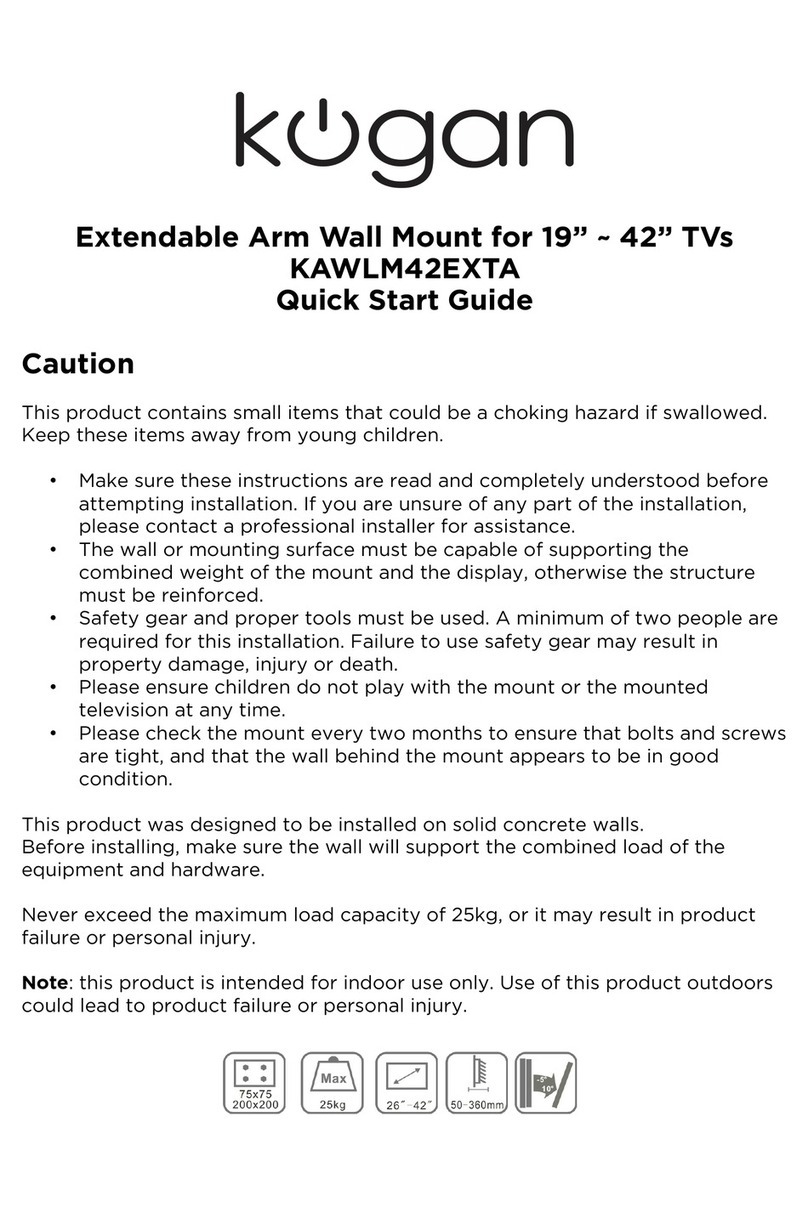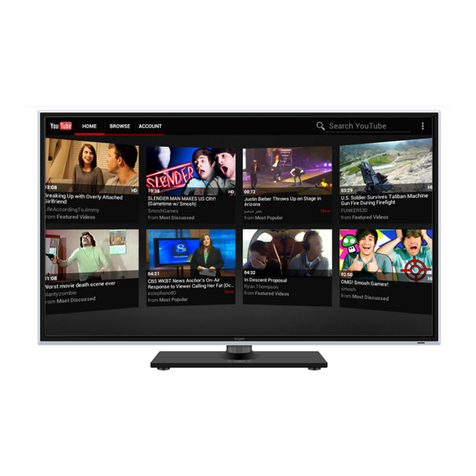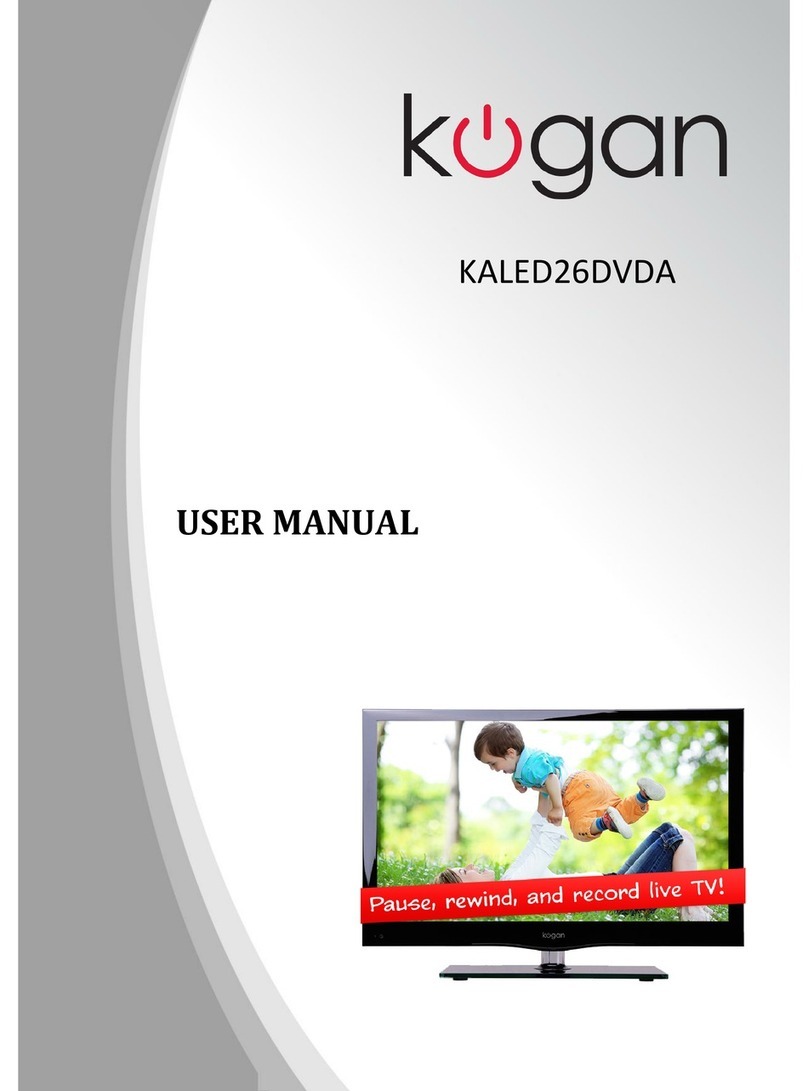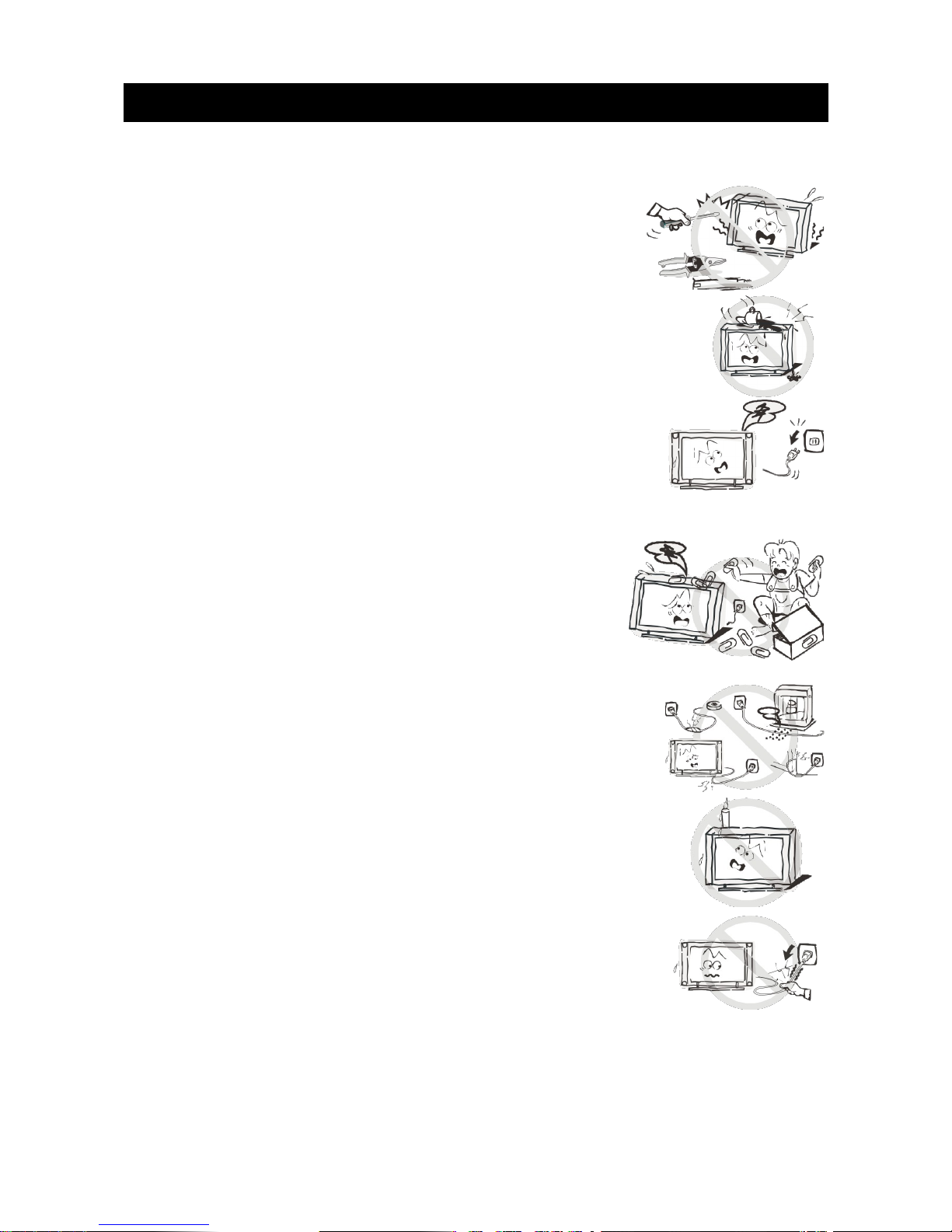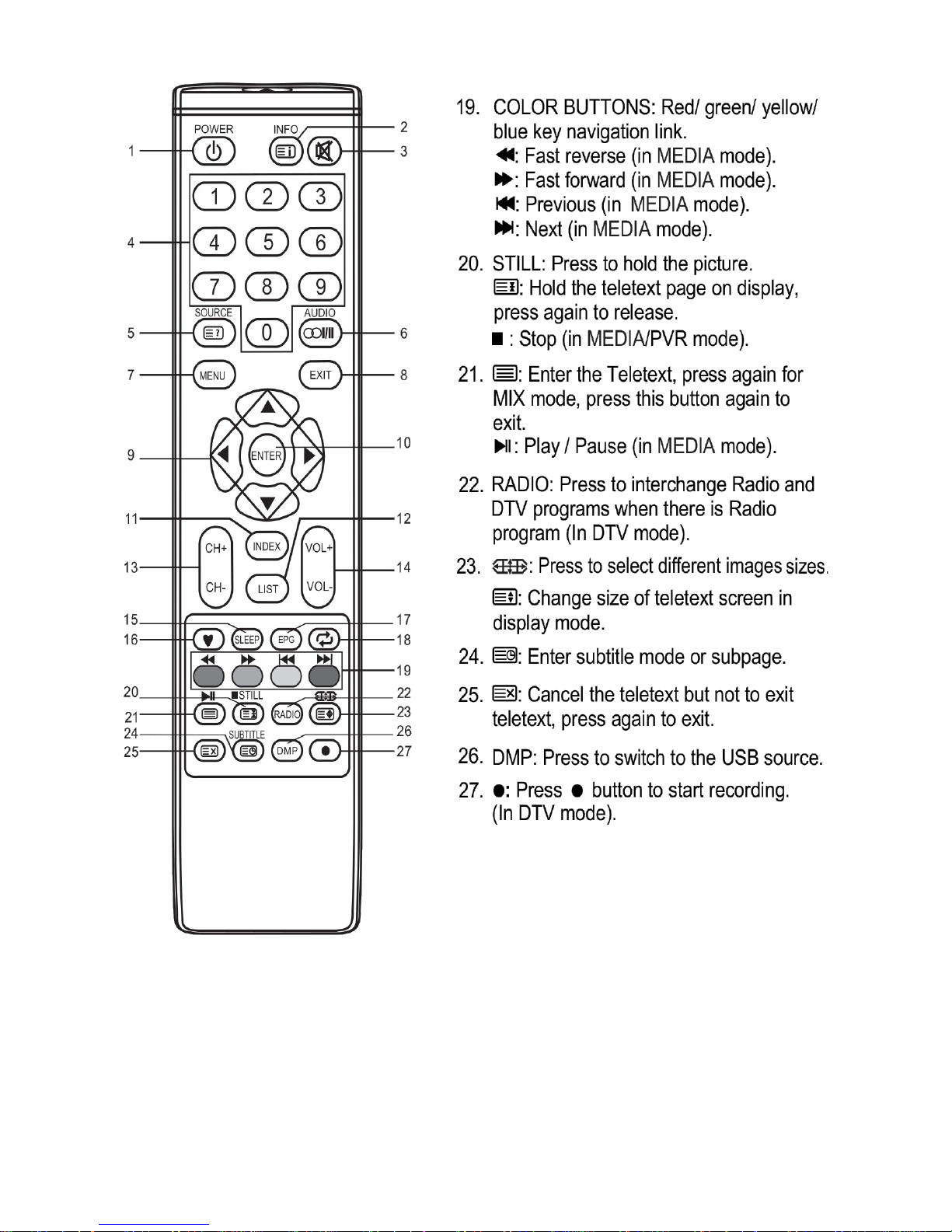Table of Contents
Safety Instructions..................................................................................................................................................................................2
General Safety Instructions...........................................................................................................................................................2
Installation............................................................................................................................................................................................3
Cleaning................................................................................................................................................................................................4
Specifications & Accessories..............................................................................................................................................................5
Specifications.....................................................................................................................................................................................5
Accessories..........................................................................................................................................................................................5
Buttons and Terminal Interface..........................................................................................................................................................
TV Buttons...........................................................................................................................................................................................
Back View............................................................................................................................................................................................
Remote Control........................................................................................................................................................................................7
Quick Start Guide....................................................................................................................................................................................9
Connection..........................................................................................................................................................................................9
First Time Setup................................................................................................................................................................................9
Turning TV On and Off...................................................................................................................................................................9
Programme Selection......................................................................................................................................................................9
Using 0-9 digital buttons...............................................................................................................................................................9
Volume Adjustment.........................................................................................................................................................................9
Changing the Input Source...........................................................................................................................................................9
Navigating Menus..................................................................................................................................................................................10
Picture Menu............................................................................................................................................................................................10
Sound Menu.............................................................................................................................................................................................. 11
Channel Menu...........................................................................................................................................................................................11
Lock Menu.................................................................................................................................................................................................12
Settings Menu..........................................................................................................................................................................................12
Multimedia Operation...........................................................................................................................................................................13
Accessing/Quitting Media Mode...............................................................................................................................................13
Supported Media Formats...........................................................................................................................................................13
Media Operating Interface...........................................................................................................................................................14
Multimedia Operation...........................................................................................................................................................................15
Photo....................................................................................................................................................................................................15
Music.....................................................................................................................................................................................................15
Movie....................................................................................................................................................................................................15
Text........................................................................................................................................................................................................15
Additional Usage....................................................................................................................................................................................15
Programme Guide (in DTV mode)............................................................................................................................................15
Channel List.......................................................................................................................................................................................1
Favourite List....................................................................................................................................................................................1
Troubleshooting.....................................................................................................................................................................................1
Cleaning and Maintenance ................................................................................................................................................................17
Cleaning the Screen........................................................................................................................................................................17
Cleaning the Cabinet......................................................................................................................................................................17
Extended Absence..........................................................................................................................................................................17
1