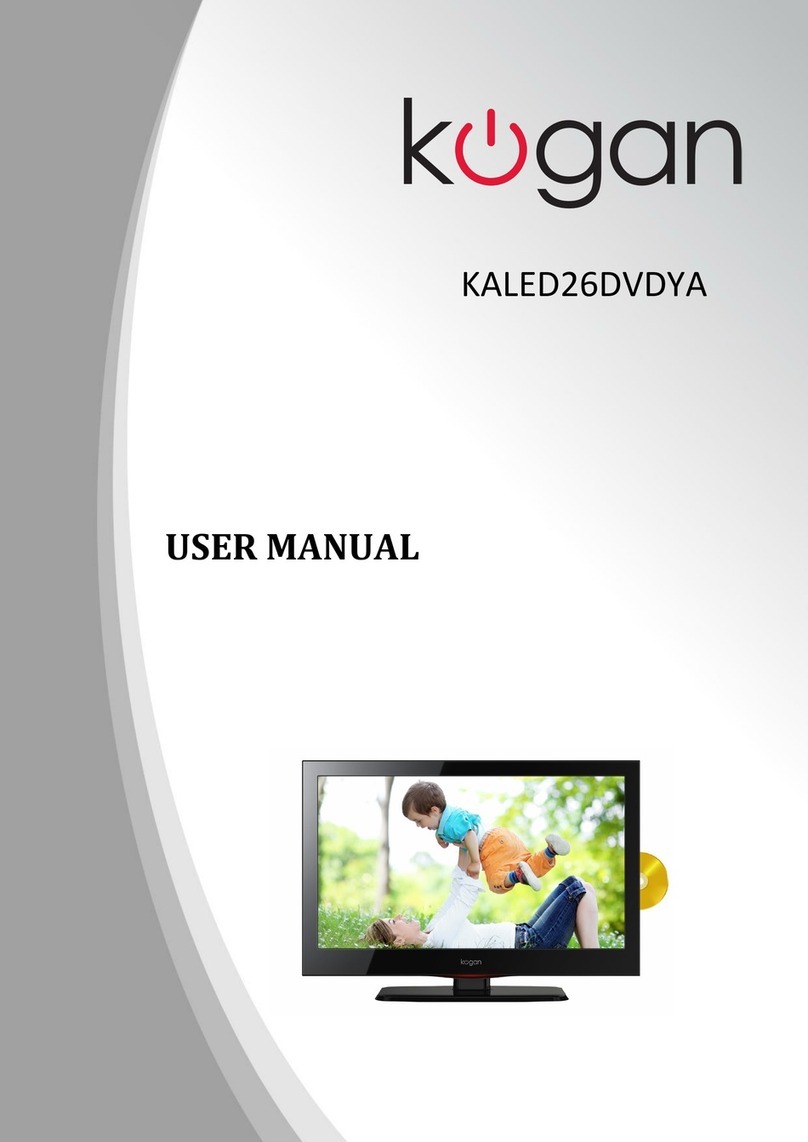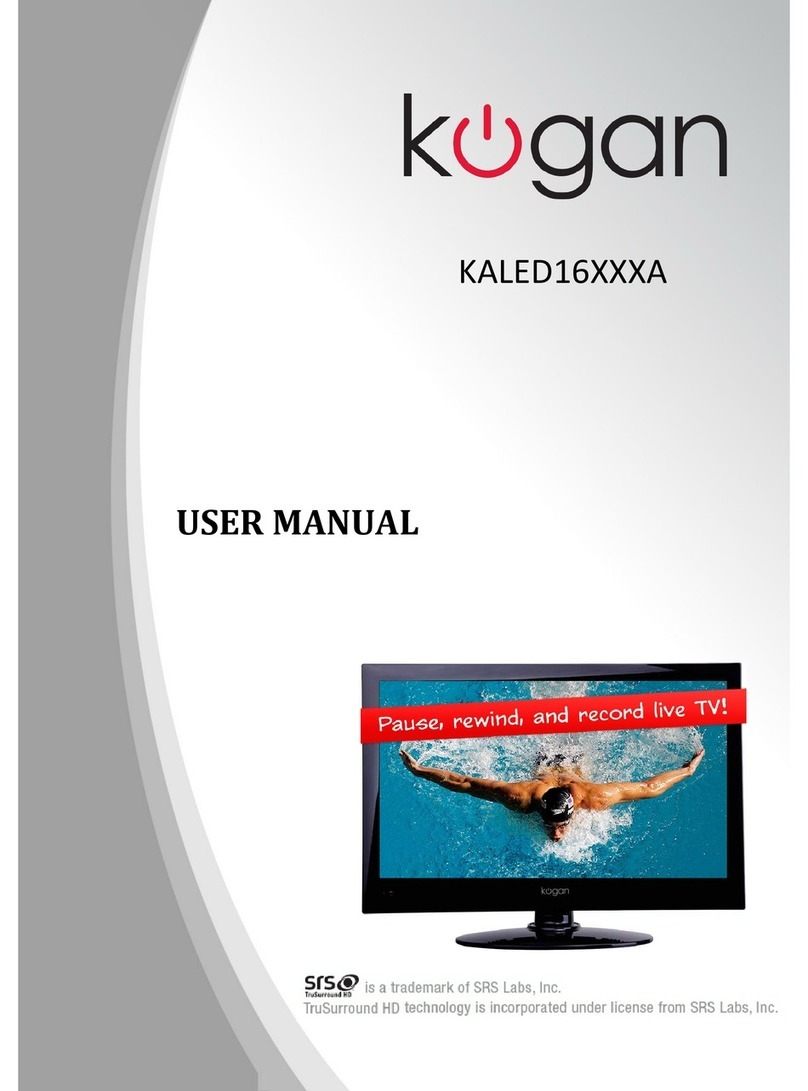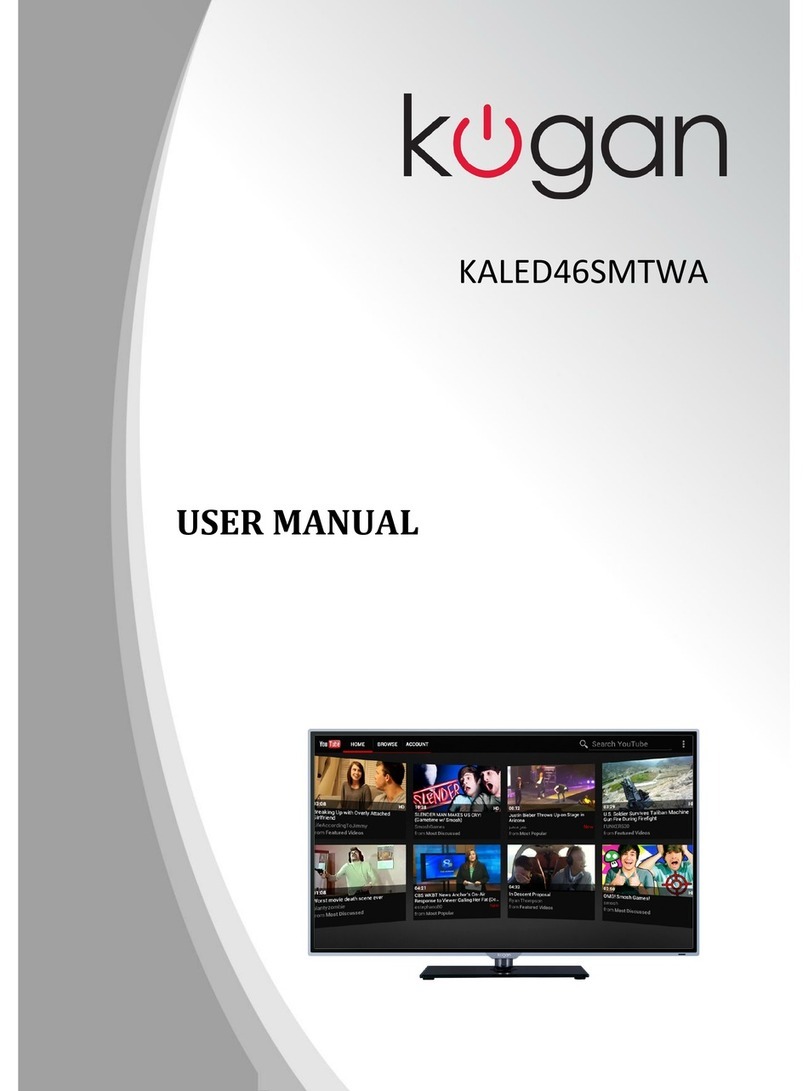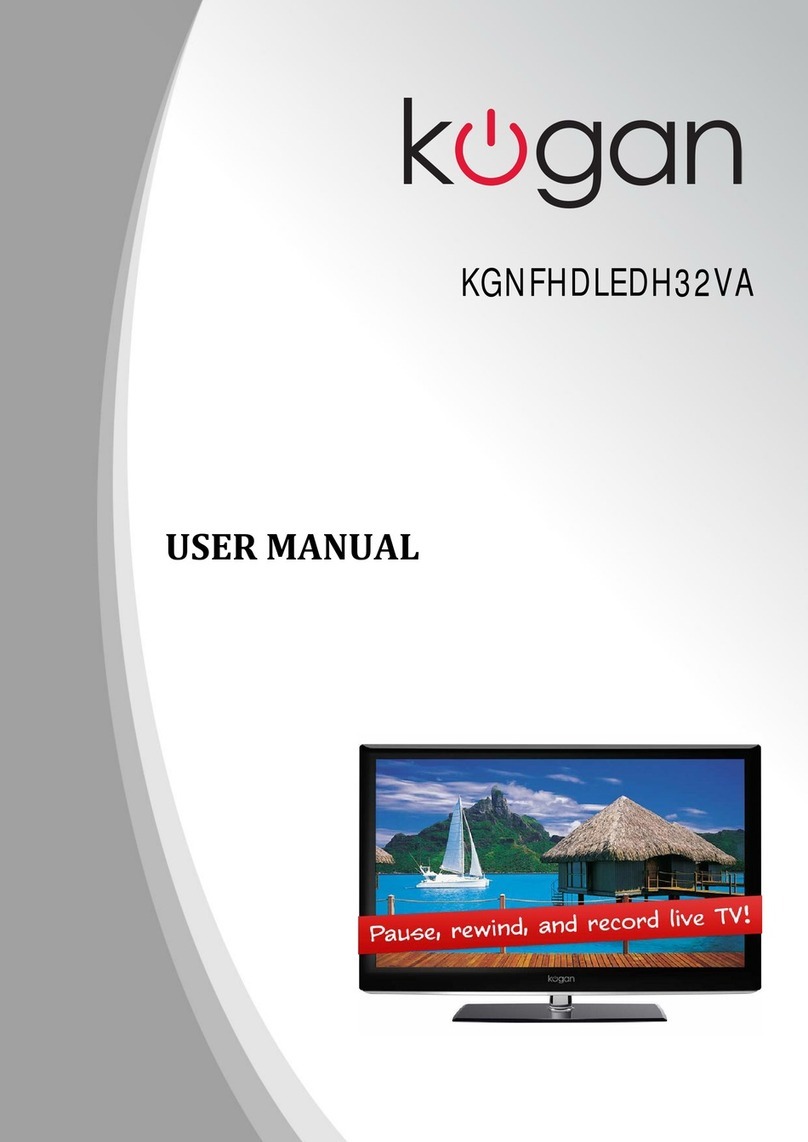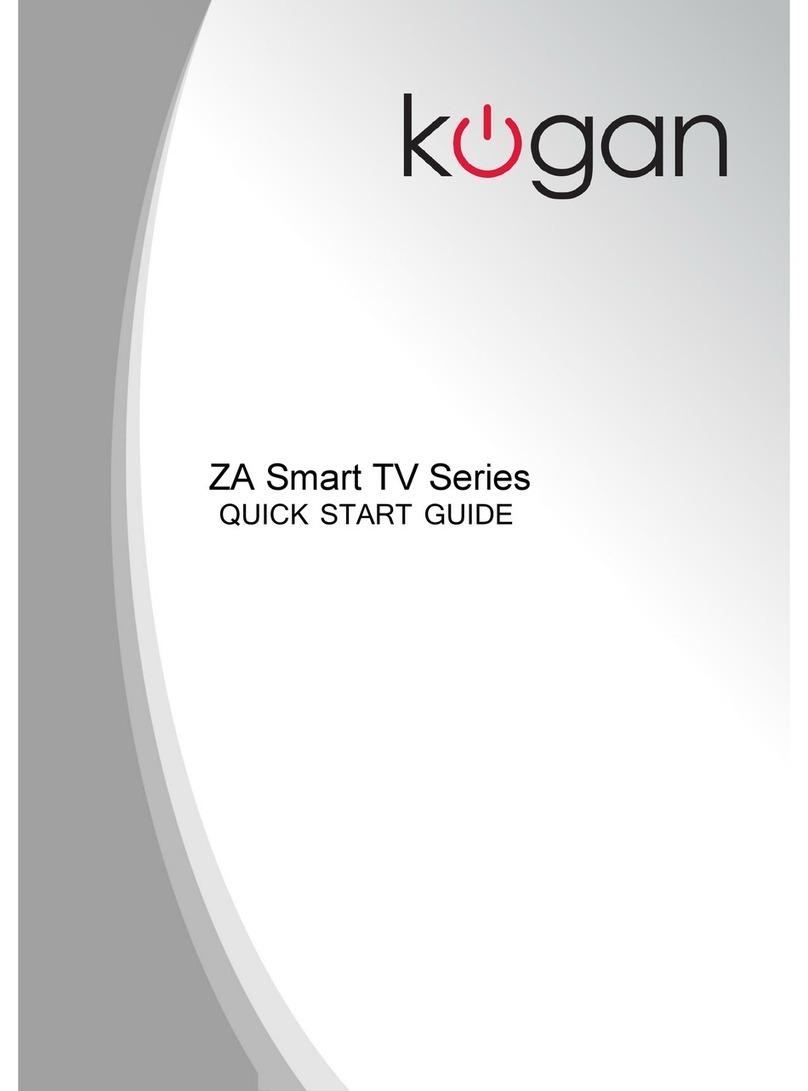Table of Contents
Safety Instructions.............................................................................................................................2
General Safety Instructions.......................................................................................................2
Installation........................................................................................................................................3
Cleaning............................................................................................................................................4
General Description..........................................................................................................................5
Specifications & Accessories.........................................................................................................5
Specifications..................................................................................................................................5
Accessories......................................................................................................................................5
Overview................................................................................................................................................5
emote Control.............................................................................................................................6
Antenna Connection.........................................................................................................................8
Basic Operation..................................................................................................................................9
Changing the Input Source.......................................................................................................9
Navigating the Menu...................................................................................................................9
Menu Operation..................................................................................................................................9
Picture Menu...................................................................................................................................9
Sound Menu.....................................................................................................................................9
Channel Menu...............................................................................................................................10
Lock System Menu......................................................................................................................10
Setup Menu....................................................................................................................................10
Media Operating Interface......................................................................................................10
PV ........................................................................................................................................................10
Personal Video ecorder File System................................................................................10
Formatting the USB.....................................................................................................................11
PV Guide........................................................................................................................................11
DTV EPG (Electronic Program Guide)................................................................................12
External Connection........................................................................................................................13
Assembling the Stand................................................................................................................13
Troubleshooting................................................................................................................................14
1