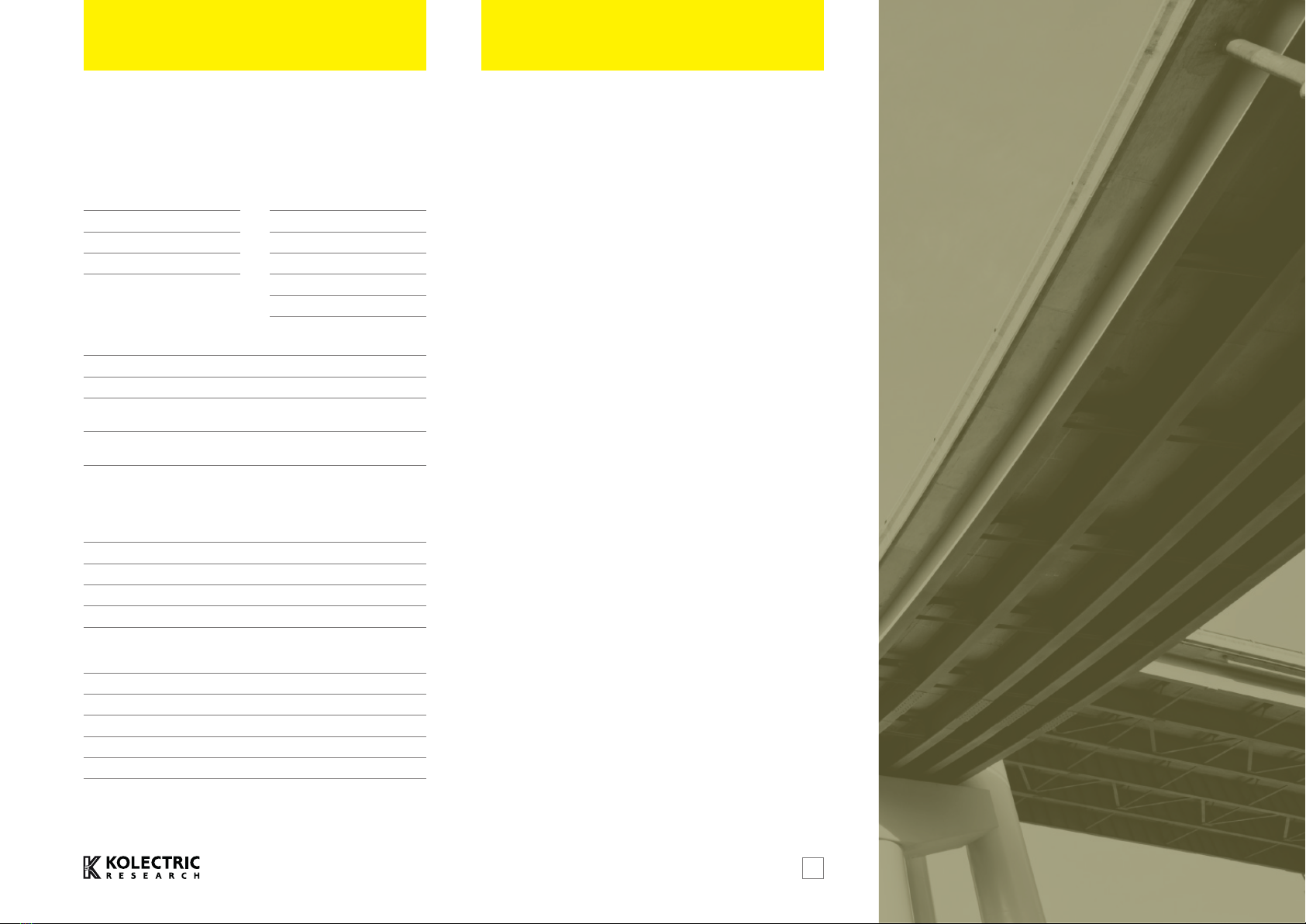Set the measurement range
The MC8022 has two measurement ranges – High and Low.
Change range by pressing the right hand yellow button (Range).
An indicator on the right-hand side of the screen shows Hi or Lo.
The High range is more
sensitive so it can measure
greater cover depths. When
locating a bar or measuring
cover, you should normally
use the High range to avoid
missing deep bars. However,
when trying to find the orientation of bars that are closely spaced,
try the Low range because it is less affected by nearby bars.
Set the bar size
Cover measurement is only accurate if the bar size is known
reasonably precisely.
If you know the bar size, press the
middle yellow button (BAR) to set
the value shown on the Cover depth
page. Pressing (BAR) selects the next
available bar size. In the picture, the
bar size has been set to 16mm.
To locate a bar and estimate its size automatically, see “Automatic
bar sizing” below; this will set the current bar size to the measured
value.
Quick bar location
To quickly find the approximate position of a bar, look at the top of
the probe whilst slowly sweeping the probe over the search area.
The red bar indicator light flashes
briefly when the signal detected from
a bar is near its peak and this can be
used as a quick guide to bar location.
For more precise location follow the
procedure below.
Bar size Hi range Lo range
6mm 110mm 70mm
40mm 185mm 90mm
Maximum cover
5
Precise bar location and cover measurement
Once you have found a bar and aligned the probe to it, you can read
the cover depth from the display.
Hold the yellow face of
the probe flat against the
concrete surface. Move
the probe over the surface
whilst watching the cover
depth display. The probe is
positioned roughly over a bar
when the cover depth reading
is at its lowest.
Keeping the probe over the
same spot, rotate it around
its centre. When the lowest
cover reading is seen, the
probe body has been aligned
with the direction of the bar.
Now the bar orientation is
known, slowly sweep the
probe, keeping it parallel to
the bar. The lowest cover
reading will now correspond
to the center line.
TM
TM
TM
If you want to log this cover reading, press the yellow button on
the probe. This will record the cover depth, bar size, time and date
and can be viewed on the MC8022 or downloaded to a PC later if
required. (See Data logging, below)
For maximum precision follow the same procedure but instead of
watching for minimum cover, look for maximum signal strength
reading.
Signal strength is shown below the
main cover depth readout, in smaller
numbers – 1854 in the picture.
The signal strength reading is at its
greatest when the probe is aligned
with the centre line of a bar. When this position and alignment is
found, read the cover as before.
In some situations an alternate method is useful to map out the
orientation of bars. First sweep the probe in a straight line until
you find a bar (bar indicator light / lowest cover / maximum signal).
Mark this position. Now perform a second sweep in the same
direction but some distance from the first and again mark the bar
position. A line drawn between these marks gives the orientation of
the bars. Keeping the probe parallel to the bar orientation, perform
a third sweep to find the centre of the bar. The location of parallel
bars can now be marked by extending the sweep either side of the
first bar.
Audio cover mode
MC8022 has an audible indication
of detection strength which helps
to locate bars without having to
watch the display. To use Audio cover
indication, go to Settings, select
Audio and set Mode to “Cover”. You
can also adjust the volume from this menu.
Now when you sweep the probe over the search area, you will hear
a tone that increases in pitch as you get closer to a bar and reaches
its highest pitch when the probe is aligned with the bar.
Set the audio Mode to “Off” to stop the tone.