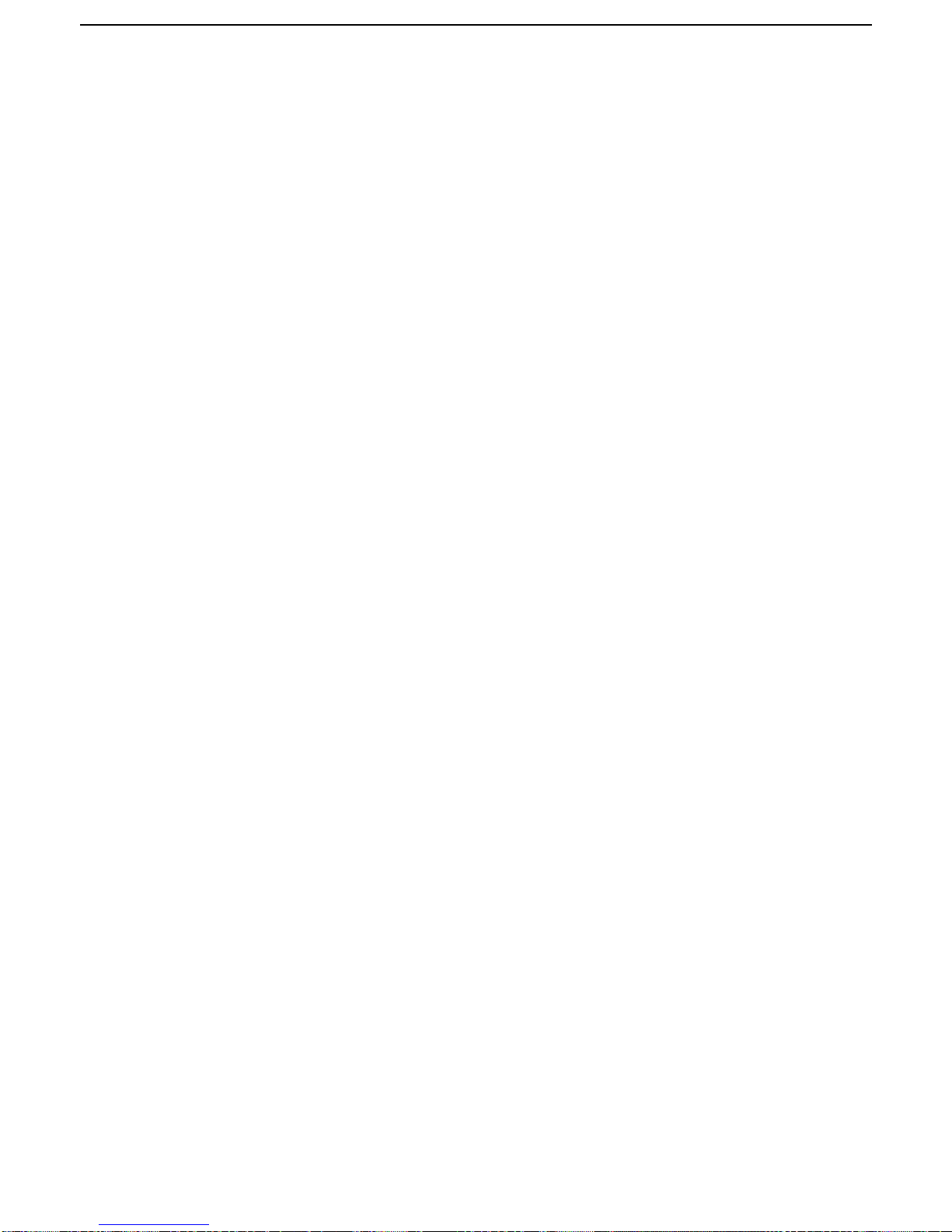6
Let’s learn about the principle in brief:
Firstly, connect the PDA(such as mobile phone/tablet with Android/IOS system) with high precision GNSS
receiver S680 via Bluetooth, then the high precision antenna inside the receiver will receive GPS + GLONASS
+ BeiDou satellite signals, and transmit the satellite data to the main board; at the mean time, the PDA
controller acquires the differential data from the CORS stations using the built-in GPRS module or Wi-Fi, and
then send the differential data to the main board of the high-precision GNSS receiver via Bluetooth; then the
main board will figure out the high precise coordinates based on the satellite data and differential data, and send
the high precise coordinates back to PDA via built-in Bluetooth, which allows the software on the PDA
controller to call these high precise coordinates.
Features of GNSS receiver S680
Split type design, avoid the electromagnetic interference from PDA to high precise GNSS main board,
which makes satellite search more stable and positioning accuracy more reliable;
With the built-in Bluetooth4.0, communicating via Bluetooth makes the operation more flexible and in a
wider range of application. Moreover, the receiver is able to installed on a car with a magnet base, works as
an on-board device, so that we can control the PDA(mobile phone/tablet with Android/iOS system)
controller in the car(download/upload dat1), makes the surveying job more simple and comfortable,
maximum convenient way for users.
Smaller design in 11.5cm×11.5cm×4.0cm dimension is very convenient to carry. For such a small device
can attach Real-time positioning in cm-level, is a revolutionary progress. This equipment will greatly
reduce the weight and volume of the carrying equipment to the field for personnel.
In this compact box, equipped with a high capacity of battery, as a main power supply for itself, which
greatly save the power and make the unit work longer time, to ensure more than 10 hours continuous work.
This unit supports to use multisystem and multi-platform mobile devices, fully compatible with Android,
IOS and Windows Mobile system controller, such as your mobile phone, tablet PC and so on, which
greatly reduces the difficulty of equipment operation, improve the flexibility of fieldwork. Make high-tech,
high-precision positioning instrument more civilian and simplification.