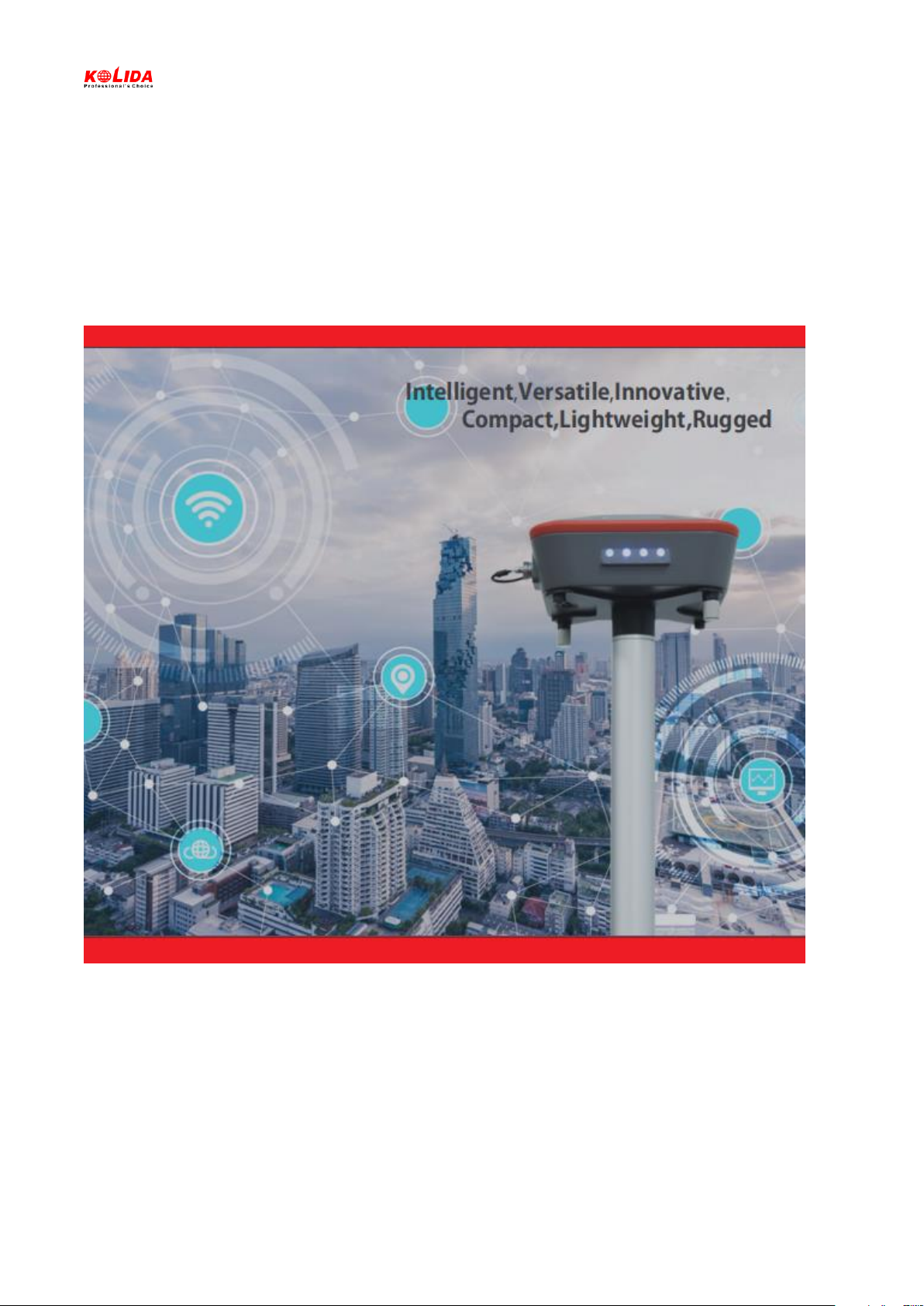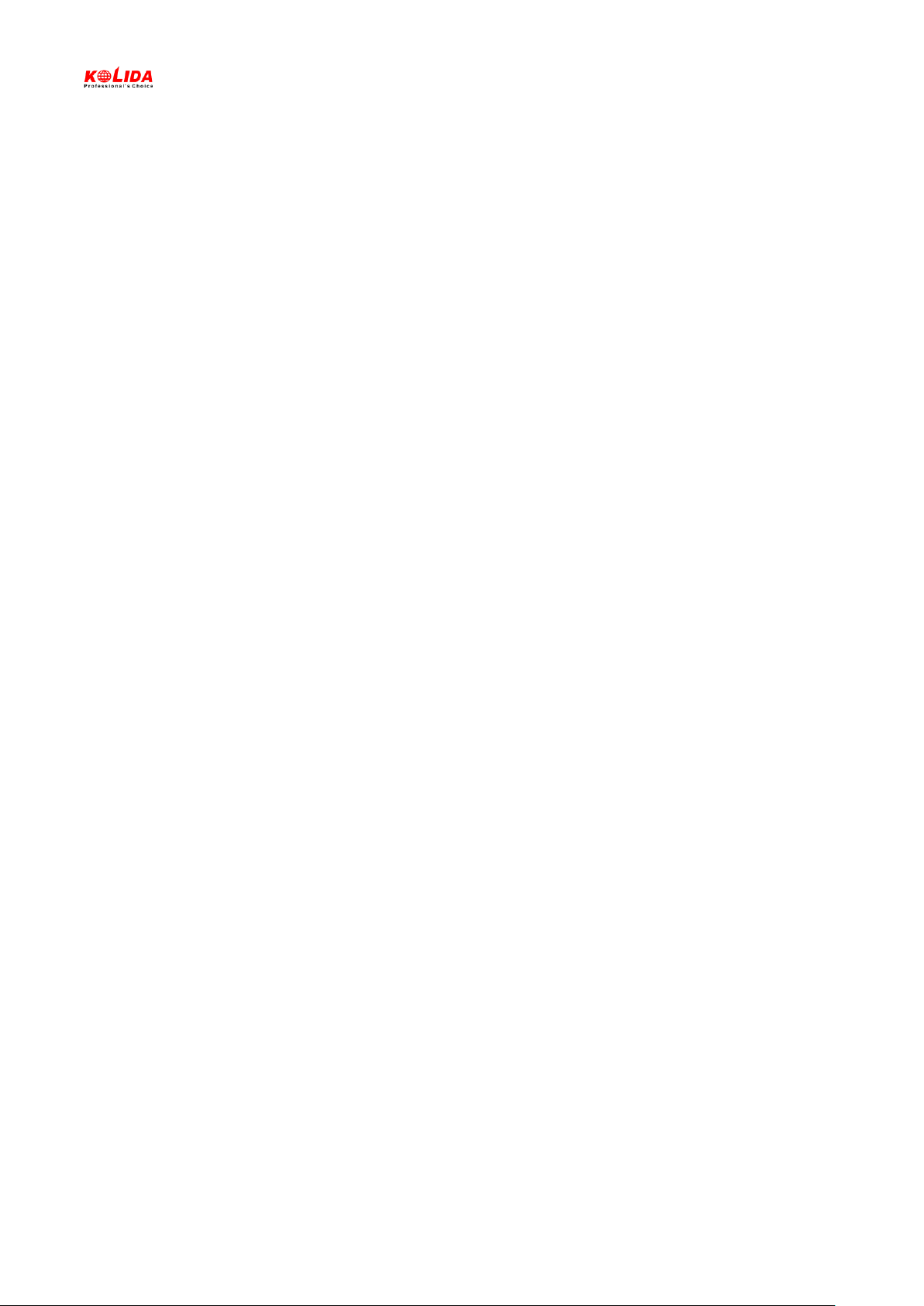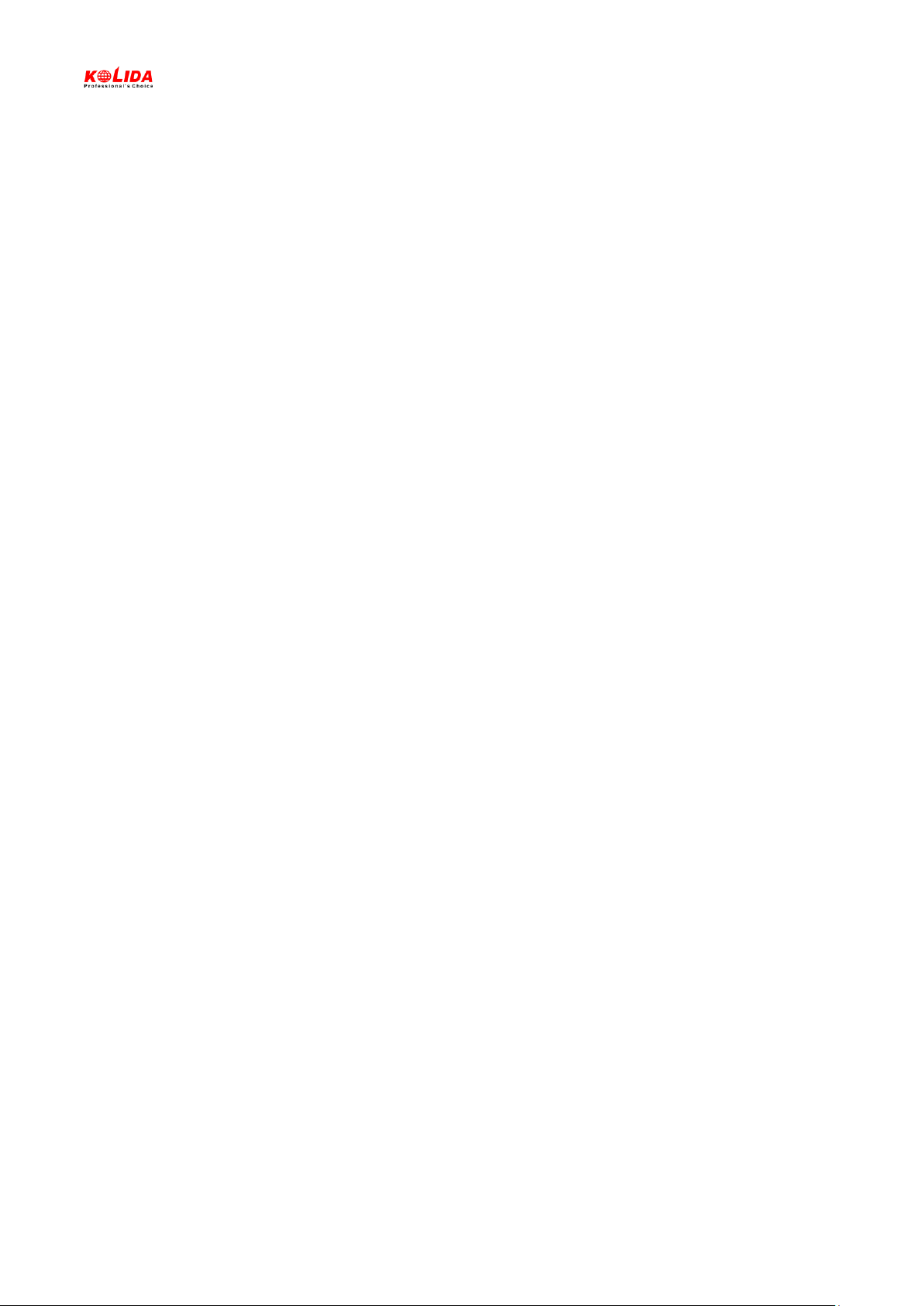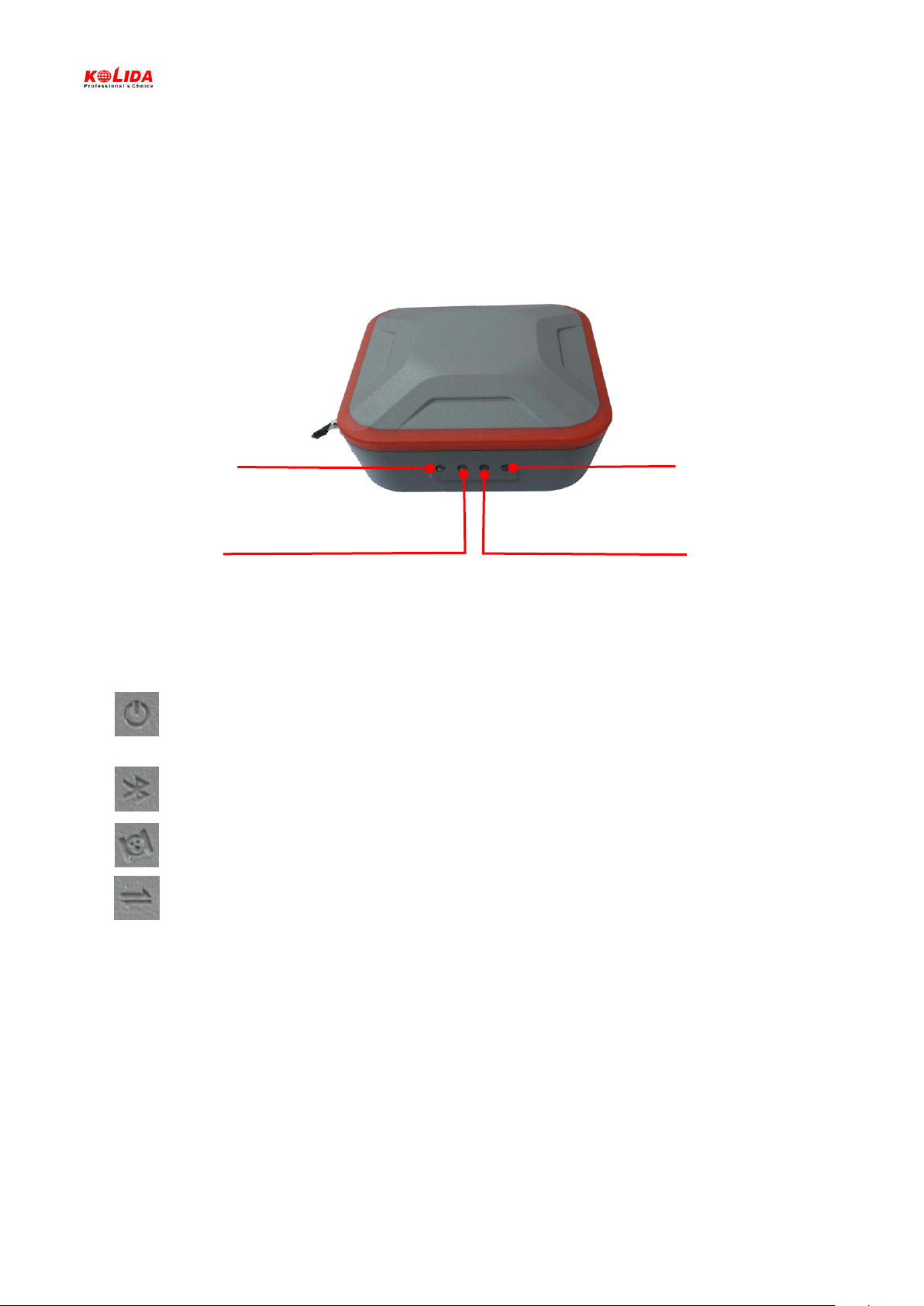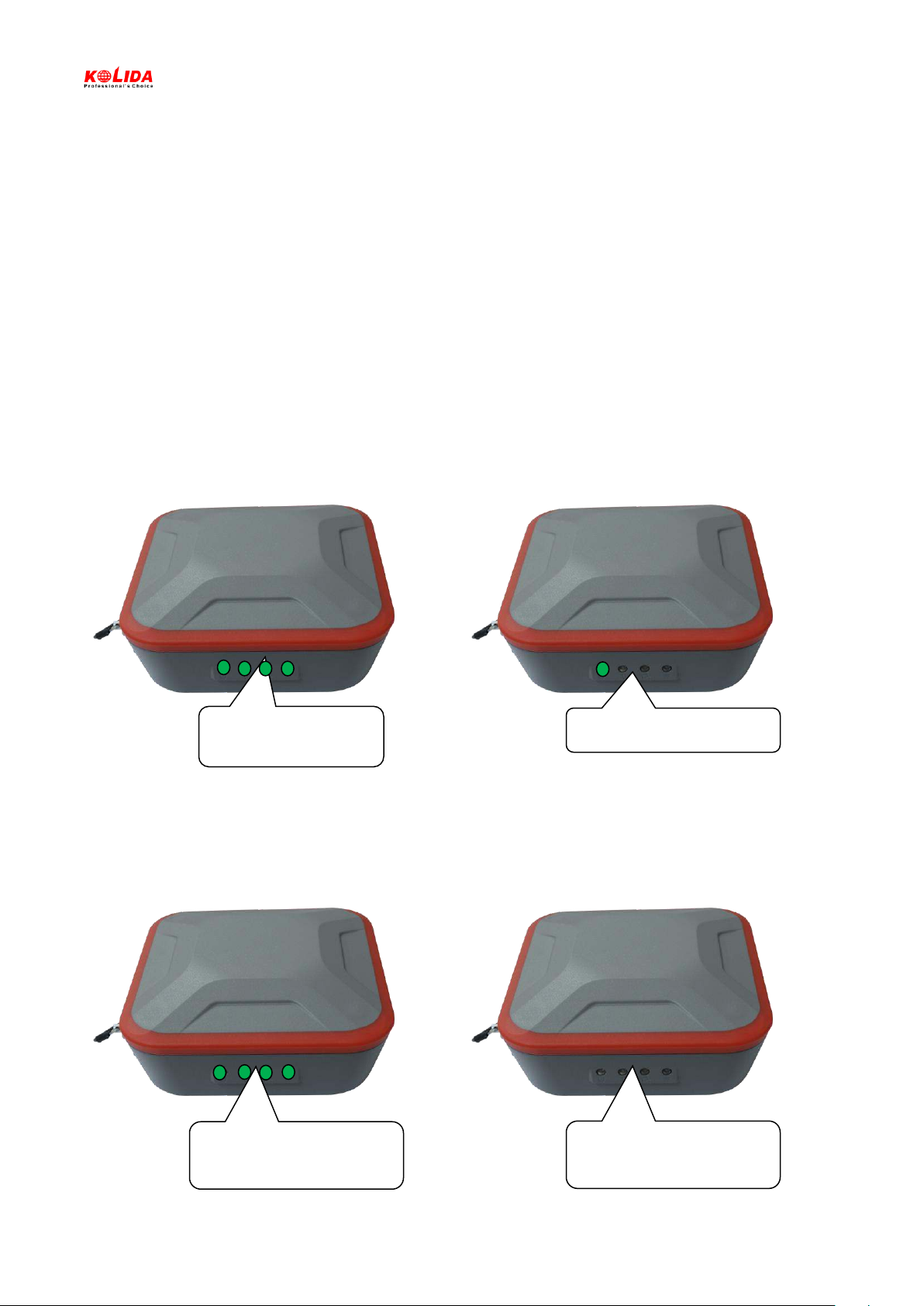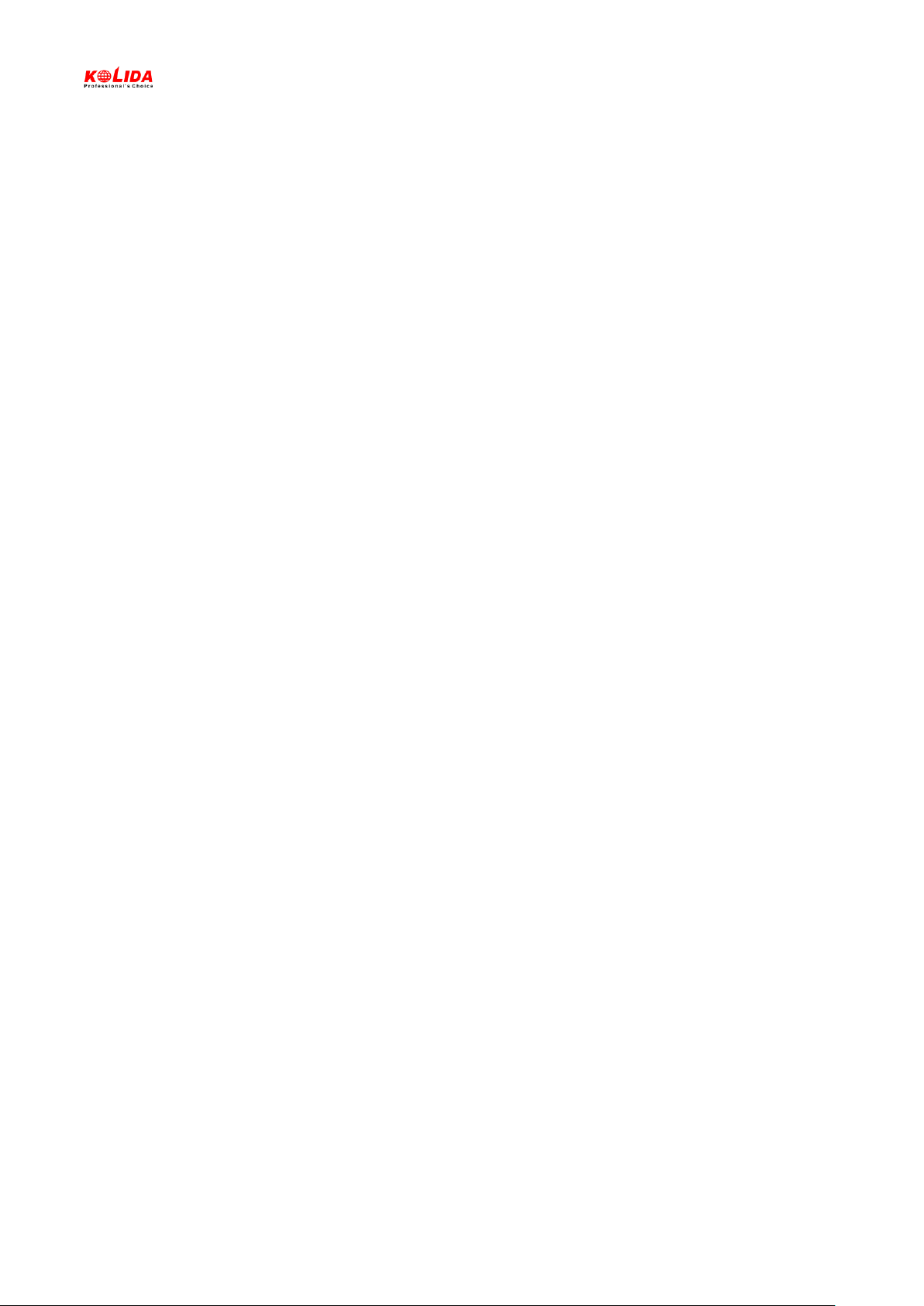
Innovative Network RTK Receiver
Directory
Chapter Ⅰ Brief Introduction...................................................................................................................................... 4
1.1. Preface .......................................................................................................................................................... 4
1.2. Introduction .................................................................................................................................................. 4
1.3. Main Features............................................................................................................................................... 4
1.3.1. Smart platform................................................................................................................................... 4
1.3.2. WiFi performance .............................................................................................................................. 4
1.3.3. Intelligent storage ability ................................................................................................................... 5
1.3.4. Full satellite constellation support..................................................................................................... 5
1.3.5. Outstanding protection capability ..................................................................................................... 5
Chapter Ⅱ Hardware Component............................................................................................................................... 6
2.1. Main Structure.............................................................................................................................................. 6
2.2. Front Control Panel....................................................................................................................................... 7
2.3. Bottom Component ...................................................................................................................................... 7
2.4. User Interface ............................................................................................................................................... 8
Chapter Ⅲ Hardware Operation ................................................................................................................................. 9
3.1. Switch ON/OFF.............................................................................................................................................. 9
3.1.1. Switch ON .......................................................................................................................................... 9
3.1.2. Switch OFF ......................................................................................................................................... 9
3.2. Reset ........................................................................................................................................................... 10
3.3. Self-check.................................................................................................................................................... 10
3.4. Factory Reset .............................................................................................................................................. 11
3.5. Charging...................................................................................................................................................... 12
Chapter Ⅳ Internal Web UI Operation...................................................................................................................... 13
4.1. Overview..................................................................................................................................................... 13
4.1.1. WIFI hotspot connection mode ....................................................................................................... 13
4.1.2. USB connection mode ..................................................................................................................... 14
4.2. Web UI Main Interface................................................................................................................................ 18
4.2.1. Status ............................................................................................................................................... 19
4.2.2. Configuration ................................................................................................................................... 20
4.2.3. Satellite Information ........................................................................................................................ 27
4.2.4. Data Record...................................................................................................................................... 29
4.2.5. Data Transfer.................................................................................................................................... 31
4.2.6. Network Config ................................................................................................................................ 36
4.2.7. Firmware Update ............................................................................................................................. 40
4.2.8. User Management ........................................................................................................................... 43
4.2.9. Help.................................................................................................................................................. 43
Chapter Ⅴ How to achieve the WIFI functions ......................................................................................................... 44
5.1. WIFI Hotspot (AP) ....................................................................................................................................... 44
5.2. WIFI Client (Datalink) .................................................................................................................................. 46
5.2.1. Configure on Web UI........................................................................................................................ 46
5.2.2. Configure on Controller Software.................................................................................................... 54
Chapter Ⅵ RTK Measurement................................................................................................................................... 60