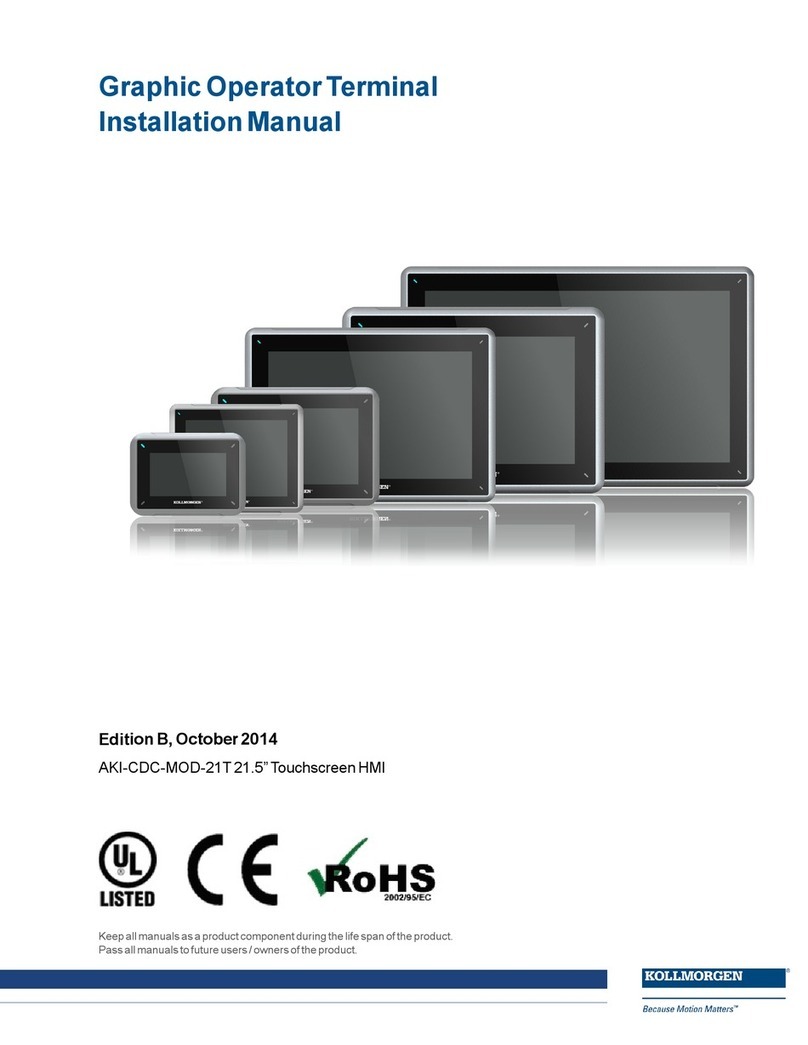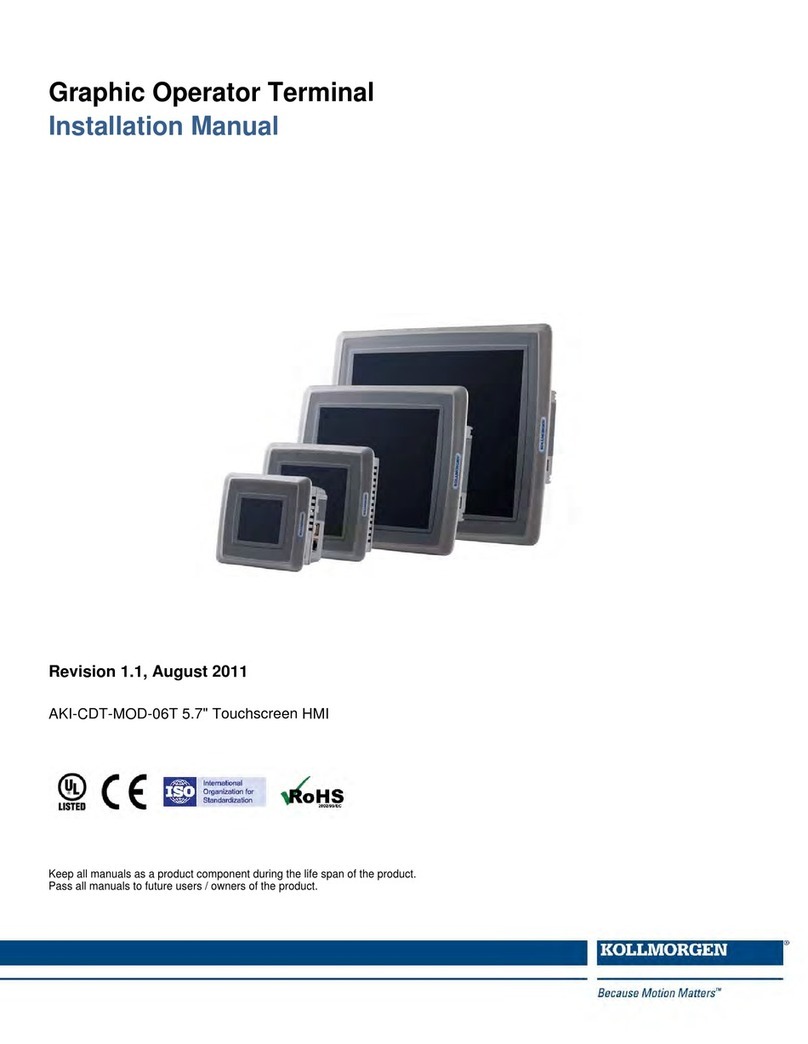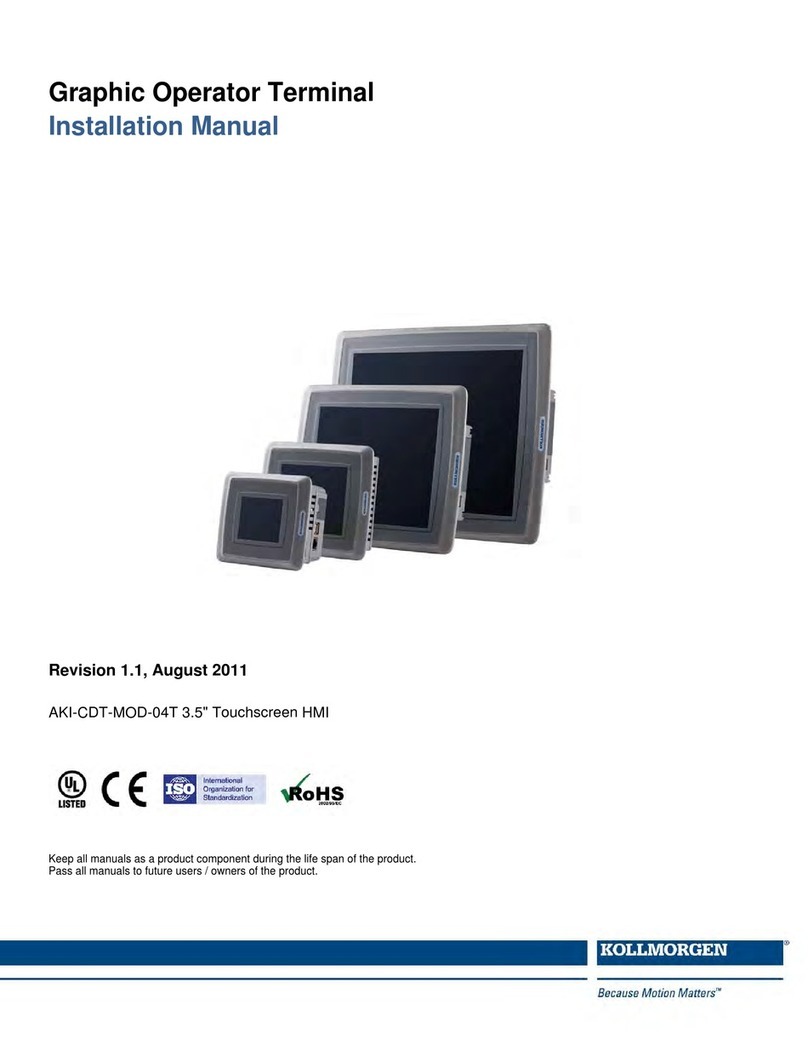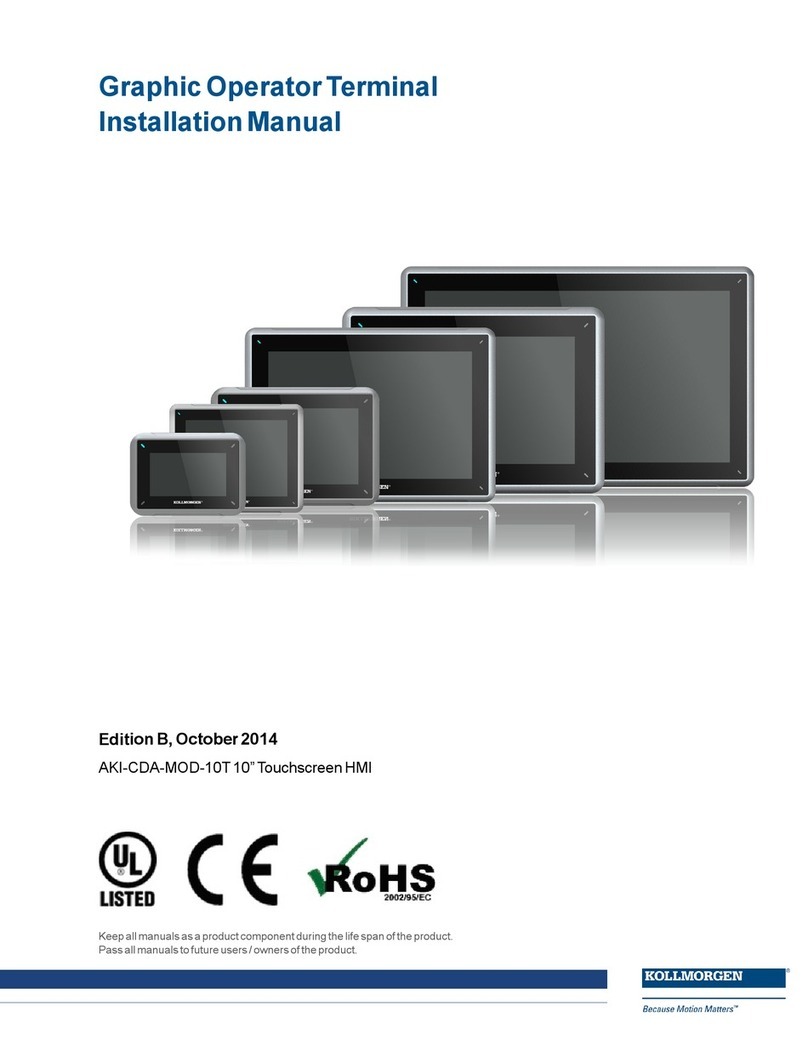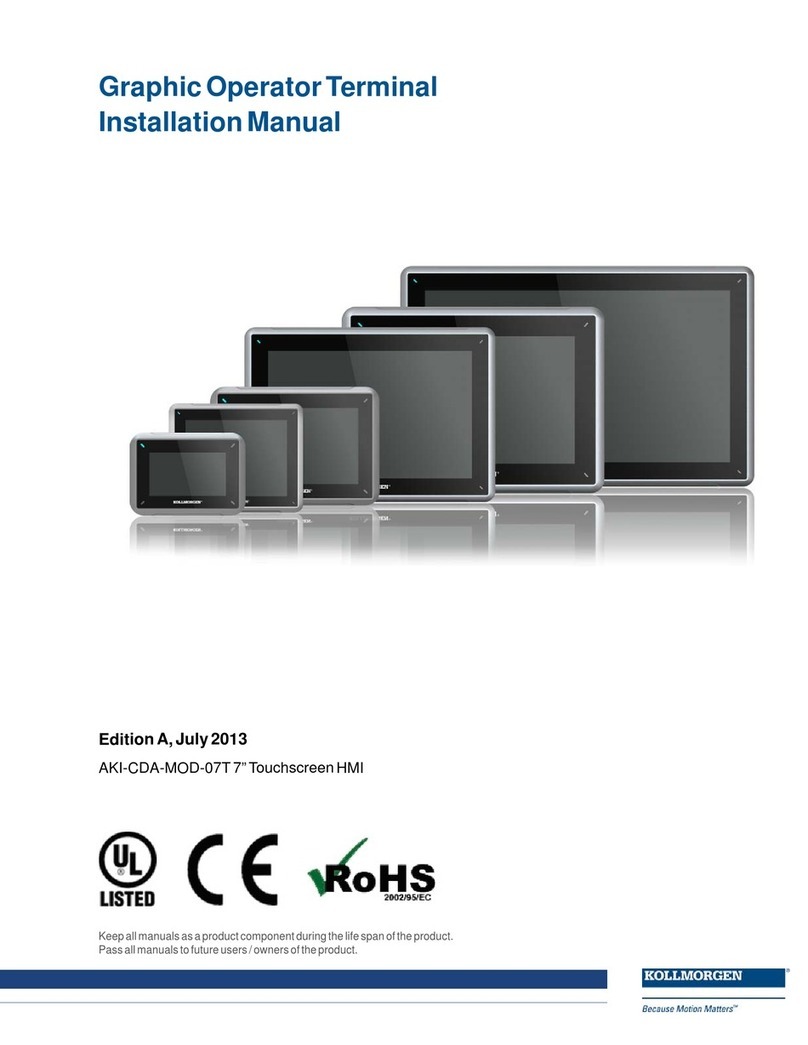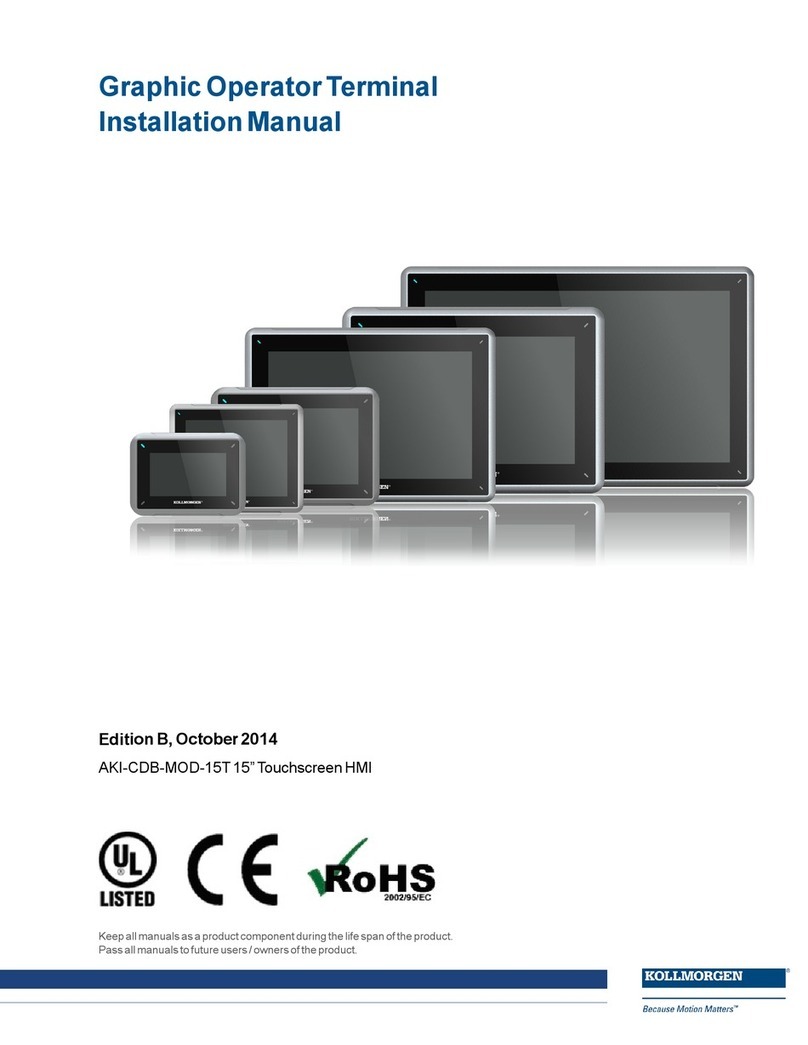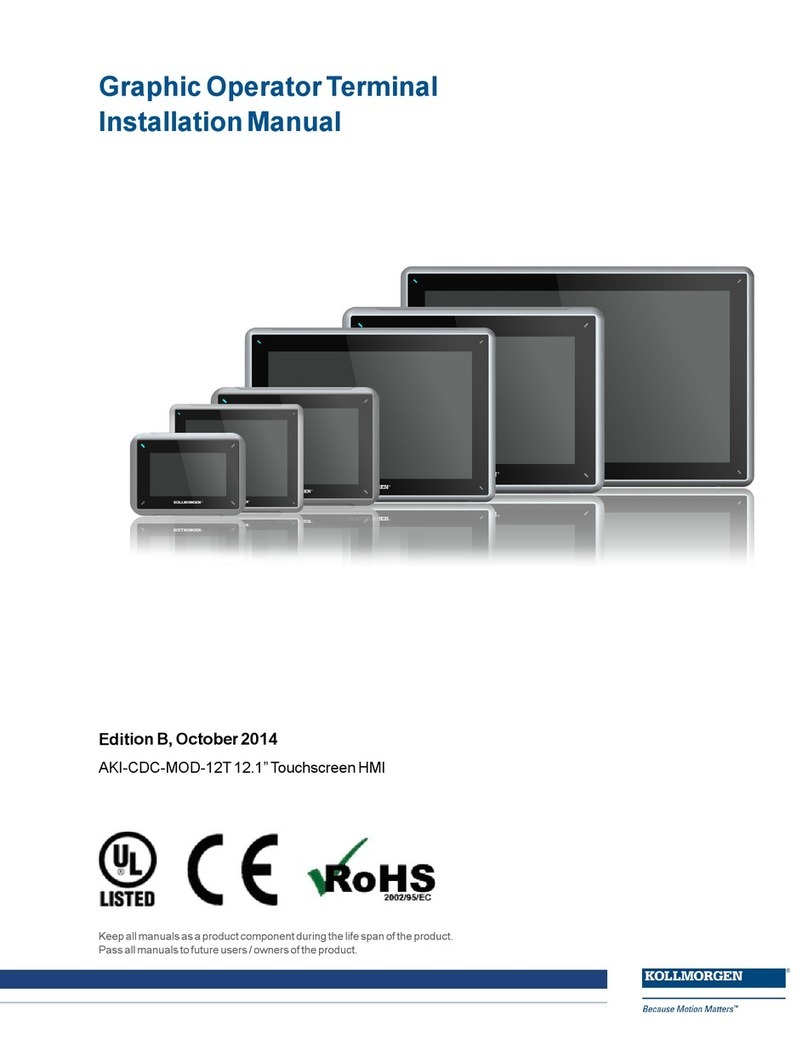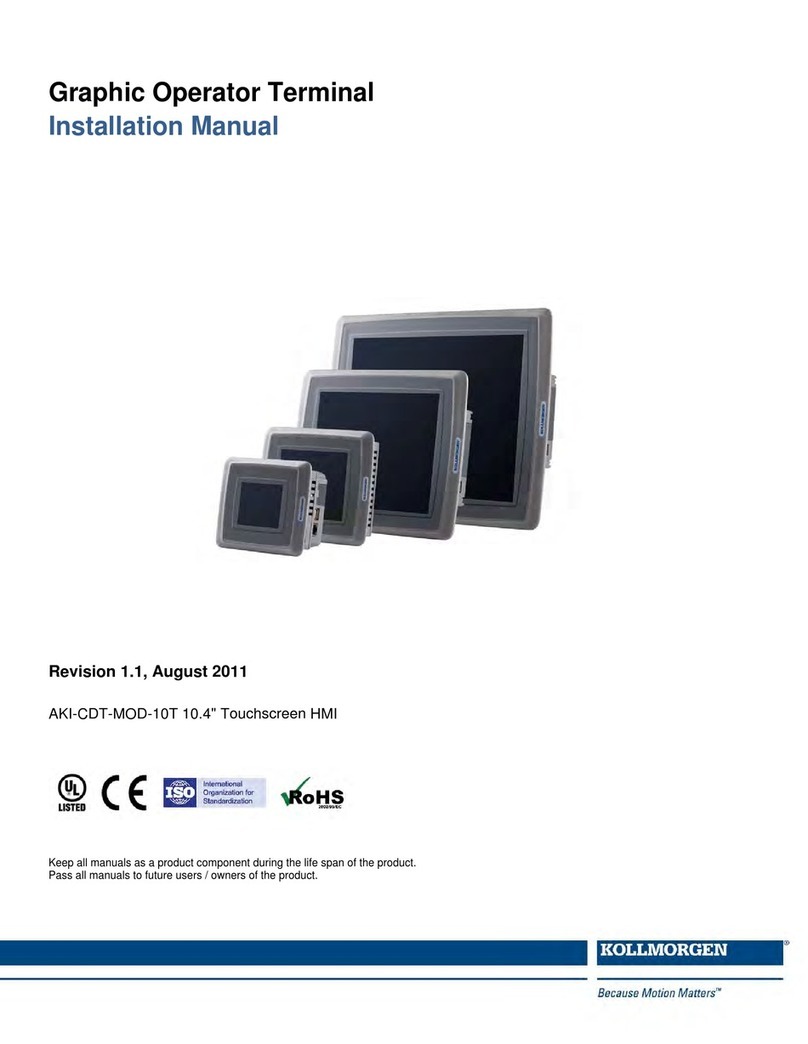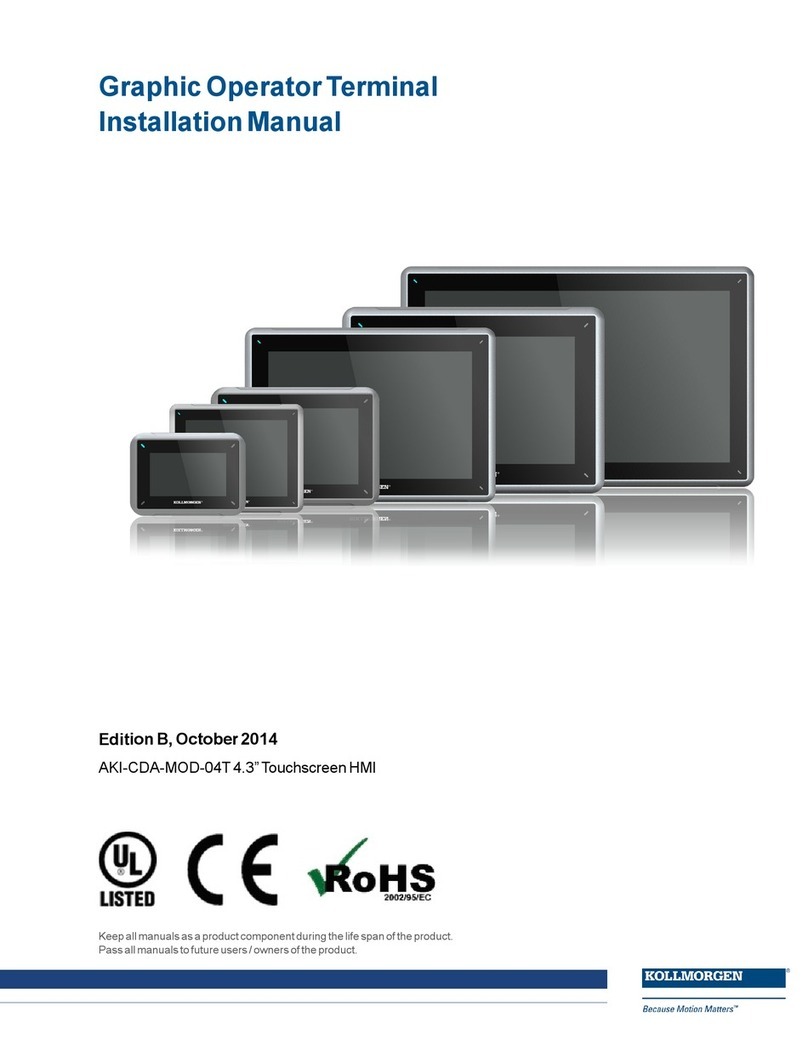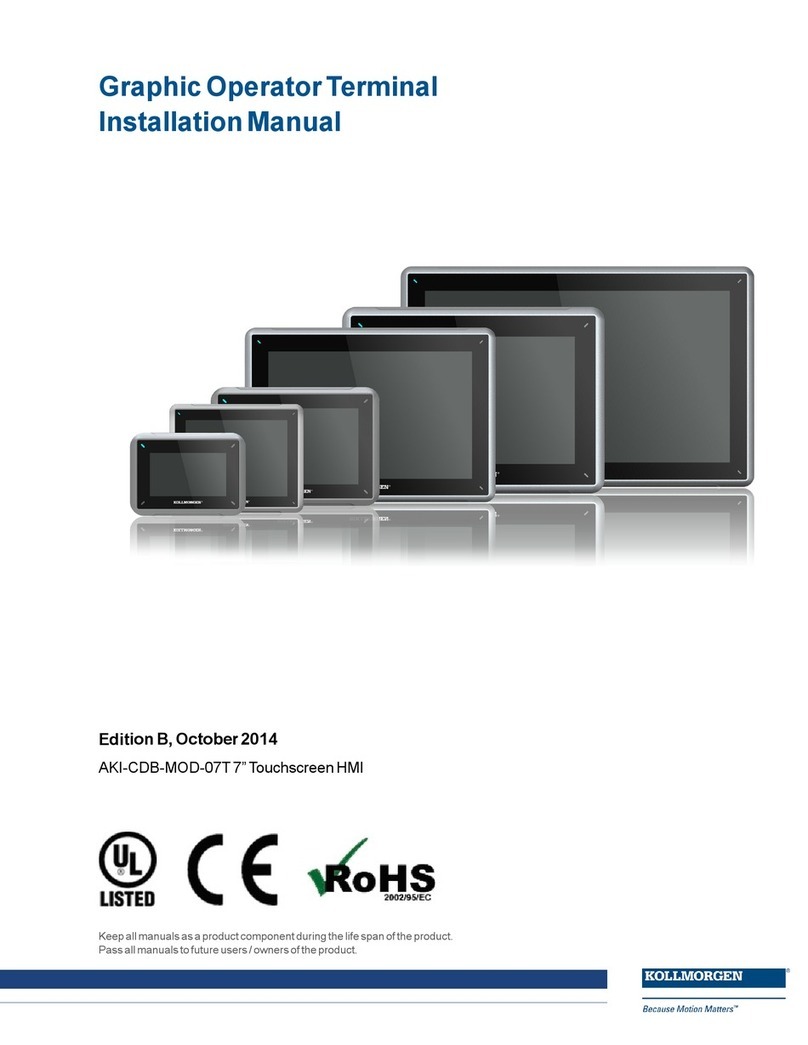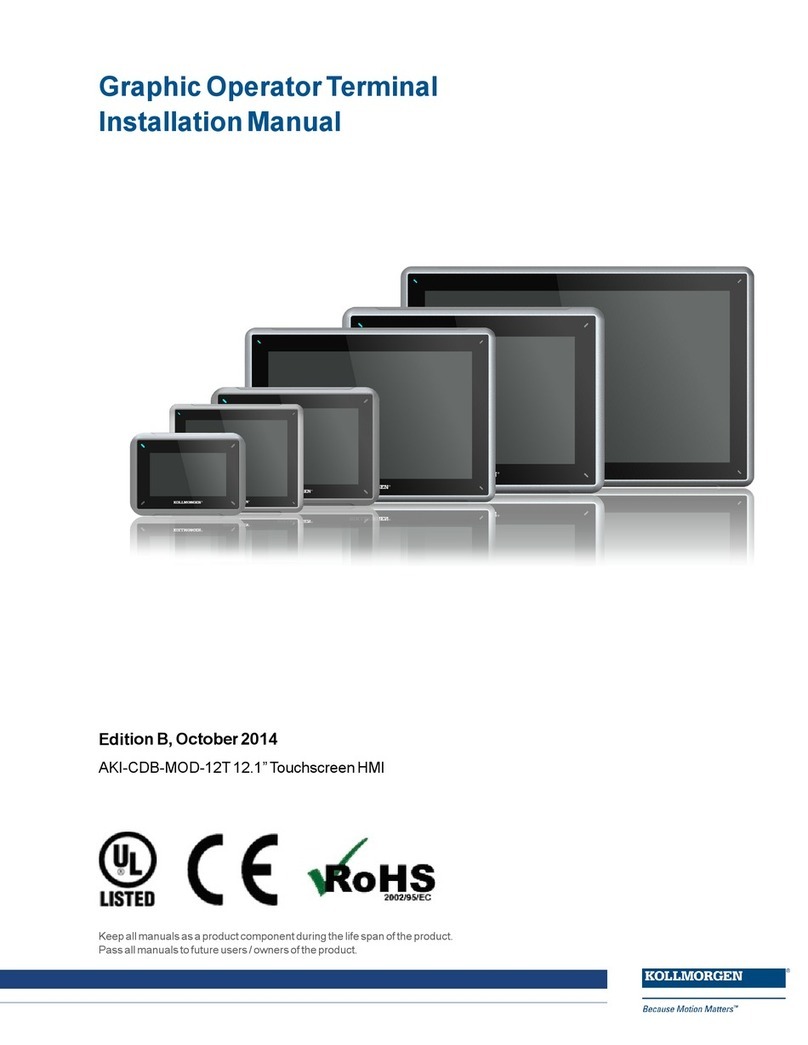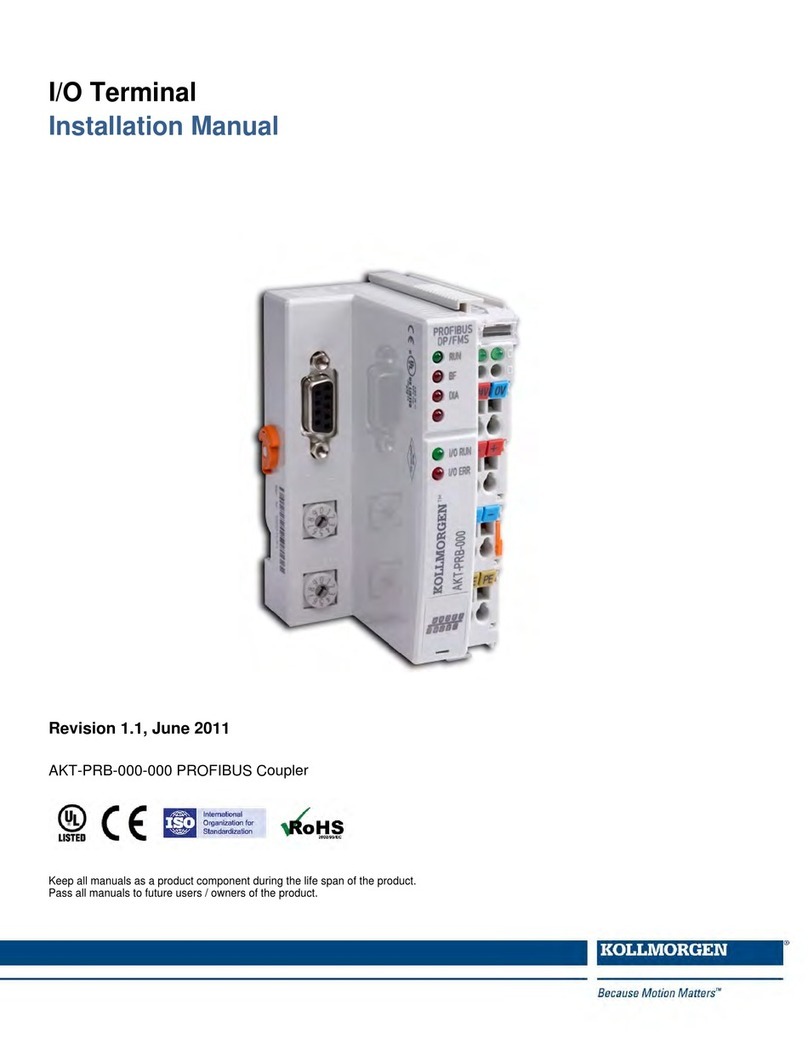AKI-CDC-MOD-15T | SAFETY PRECAUTIONS
2 SAFETY PRECAUTIONS
Both the installer and the owner and/or operator of the operator panel must read and understand
this installation manual.
2.1 General
• Read the safety precautions carefully.
• Check the delivery for transportation damage. If damage is found, notify the supplier as soon as
possible.
• The supplier is not responsible for modified, altered or reconstructed equipment.
• Use only parts and accessories manufactured according to specifications of the supplier.
• Read the installation and operating instructions carefully before installing, using or repairing
the HMI panel.
• Never allow fluids, metal filings or wiring debris to enter any openings in the HMI panel. This may
cause fire or electrical shock.
•Onlyqualified personnel may operate the HMI panel.
• Storing the HMI panel where the temperature is lower/higher than recommended in this manual
can cause the LCD display liquid to congeal/become isotopic.
• The LCD display liquid contains a powerful irritant. In case of skin contact, wash immediately
with plenty of water. In case of eye contact, hold the eye open, flush with plenty of water and get
medical attention.
•Thefigures in this manual serves an illustrative purpose. Because of the many variables
associated with any particular installation, the supplier cannot assume responsibility for actual
use based on the figures.
• The supplier neither guarantees that the HMI panel is suitable for your particular application, nor
assumes responsibility for your product design, installation or operation.
• It is recommended to turn on and shut down the HMI panel at least once before installing any
components/cards or before connecting the operator panel to external devices, like for example
serial devices.
2.2 UL and cUL Installation
•Thise
quipment is suitable for use in Class 2 non-hazardous locations only. [Combinations of
equipment in your system are subject to investigation by the local authority having jurisdiction
at the time of installation].
•Allde
vices have to be supplied by a Class 2 power supply.
Do not disconnectequipment unless power has been removed or thearea is known to be
non-hazardous
AVANT DE DECONNECTER L’EQUIPEMENT, COUPER LE COURANT
OUS’ASSURER QUE L‘EMPLACEMENT EST DESIGNE NON DANGEREUX.
Only UL and cUL approved expansion units are allowed to be connected to the port designated
“EXPANSION”. At the moment there are no such units evaluated or allowed.
SEULES LES UNITÉS D'EXTENSION CERTIFIÉES UL ET
cUL PEUVENT ÊTRE RACCORDÉES AU PORT DÉSIGNÉ « EXPANSION ».
À L'HEURE ACTUELLE, AUCUNE UNITÉ DE CE TYPE N'A ÉTÉ TESTÉE
OU AUTORISÉE.
ky Kollmorgen | October 2014 5