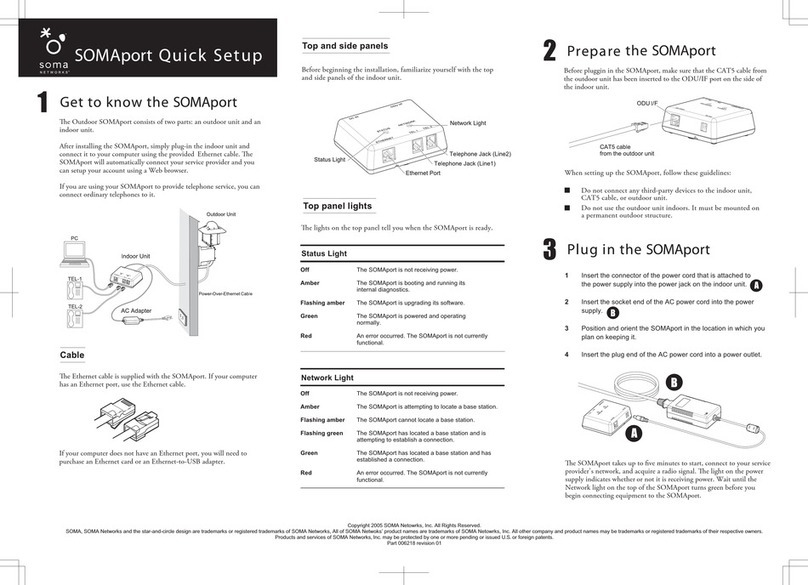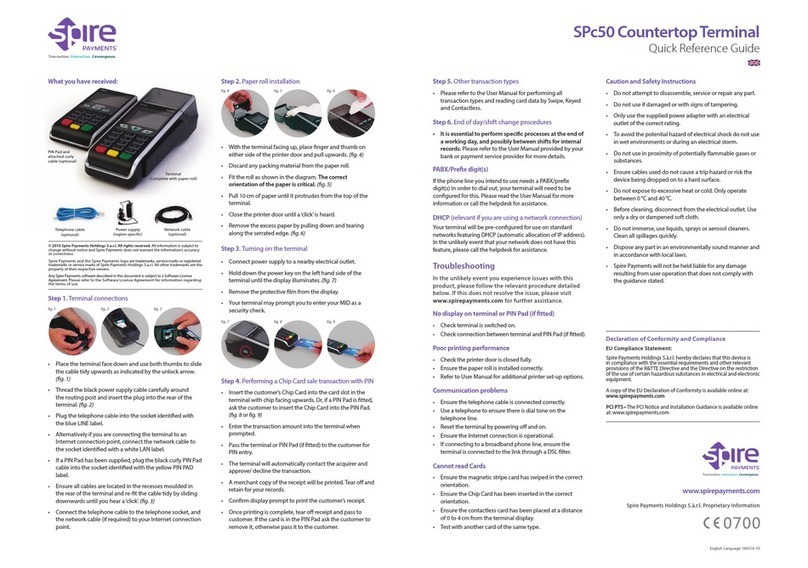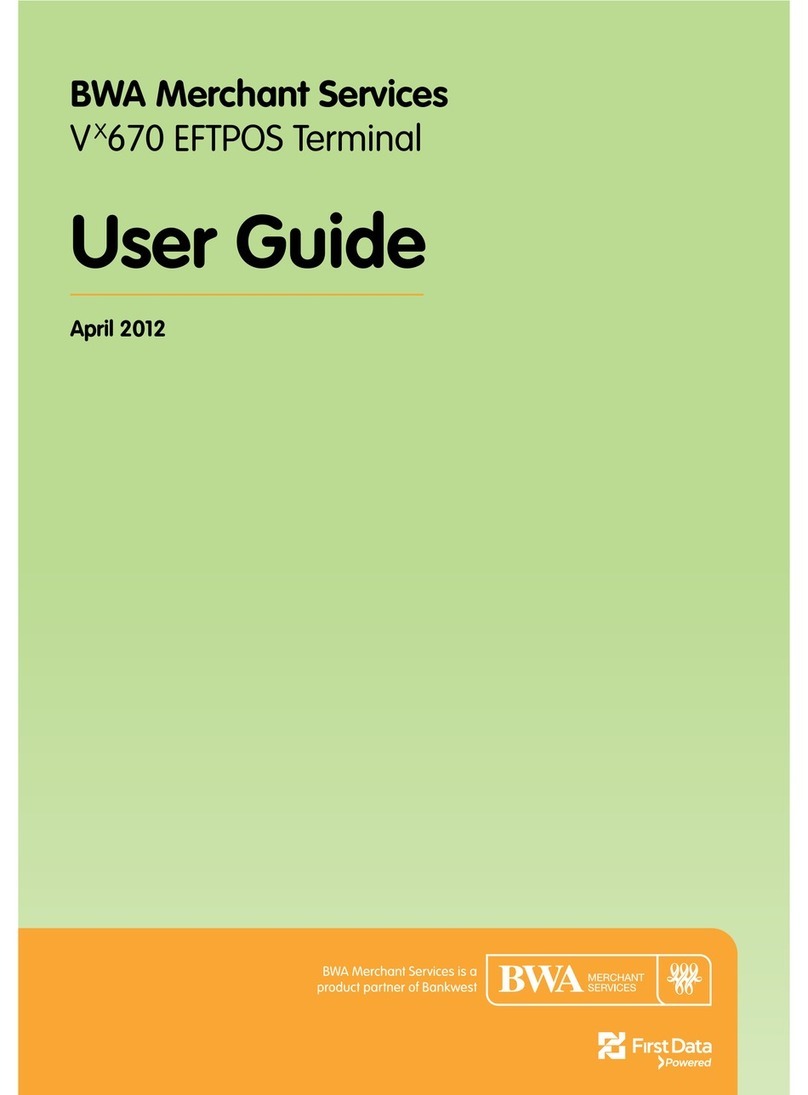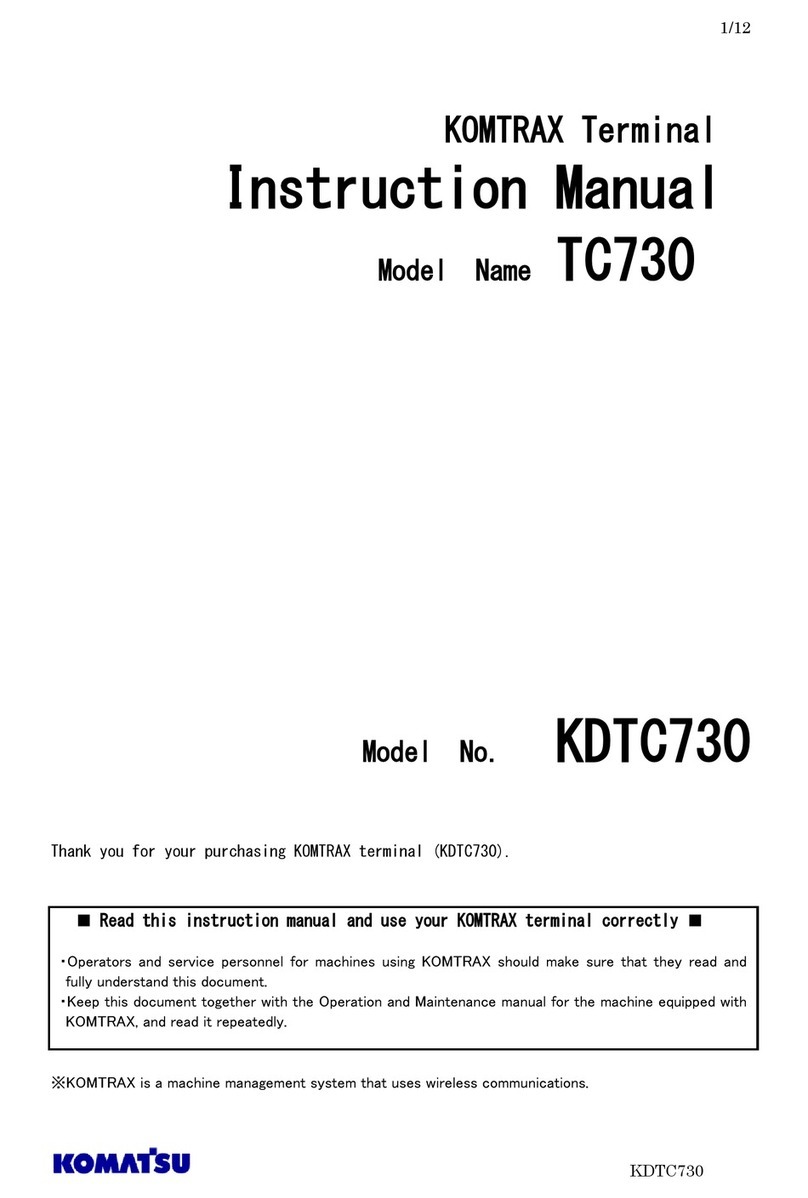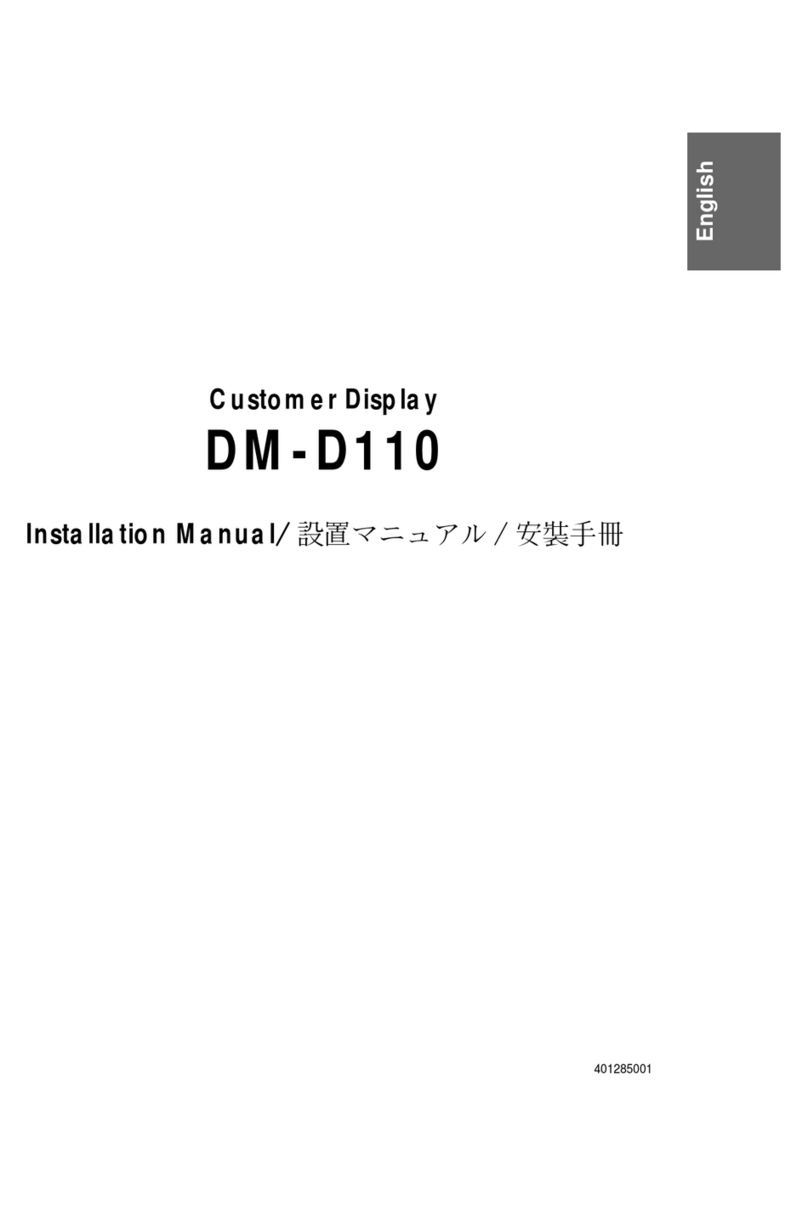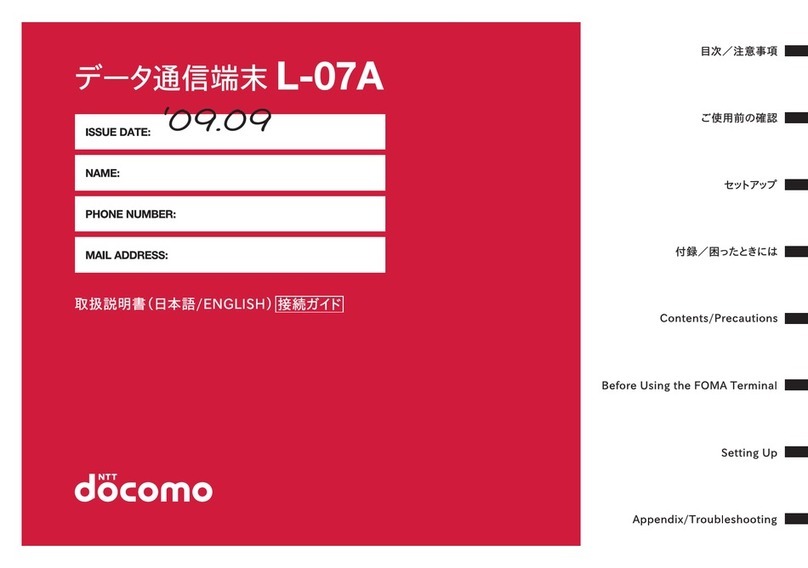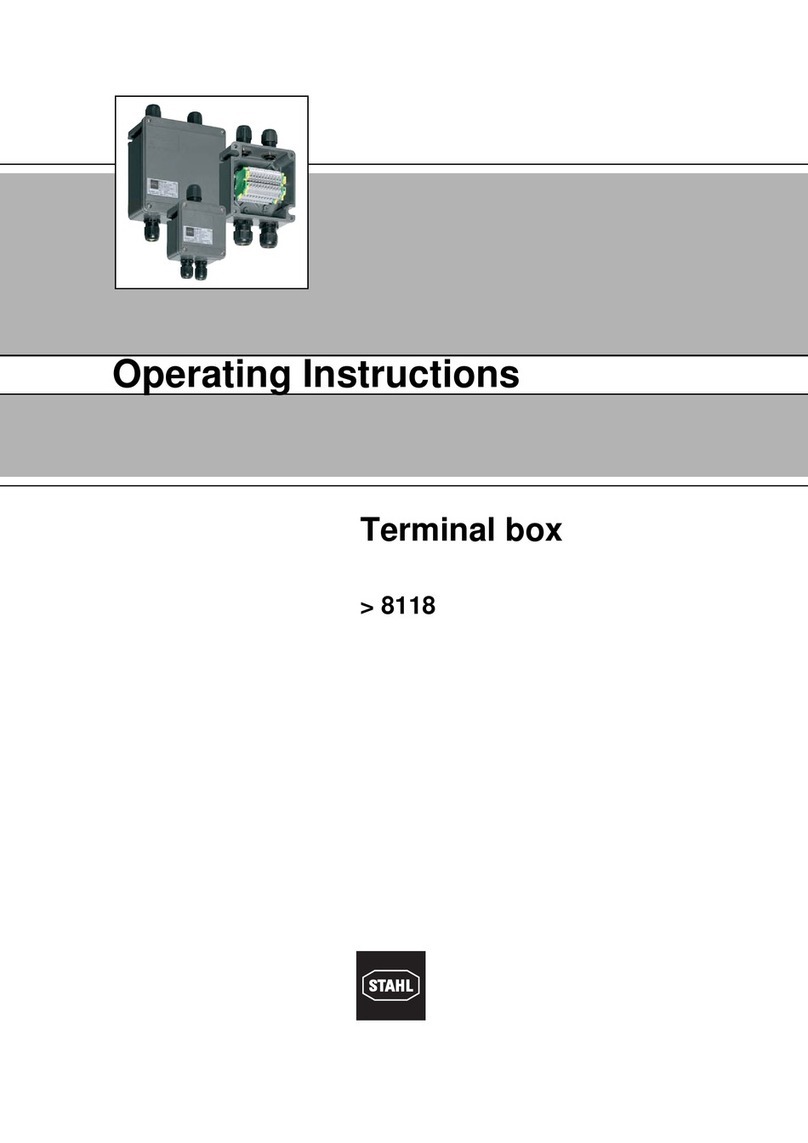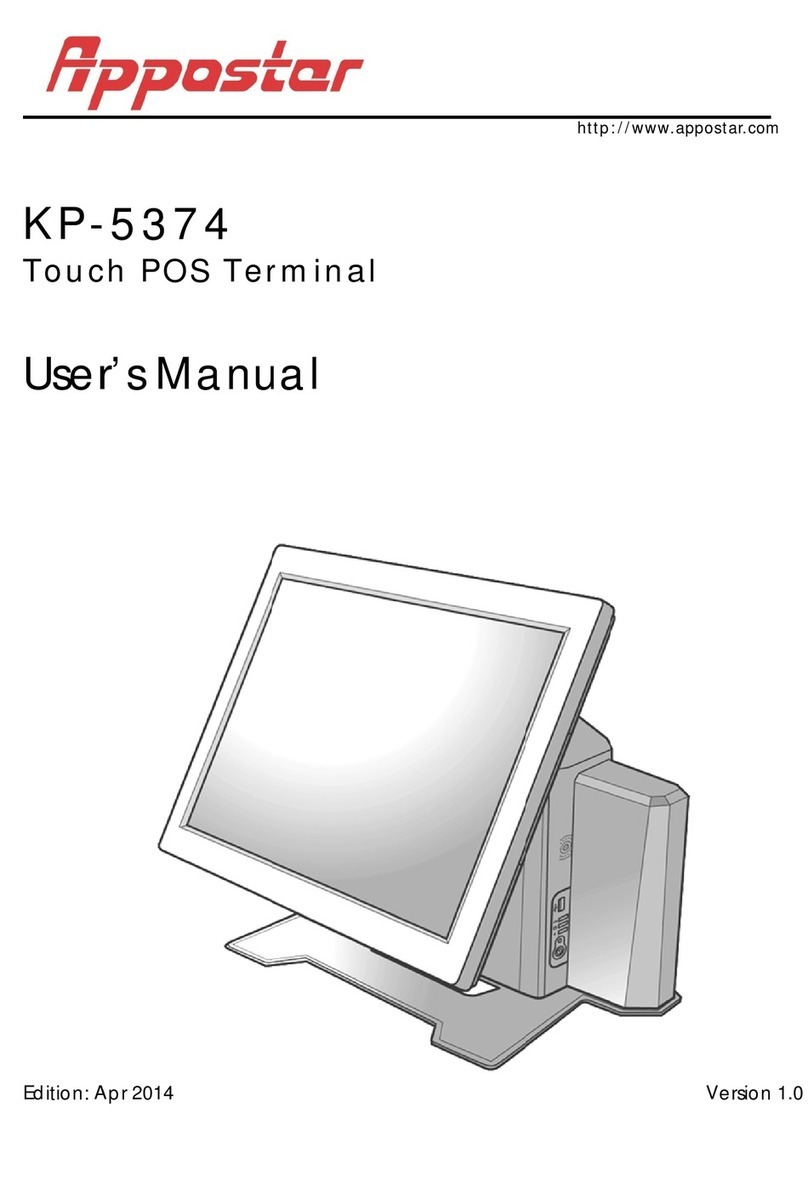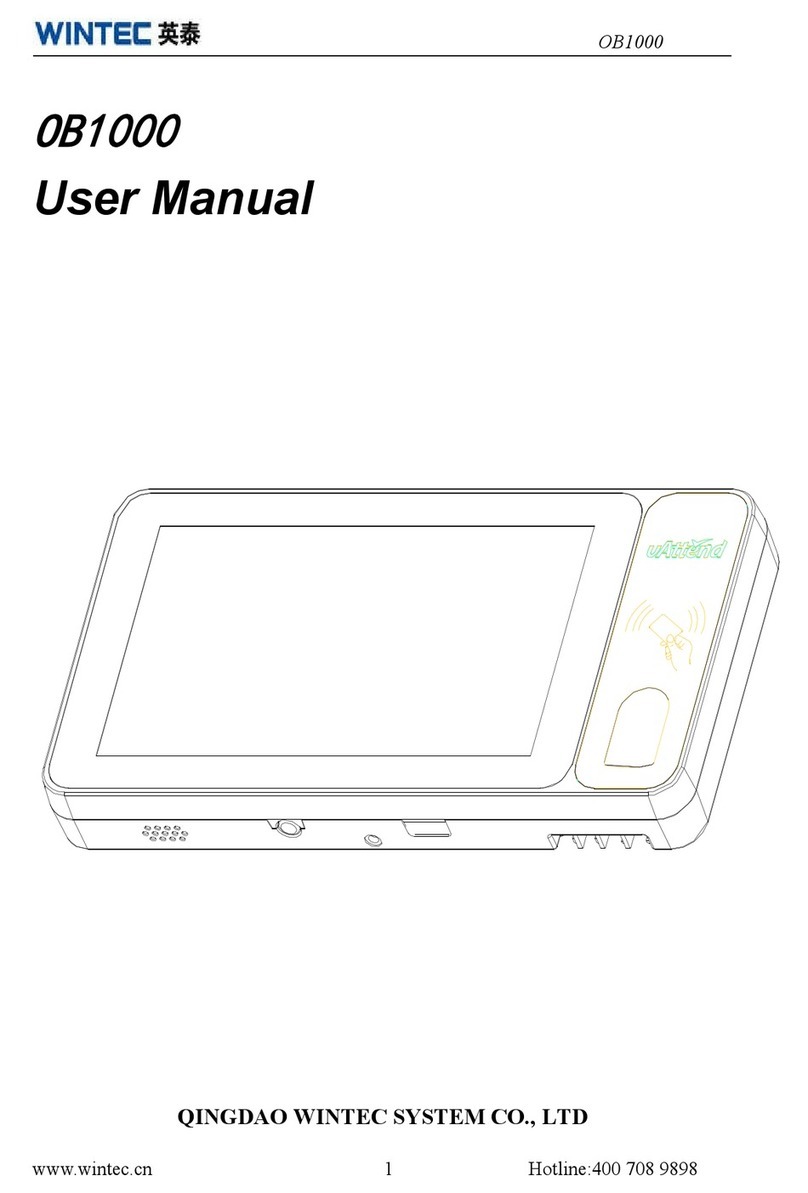Glorystar JAR141 User manual

In-store POS Tablet | User manual
13.3/14, 15.6, 18.5, 21.5, 24 INCH

2 |
Thank you for purchasing a Glory Star Group Limited product. We recommend reading this user
guide carefully in order to achieve optimal pleasure and performance and to maximize the
service life of this product. The technical data provided in this manual come with adjustment from
the actual product, it should be treat as reference only.

3 |
Contents
Contents....................................................................................................................................................................3
Basic description......................................................................................................................................................4
Copyright information….………………………………………………………………………………………………………………………4
Safety and warning information………………………………………………………………………………………………………….5
Package contents…………………………………………………………………………………………………………………………………5
I/O description.........................................................................................................................................................6
Quick start user guide .......................................................................................................................................... 11
Android Operating System.................................................................................................................................23
FAQ & Solution......................................................................................................................................................24

4 |
Basic description
The in-store POS tablet is an android multi-media player with special design and programming
where commonly used at commercial areas, for example: Super market and retail areas.
1. It is specially designed for multi advertising purpose compatible for movie
2. Built-in Internal Memory and via USB stick for update content
3. Mounting options: available for shelf mount and wall mount- for wall mount piece, please
request our sales
Copyright information
Copyright © 2017 Glory Star Group Limited. All rights reserved.
All intellectual property rights in this publication are owned by Glory Star Group Limited and
protected by applicable copyright laws and international treaty provisions. Glory Star Group
Limited retains all rights not expressly granted. No part of this publication may be reproduced in
any form whatsoever or used to make any derivative work without prior written approval by
Glory Star Group Limited.
Glory Star Group Limited reserves the right to revise this publication, and/or make improvements
or changes in the product(s) and/or the program(s) described in this documentation at any time
without prior notice. The information in this document is provided in good faith, but without any
representation or warranty whatsoever, whether it is accurate, or complete or otherwise, and on
express understanding that Glory Star Group Limited shall have no liability whatsoever to other
parties in any way arising from or relating to the information or its use.
All other trademarks are the property of their respective owners. Other company and brand
products and service names are trademarks or registered trademarks of their respective holders.
This device complies with CE and FCC regulations.

5 |
Safety and warning information
1. Please read this manual carefully before using the device.
2. Please keep this manual for easy reference.
3. Please fix this product in a Safe and stable location to avoid falling harming others
4. Appropriate use of this product temperature at about 00C to 45 0C, relative humidity
20%~80%, please avoid placing it on hot or moist location.
5. Avoid Collision against harden objects, may cause Scratching on the surface and damaging
internal.
6. Should avoid liquidity flow inside of the device that cause internal damage to the machine.
7. Do not attempt to repair this product yourself, always use a qualified service agent to
perform adjustments or repairs.
8. Do not overload Electrical outlets, avoid electric shock or cause fire.
9. if you are not sure the voltage ,please consult with your local power company Before Plug-in
10. PS: Main power Supply: This equipment is designed to operate from a 100-240 Volt, 50/60
Hz AC main supply. The use of other power sources may damage this machine.
11. Check that the voltage marked on the rating plate located at the rear of the power adaptor
states 100-240v. The manufacturer will not accept responsibility for damage or injury caused
by connecting to the wrong voltage.
Package contents
The package contains the following items:

6 |
I/O description
13.3/14” in-store POS tablet
No.
Description
1
USB host port
2
USB host port
3
3.5mm audio jack
4
HDMI port
5
RJ45 Ethernet jack
6
TF card
7
USB host port
8
USB host port
9
DC in power supply port

7 |
15.6” in-store POS tablet
No.
Description
1
USB host port
2
USB host port
3
3.5mm audio jack
4
HDMI port
5
RJ45 Ethernet jack
6
TF card
7
USB host port
8
USB host port
9
DC in power supply port

8 |
18.5” in-store POS tablet
No.
Description
1
USB host port
2
USB host port
3
3.5mm audio jack
4
HDMI port
5
RJ45 Ethernet jack
6
TF card
7
USB host port
8
USB host port
9
DC in power supply port

9 |
21.5” in-store POS tablet
No.
Description
1
USB host port
2
USB host port
3
3.5mm audio jack
4
HDMI port
5
RJ45 Ethernet jack
6
TF card
7
USB host port
8
USB host port
9
DC in power supply port

10 |
24” in-store POS tablet
No.
Description
1
USB host port
2
USB host port
3
3.5mm audio jack
4
HDMI port
5
RJ45 Ethernet jack
6
TF card
7
USB host port
8
USB host port
9
DC in power supply port

11 |
Quick start user guide
This section describes how to set up and use the in-store POS tablet for the first time. The tablet
runs Glory Star Group Limited’s STAROS software by default, which runs on an Android operating
system installed in the player to play the desired contact.
1.0. Start using STAROS
Step 1: Install STAROS
Install STAROS and you can find the STAROS’s apps logo on the desktop of your tablet.
Step 2: Start STAROS as below
Press the logo on the screen and open the app.

12 |
2.0. Application
1) Browser –auto opens web browser (online or offline) with status bar.
2) Full screen Browser –auto opens full screen web browser (online or offline) with status bar.
3) Media Player –auto start, auto play contents (including videos and JPEG) when device
turns on.
4) Android App –auto start, auto play the chosen android app when the device is turned on.
2.1. Browser/ Full screen Browser
Browser –auto start, auto play web browser BUT with status bar.
Full screen Browser - auto start, auto play web browser BUT without status bar.
Status bar: use to control the tablet more easily.

13 |
2.1.1. Start page
Select start page and you can set up the starting page of the apps. Here are three way to
set up:
http://, https:// - you can enter the URL page to auto start the web page (online website)
when the device turns on.
file:// - you can save the HTML page (offline website) into the internal memory and it would
auto start when the device is turned on.
2.1.2. Script permission
Select the script permission and you can disable the html script.

14 |
2.1.3. Allow Zoom
Check the box to allow zoom in or zoom out of content images / videos.
2.2. Media Player
Select media player to auto start, auto play selected videos. Insert videos into the internal
memory of the device. Select the settings logo ( ), check the videos you would like to auto
play.

15 |
2.3. Android App
Select the android app you would like to auto start and auto play when device turns on.
3.0. Security
In the security section, you can set the password and status bar to upgrade the security level
of your tablet.

16 |
3.1. Set password
Select set password and you can set the new password to login the STAROS system (default
password is 0000).
3.2. Disable status bar
Check box - to disable status bar to allow full screen.
Uncheck box –to remain status bar
Status bar: use to control the tablet more easily.

17 |
4.0. STAROS Settings
STAROS App restart –you can select a specific time each day for your selected app to
restart.
Language –select English or Chinese.
Schedule ON/OFF settings –you can select the complete shut down time of device daily or
weekly.
Unlock app position –you can select the position of tap on to unlock the device.
4.1. STAROS App restart
You can select a specific time each day for your selected app to restart.

18 |
4.2. Language
Select language and you can set up the main language of your tablet.
4.3. Schedule ON/OFF settings
This function allows the device to completely shut down to save energy.
Default daily same ON/OFF time - set ON as the turn on device time
set OFF ae the turn off device time
Weekly schedule (Monday to Sunday) - select ON for the days you need the device to turn on
set the time ON for device to turn on
set the time OFF for device to turn off

19 |
4.4. Unlock app position
Select unlock app position and you can choose which corner to tap and enter into the
settings page of STAROS. Tap 5-10 times on the selected corner to enter into the password
page.
5.0. Android Settings
Select Android settings and it allows you to directly access into the settings of the hardware
device e.g. Wi-Fi settings, display, sound, storage etc.

20 |
6.0. Info and License
Select info and license to register device.
If you do not have a license code, please e-mail to sales@glorystargroup.com to purchase
one.
6.1. Register device
Step 1: Select register device and you can enter your license key.
Step 2: You can deactivate if you have entered the wrong license.
Other manuals for JAR141
1
This manual suits for next models
5
Table of contents