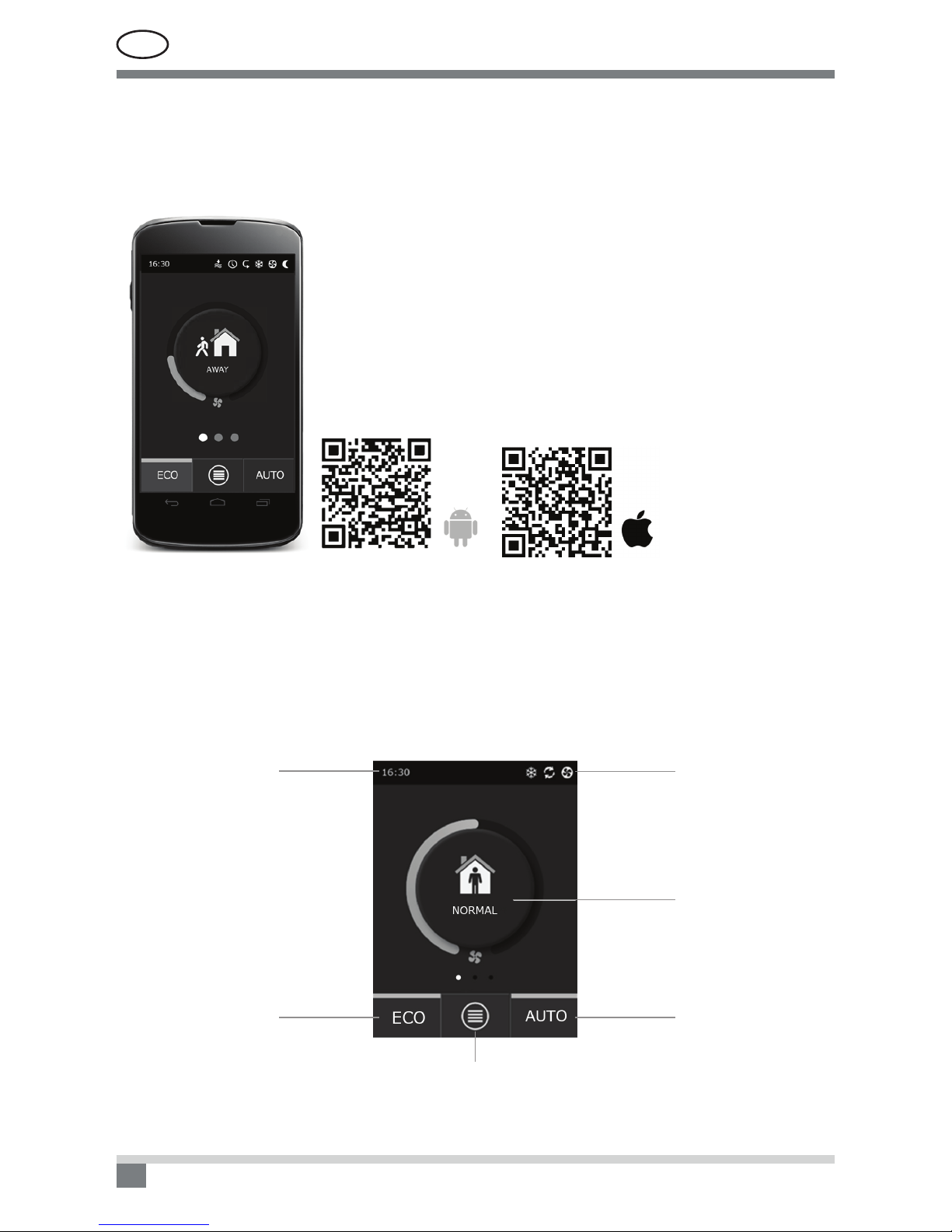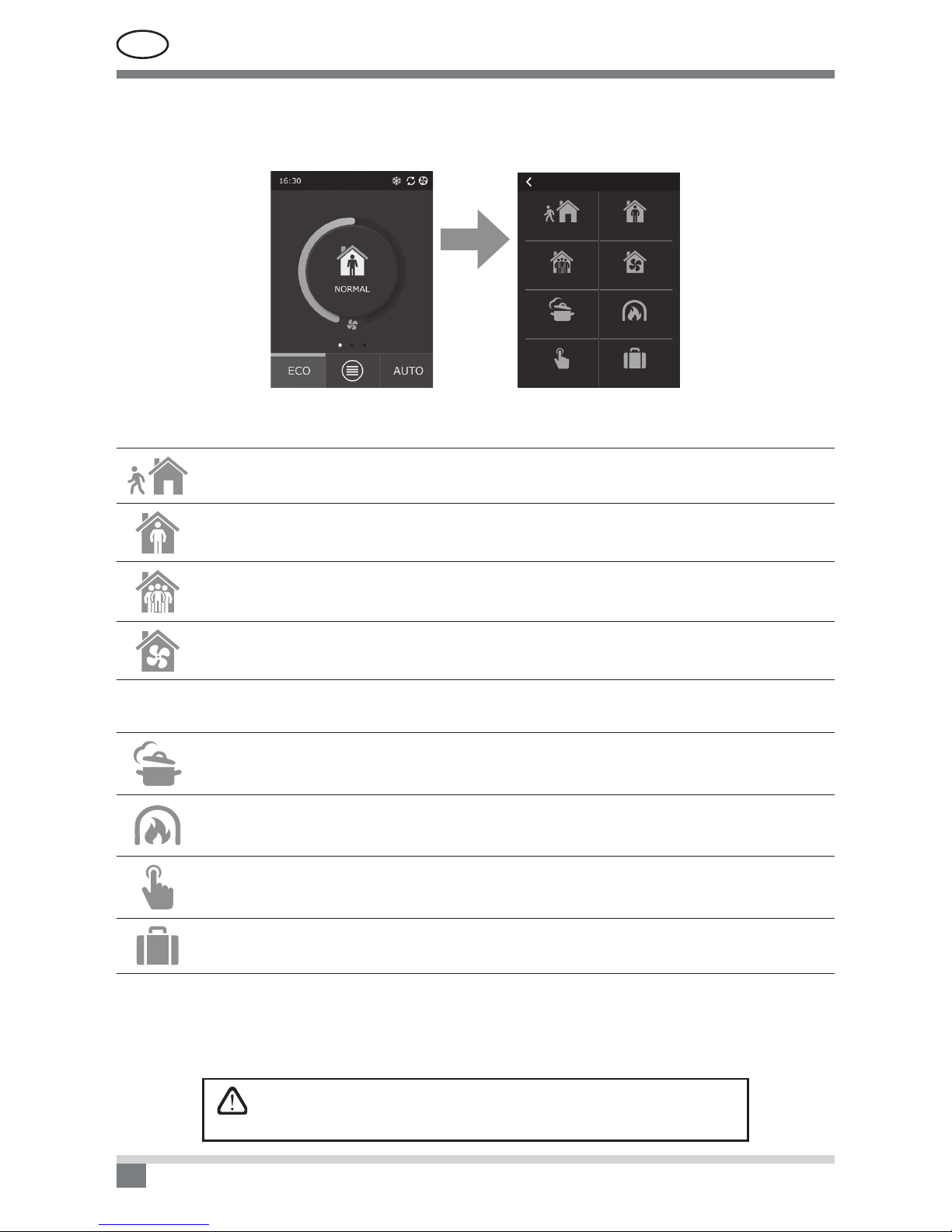C6-17-01
UAB AMALVA we reserve the right to make changes without prior notice 3
This symbol indicates that this product is not to be disposed of with your household waste, according to the
WEEE Directive (2002/96/EC) and your national law. This product should be handed over to a designated
collection point, or to an authorised collection site for recycling waste electrical and electronic equipment (EEE).
Improper handling of this type of waste could have a possible negative impact on the environment and human
health due to potentially hazardous substances that are generally associated with EEE. At the same time, your
cooperation in the correct disposal of this product will contribute to the effective usage of natural resources. For
more information about where you can drop off your waste equipment for recycling, please contact your local city
ofce, waste authority, approved WEEE scheme or your household waste disposal service.
Content
1. ELECTRICAL INSTALLATION INSTRUCTIONS......................................................................................... 4
1.1. Power supply connection ........................................................................................................................... 4
1.2. Control panel installation............................................................................................................................ 4
1.3. Connection of external elements ............................................................................................................... 5
1.4. Temperature sensor installation ................................................................................................................. 6
2. OPERATING MANUAL................................................................................................................................... 6
2.1. Unit control with the control panel.............................................................................................................. 6
2.2. Unit operation via a web browser............................................................................................................... 7
2.3. Unit control with a smartphone................................................................................................................... 8
2.4. Control Panel C6.1..................................................................................................................................... 8
2.4.1. Displayed symbols on the panel ...................................................................................................... 9
2.4.2. Review of the parameters................................................................................................................ 9
2.4.3. Operation mode selection.............................................................................................................. 10
2.4.4. ECO mode ......................................................................................................................................11
2.4.5. AUTO mode ....................................................................................................................................11
2.4.6. Menu.............................................................................................................................................. 12
2.4.6.1. Overview........................................................................................................................... 12
2.4.6.2. Scheduling........................................................................................................................ 13
2.4.6.3. Air quality .......................................................................................................................... 14
2.4.6.4. Settings............................................................................................................................. 15
2.4.6.5. Advanced settings ............................................................................................................ 15
2.5. Control Panel C6.2................................................................................................................................... 17
2.5.1. Operating mode selection.............................................................................................................. 17
2.5.2. „ECO“............................................................................................................................................. 18
2.5.3. AUTO mode ................................................................................................................................... 18
2.5.4. Warning indicator ........................................................................................................................... 18
2.5.5. Reset button .................................................................................................................................. 18
2.5.6. Turning the unit on/off .................................................................................................................... 18
2.5.7. Keypad lock ................................................................................................................................... 18
2.6. Troubleshooting........................................................................................................................................ 18