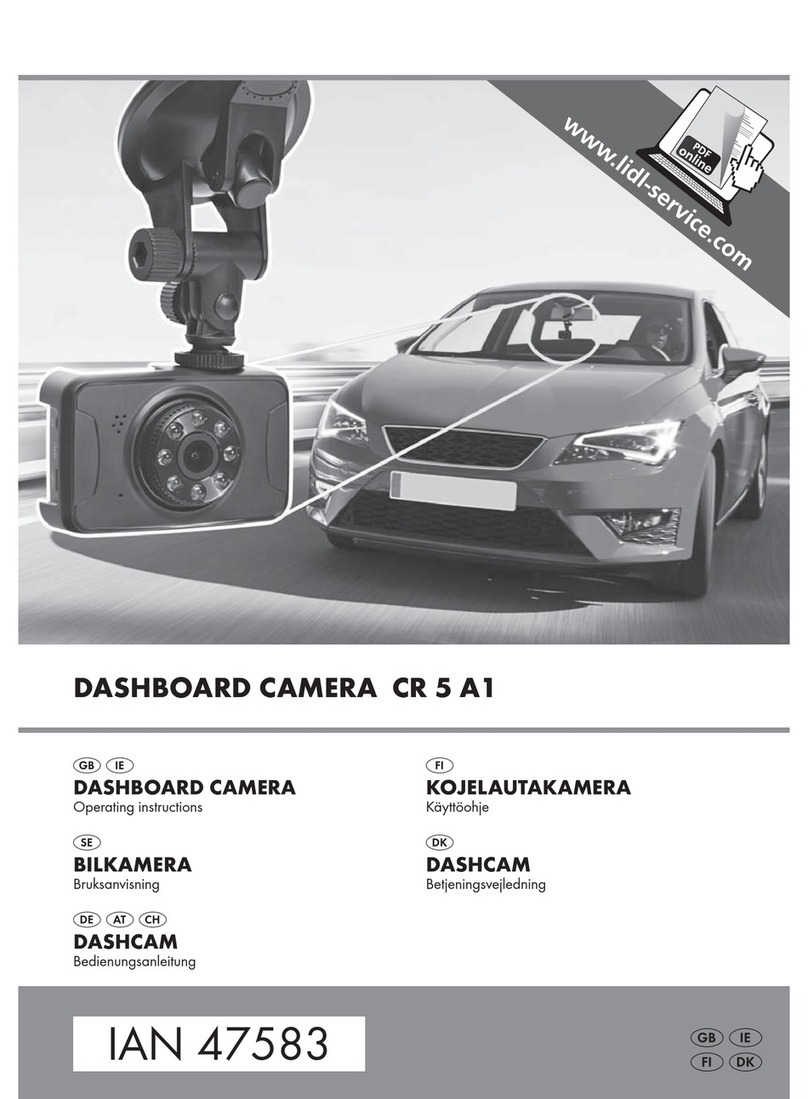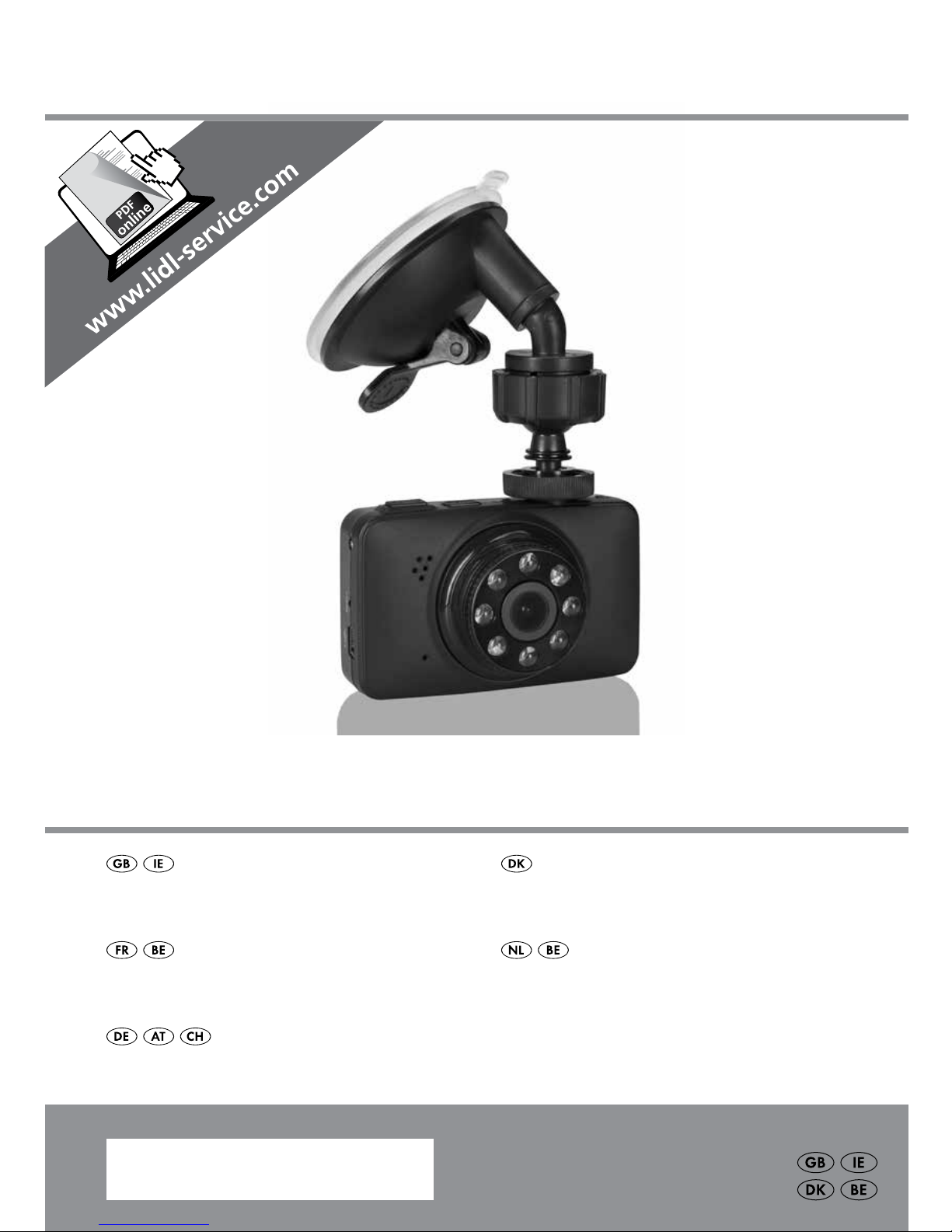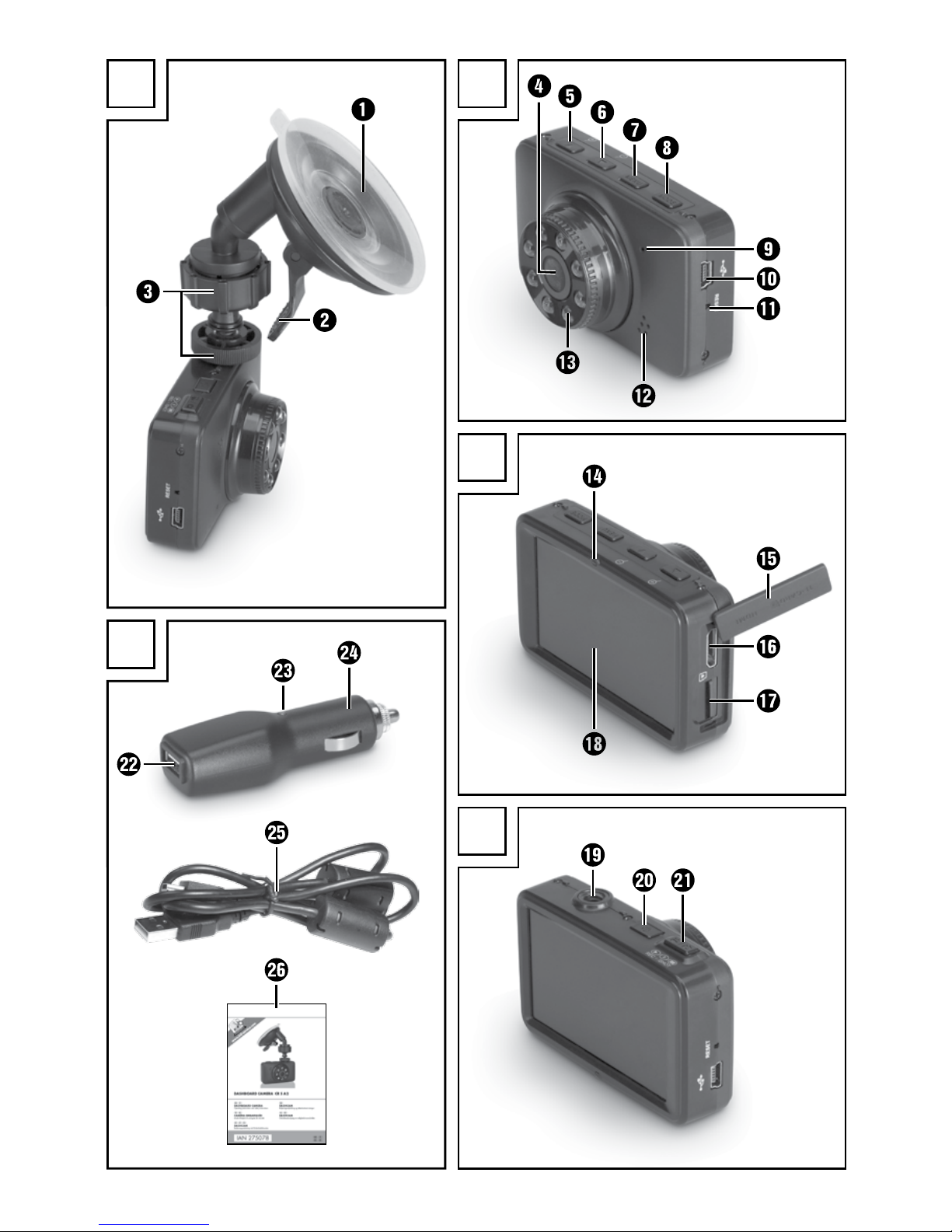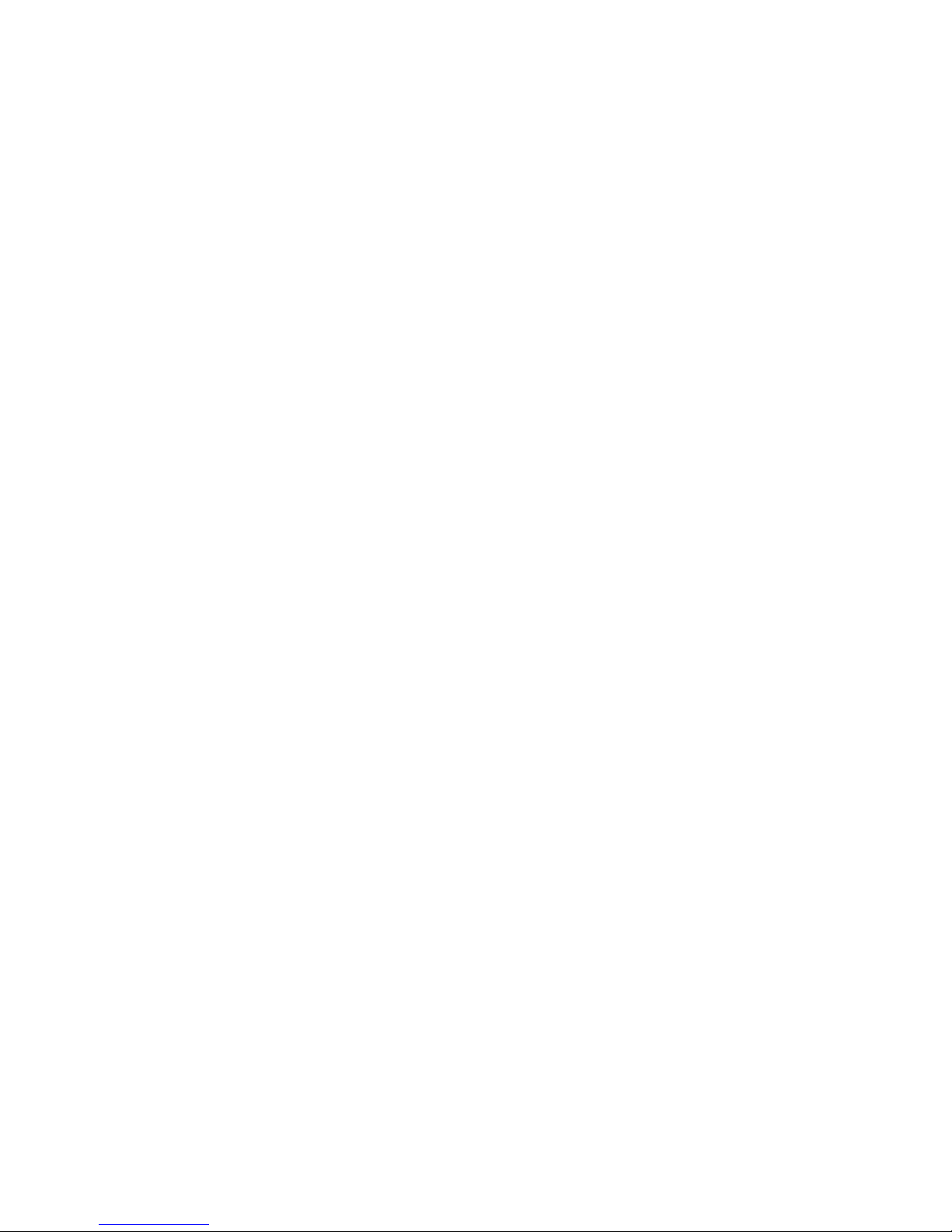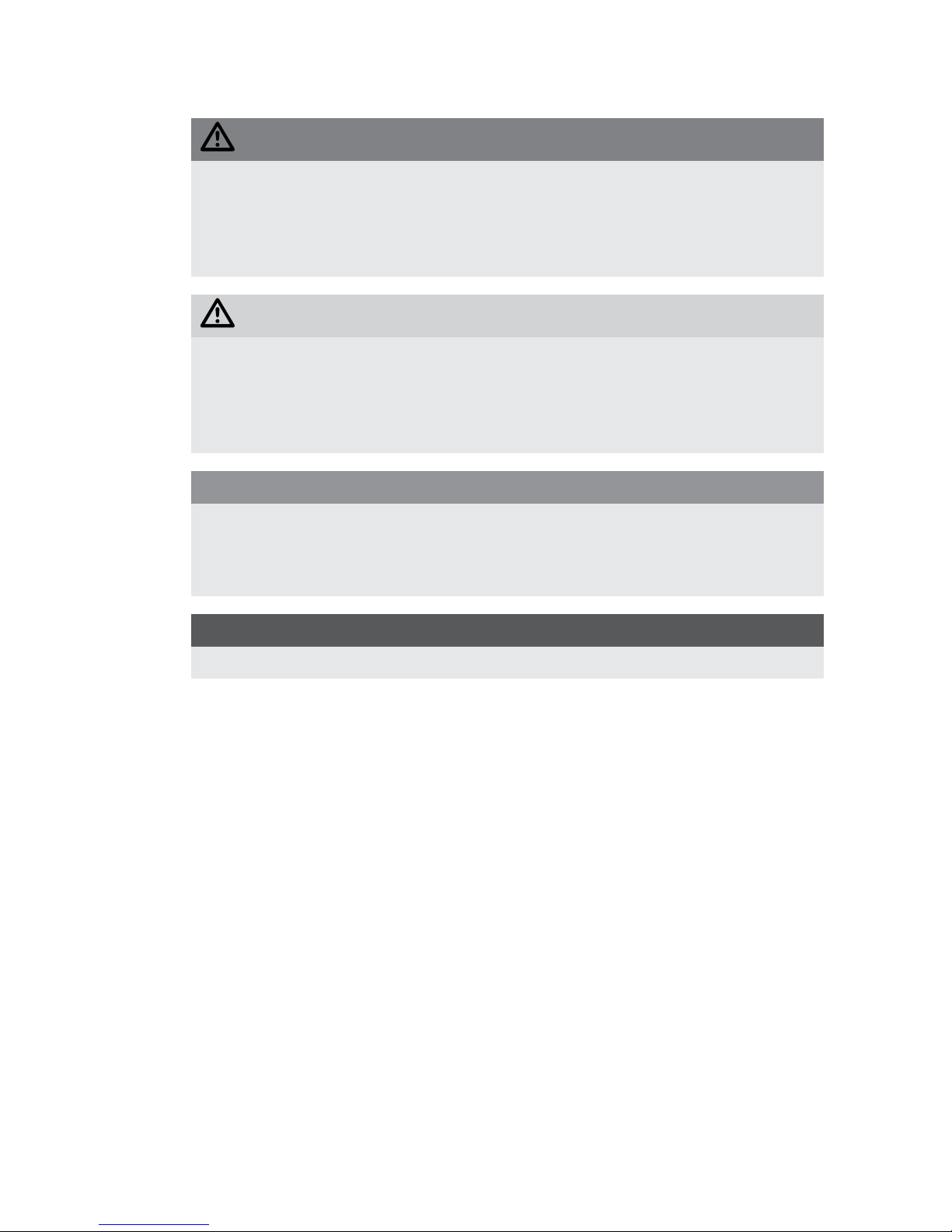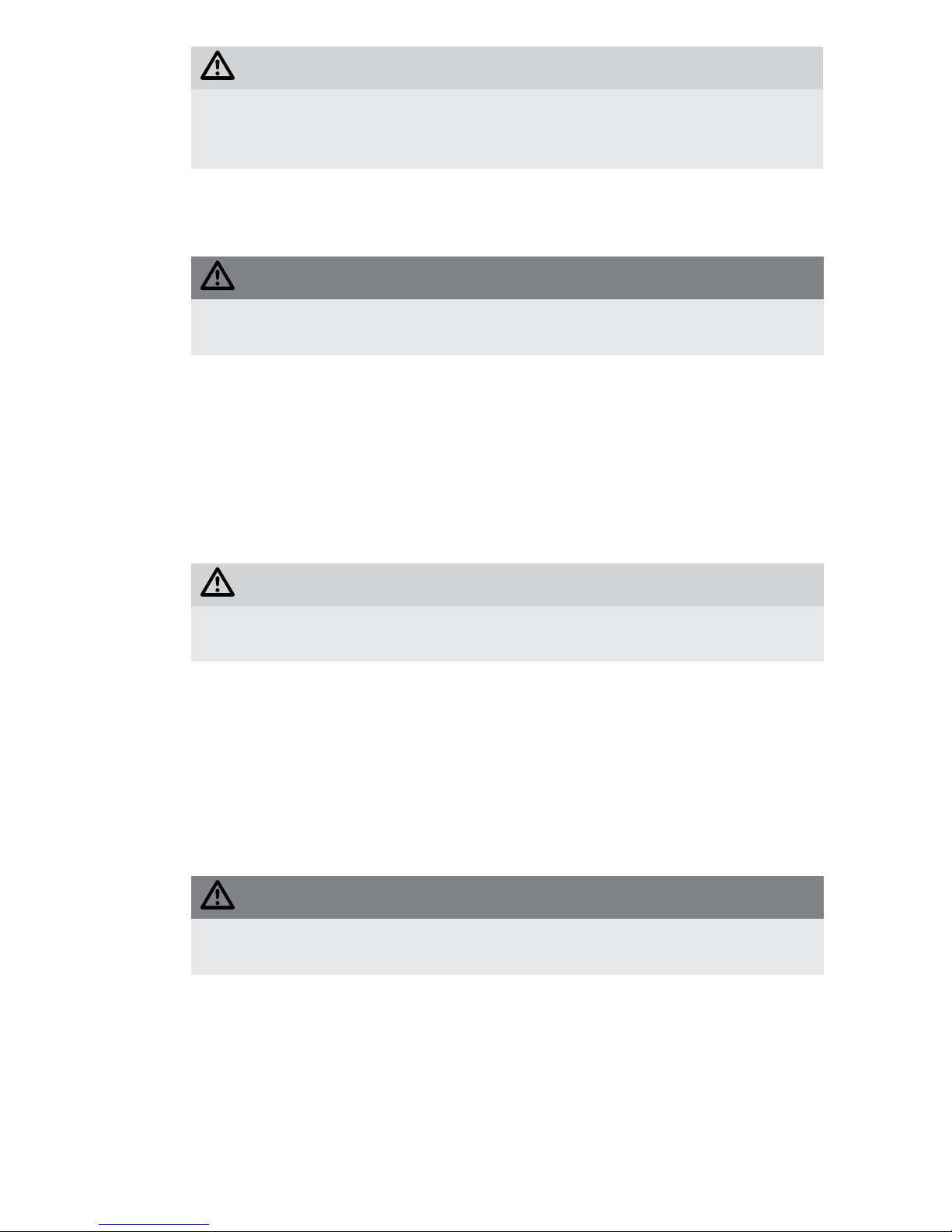CR 5 A2 GB│IE│1 ■
Contents
Introduction ...................................................2
Information concerning these operating instructions ...............................2
Copyright................................................................2
Notes on trademarks.......................................................2
Intended use .............................................................2
Warnings used............................................................3
Safety . . . . . . . . . . . . . . . . . . . . . . . . . . . . . . . . . . . . . . . . . . . . . . . . . . . . . . . . 4
Basic safety guidelines......................................................4
Possible infringements of the rights of third parties ................................6
Controls.......................................................7
Contents of package and transport inspection ...................................8
Disposal of packaging materials ..............................................8
Initial operation ................................................9
Inserting/removing the microSD card ..........................................9
Mounting the camera on the windscreen ......................................10
Providing electric power ...................................................10
Handling and operation ........................................11
Switching on and off, making settings .........................................11
Basic settings ............................................................11
Setup menu...........................................................11
Video standby mode ...................................................14
Start/end recording....................................................14
Photo standby.........................................................17
Taking photos .........................................................17
Playback mode........................................................18
Showing recordings on an external monitor ....................................21
Transferring recordings to a computer.........................................22
Resetting the device .......................................................22
Changing the fuse ........................................................22
Cleaning .....................................................23
Troubleshooting ...............................................23
Fault causes and rectification................................................23
Storage/Disposal .............................................24
Storage when not in use ...................................................24
Disposal of the device .....................................................24
Appendix ....................................................24
Notes on the EU-Declaration of Conformity ....................................24
Technical data ...........................................................25
Warranty ...............................................................26
Service.................................................................26
Importer ................................................................26