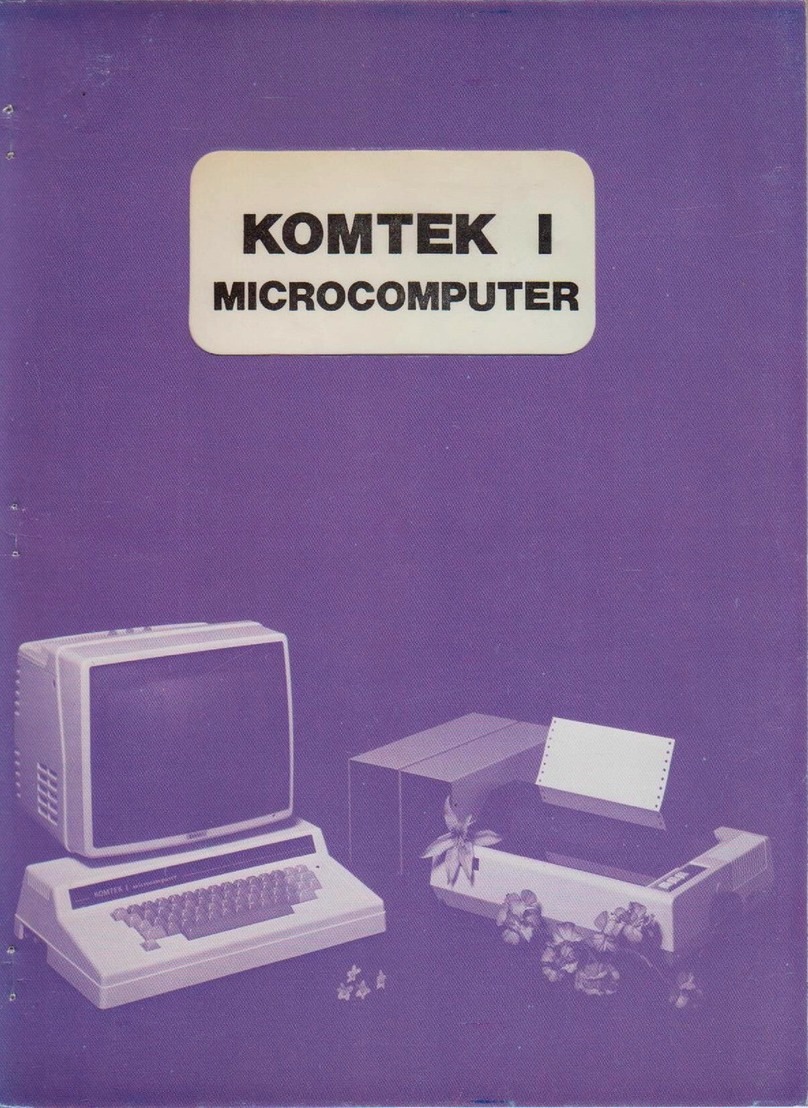The keyboard on your Komtek 1 looks very much like that of a typewriter. We make it that
way so that you will feel at home with it. The main difference is the way the shift key functions.
Without pressing SHIFT key on either side alphabet prints with capital letters. This is because the
computer runs on Basic Language or machine codes & that the programme is a combination of
capital letters and numbers. It would be a nuisance to release the shift lock in order to get the
numbers. Hence the reversal. Here are the general use of the keys:
I ) The RESET key whether on the side of the computer or on the keyboard is for resetting the
computer. It is as if we are saying, "start all over again from the beginning" what it does is to
wipe out all the programmes and data in the memory. When the computer runs wild because
of certain programme which is poorly designed the way to stop it is to reset the computer.
■>) The RETURN key is just like the New Line key on the typewriter. However it also serves as a
kind of command key to tell the computer to start working when you have typed RUN on the
keyboard.
3) The BRHAK key is for you to digress from your present programme into something else. It is a
procedure insertion key. e.g. when you load a programme, for example, a control function
programme & find that you have forgotten to set the time, you press the BRHAK key & insert
the time. After this you go back into the original programme by typing CONI and press
RETURN key. The result of this is that you may not see part of the previous programme, but
you have not lost anything because it is still in the memory. Why? In the process of pressing
BREAK key and inserting your other procedure by typing you have roll or scroll up the letter
on the screen & whatever is scrolled up is not recallable unless there are programmes to do it.
as in word processing.
You can also come back into the programme after BREAK by typing RUN press RETURN
key Lo & behold - you see the complete listing again but you have lost the data you put in!
4) The BACK SPACE key controls the cursor which is a solid rectangular mark to tell you where
you are in typing the next letter. If you have made a mistake in typing press BACK SPACE
key and re-type again. In some version of Komtek I it is replaced by a left hand arrow.
6) The RUB OUT key is not what it implies: we have put it on instead of a right hand side arrow
because there is a provision for future RUB OUT. For the present it is to move the cursor
spaces to the right, in some version of Komtek I it is replaced by a right hand arrow.
7) For one space to the right - press the long space bar.
8) The BACK SPACE & RUB OUT key form a pair of keys which you will be using very often
in playing games. You use it to move your subject or target to the right or to the left.
9) The same goes with the UP & DOWN arrow on the top left hand corner of the keyboard. It
is for games.
10) The C TRL key is for future use.
I I ) The arithmatic operation symbols are represented by:
To add: +
To subtract: —
To divide: /
To multiply: *
Note: Do not mix up the letter O and the number zero 0. You may do so in ordinary typing
but a computer will not understand this. Take note of the number 1 and /;they may
look quite similar but mean different things in computer language. You must take all
punctuation marks seriously. Typing in computer programmes must be exact. Very
often a programme will not run just because of one punctuation mark or letter.
17) Pressing two keys simultaneously:
a) Pressing SHIFT key & then RUB OUT key, then release will set the computer into the
32 x 16 screen format. This is very helpful for those who has poor eyesight & for those
whose TV has poor resolution.
b) Pressing BREAK key & RESET key & then releasing RESET key & finally BREAK key
resets the computer which is equipped with disk drive interface.
13) The CLEAR key clears the screen without clearing the memory. It also enable one to go back
to 64 x 16 screen from a 32 x 16 screen.
GETTING TO KNOW YOUR KFVBOARD
7