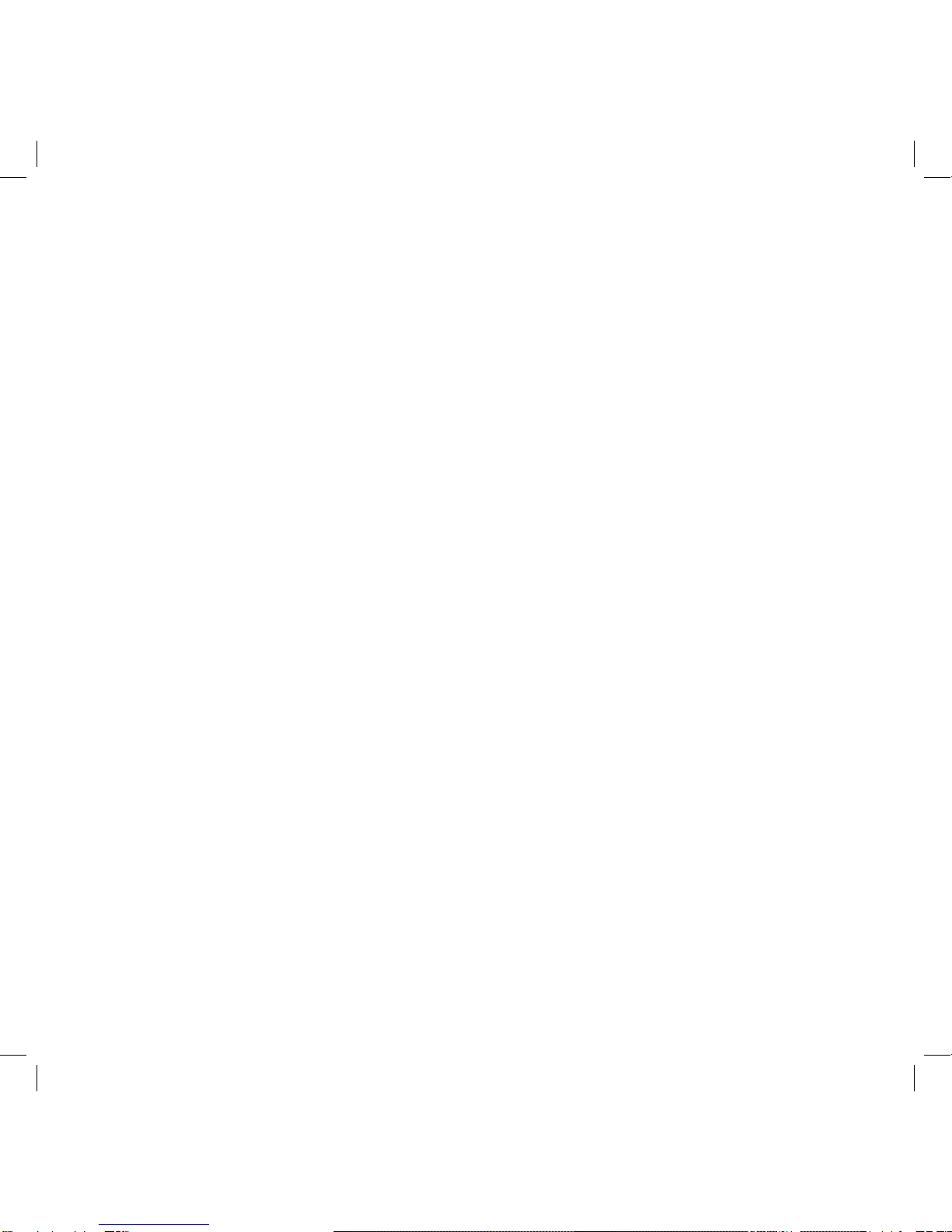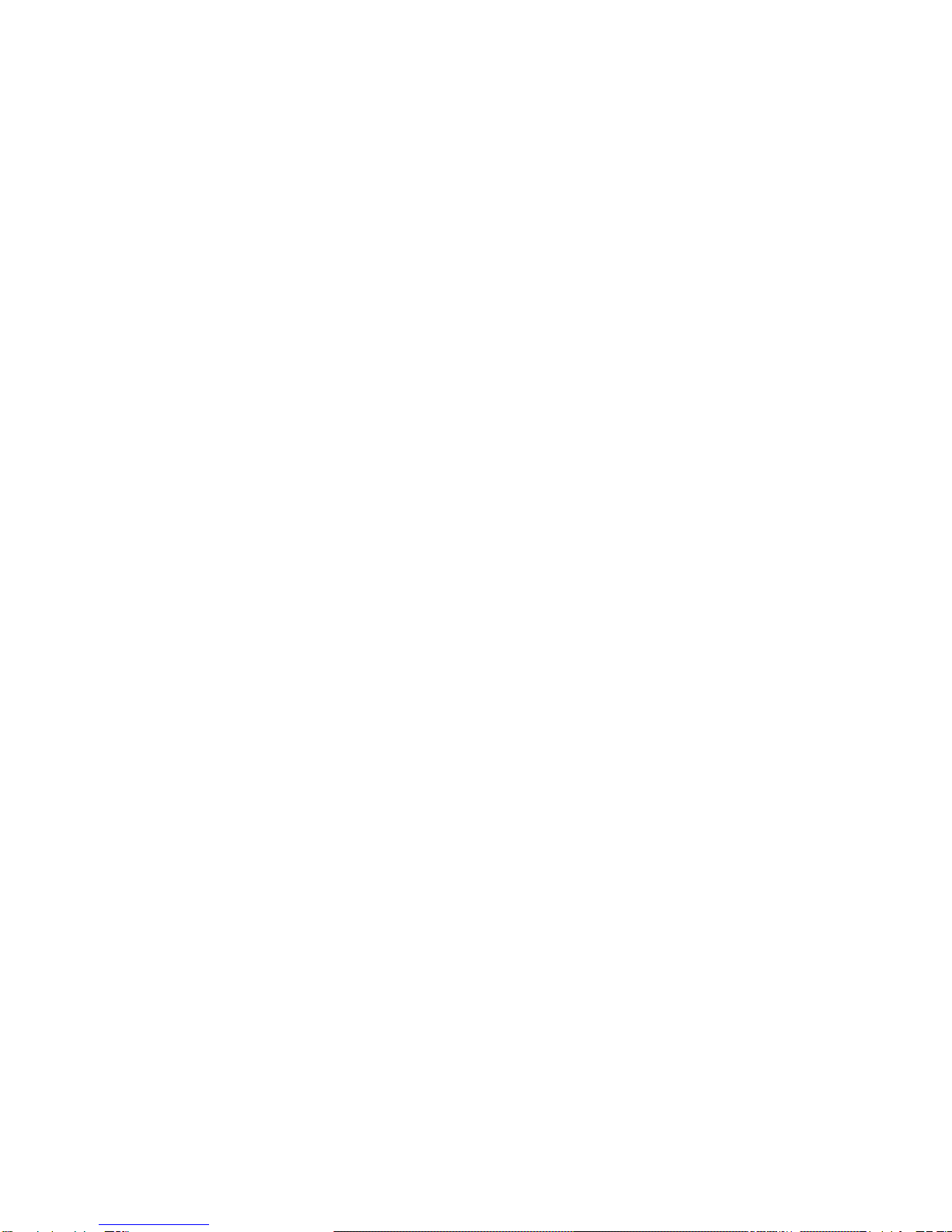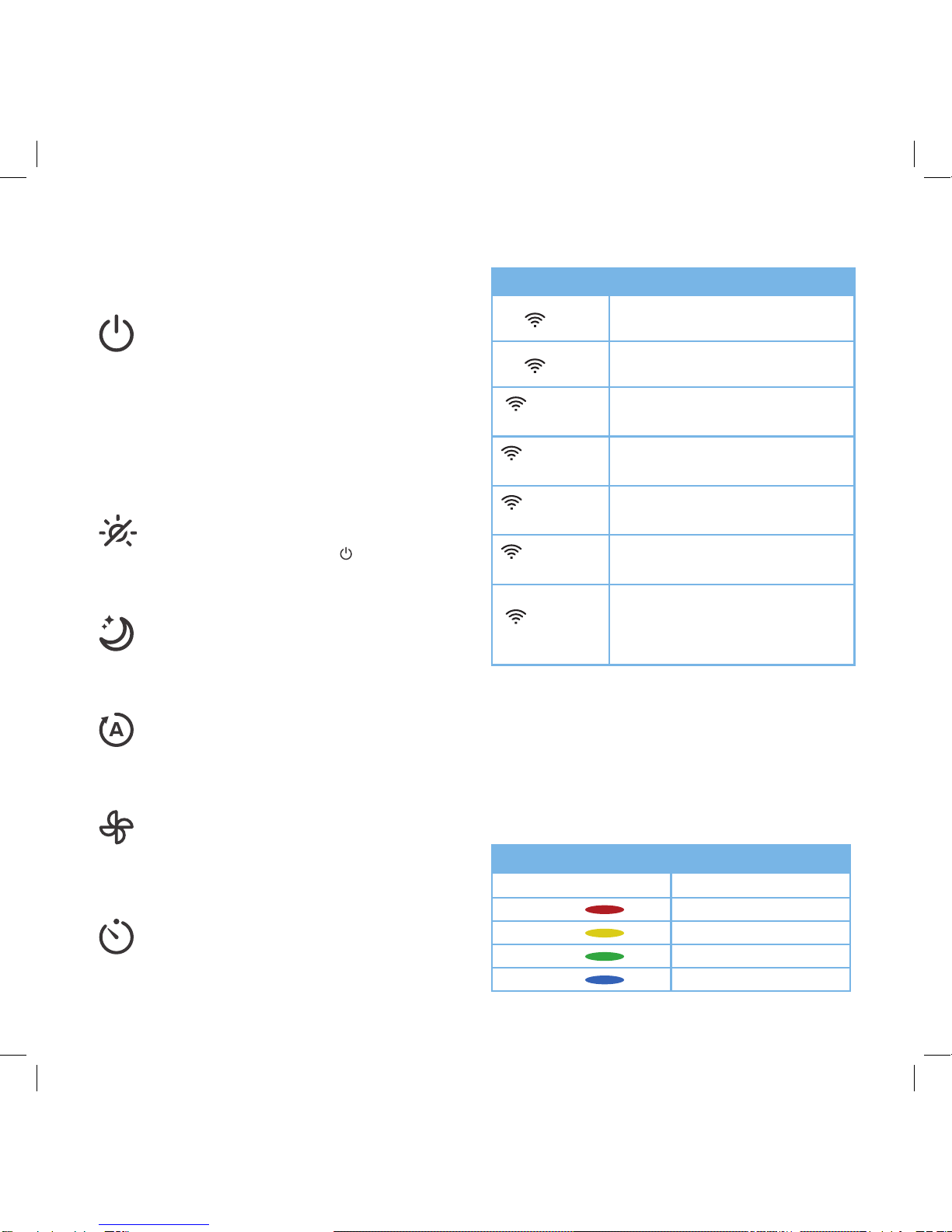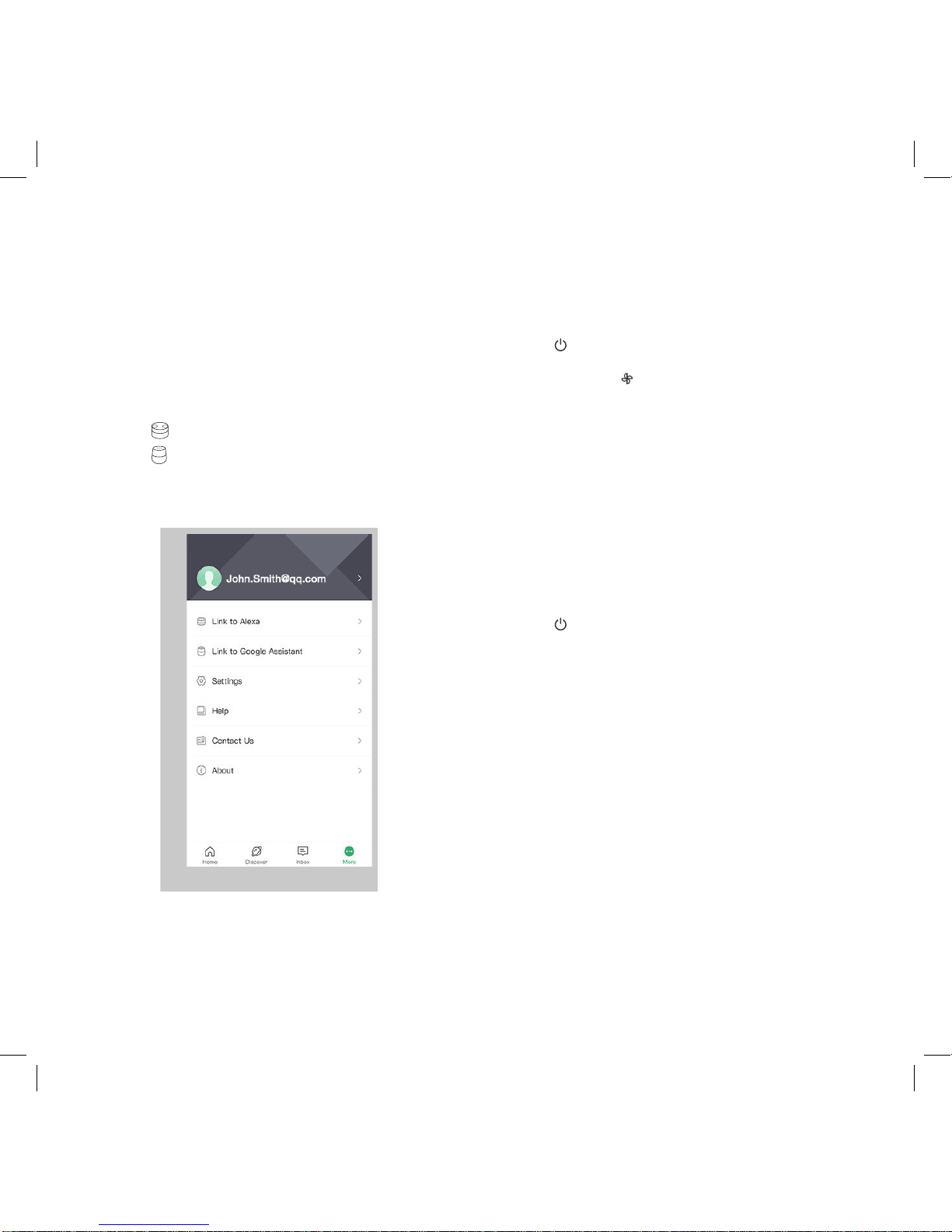2
SAFETY INFORMATION
• Only use your air purifier as described in this manual.
• Do not use your air purifier outdoors.
• Keep your air purifier away from water, and wet or damp
areas. Never place in water or liquid.
• Keep your air purifier away from heat sources.
• Do not use where combustible gases or vapors are
present.
• Supervise children when they are near the air purifier.
• Do not place anything into any opening on the air
purifier, unless directed by the manual.
• Do not sit or place heavy objects on the air purifier.
• Avoid environments that may cause moisture to build
up inside the purifier (such as a room with major
temperature changes, or underneath an air conditioner).
• Always unplug your air purifier before servicing (such
as changing air filters).
• Do not use your air purifier if it is damaged or not
working correctly, or if the cord or plug is damaged.
Do not try to repair it yourself. Contact Customer
Support (page 18).
• WARNING: Do not use this air purifier with solid-state
speed controls (such as a dimmer switch).
• Keep the air purifier near the outlet it is plugged into.
Do not use with an extension cord.
• Never place the cord near any heat source.
• Do not cover the cord with a rug, carpet, or other
covering. Do not place the cord under furniture or
appliances.
• Keep the cord out of areas where people walk often.
Place the cord where it will not be tripped over.
• Y
our air purifier has a polarized plug (one prong is wider
than the other), which fits into a polarized outlet only
one way. This is a safety feature to reduce the risk of
electric shock. If the plug does not fit, reverse the plug.
If it still does not fit, do not use the plug in that outlet.
Do not bypass this safety feature.
To reduce the risk of fire, electric shock, or other injury, follow all instructions and safety guidelines.
General Safety Plug and Cord
READ AND
SAVE THESE
INSTRUCTIONS