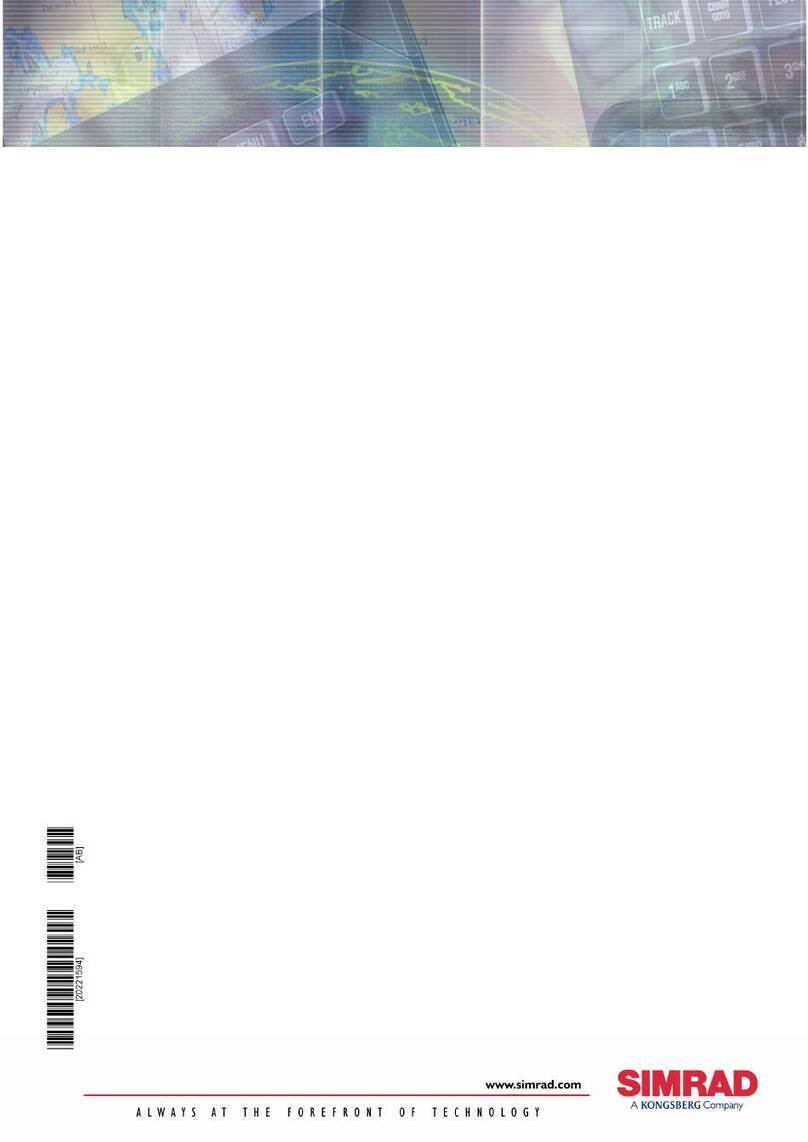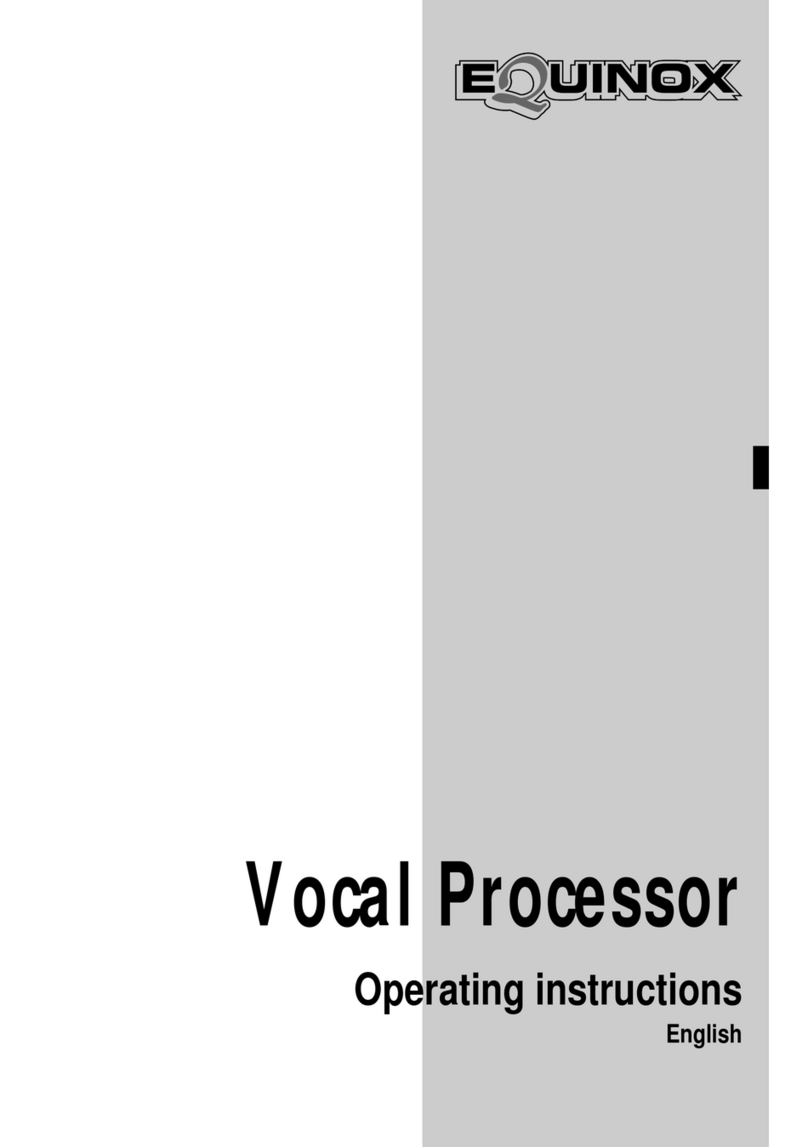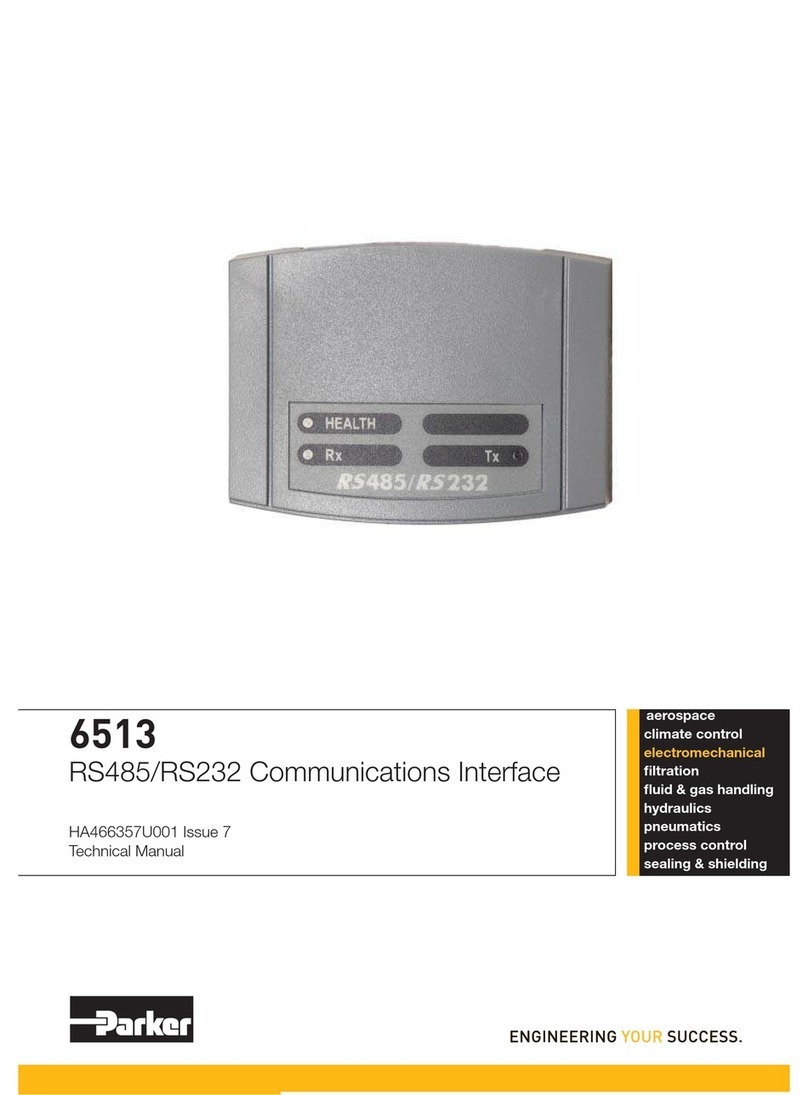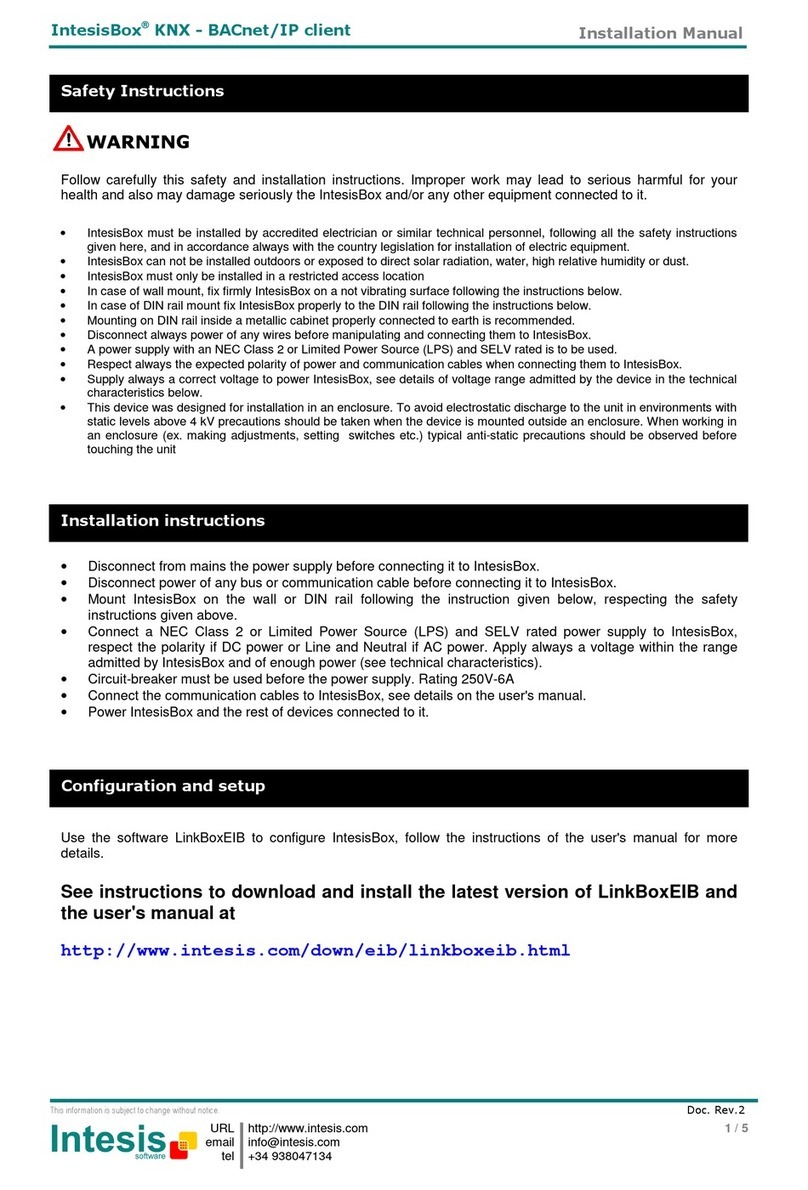Kongsberg K-Pos User manual

DP Operator Course K-Pos Human Machine Interface
Training Manual
March 2011 © Kongsberg Maritime AS Page 3.3.1
Rev. 01 Training
K-Pos Human Machine Interface
NOTE!
The information in this chapter is an extract of the K-Pos DP Operator Manual and is intended
to give the course participant a quick overview of the K-Pos DP systems Human Machine
Interface.
The information is based on K-Pos DP software version 7.0 and the training vessel MSV
Challenger.
Be aware of that there are differences between different SW versions and vessel installations.
Please refer to the vessels official operator manuals for correct and detailed descriptions
of the K-Pos DP system.

K-Pos Human Machine Interface DP Operator Course
Training Manual
Page 3.3.2 Kongsberg Maritime AS March 2011
Training Rev. 01
Operator panel
The operator panel provides:
•DP panel with dedicated buttons where most of these have status lamps
•Command and alarm panel
•Keypad for numeric input
•Trackball
•3-axis joystick
•Heading wheel and buttons

DP Operator Course K-Pos Human Machine Interface
Training Manual
March 2011 Kongsberg Maritime AS Page 3.3.3
Rev. 01 Training
Push buttons
Push buttons with status lamps are provided on the operator panel for activation of main
modes, position-reference systems, thrusters and functions.
The accompanying status lamps indicate activation of a particular function, mode or system.
Other frequently-used functions, such as selection of display views and dialog boxes, may
also have dedicated push buttons on the operator panel.
The buttons are grouped according to their main function. For safety reasons, some of the
buttons must be pressed twice within four seconds to invoke action.
These buttons are indicated by a white line along the lower edge.
Mode buttons
The mode button group contains buttons for selecting the main operational modes.
Status lamps indicate the current mode.
Three additional buttons allow you to select individual axes for automatic control.
Surge, sway and yaw.
Controls
The CONTROLS button group contains buttons for accessing system functions and dialog
boxes.
Views
The VIEWS button group contains buttons for selecting the view to be displayed in the main
working area of the screen.

K-Pos Human Machine Interface DP Operator Course
Training Manual
Page 3.3.4 Kongsberg Maritime AS March 2011
Training Rev. 01
Thrusters
The THRUSTERS button group contains buttons for enabling thrusters.
Sensors
The SENSORS button group contains buttons for enabling position-reference systems and for
initiating dialog boxes related to other system sensors.
Command
The COMMAND button group contains buttons for transferring command to one Operator
Station or operator terminal from another.
Alarms
The ALARMS button group contains indicators and buttons to display and acknowledge
alarms and events. The SILENCE button, is used to silence the audible signal without
acknowledging the Emergency or Alarm message that caused it.
Alarm lamps
POWER: This lamp is lit green as long as the power supply to the operator panel is OK.
FAULT: This lamp is lit red when the contact between the operator panel and the Operator
Station computer is lost, else it is off.
ALARM: This lamp flashes in response to a software generated Emergency, Alarm or Warning
message, for example, heading or position deviation beyond limits. A flashing lamp indicates
unacknowledged messages. A continuously lit lamp indicates that all messages are
acknowledged. The lamp will extinguish three seconds after the last error status has been
removed.

DP Operator Course K-Pos Human Machine Interface
Training Manual
March 2011 Kongsberg Maritime AS Page 3.3.5
Rev. 01 Training
Input
The INPUT keypad provides keys that are used to enter values or text into dialog boxes.
This button toggles between numeric and alphanumeric mode.
Numeric mode is the default. Press the abc… button for one second to toggle to alphanumeric
key pad mode.
A short beep will confirm the change. The lamp is lit green when the panel is in alphanumeric
mode (letters) and not lit when in numeric mode (numbers).
When the panel is in numeric mode and any of the numeric keys are pressed, the
corresponding number is entered.
When the panel is in alphanumeric mode and any of the numeric
keys from 2 through 9 is pressed once, the first letter on that key is entered. Press the key
twice to enter the second letter, three times to enter the third letter and four times to enter the
fourth letter.
Pressing the ENTER key applies the value or text you have written to the system.
Trackball
The TRACKBALL is used to position the cursor on the screen.
•The left button is used to click on screen buttons, choose from menus and select
displayed symbols.
•The right button is used to display a shortcut menu.
•The middle button is not used.

K-Pos Human Machine Interface DP Operator Course
Training Manual
Page 3.3.6 Kongsberg Maritime AS March 2011
Training Rev. 01
Joystick
In Joystick mode, the operator controls the positioning of the vessel using the three-axis
joystick (integrated joystick and rotate controller).
To move the vessel in the surge and sway axes (alongships and athwartships directions), tilt
the joystick. The direction in which the joystick is tilted determines the direction of applied
thruster force, and the angle of tilt determines the amount of applied thruster force.
To turn the vessel (the yaw axis), rotate the joystick. The direction in which the joystick is
rotated determines the direction of the rotational moment demand, and the angle through
which the joystick is rotated determines the amount of applied rotational moment.
Heading wheel
The Heading Wheel comprises one heading wheel and seven buttons.
Three of these buttons are located in front. The other four forms a circle close to and around
the heading wheel.
The functions that are available depend on the present mode.
•HEADING (DECREASE/ACTIVATE/INCREASE) -To perform a change of
heading using the heading wheel, one of these three associated buttons must be
pressed. The heading setpoint can be changed by turning the heading wheel or by
using the DECREASE or INCREASE buttons.
•HEADING WHEEL - This is used for setting a new heading.
•RATE OF TURN/TURN RADIUS - For adjusting the Rate Of Turn (ROT) or Turn
Radius.
•DISTANCE TO TURN - For adjusting the Distance To Turn.

DP Operator Course K-Pos Human Machine Interface
Training Manual
March 2011 Kongsberg Maritime AS Page 3.3.7
Rev. 01 Training
Display layout
The display interface uses standard Microsoft Windows operating features such as menus and
dialog boxes. The display is divided into a number of predefined areas as shown in the
following figure. In addition to these, dialog boxes are displayed whenever operator
interaction is required.

K-Pos Human Machine Interface DP Operator Course
Training Manual
Page 3.3.8 Kongsberg Maritime AS March 2011
Training Rev. 01
Title bar
The title bar identifies the K-Pos DP operator station and shows the current date and time.
When this operator station has command, the Controller PS group and Command group field
has yellow background colour.
In our example the Controller PS group is Main
Main Main
Main (to which the operator station in question is
connected) and the Command group is Propulsion
Propulsion Propulsion
Propulsion (which the system controls).
When the Trainer is used, the text SIMULATING
SIMULATING SIMULATING
SIMULATING is displayed flashing.
Menu bar
The menubar provides command menus allowing access to the available dialog boxes.
Active and unavailable commands
Because some commands are relevant to several modes, these commands appear on more than
one menu. For example, Headin
HeadinHeadin
Heading
gg
g
appears on both the Joystick
Joystick Joystick
Joystick and AutoPos
AutoPos AutoPos
AutoPos menu.
Some commands that are present on more than one menu are only available in the present
mode menu. Unavailable commands have a dimmed appearance.
Commands that are present on more than one menu (example)

DP Operator Course K-Pos Human Machine Interface
Training Manual
March 2011 Kongsberg Maritime AS Page 3.3.9
Rev. 01 Training
EMERGENCY
ALARM
WARNING
INFORMATION
EMERGENCY
ALARM
WARNING
INFORMATION
System Messages
System messages are colour coded in the following ways:
Message line
The message line always shows the most recent Emergency, Alarm or Warning message that
has not yet been acknowledged. Right-clicking the message text opens the System Messages
Help with the relevant message explanation displayed.
Event list window
The Event List window contains a list of all the current system messages. By pressing the
ALARM VIEW button, you can display the Event List window.
(First column): If you have not yet acknowledged a message, an asterisk (*) is displayed and
the background colour is displayed flashing. A vertical bar (|) is displayed in place an asterisk
for an unacknowledged message that is in a command group over which the operator station
does not have control.
Orig: Identifies the originator (source) of the message:
DP-OS# – Operator station
DpMain – Controller PS group
Equipment – Equipment monitoring system
DpM_Sim – DP Main Simulator group
Member: Members of the originator of the message (not relevant when the originator is an
Operator Station or a controller PS group with only one member). If the message is from a
controller PS group with more than one process station, this column identifies the members of
the group. It may contain up to three characters, depending on the redundancy level. For
example, for a triple-redundant system:
A B C The message was reported by all three process stations and is still active.
C The message was reported only by process station C and is still active.
- B The message was reported by process stations A and B. The message from
process station A is now inactive.
- - - The message was reported by all three process stations and is now inactive
(but is not yet acknowledged).
Emergency messages are displayed on magenta Background
Alarm messages are displayed on red background.
Warning messages are displayed on yellow background.
Information messages are displayed on grey background.

K-Pos Human Machine Interface DP Operator Course
Training Manual
Page 3.3.10 Kongsberg Maritime AS March 2011
Training Rev. 01
Name: Identifies the source of process events and system events.
Time: Time and date when the message was first reported.
Prior: Message priority: Emergency, Alarm, Warning or Info (Information).
State: The state of the Event: High or Normal
High Indicates that the alarm condition is present.
Normal Indicates that the alarm condition is no longer present.
Text: Message text.
Additional information: Up to three blocks of additional data may be included in the
message. The meaning of this additional data varies for each message.
Operator advice messages
As and when applicable, operator advice messages are superimposed across the center of the
colour display in a pop-up window.
These messages are displayed if a button is pressed when the operator station is not in
command of the system or an attempt is made to select a function that is not allowed in the
current system mode or with the currently displayed dialog box.
There are three categories of operator advice messages, each indicated by an icon:
ALARM
WARNING
INFORMATION
PUIF Monitoring
The Process Unit Interface monitoring is alarming if there are no K-Pos DP Process Stations
running.
If none K-Pos DP controller PS is running, this dialog box is displayed on all Operator
Stations:
When at least one K-Pos DP controller PS is running, this dialog box is displayed on all
Operator Stations for 5 seconds:
In addition an equipment message is displayed in the Event List window for each controller
PS:

DP Operator Course K-Pos Human Machine Interface
Training Manual
March 2011 Kongsberg Maritime AS Page 3.3.11
Rev. 01 Training
Performance area
The performance area shows important performance information to allow immediate
assessment of the situation. The content of this view changes automatically according to the
selected main mode.
Several parts of the performance area are click-sensitive.
When the cursor is moved over an indicator that is defined as click-sensitive, it changes to a
pointing hand. At the same time a hotspot cursor text in a yellow frame (the tooltip) is
displayed for a few seconds. This text explains the use of the click-sensitive object.
Force Balance Area
The direction and magnitude of the thruster turning moment is indicated by the green, two-
directional bar located at the top of the area.
The direction of the thruster force, relative to the fore/aft and port/starboard axes of the vessel
is indicated by a green arrowhead that points out from the center of the vessel symbol.
The magnitude of the thruster force is represented by the shape and size (width) of the green
arrowhead.
The colour of the arrowhead and the text Force changes (typical values):
•Orange — 60% to 80%.
•Red — 80% to 100%.
The direction the wind comes from, relative to the vessel is indicated by a rotating purple
arrowhead that points in towards the center of the vessel symbol. The magnitude of the wind
force is represented by the shape and size (width) of the purple arrowhead.
The identification of the wind sensor in use is shown by the number following the purple text
Wind.
The direction the sea current comes from, relative to the vessel is indicated by a rotating blue
arrowhead that points in towards the center of the vessel symbol. The magnitude of the sea
current force is represented by the shape and size (width) of the blue arrowhead.
This area is click-sensitive. Clicking the left trackball button displays the thruster main (Thr
Main) view in the working area.

K-Pos Human Machine Interface DP Operator Course
Training Manual
Page 3.3.12 Kongsberg Maritime AS March 2011
Training Rev. 01
Position and speed area
This area shows the present position and the present true speed (relative to the ground) both
forward/aft (surge axis) and port/starboard (sway axis).
If you click these values, the position setpoints together with the text Setpoint are displayed
in another colour for a few seconds.
Position Deviation / Joystick setpoint Area
If you click this area the Alarm
Alarm Alarm
Alarm Limits
Limits Limits
Limits dialog box opens.
In Auto Position mode and
Joystick mode with automatic
position control in both surge
and sway:
In Joystick mode: In Joystick mode with either
the surge or the sway axis
under automatic control:
•The position deviation is
shown by filled circle
•The radius represents the
deviation from the position
setpoint.
•A number is showing the
distance to the setpoint.
•The colour of the circle
changes in relation to the
warning and alarm limits for
position deviation (if active).
- Green = Inside limits
- Yellow = Outside Warning
- Red = Outside Alarm limit
•If the position deviation
exceeds the display range, a
plus (+
++
+) sign is displayed in
the circle.
•An arrow shows if the
estimated position deviation is
decreasing or increasing.
- Green = Decreasing
- Pink = Increasing
•The joystick setpoint in
surge/sway is shown
graphically and numerically.
•The joystick setpoint is
indicated by the purple left or
upper bar and shown as two
percentage values ahead or
astern for surge and port or
starboard for sway.
•The response to the joystick
setpoint (feedback) is
indicated by the green right or
lower bar.
•The tilt of the joystick is
indicated by the filled purple
circle and dashed purple
coordinate lines that are
positioned relative to the
center of the cross formation
(zero tilt).
•The joystick setpoint and
response for the axis in
joystick control is indicated
as described for Joystick
mode.
•Position deviation in the axis
under automatic control is
indicated by a single two-
directional bar which
represents the deviation from
the position setpoint.
•The colour of the bar changes
in relation to the warning and
alarm limits for position
deviation (if active).
- Green = Inside limits
- Yellow = Outside Warning
- Red = Outside Alarm limit
•If the position deviation
exceeds the available display
range, a plus (+
++
+) sign is
displayed in the bar.

DP Operator Course K-Pos Human Machine Interface
Training Manual
March 2011 Kongsberg Maritime AS Page 3.3.13
Rev. 01 Training
Heading Deviation / Joystick setpoint Area
If you click the “compass” area the Sensors dialog box opens.
If you click the “deviation” area the Alarm Limits dialog box opens.
In Auto Position mode and Joystick mode
with automatic heading control:
In Joystick mode:
If you click the “compass” area the Sensors
SensorsSensors
Sensors
dialog box opens.
If you click the “deviation” area the Alarm
AlarmAlarm
Alarm
Limits
LimitsLimits
Limits
dialog box opens.
If you click the “compass” area the Sensors
SensorsSensors
Sensors
dialog box opens.
If you click the “force” area the Alarm
Alarm Alarm
Alarm
Limits
LimitsLimits
Limits
dialog box opens.
•The heading deviation is shown both
graphically and numerically.
•The heading deviation is indicated
dynamically by a two-directional bar which
represents the deviation from the heading
setpoint.
•The colour of the bar changes in relation to
the warning and alarm limits for heading
deviation (if active).
-Green = Inside limits
-Yellow = Outside Warning
-Red = Outside Alarm limit
•If the deviation exceeds the available
display range, a plus (+) sign is displayed in
the bar.
•An arrow symbol shows whether the
estimated heading is moving towards
(decreasing deviation) or away from
(increasing deviation) the heading setpoint.
This arrow changes colour depending on
increasing or decreasing deviation.
•The turning force setpoint and the resulting
vessel response is shown by two, two-
directional bars and a numeric value.
•The rotation of the joystick is indicated by
the upwards pointing (purple) arrow.
•The turning force setpoint is indicated by
the upper (purple) two-directional bar.
•The obtained turning moment is indicated
by the lower (green) two-directional bar
and the numeric value (in percent port or
starboard).

K-Pos Human Machine Interface DP Operator Course
Training Manual
Page 3.3.14 Kongsberg Maritime AS March 2011
Training Rev. 01
Power area
Power areaPower area
Power area
This area shows the consumed power for each main bus in graphical form as a percentage of
available power.
The view is dynamically updated to always show the current bus topology.
Clicking inside this area displays the Power view in the left working area.
Gyro/Wind/VRS and Reference Systems area
This Sensors area shows status information for gyrocompasses, wind sensors, VRSs, thrusters
and position-reference systems.
The Gyro, Wind and VRS indicators (orange lamp and text) are only shown when the
gyrocompasses/sensors are disabled.
The Thrusters indicator (orange lamp and the text Thrust) is only shown when one or more of
the vessels three axis (surge sway or yaw) are under automatic control and the thrust being
provided by the propulsion system is insufficient to maintain automatic control.
Reference Systems shows the status for each position-reference system or transponder.
The information displayed is similar to the reference system status information in the Refsys
view.
In addition, the position offset relative to the model is displayed for each reference system as
a pink bar behind the reference systems name. The scale of the bar graph is 10 meter.
Clicking the sensor indicator displays the Sensors View in the right working area
Clicking the reference systems displays the Refsys Status View in the right working area

DP Operator Course K-Pos Human Machine Interface
Training Manual
March 2011 Kongsberg Maritime AS Page 3.3.15
Rev. 01 Training
Working areas
The working areas shows operator-selectable display views.
In the following you see an alphabetical list of available standard views. Available views in a
particular vessel depends on the vessels configuration and its operations.
You will find detailed information about the display views in the K-Pos DP Operator manual.
•Deviation view - Shows a combination of graphical and numerical performance data,
particularly related to position and heading deviation.
•General view - Shows a combination of graphical and numerical performance data.
•Joystick view - Shows the thrust setpoint and response during Joystick mode.
•LTW view - Shows the performance of a Light-Weight Taut Wire (LTW) position-
reference system.
•Numeric view - Shows performance data in numerical form.
•Performance area - Shows important performance information to allow immediate
assessment of the situation.
•Posplot view - Shows the vessel’s position and heading.
•Power view - Shows a mimic display of the vessel’s electrical power system.
•Power Consumption - Shows available power for each main bus in numerical form,
and also consumed power for each main bus both in numerical and graphical form.
•Refsys view - Shows the individual and consequent performance of the active position-
reference systems.
•Refsys Status view - Shows the status for each position-reference system or
transponder.
•Rotation Centers view - Shows the position of all the rotation centers available when
the vessel is under automatic control.
•Sensors view - Shows the performance and state of some subset of the vessel’s
sensors, such as gyrocompasses, wind sensors and VRS.
•Thruster views - A main view and sub views for each thruster show how the system is
using the available thrusters to provide the required thrust setpoint. The Setp/feedb
view shows setpoint and feedback data for all the thrusters.
•Trends view - Shows dynamic displays (trend plots) and numerical values for trended
curves of the history over a specified period of selected information.
•Capability view – shows the results of the latest analysis performed by the DP
Capability Analysis function.
•Motion Prediction view – The Motion Prediction view shows the results of the latest
analysis performed by the Motion Prediction Analysis function
•Conning view – The Conning view provides useful information in Autopilot mode,
especially during transit and manoeuvring.

K-Pos Human Machine Interface DP Operator Course
Training Manual
Page 3.3.16 Kongsberg Maritime AS March 2011
Training Rev. 01
Selecting a display view
You can select a view to be displayed in three ways:
•The buttons in the VIEWS button group on the panel will display the view in the right
part of the working area.
•Clicking a view hot spot in the performance area of the display will display the view
in the left part of the working area.
•To select a view to be displayed in the any part (left or right) of the working area,
place the cursor in the required area and click the right trackball button. A shortcut
menu is displayed listing the views that are available.
The small arrow to the right of a menu entry indicates that a submenu of related views is
available. Select the required view from the shortcut menu.
•The Thrusters sub menu contains the Thruster Main view, Setpoint Feedback view,
Forces view and sub views for each thruster.
•The Res/Sens sub menu contains Refsys view, Refsys Status view, Taut Wire view
and Sensors view.
•TheAnalysis sub menu contains the Capability and Motion Prediction views.
•TheUtility sub menu contains the Trends and Rotation Centers views.
•ThePerformance sub menu contains the General, Numeric and Deviation views.
Tooltip/hotspot cursor and change of cursor image
In many of the display views, the ordinary cursor changes to a pointing hand (the hotspot
cursor) when it is moved over an area defined as click-sensitive. Typical examples of such
click-sensitive areas are:
•Push buttons for zooming in and out.
•Numerical fields showing other related numerical values when clicked.
•Graphical fields showing a specific dialog box when clicked.
•Change of position or heading setpoint.
•Opening another view related to the specific component you click.
•Opening the control dialog box for a plot.
At the same time as the cursor image changes when it is moved over a click-sensitive object, a
hotspot cursor text in a yellow fram frame (the tooltip) is displayed for a few seconds. This
text explains the use of the click-sensitive object. The tooltip and hotspot cursor are on by
default, but can be toggled on/off by using the Show ToolTip and the Use HotSpot Cursors
commands on the View menu.

DP Operator Course K-Pos Human Machine Interface
Training Manual
March 2011 Kongsberg Maritime AS Page 3.3.17
Rev. 01 Training
View control dialog boxes
Examples of Wiev Control dialog boxes
Many views have control dialog boxes for selecting the displayed information and controlling
features of the view.
These dialog boxes are accessed via the shortcut menu for the view.
To display the control dialog box for a view:
•Place the cursor anywhere in the view and click the right trackball button.
The shortcut menu is displayed.
•Select View Control
View Control View Control
View Control on this shortcut menu.
The control dialog box for the view is displayed.
If the view does not have an associated control dialog box, then View Control
View Control View Control
View Control is
not available on the shortcut menu.
Zooming
Place the cursor in the required area and click the right trackball button. The following
shortcut menu is displayed:
•Clicking Zoom In zooms the view again, centred on the cursor position when this
menu was displayed.
•Clicking Zoom Reset returns the view to its original scale.
•Clicking Center Here pans the view so that it is centred on the cursor position when
this menu was displayed.
A zoomed view can be panned or zoomed again.
If available, clicking View Control displays the control dialog box for the view

K-Pos Human Machine Interface DP Operator Course
Training Manual
Page 3.3.18 Kongsberg Maritime AS March 2011
Training Rev. 01
Status bar
The status bar provides general system status information by means of indicators, some of
which are click-sensitive. When the cursor is moved over an indicator that is defined as click-
sensitive, it changes to a pointing hand. If you then click the left trackball button, a dialog box
related to that indicator is opened.
MainMode The present operational mode.
PosMode The automatic position control mode: PRESENT or NEW SETP
HdgMode The automatic heading control mode: PRESENT, SYS SEL or NEW SETP.
AllocMode The present thruster allocation mode, for example VARIABLE
RotCenter Shows the present Rotation Center
Refs
An indication of the status of the position-reference systems:
• Grey – No position-reference systems are enabled.
• Yellow – At least one PRS is enabled but not accepted.
• Green – At least one PRS is enabled and accepted
Joystick
Symbols describing the present joystick settings:
Joystick Thrust level – Full or Reduced
Joystick Precision level – High Speed, General or Low Speed
AutoPos
Symbols concerning automatic control:
Axis Control and Axis Damping Control
These are graphic indications of the axes that are under automatic control
or damping control.
The surge axis is under automatic or damping control.
The sway axis is under automatic or damping control
The yaw axis is under automatic or damping control
Gain
Shows the present controller gain level. There are different symbols for
the available combinations of controller mode and gain level.
DP
Consequence
Class
Shows the currently selected DP Class for the DP Online Consequence
Analysis function:
• Grey — Off
• 2 — Class 2
• 3 — Class 3

DP Operator Course K-Pos Human Machine Interface
Training Manual
March 2011 Kongsberg Maritime AS Page 3.3.19
Rev. 01 Training
Dialog boxes
Dialog boxes are used to enter data into the system or to see or verify statuses and selections
made.
Dialog boxes can opened in different ways.
•Using panel buttons
•Selecting menu commands
•Clicking on graphical symbols in the views or icons on the status bar.
Dialog boxes appear in the display area but you can move them as required.
Refer to the systems Operator Manual to find information about individual dialog boxes.
When data has been modified on a dialog box, the message (Changed) is added to the title bar
text.
Data entered on a dialog box is not used by the system until you confirm the input by clicking
the Apply or OK button:
OK
•Changes made are applied and the dialog box is closed.
•If any data errors are found, no changes are made and the dialog box remains
open.
Cancel •No changes are made.
•The dialog box is closed.
Apply
•Changes made are applied
•The Changed message text is removed from the title bar text.
•The dialog box remains open.
When you are not allowed to make changes to the data on a dialog box, both the OK and
Apply buttons will be unavailable (displayed dimmed). This can occur, for example, when the
Operator Station is not in command or the system is not in an appropriate mode.
NOTE!
We recommend using the OK button to apply changes. This is giving a direct feed back to the
operator as the dialog box is closing.
If you use the Apply button you need to check that the data is applied by observing that the
Changed text is removed from the title bar.
Table of contents
Other Kongsberg Recording Equipment manuals