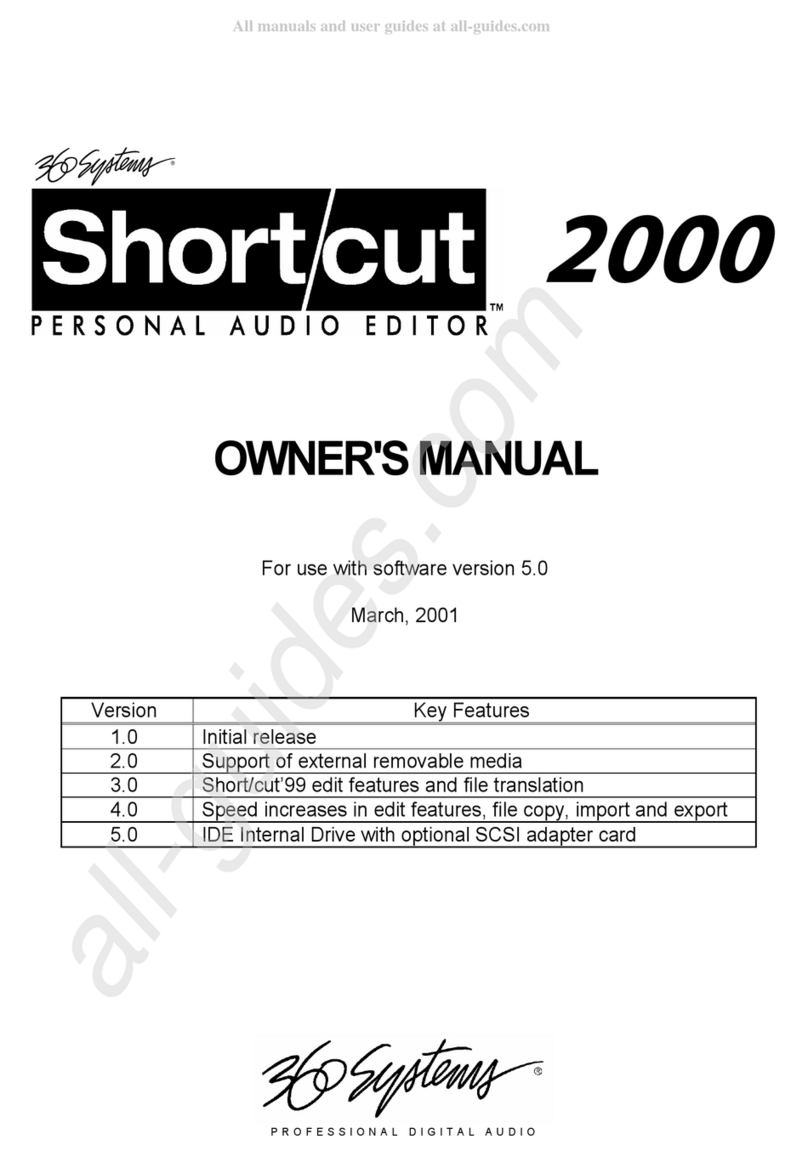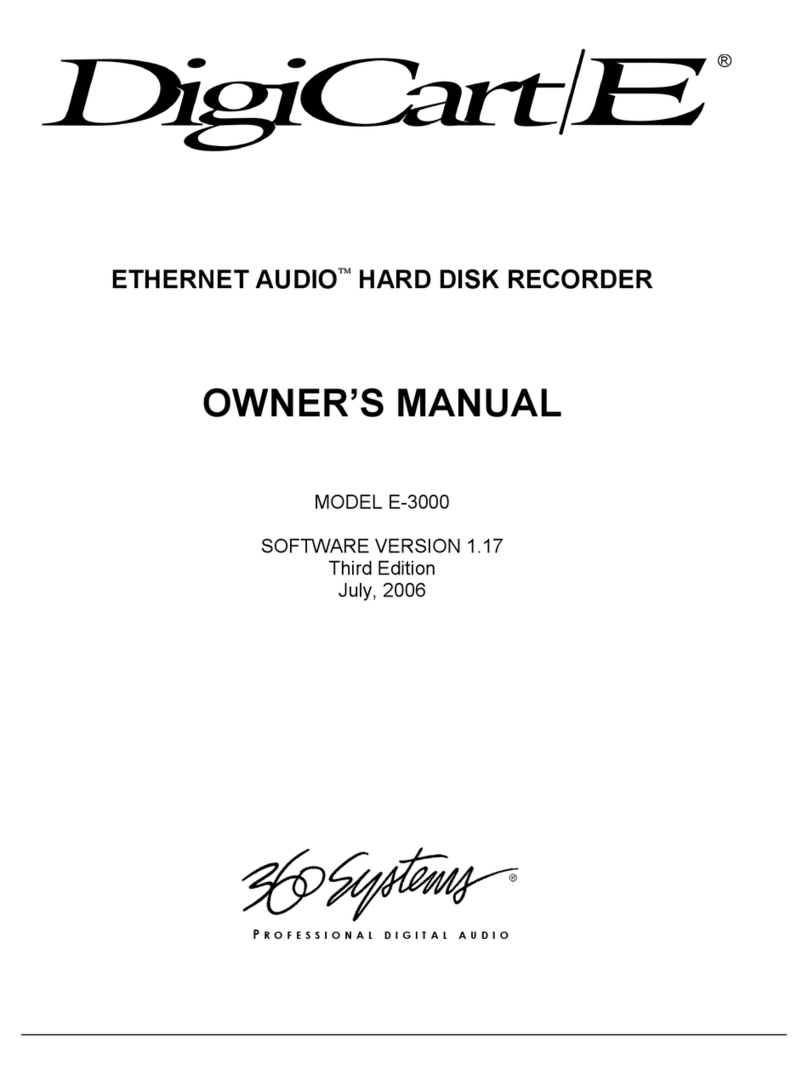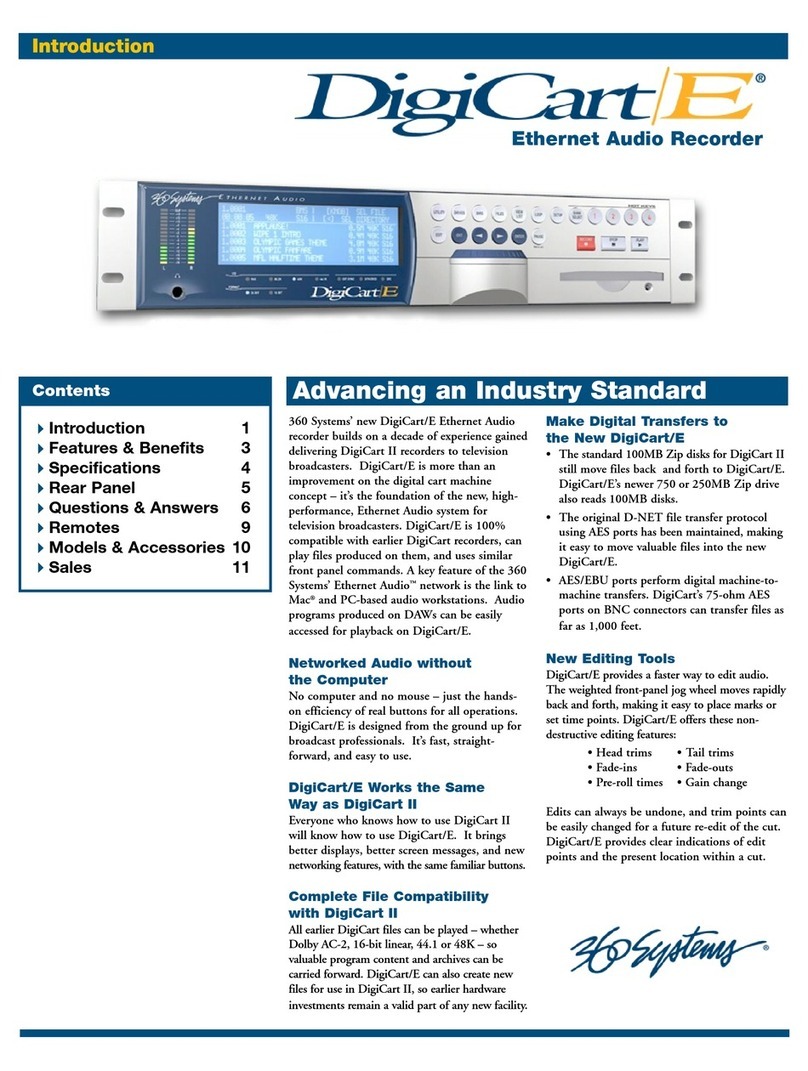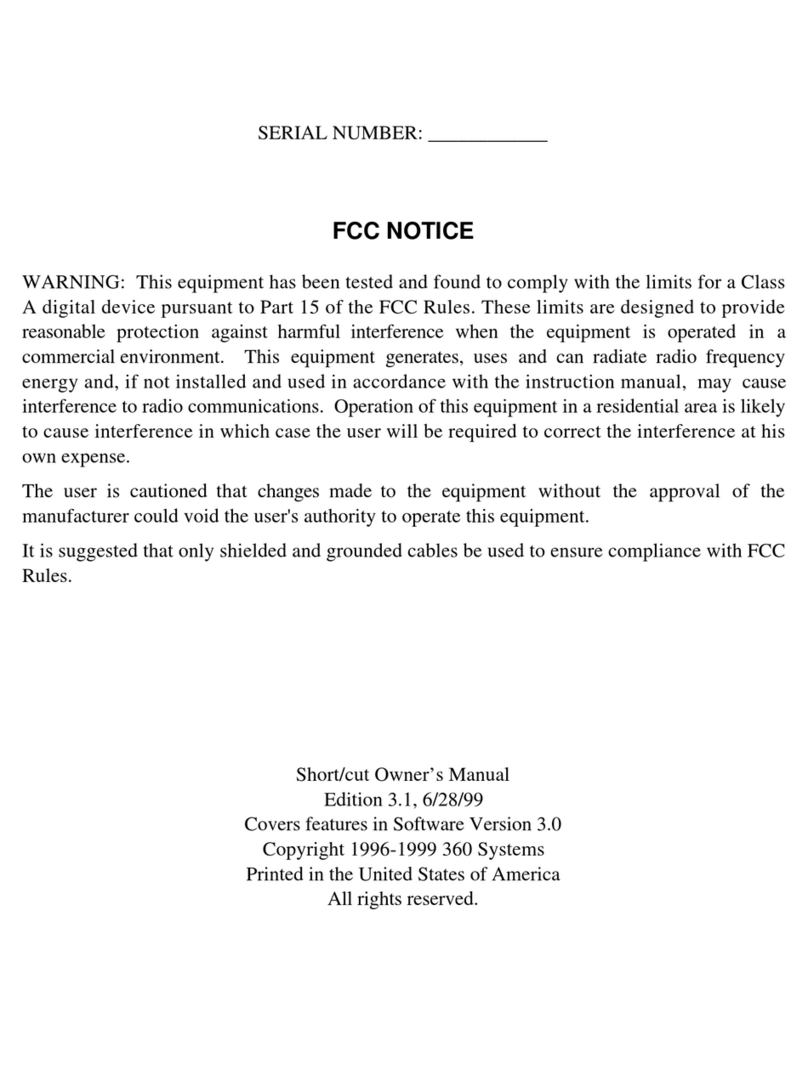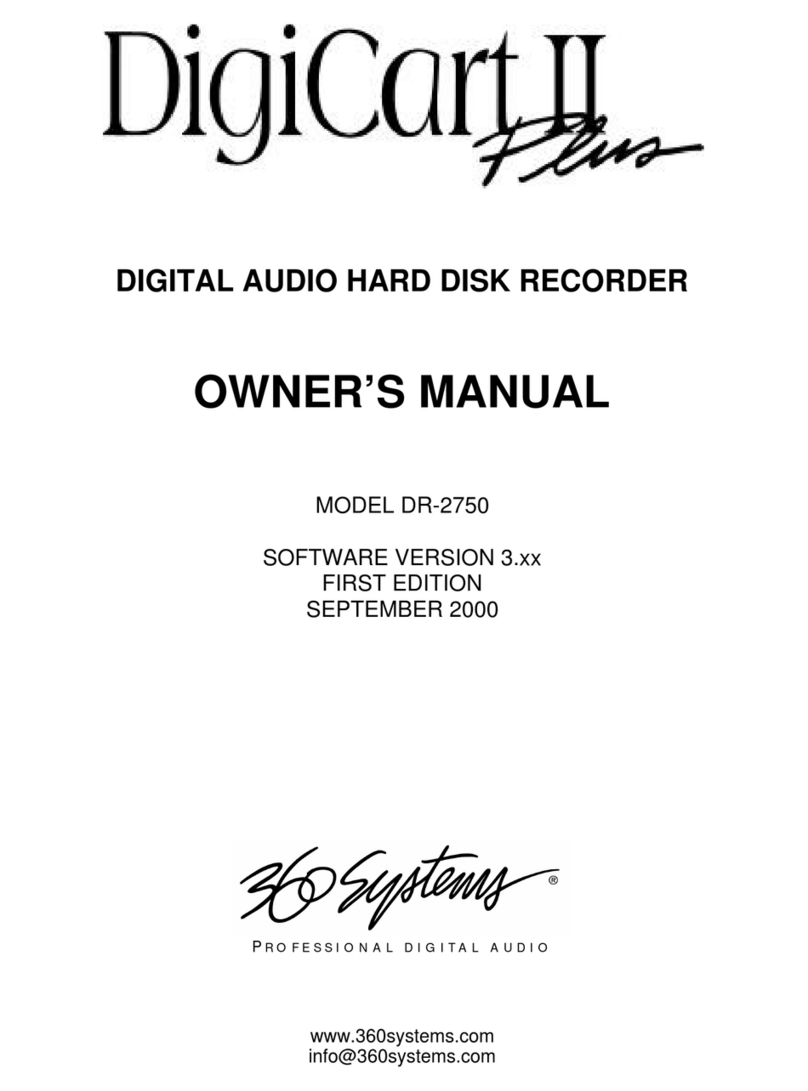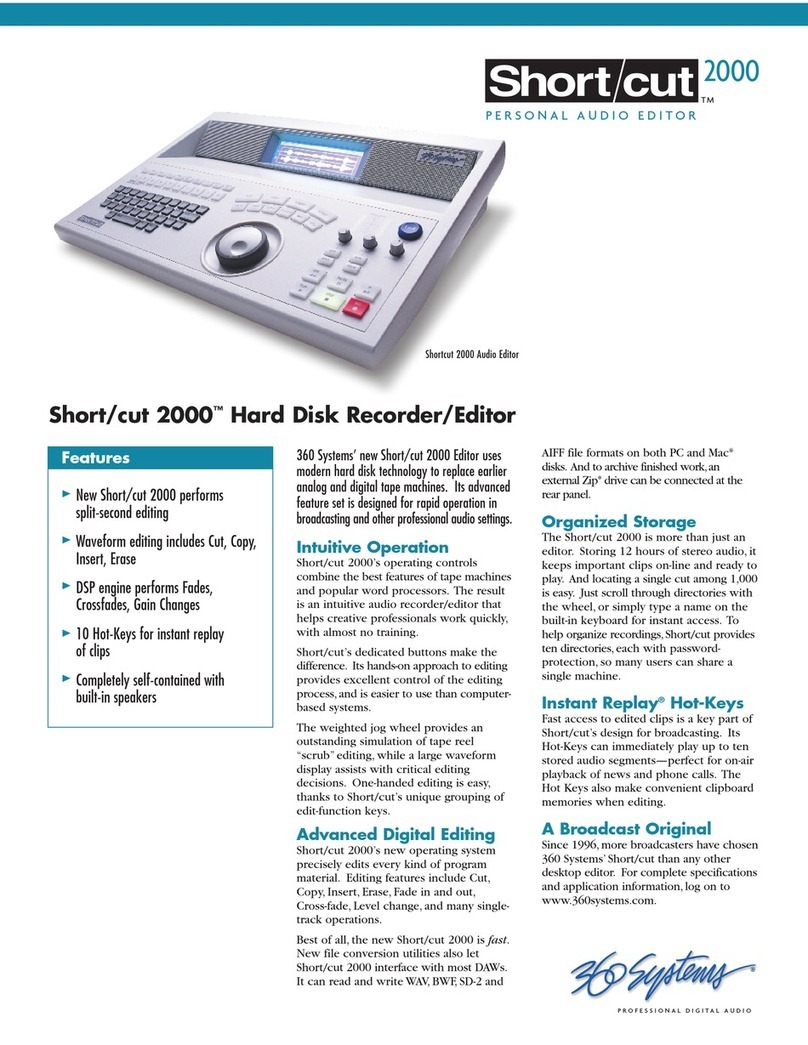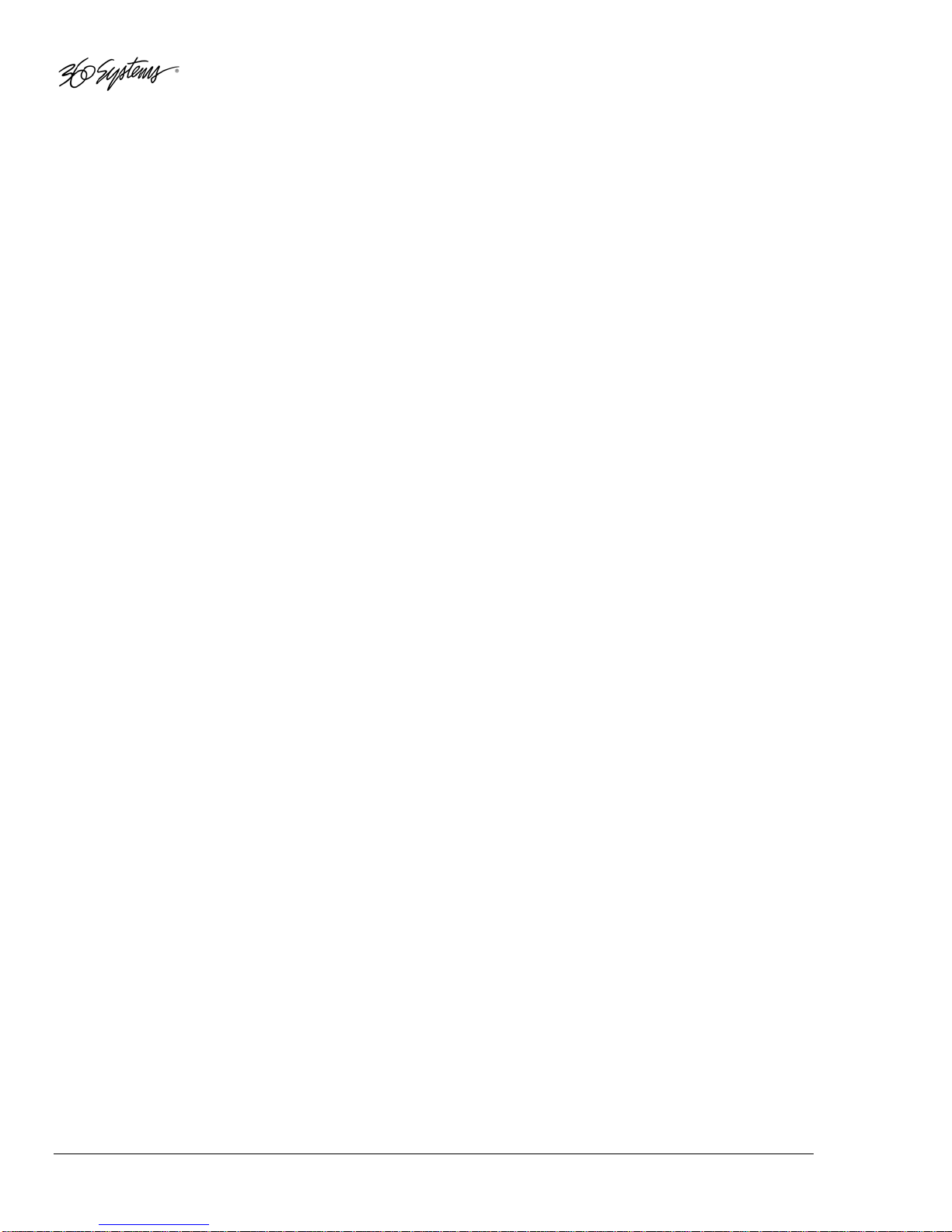ii •Contents
Memory Card Reader
Memory Card Insertion ..............................................3
Memory Card Removal ..............................................3
Approved Memory Cards ...........................................3
Notes on Card Compatibility......................................3
CHAPTER 3 ________________________________________ 3
File Organization and Navigation
Overview of Drive and Directory Structure .............................3
Drive Organization Strategy....................................................3
Network Playlists and Hot Keys .................................3
Structure Details......................................................................3
Directories .................................................................3
Files ...........................................................................3
Playlists......................................................................3
Network Drive Error Messages ................................................3
No Network Link .......................................................3
Server Unavailable.....................................................3
Waiting for NFS .........................................................3
Waiting for Mount .....................................................3
File Navigation User Interface .................................................3
Navigation Controls ...................................................3
File Find Function ...................................................................3
Using the FIND Function with a Keyboard.................3
Using the FIND Function with an RC-320..................3
CHAPTER 4 ________________________________________ 3
Setup and Utility Menus
Menu Navigation ....................................................................3
Setup Menu Features...............................................................3
D-Net Receiver ..........................................................3
D-NET Receiver Input ................................................3
D-NET Receiver Dir ...................................................3
D-NET Receiver Name ...............................................3
D-NET Receiver Echo.................................................3
Play Digital Format ....................................................3
Play Hot Keys Using ..................................................3
Play Restart Mode ......................................................3
Play Sample Rate .......................................................3
Play Word Size ..........................................................3
Record Audio Source .................................................3
RECORD SAMPLE RATE ............................................3
Record Data Format ...................................................3
Record Dithering .......................................................3
Record Overwrite ......................................................3
Record Threshold.......................................................3
Record Time Limit .....................................................3
Set Aux Protocol ........................................................3
Set Contrast................................................................3
Set Headphone Level .................................................3
Set Input Monitor .......................................................3
Set IP Address ............................................................3
Set Keyboard Type .....................................................3
Set Sort Order ............................................................3