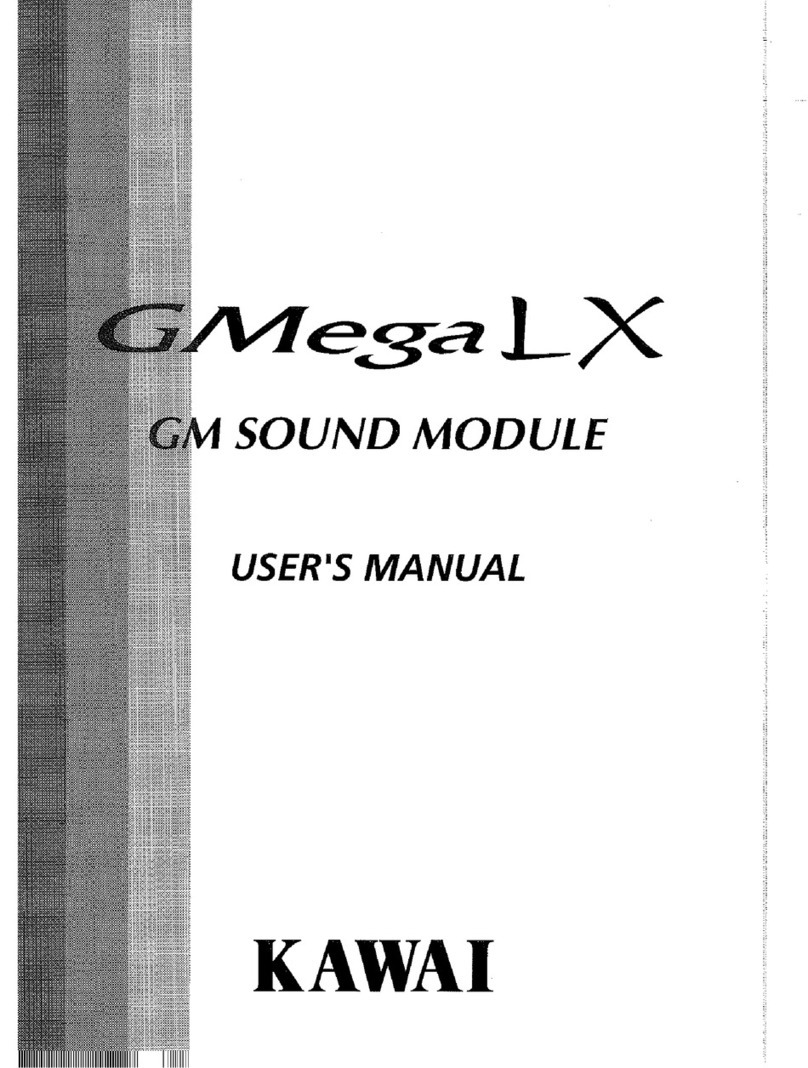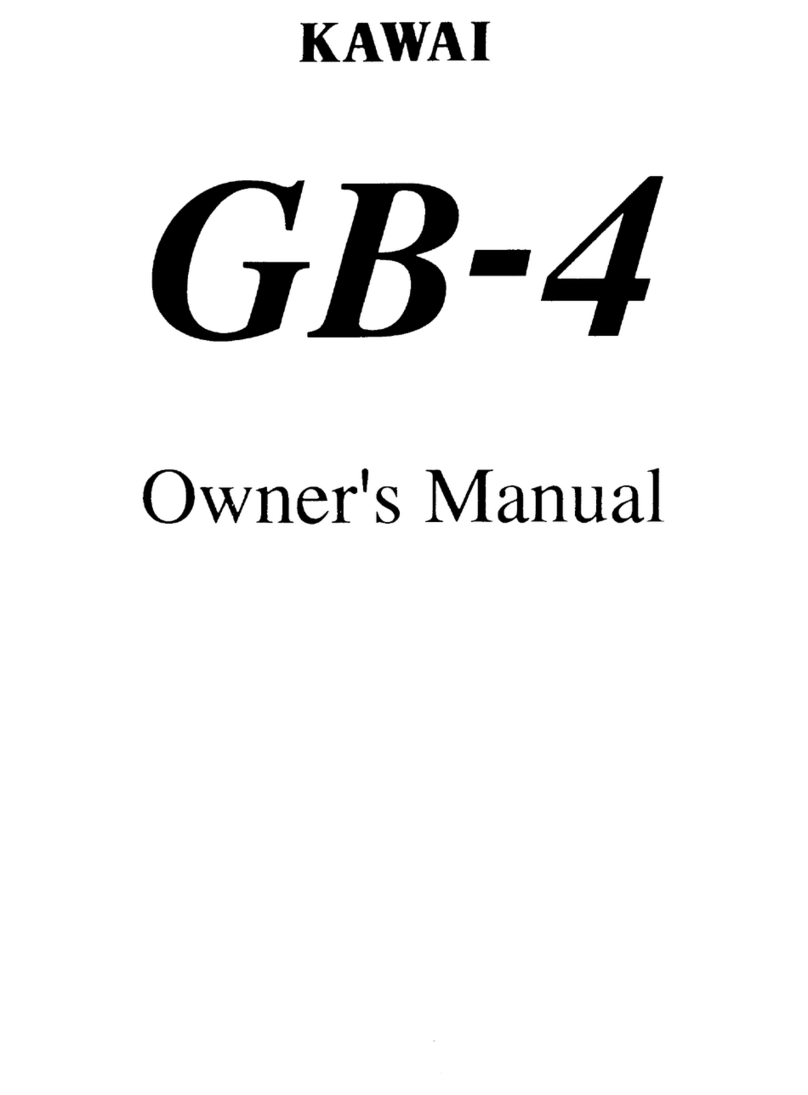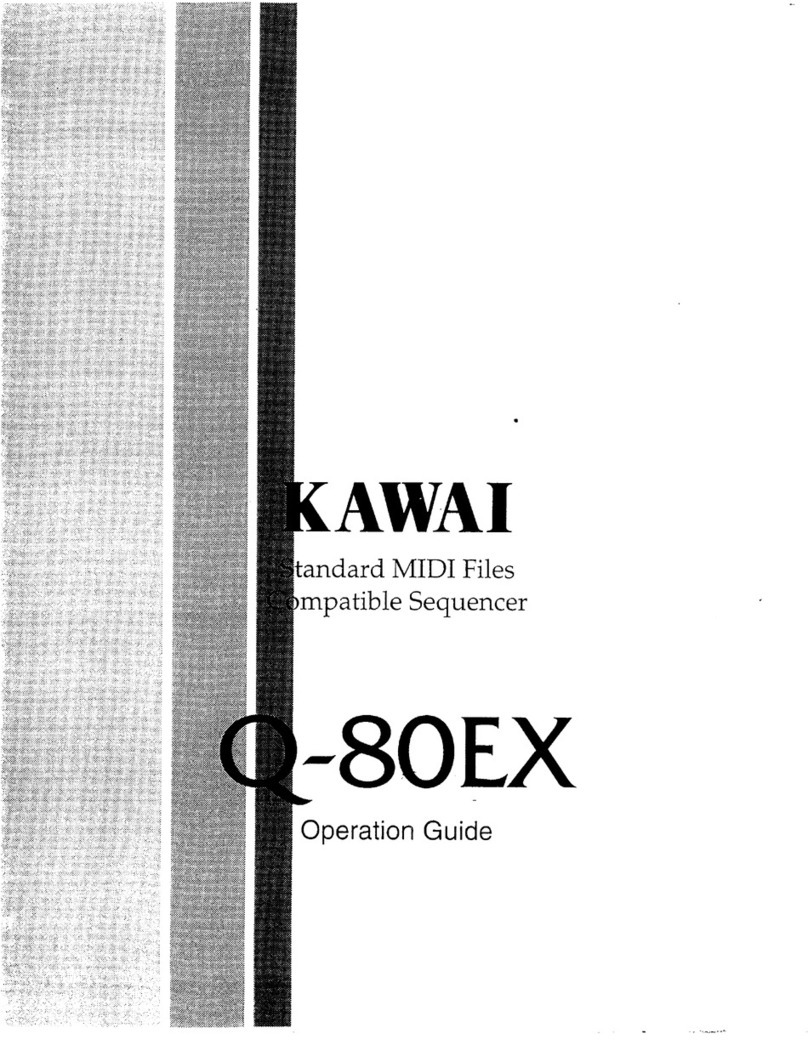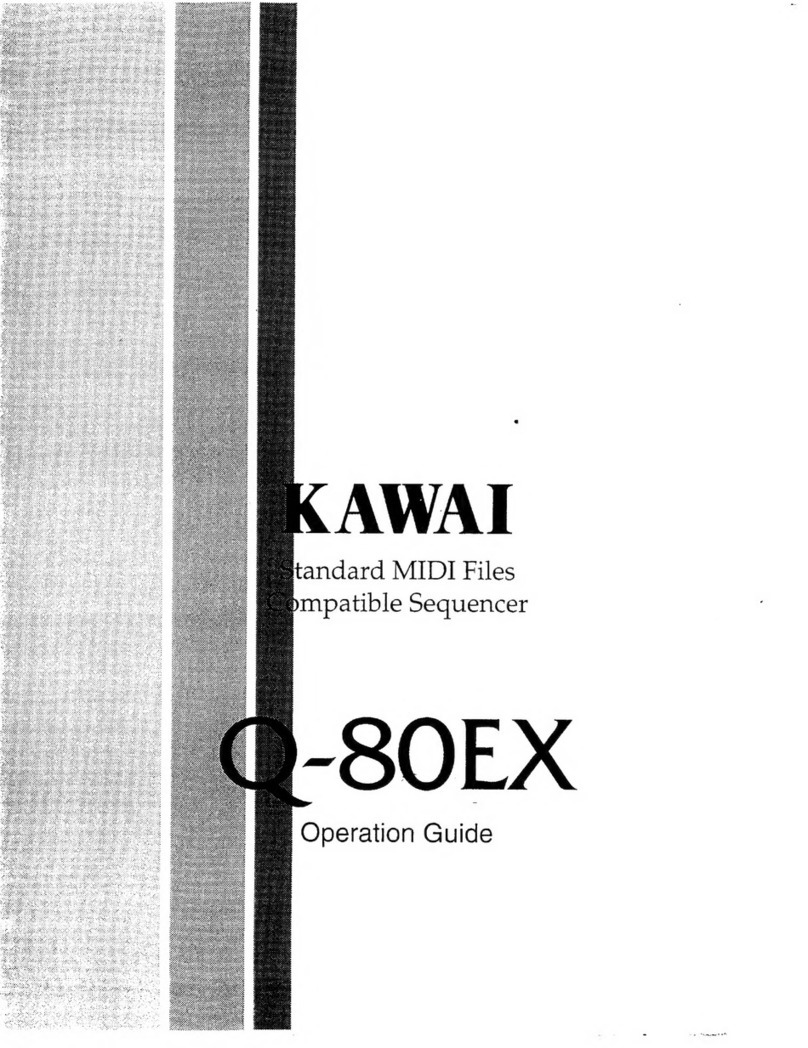Failure to do so may cause breakdown of this
product and other devices.
Entry of water, needles or hair pins may result
in breakdown or short-circuit.
The product shall not be exposed to dripping or
splashing. No objects filled with liquids, such as
vases, shall be placed on the product.
Take care not to allow any foreign
matter to enter the product.
Before connecting cords, make sure
that the power to this product
and other devices is turned
OFF.
CAUTION
OFF
Using the product in such areas may result in
product breakdown.
Use the product only in moderate climates (not
in tropical climates).
Do not use the product in the following areas.
● Areas, such as those near windows, where the product is
exposed to direct sunlight
● Extremely hot areas, such as near a heater
● Extremely cold areas, such as outside
● Extremely humid areas
● Areas where a large amount of sand or dust is present
● Areas where the product is exposed to excessive
vibrations
Indicates a potential hazard that could result in injury
or damage to the product or other
The product is not completely disconnected from the
power supply even when the power switch is turned
off. If the product will not be used for a long time,
unplug the AC power cord from the AC outlet.
●Failure to do so may cause fire in case of
lightning.
●Failure to do so may over-heat the product,
resulting in fire.
When disconnecting the AC power cord's
plug, always hold the plug
and pull it to remove it.
●Pulling the AC power cord itself may damage
the cord, causing a fire, electric shock or
short-circuit.
Please lift up the product when moving it.
Please note that the product is heavy and must
be carried by more than two persons.
Dropping the product may result in breakdown.
Do not drag the product on the floor.
Take care not to drop the product.
This product may be equipped with a polarized line plug (one blade
wider than the other). This is a safety feature.
If you are unable to insert the plug into the outlet, contact an
electrician to replace your obsolete outlet.
Do not defeat the safety purpose of the plug.
It is a good using to have the PR-1 near the AC outlet and the power cord plug in a position
so that it can readily be disconnected in an emergency because electricity is always charging
while the plug is in the AC outlet even in a power switch off condition.
Failure to do so may damage them, resulting in
fire, electric shock or short-circuit.
When connecting the AC power cord
and other cords, take care
not to get them tangled.
●Doing so may cause the product to generate
noise.
●If the product generates noise, move the
product sufficiently away from the electrical
appliance or connect it to another AC outlet.
Do not place the product near electrical
appliances such as TVs and
radios.
●Doing so may result in discoloration or deformation
of the product.
●When cleaning the product, put a soft cloth in
lukewarm water, squeeze it well, then wipe the
product.
Do not wipe the product with benzene
or thinner.