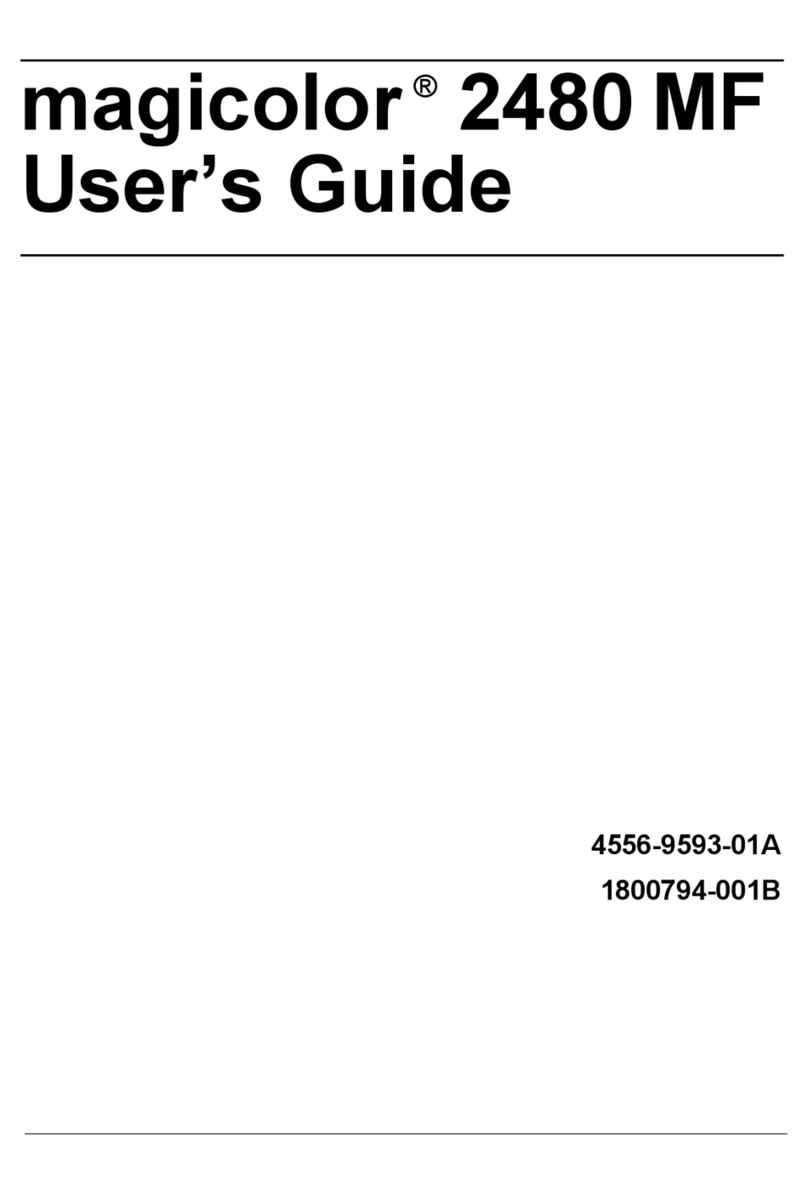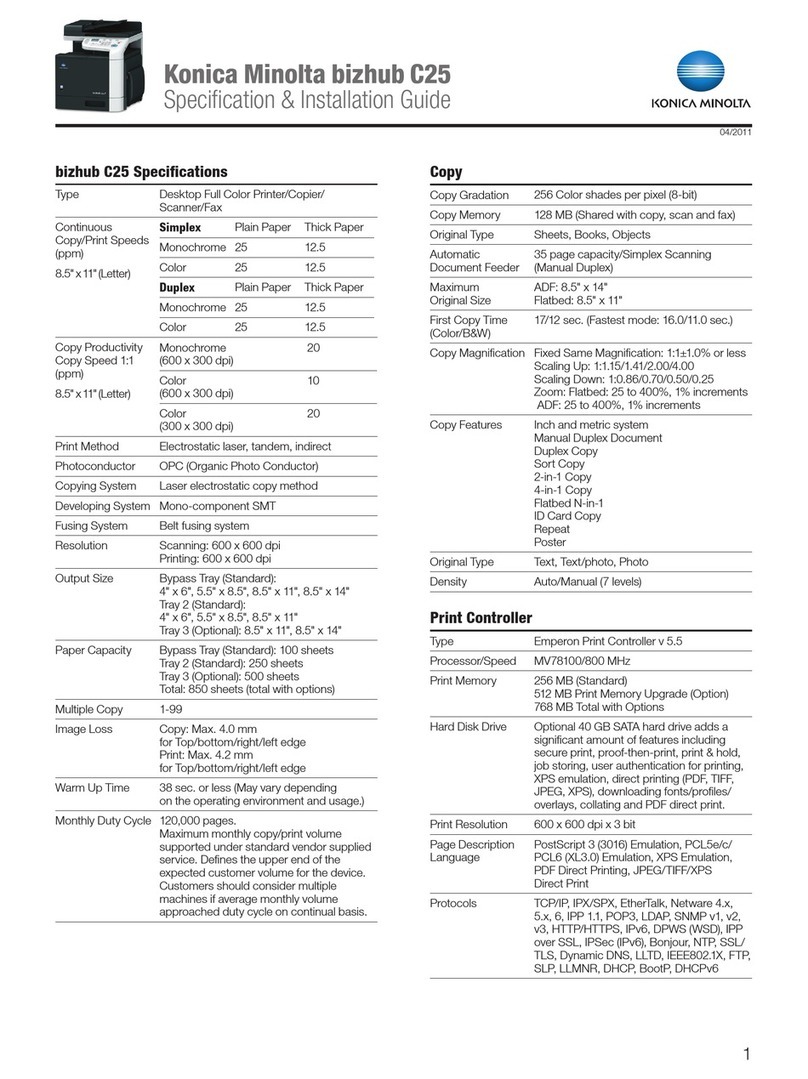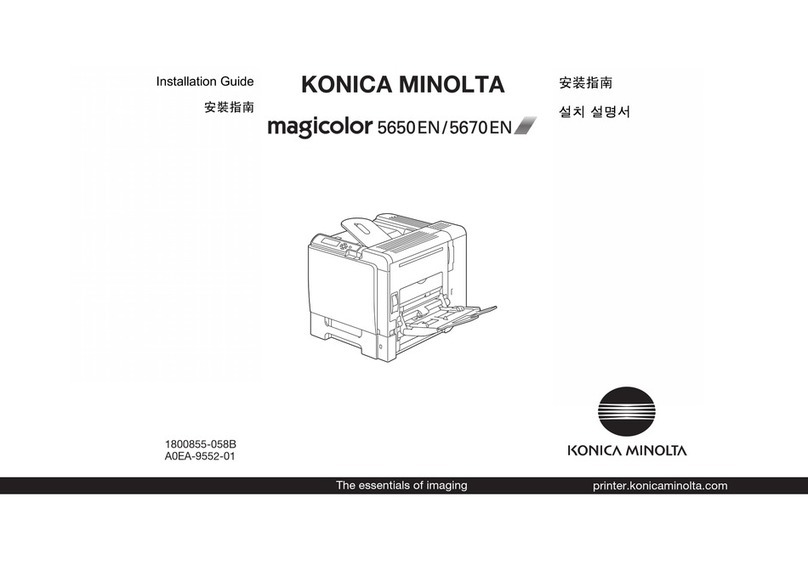Konica Minolta bizhub 227 User manual
Other Konica Minolta All In One Printer manuals

Konica Minolta
Konica Minolta bizhub C220 Series User manual

Konica Minolta
Konica Minolta bizhub C200 User manual

Konica Minolta
Konica Minolta bizhub 36 User manual

Konica Minolta
Konica Minolta BIZHUB PRO 1050 User manual

Konica Minolta
Konica Minolta Magicolor 1680MF User manual

Konica Minolta
Konica Minolta BIZHUB 500 User manual

Konica Minolta
Konica Minolta magicolor 4690MF Original instructions

Konica Minolta
Konica Minolta bizhub C3320i User manual

Konica Minolta
Konica Minolta BIZHUB 226 User manual

Konica Minolta
Konica Minolta bizhub 750 Instruction and safety manual

Konica Minolta
Konica Minolta bizhub C35P User manual

Konica Minolta
Konica Minolta Bizhub C3850 Parts list manual
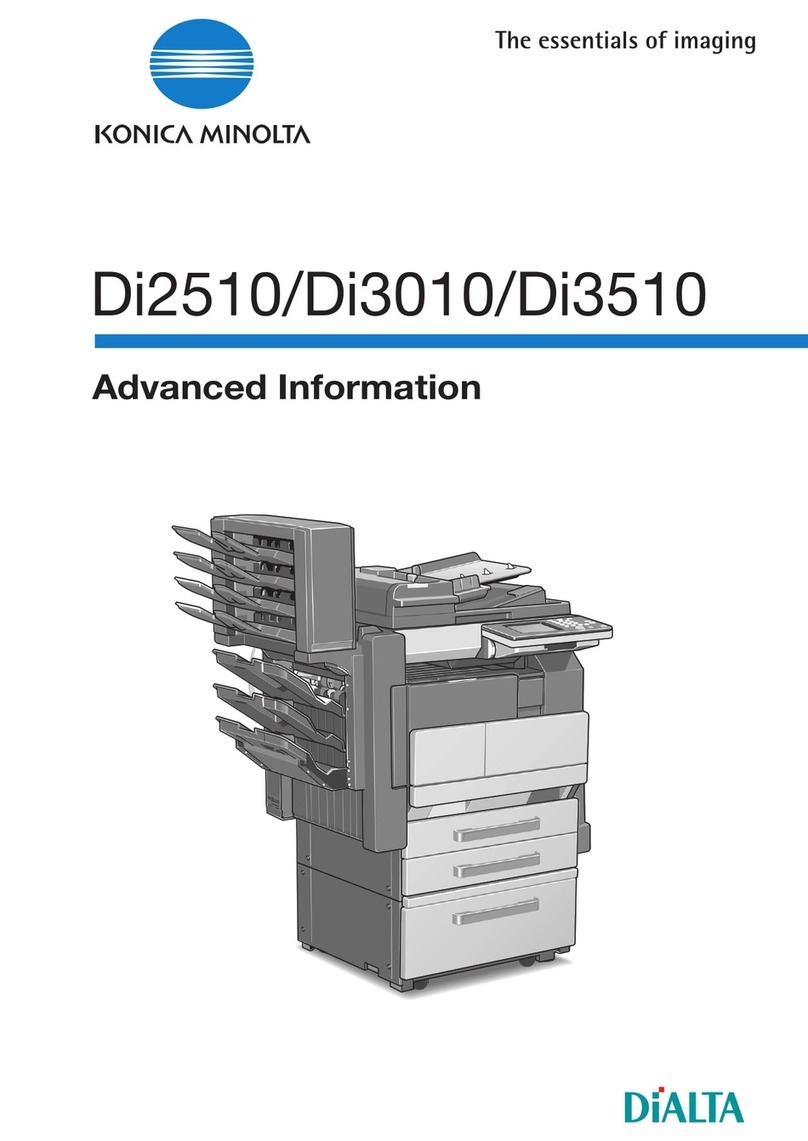
Konica Minolta
Konica Minolta DI2510 Setup guide

Konica Minolta
Konica Minolta Bizhub C659 User manual
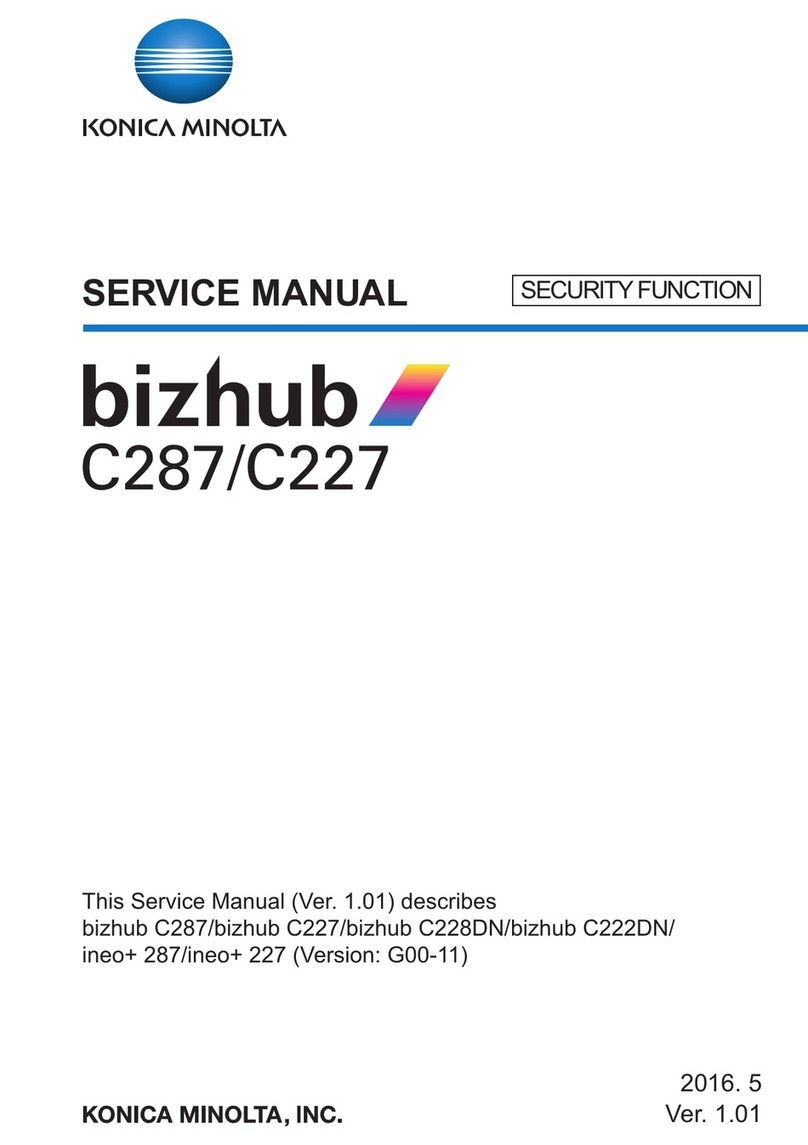
Konica Minolta
Konica Minolta bizhub C228DN User manual

Konica Minolta
Konica Minolta magicolor 1690MF User manual

Konica Minolta
Konica Minolta bizhub 223 User manual

Konica Minolta
Konica Minolta bizhub C203 Series User manual

Konica Minolta
Konica Minolta bizhub 367 User manual

Konica Minolta
Konica Minolta bizhub c3110 User manual