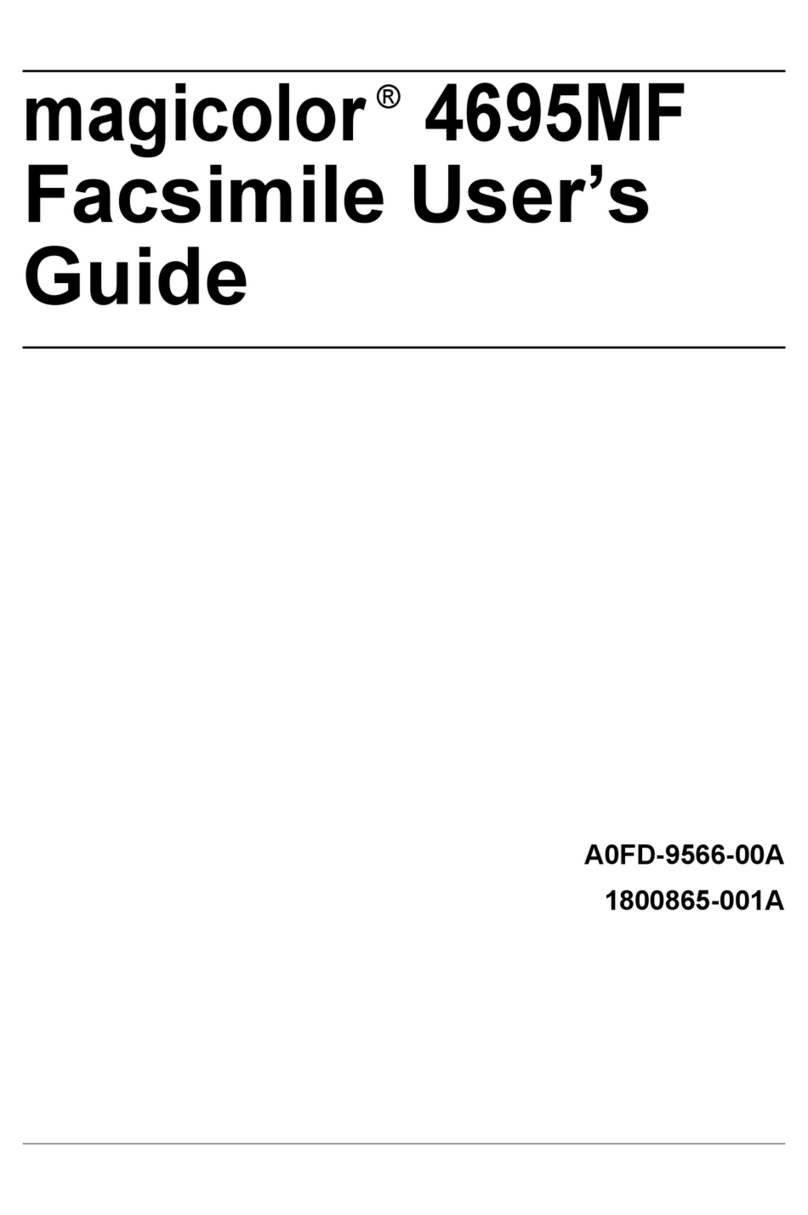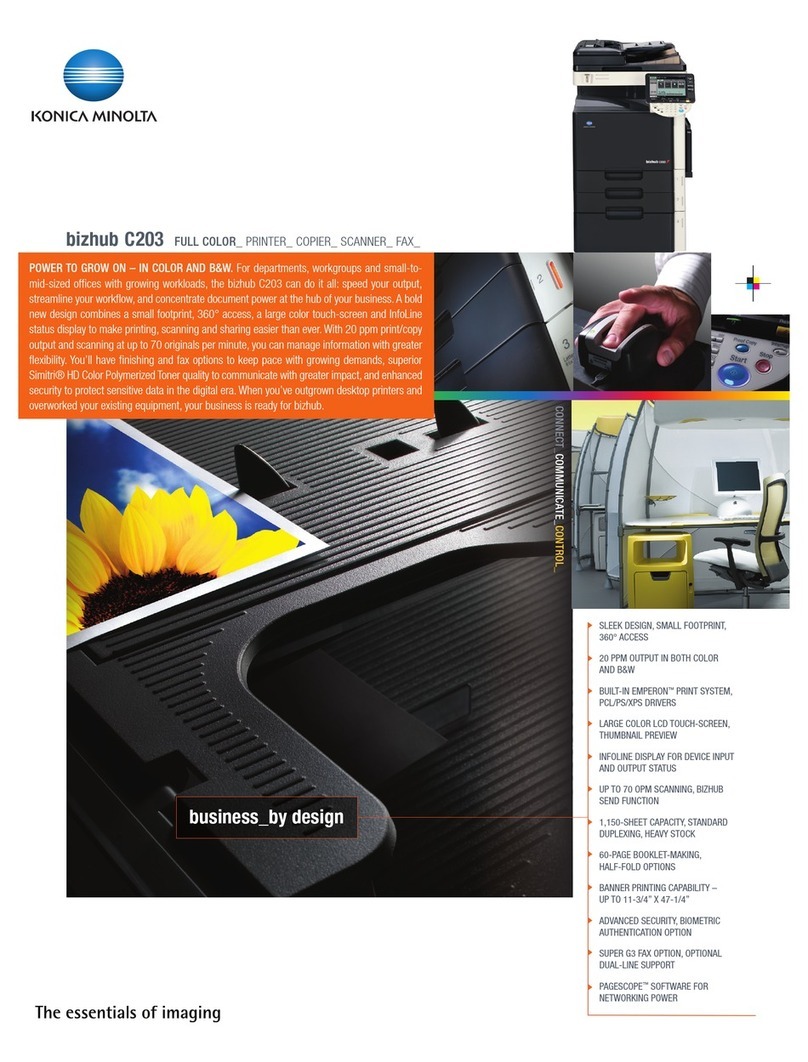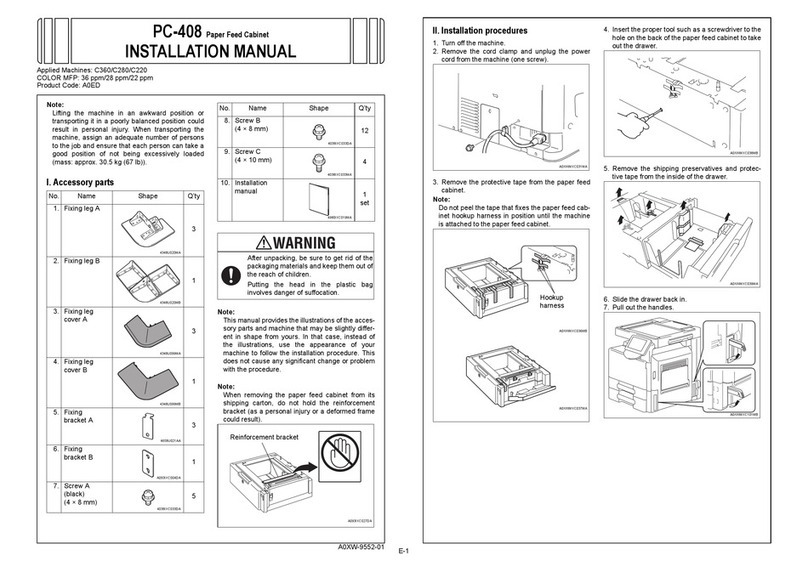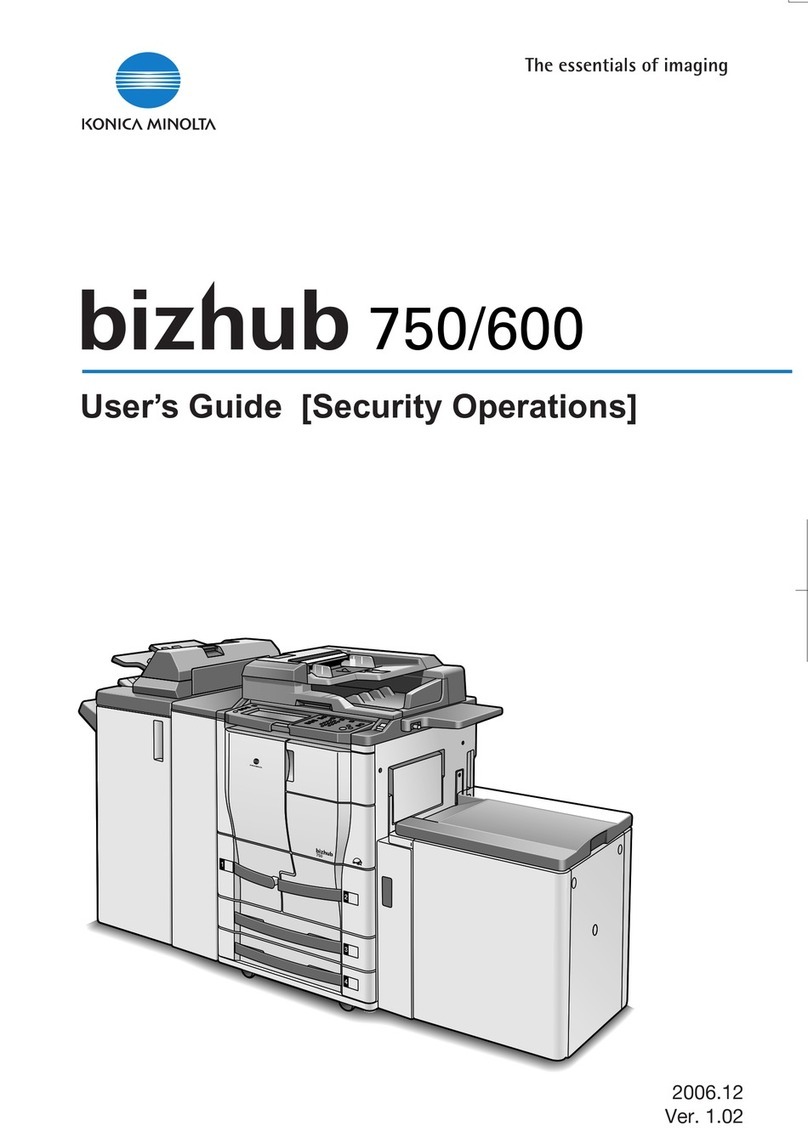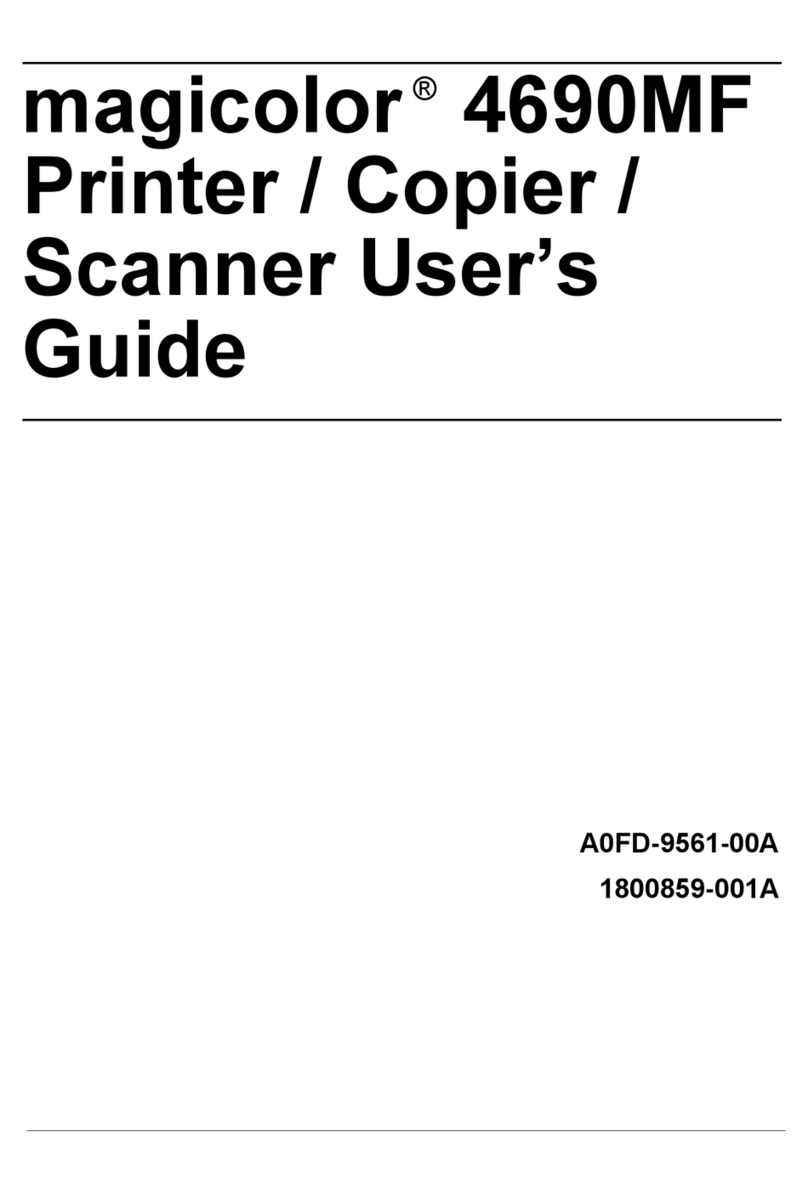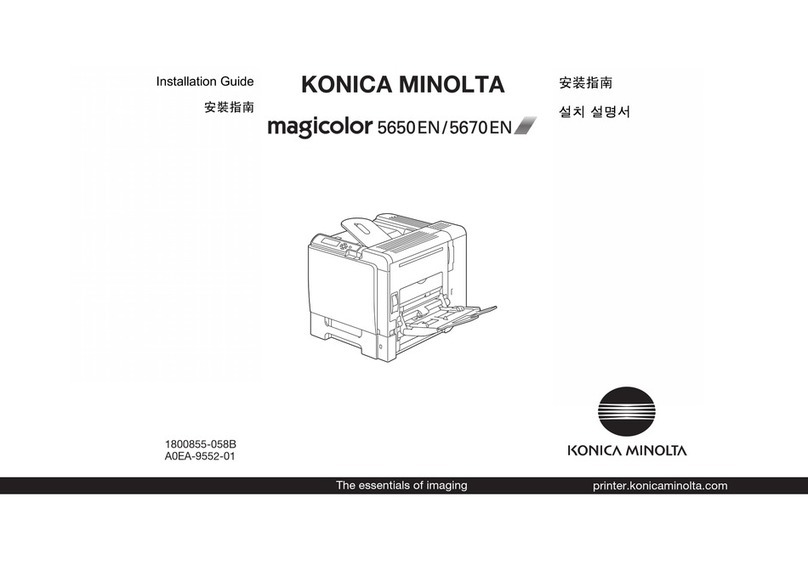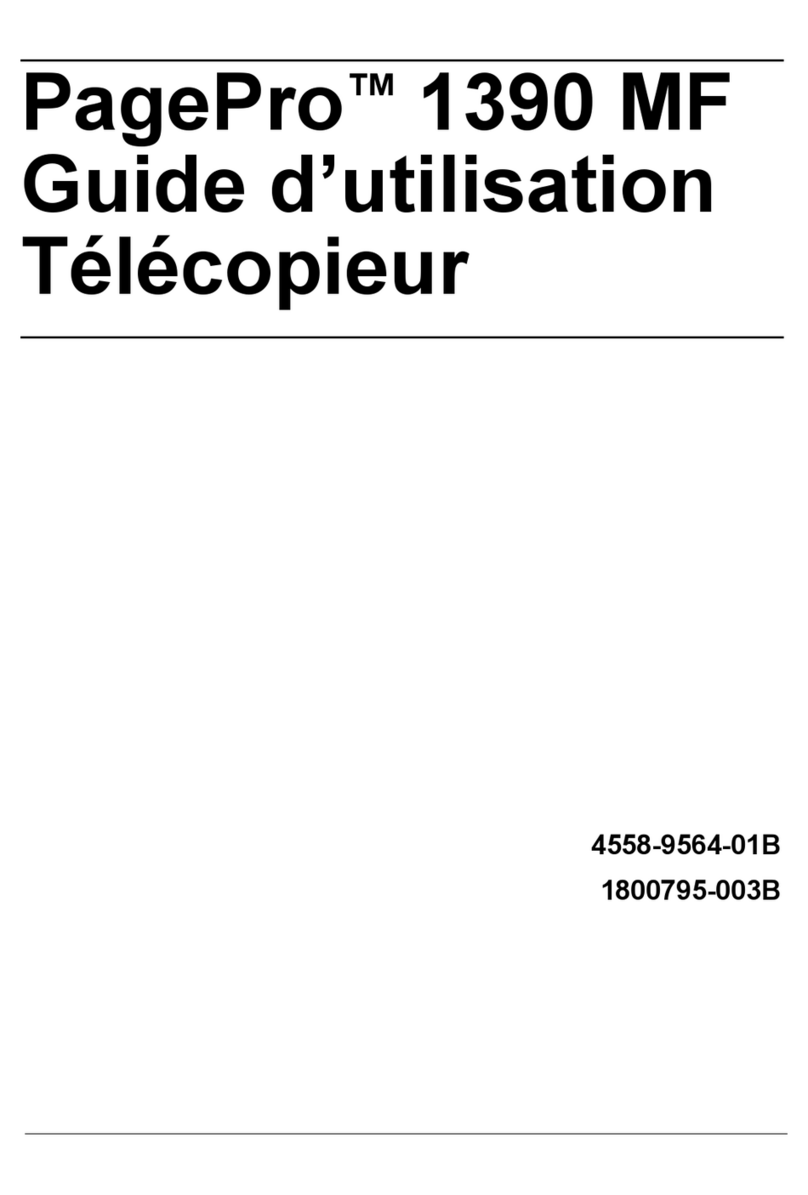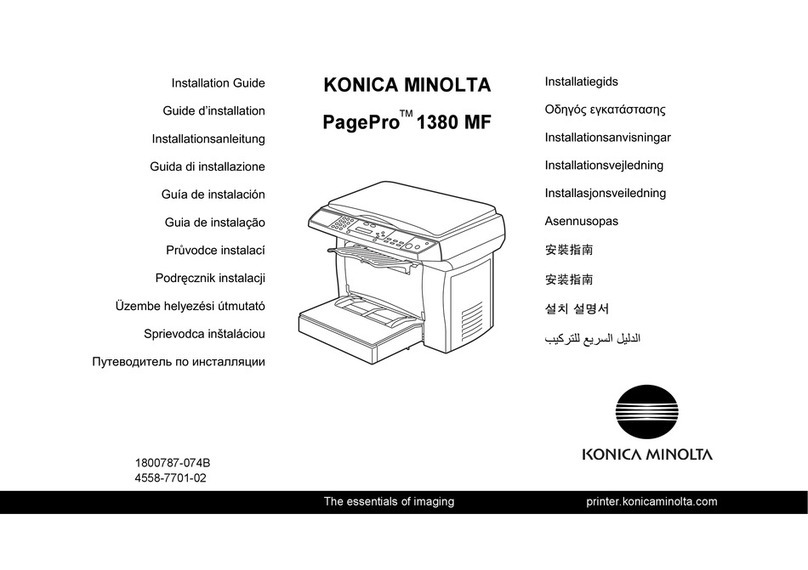[Print Functions] Contents-2
Printing on the back side of printed sheet ([Manually Print on 2nd Side])........................................2-23
2.4.4 Adjusting the layout ..........................................................................................................................2-23
Printing in a booklet format ([Booklet])..............................................................................................2-23
Adding a margin on pages ([Binding Margin])...................................................................................2-24
Printing a poster-sized image ([Combination])..................................................................................2-25
Rotating the image 180 degrees ([Rotate 180]) ................................................................................2-25
Fine-tuning the print position ([Image Shift]) .....................................................................................2-26
2.4.5 Adding a text or image to the original...............................................................................................2-27
Adding a water mark ([Watermark]) ..................................................................................................2-27
Registering or editing a watermark ...................................................................................................2-27
Composing an overlay image ([Print in Overlay]) ..............................................................................2-29
Creating an overlay image on the computer.....................................................................................2-30
2.4.6 Deterring unauthorized copying........................................................................................................2-30
Printing a concealed security watermark ([Copy Protect])................................................................2-30
Configuring the print settings for Copy Protect................................................................................2-31
2.4.7 Inserting paper into the original ........................................................................................................2-31
Inserting a front or back cover ([Front Cover] / [Back Cover]) ..........................................................2-31
Inserting a separator page ([Separator Page]) ..................................................................................2-32
2.4.8 Specifying the color and image quality.............................................................................................2-32
Selecting printing colors ([Select Color])...........................................................................................2-32
Specifying the printing resolution ([Resolution])................................................................................2-33
Fine-tuning the image quality according to the original ([Quality Adjustment]) ................................2-33
Selecting the optimum color representation for the original ([Color Settings]) .................................2-34
Specifying the density of a graphic pattern ([Pattern])......................................................................2-35
Specifying the compression ratio of a graphic image ([Image Compression]) .................................2-35
Making the image glossy ([Glossy Mode]) ........................................................................................2-36
Saving the toner consumption ([Toner Save])...................................................................................2-36
Sharpening the border between texts ([Edge Strength])...................................................................2-36
Specifying the font processing method ([Font Settings])..................................................................2-37
2.4.9 Printing Microsoft Excel/PowerPoint data........................................................................................2-38
Printing multiple Excel sheets at one time........................................................................................2-38
Composing and printing an image correctly in PowerPoint .............................................................2-38
Preventing failure in printing thin lines ([Thin Line Support]).............................................................2-39
2.5 Printing options............................................................................................................................. 2-40
2.5.1 Making a trial printing for only one copy ([Proof then Print]).............................................................2-40
Proof then Print.................................................................................................................................2-40
How to print from the computer .......................................................................................................2-40
Operations on this machine..............................................................................................................2-40
2.5.2 Printing highly confidential documents ([Secured Job]) ...................................................................2-41
Secured Job......................................................................................................................................2-41
How to print from the computer .......................................................................................................2-41
Operations on this machine..............................................................................................................2-42
2.5.3 Saving an original on the HDD of this machine ([Store Job] / [Print and Hold])................................2-43
Store Job ..........................................................................................................................................2-43
How to print from the computer .......................................................................................................2-43
Using the saved data ........................................................................................................................2-43
2.5.4 Attaching authentication information................................................................................................2-44
Printing when authentication is set...................................................................................................2-44
Operations required to use this function ..........................................................................................2-45
How to print from the computer .......................................................................................................2-45
2.5.5 Printing at the same time as authentication (ID & Print) ...................................................................2-46
ID & Print ...........................................................................................................................................2-46
How to print from the computer .......................................................................................................2-47
Operations on this machine (Printing simultaneously with login)......................................................2-47
Operations on this machine (Printing only specific data)..................................................................2-48
2.6 Printer driver setting items .......................................................................................................... 2-50
2.6.1 [Properties] window of the printer driver...........................................................................................2-50
How to display the [Properties] window ...........................................................................................2-50
Tabs provided by Windows ..............................................................................................................2-52
2.6.2 Available operations in the [Configure] tab .......................................................................................2-53
2.6.3 Available operations in the [Settings] tab..........................................................................................2-53