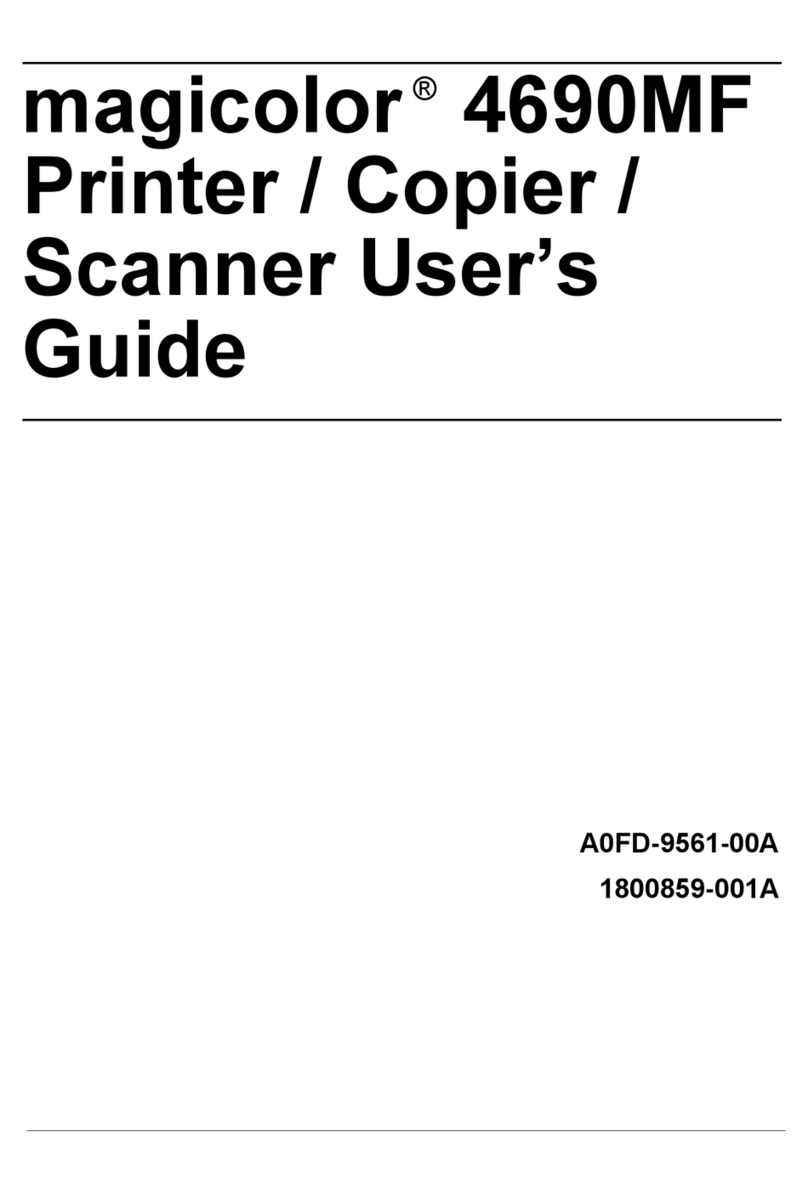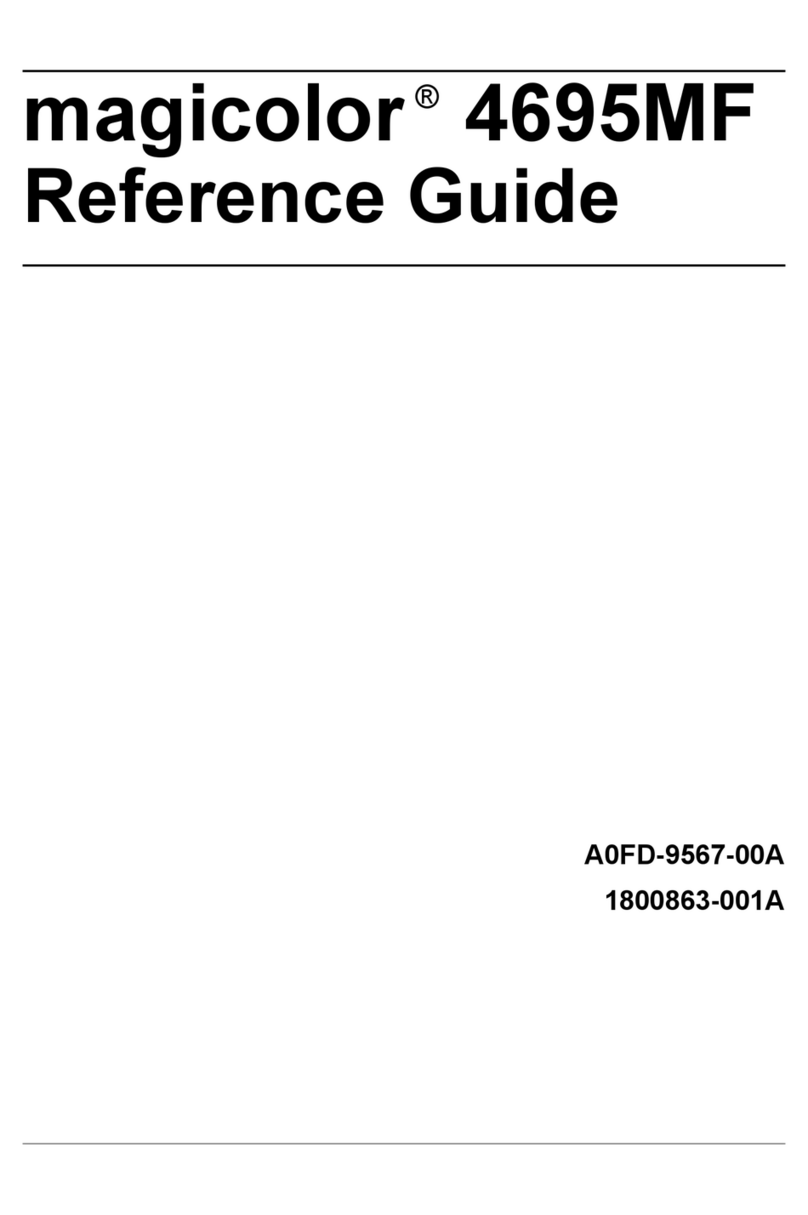Konica Minolta bizhub C364 User manual
Other Konica Minolta All In One Printer manuals
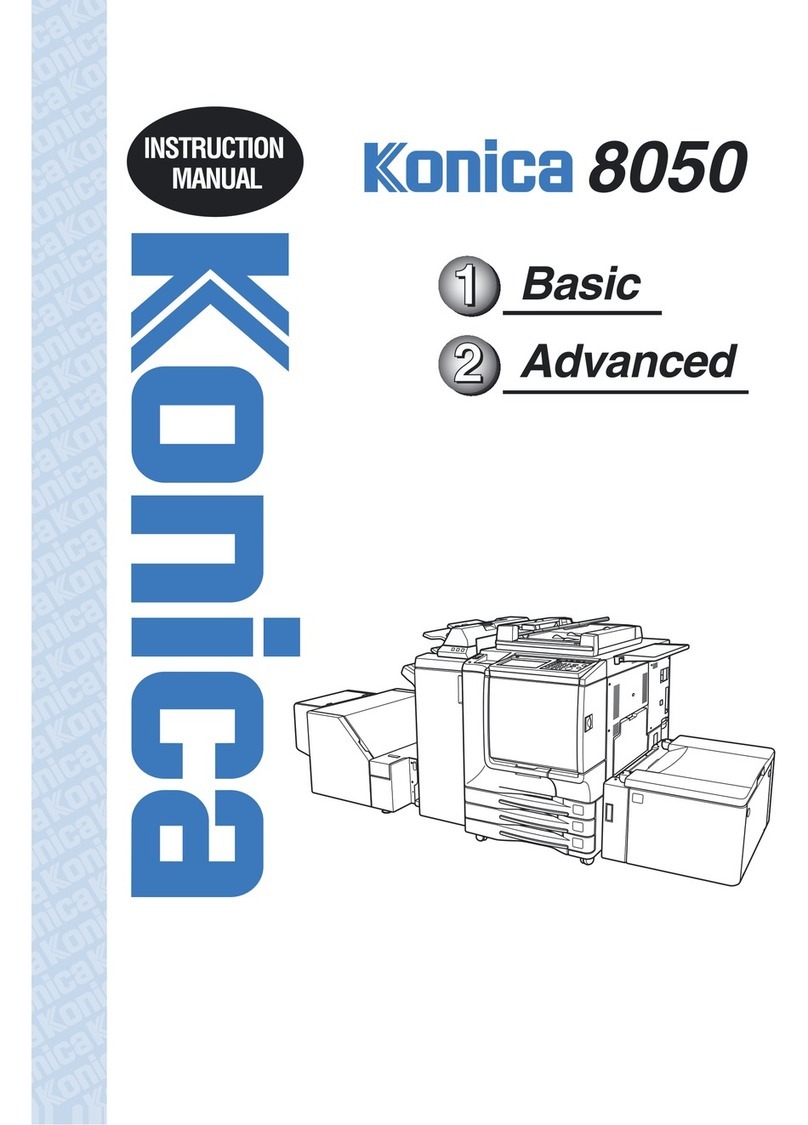
Konica Minolta
Konica Minolta 8050 User manual

Konica Minolta
Konica Minolta bizhub C25 Original instructions

Konica Minolta
Konica Minolta bizhub C364e Guide

Konica Minolta
Konica Minolta bizhub C550 Series User manual

Konica Minolta
Konica Minolta bizhub 215 User manual
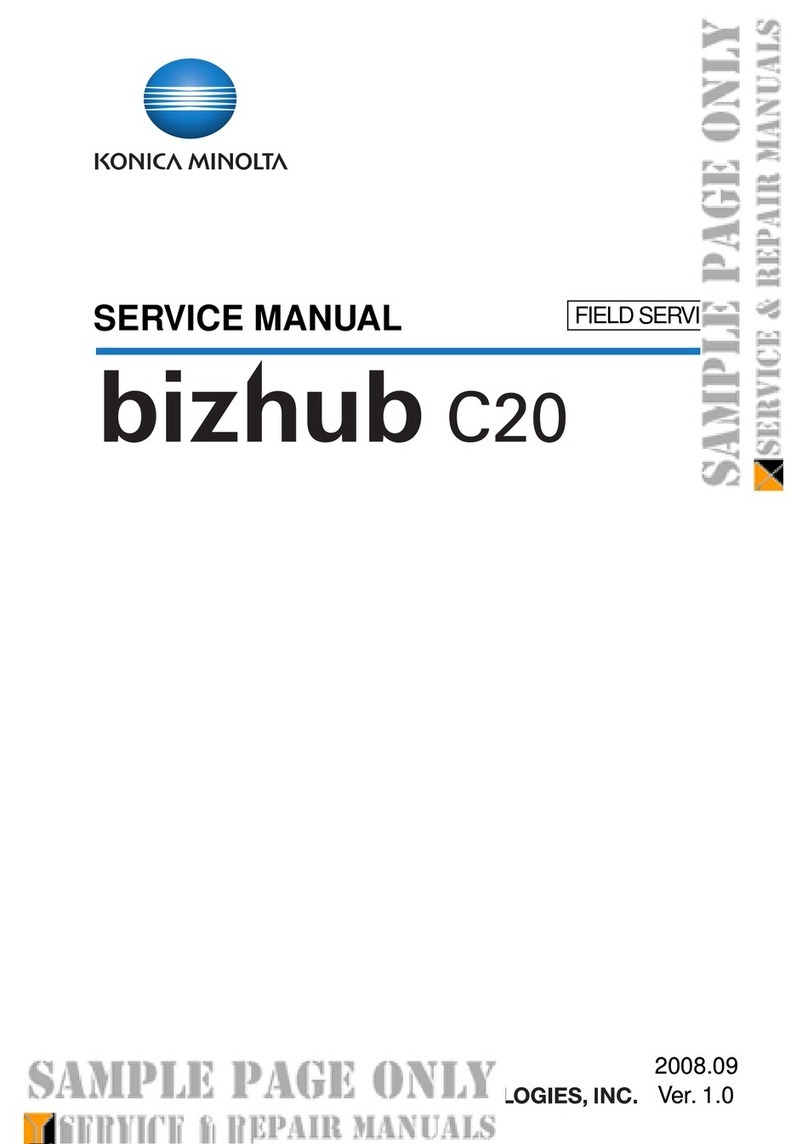
Konica Minolta
Konica Minolta BIZHUB C20 User manual
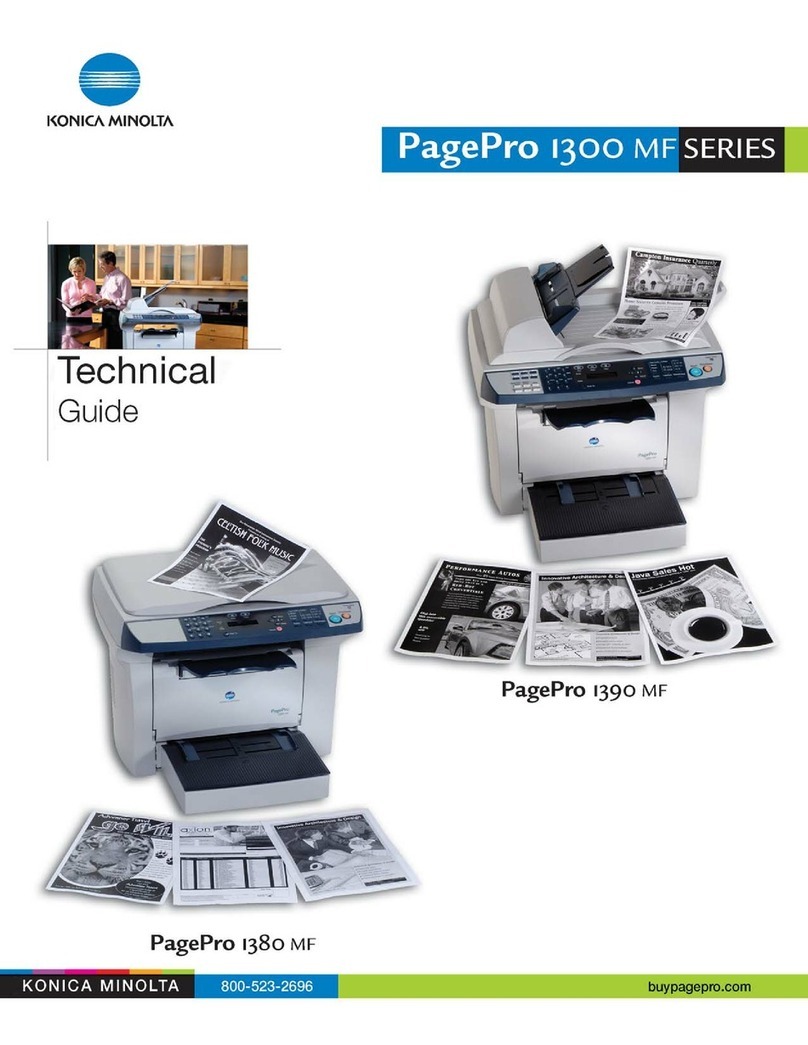
Konica Minolta
Konica Minolta PagePro 1380 MF Quick start guide
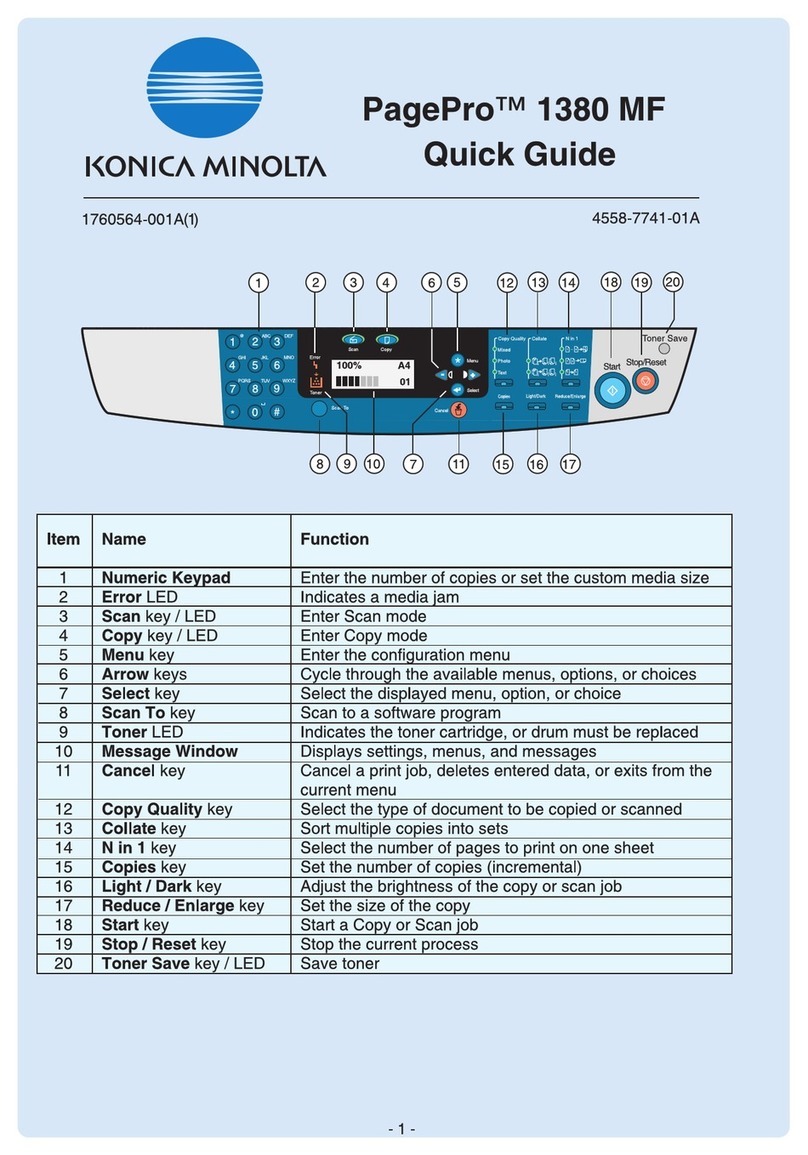
Konica Minolta
Konica Minolta PagePro 1380 MF User manual

Konica Minolta
Konica Minolta magicolor 4690MF User manual

Konica Minolta
Konica Minolta bizhub 36 User manual

Konica Minolta
Konica Minolta magicolor 2400W Configuration guide
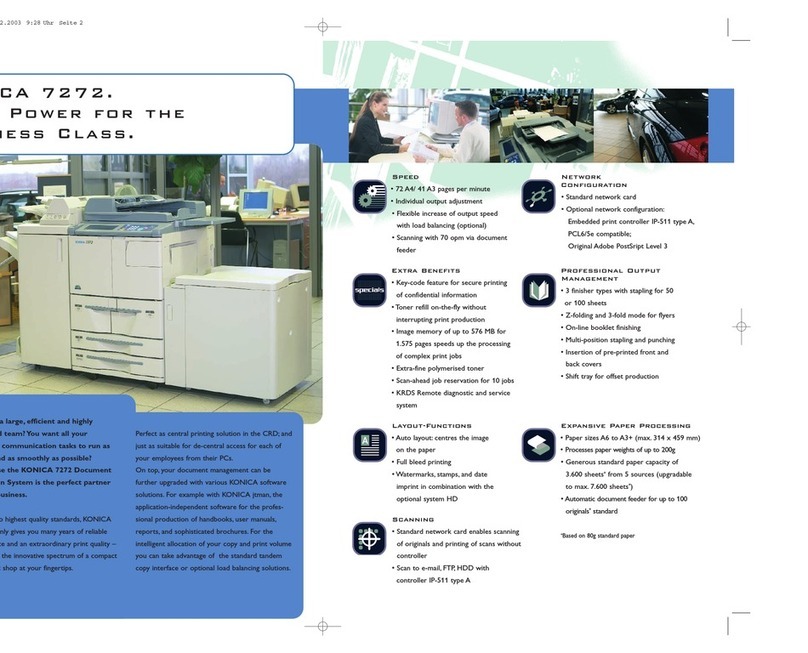
Konica Minolta
Konica Minolta 7272 User manual

Konica Minolta
Konica Minolta bizhub 25e User manual

Konica Minolta
Konica Minolta bizhub press c7000 User manual

Konica Minolta
Konica Minolta nizhub c250p User manual
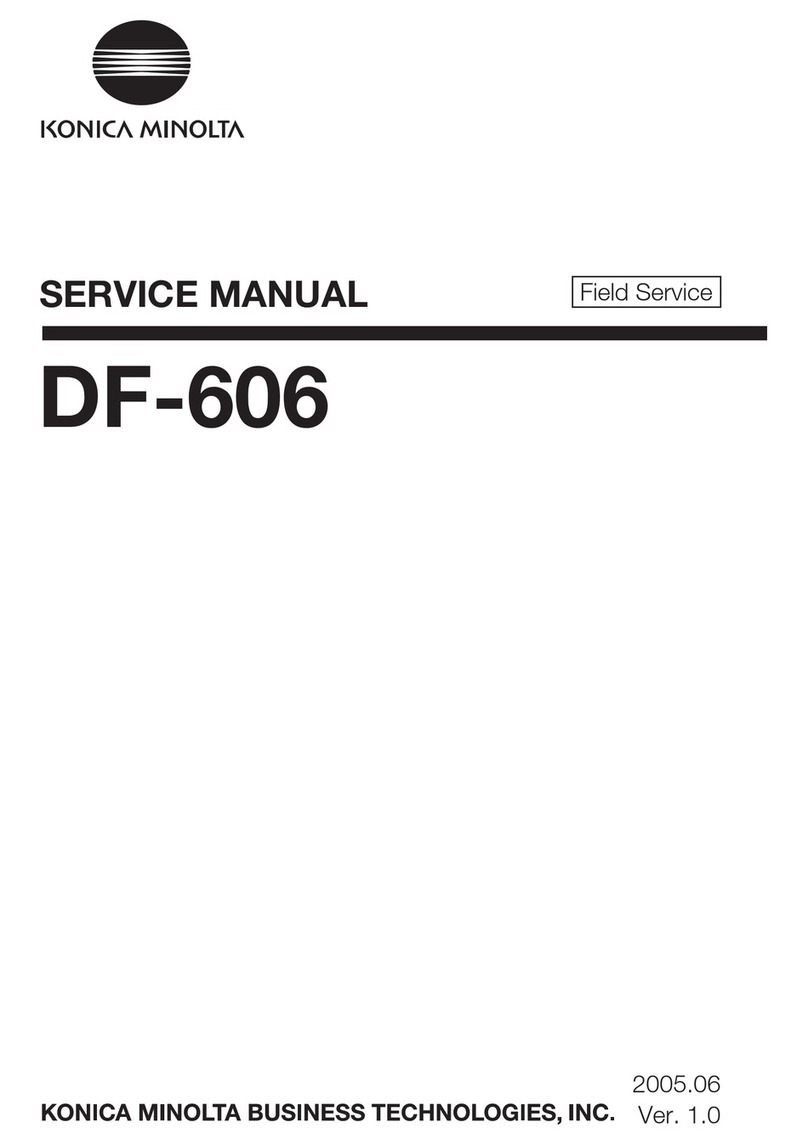
Konica Minolta
Konica Minolta DF-606 User manual

Konica Minolta
Konica Minolta bizhub 750 User manual

Konica Minolta
Konica Minolta bizhub C360 Series User manual

Konica Minolta
Konica Minolta bizhub 223 User manual

Konica Minolta
Konica Minolta Bizhub 362 User manual