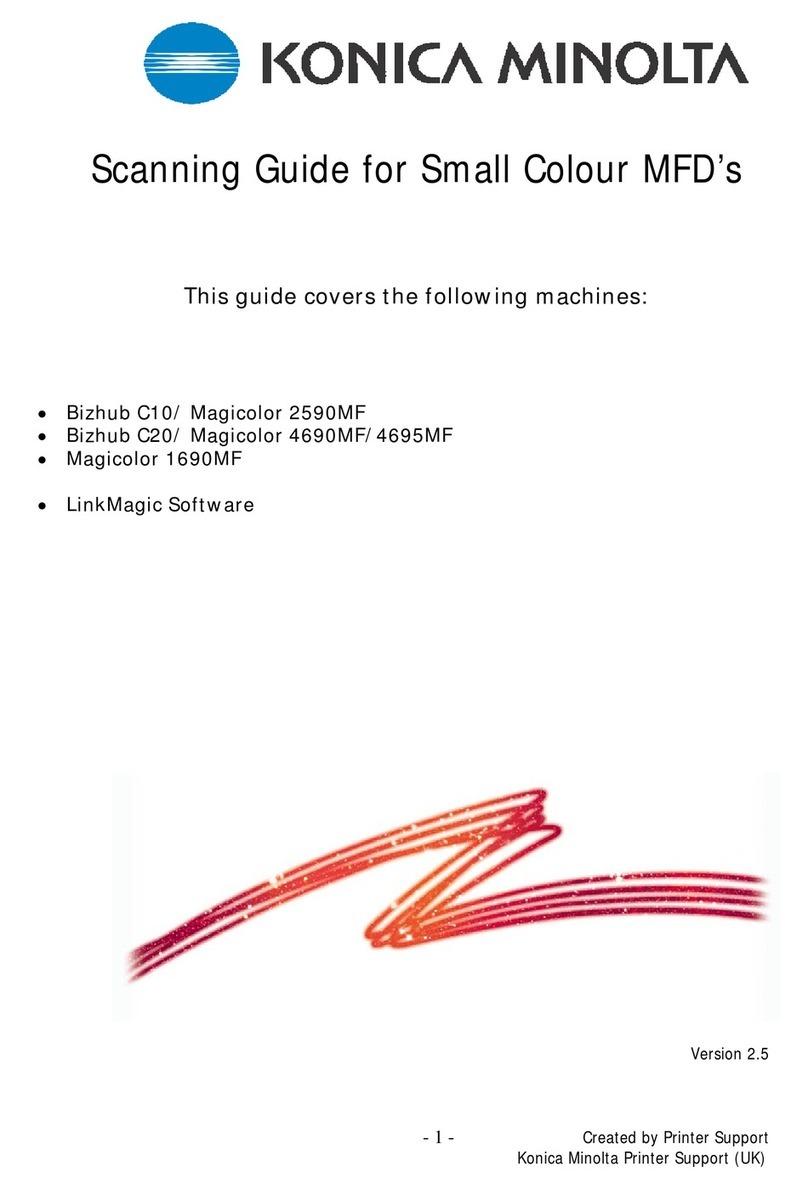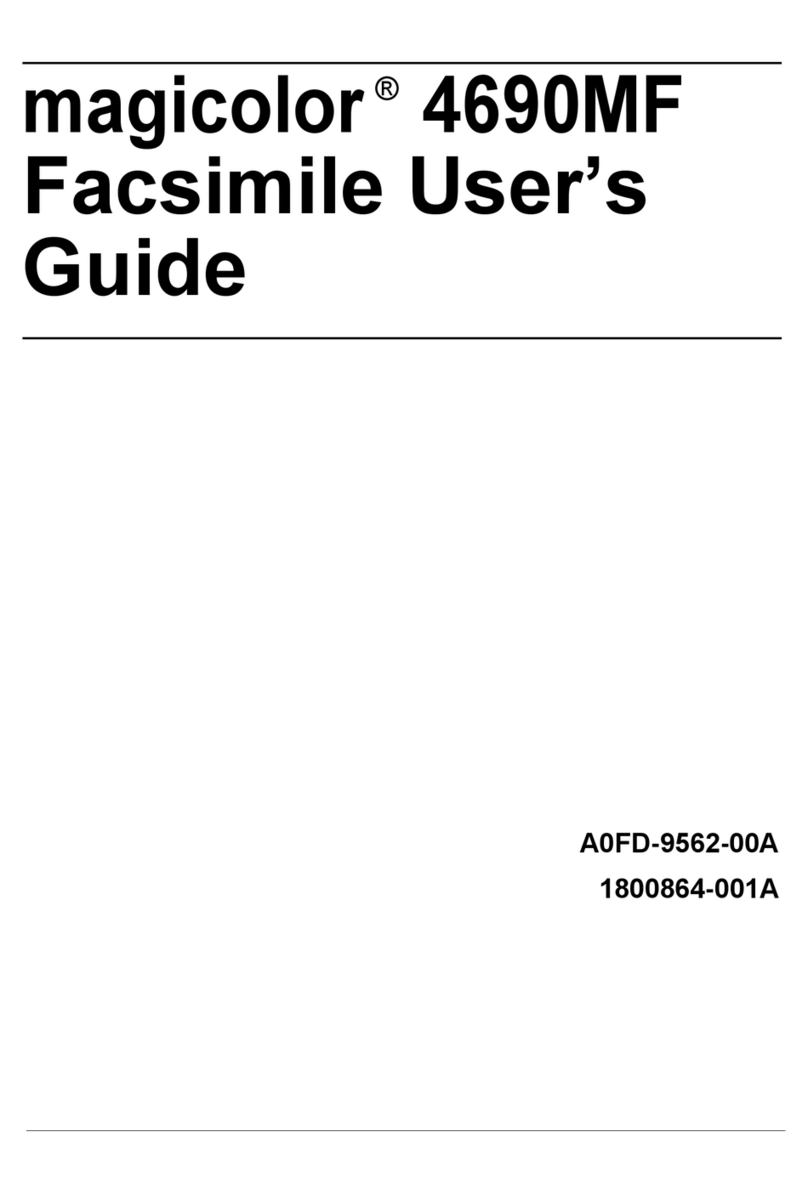Konica Minolta bizhub C554e User manual
Other Konica Minolta All In One Printer manuals

Konica Minolta
Konica Minolta SC-215 User manual

Konica Minolta
Konica Minolta bizhub C658 User manual
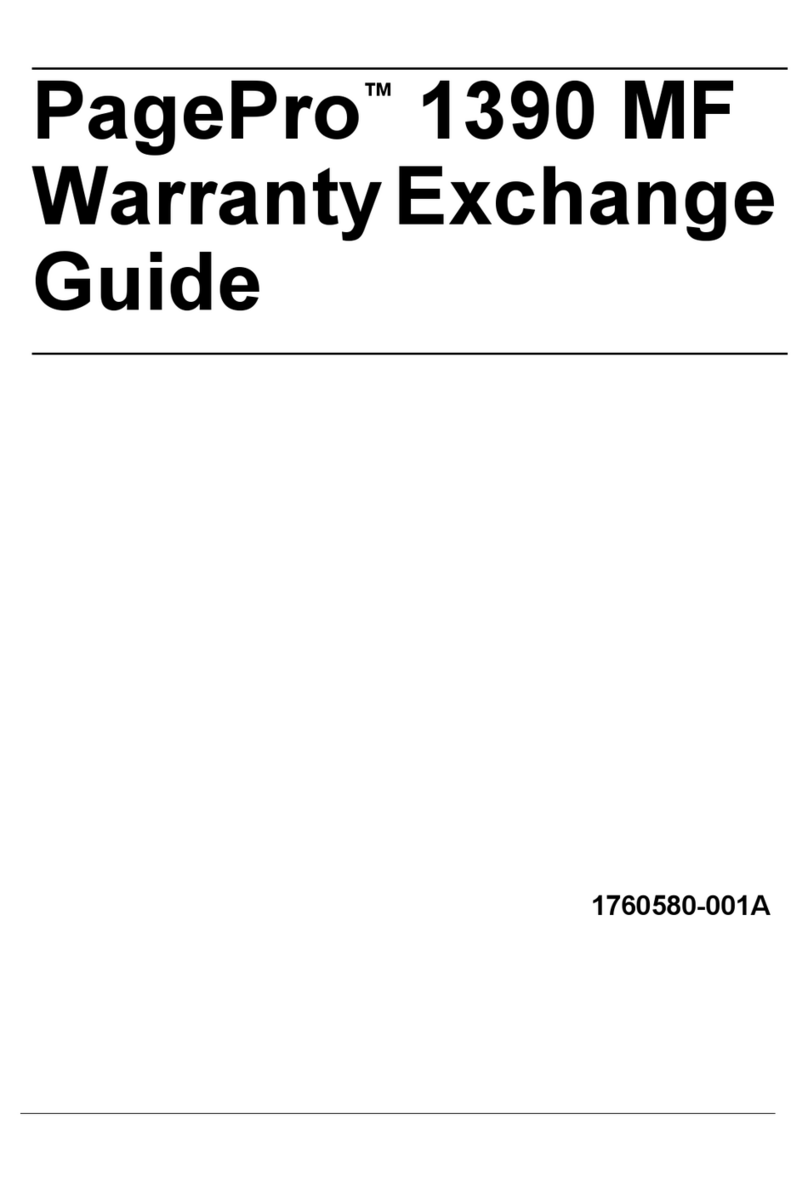
Konica Minolta
Konica Minolta PagePro 1390 MF User manual

Konica Minolta
Konica Minolta bizhub C220 Series User manual

Konica Minolta
Konica Minolta bizhub 160 User manual

Konica Minolta
Konica Minolta bizhub C554 User manual

Konica Minolta
Konica Minolta bizhub C280 Series User manual

Konica Minolta
Konica Minolta bizhub PRO C5501 User manual
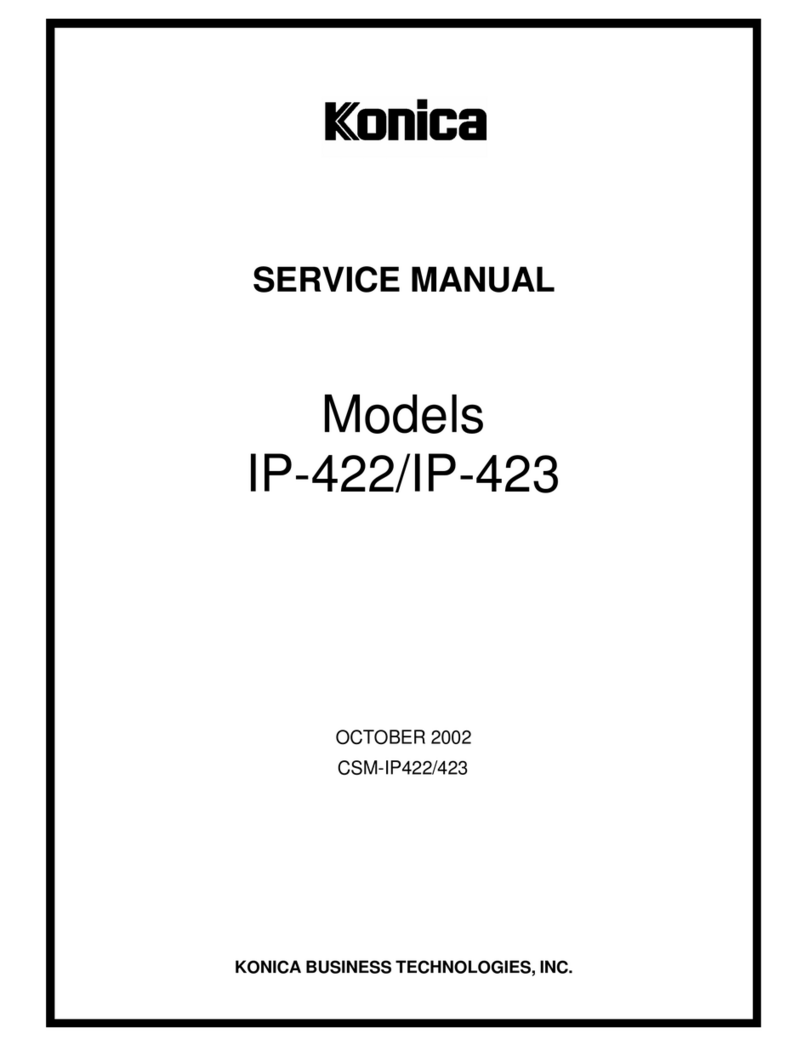
Konica Minolta
Konica Minolta IP-423 User manual

Konica Minolta
Konica Minolta bizhub PRO C6501/C6501P User manual

Konica Minolta
Konica Minolta bizhub C224 User manual

Konica Minolta
Konica Minolta bizhub 160 User manual

Konica Minolta
Konica Minolta bizhub 200 User manual

Konica Minolta
Konica Minolta bizhub C652 Series User manual
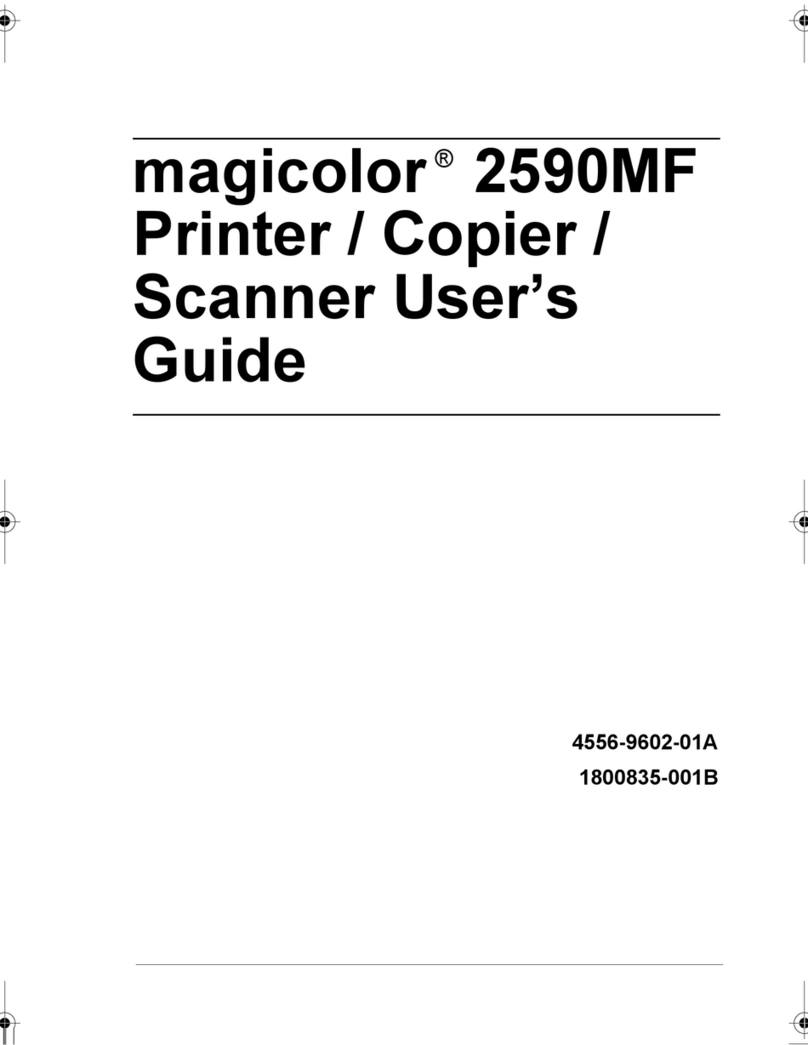
Konica Minolta
Konica Minolta Magicolor 2590 User manual

Konica Minolta
Konica Minolta bizhub 25e User manual

Konica Minolta
Konica Minolta 7065 User manual
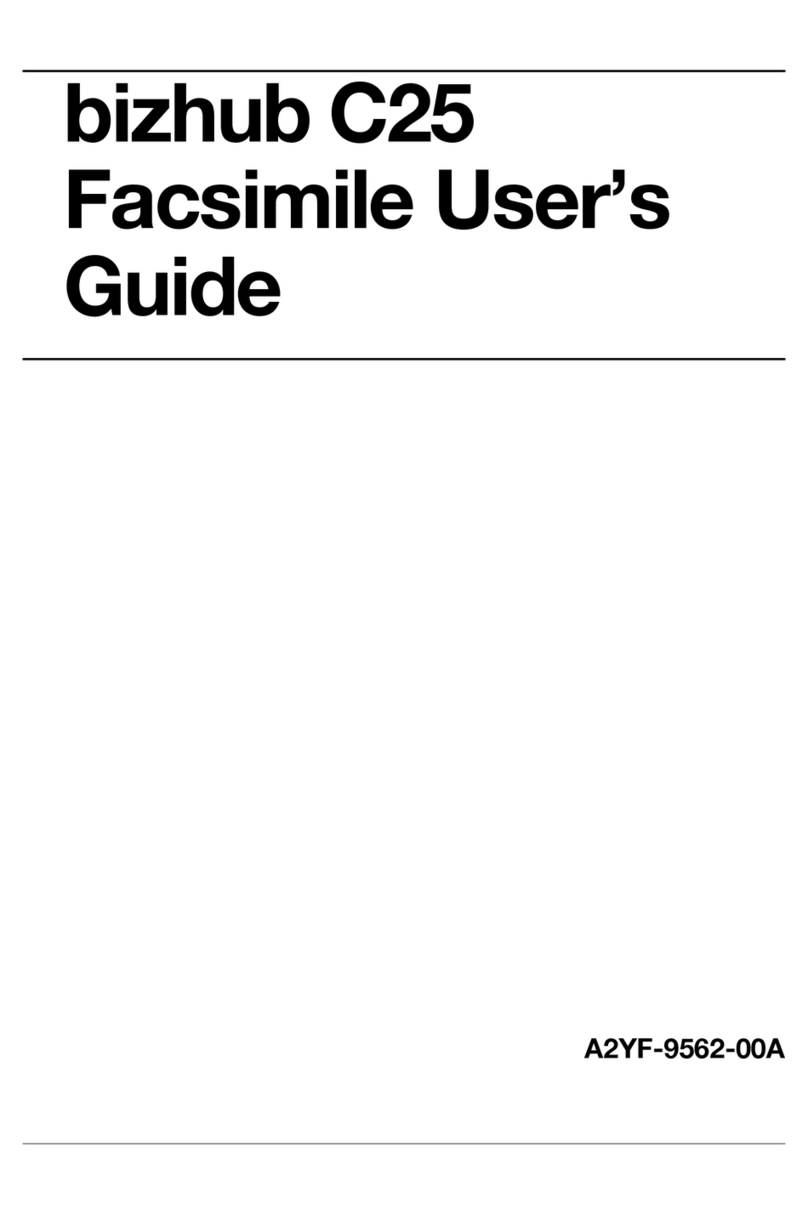
Konica Minolta
Konica Minolta bizhub C25 User manual
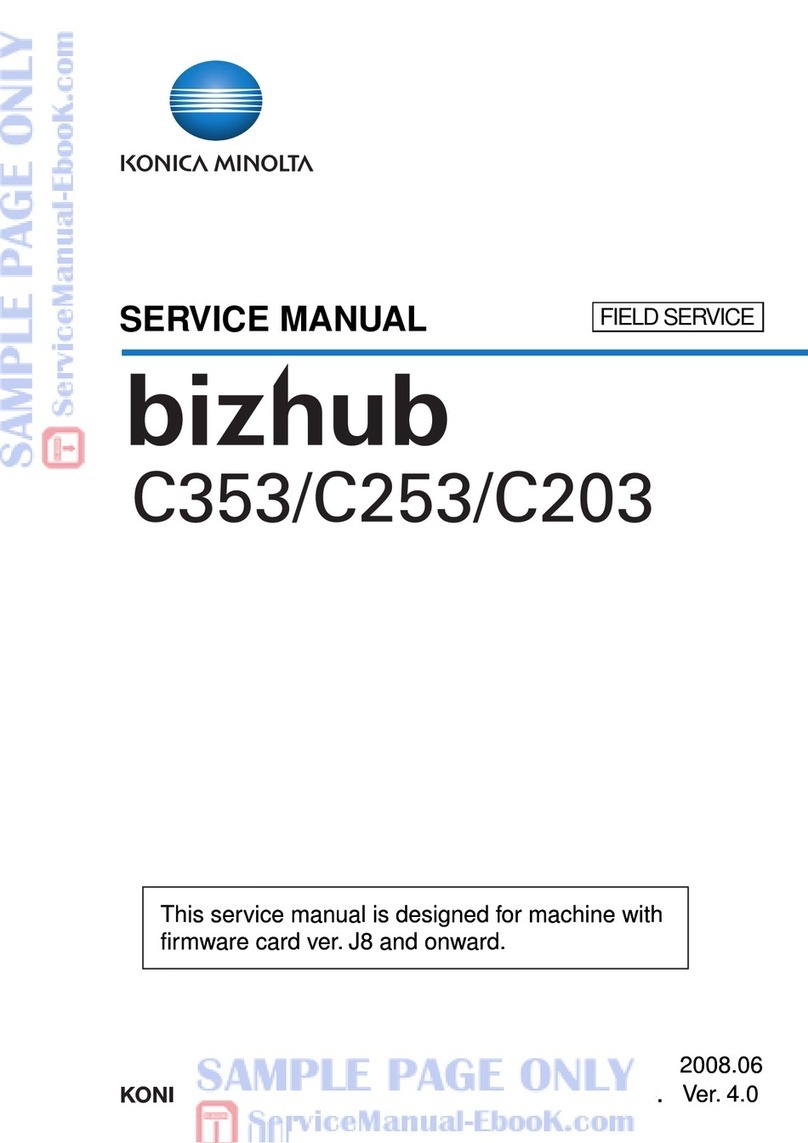
Konica Minolta
Konica Minolta bizhub C353 Series User manual
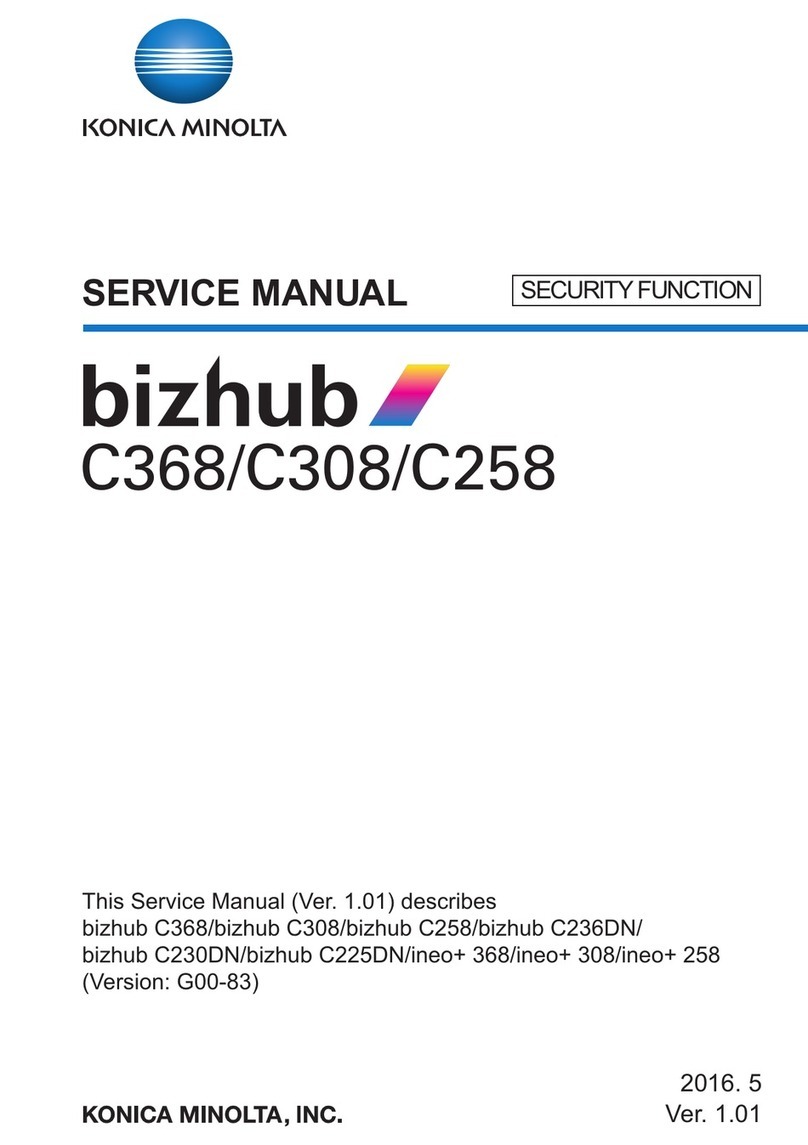
Konica Minolta
Konica Minolta bizhub C236DN User manual