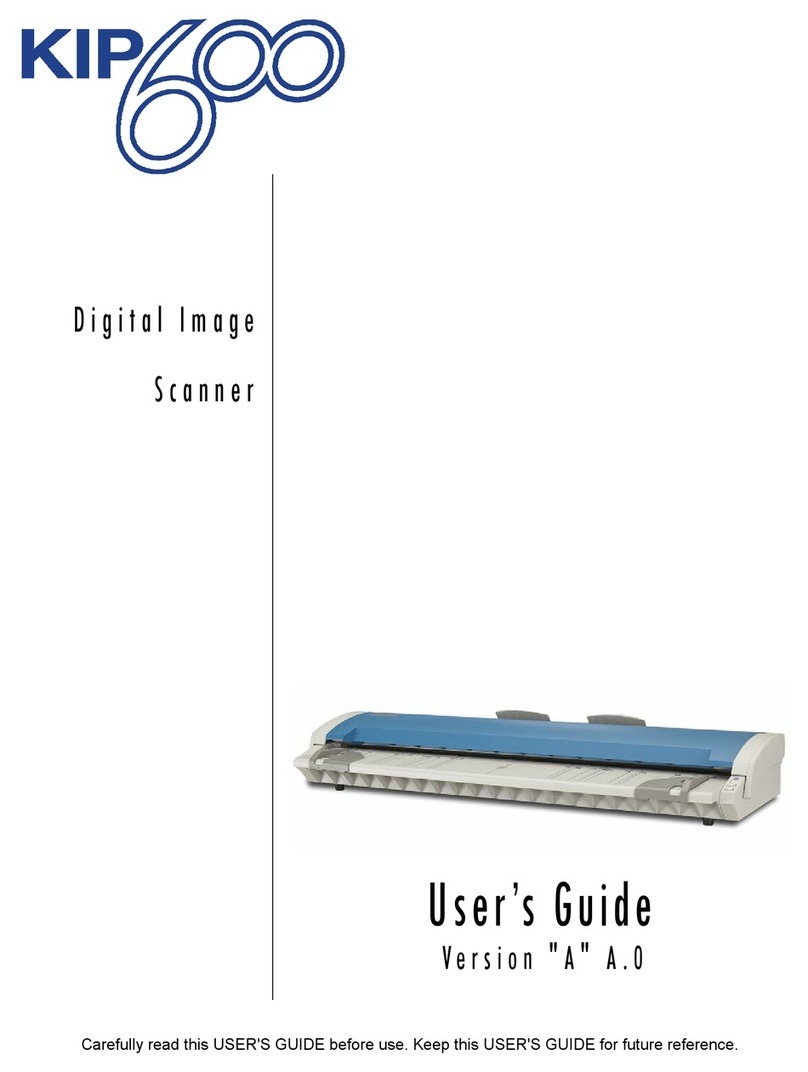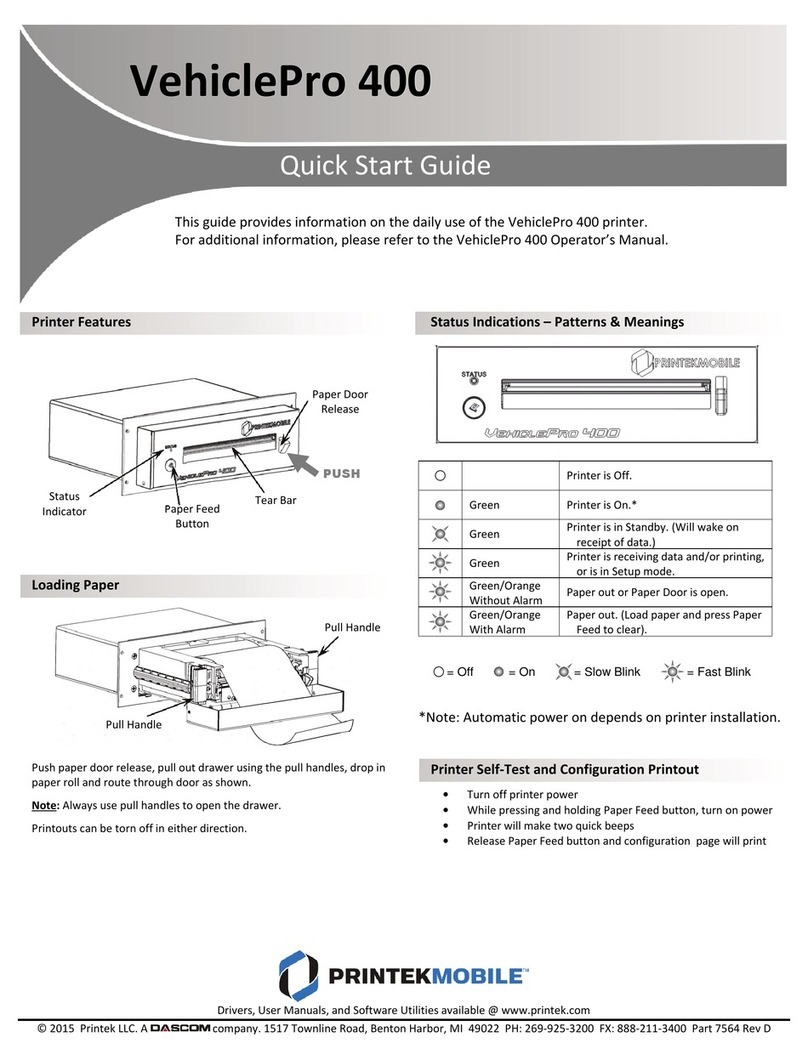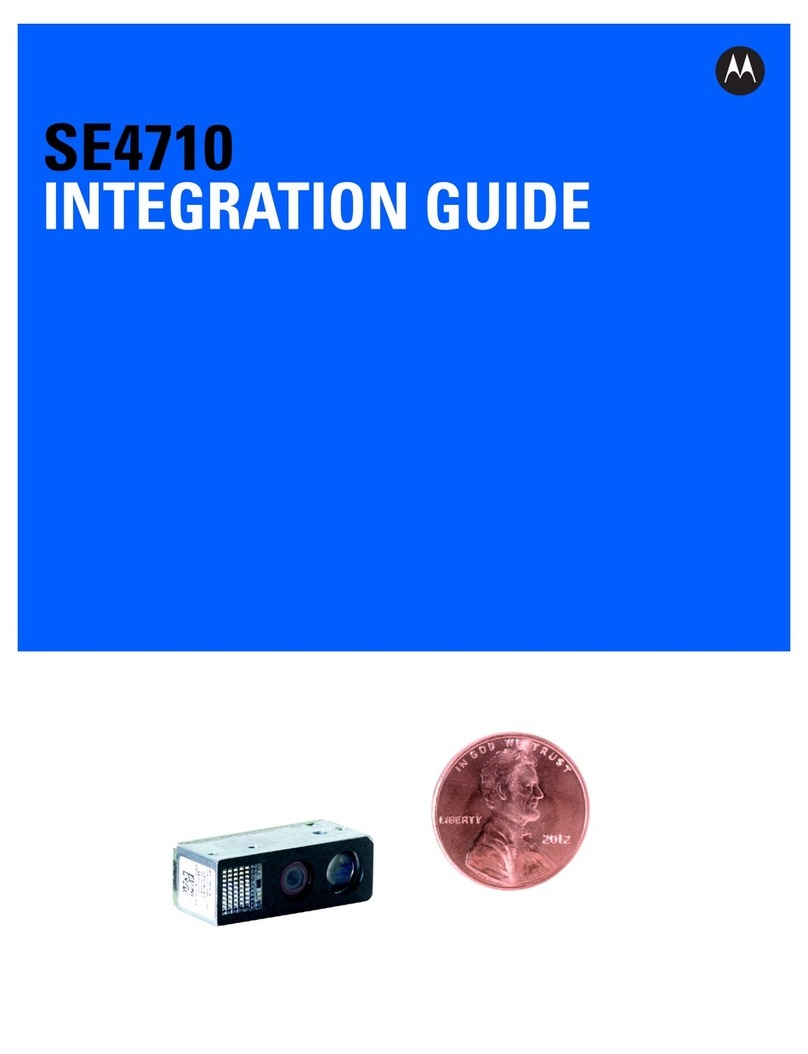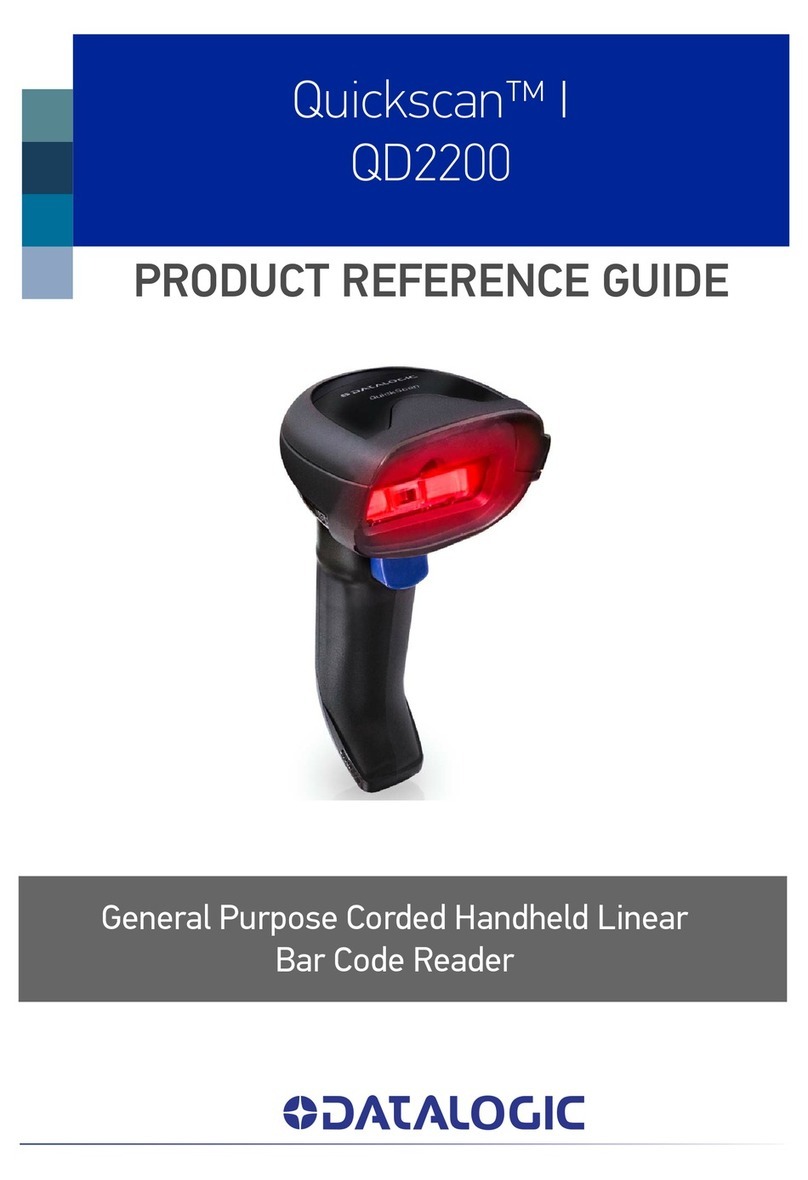Konica Minolta KIP 2100 User manual

KIP 2100
User Guide A.1

Thank you for purchasing the KIP 2100 Scanner.
This User's Manual contains functional and operational explanations. Please read this User's
Manual carefully before use, in order to understand the KIP 2100 Scanner completely and to use
more efficiently. Keep this User's Manual for future reference.
1. For U.S.A.
This device complies with part 15 of the FCC Rules. Operation is subject to the following two
conditions: (1) This device may not cause harmful interference, and (2) this device must accept
any interference received, including interference that may cause undesired operation.
2. For Europe
This equipment complies with the requirements in Pub.22 of CISPR Rules for a Class B
computing device.
Operation of this equipment in a residential area may cause unacceptable interference to radio
and TV reception requiring the operator to take whatever steps are necessary to correct the
interference.
Do not install Machine around electronics equipment or precision instruments.
It may be influenced by electrical reason or vibration while operation.
If Machine is installed near electronics equipment, such as TV or radio, interference to
equipment, such as noise or flickering may be occurred.
Use separate power line and install Machine as far as such equipment.
The International ENERGY STAR ® Office Equipment Program is an international program that
promotes energy saving through the penetration of energy efficient computers and other office
equipment. The program backs the development and dissemination of products with functions that
effectively reduce energy consumption. It is an open system in which business proprietors can
participate voluntarily. The targeted products are office equipment such as computers, monitors,
printers, facsimiles, copiers, scanners, and multifunction devices. Their standards and logos are
uniform among participating nations.
The symbol shown indicates that this product conforms to Directive
2002/96/EC of the European Parliament and the council of 27 January
2003 on waste electrical and electronic equipment (WEEE) and does not
apply to countries outside of EU.
As an ENERGY STAR ® Partner, Katsuragawa Electric Co., Ltd. has determined
that this product meets the ENERGY STAR ® guidelines for energy efficiency.

1
The following warnings are very important to use this equipment safely and to prevent the operator
from danger and his/her property from being damaged.
Hazardous or damage degree is classified and shown as follows when this machine is erroneously
used ignoring this USER'S MANUAL.
WARNING
This caution mark denotes that the failure to follow given instructions in
handling the machine could result in a death or serious injury.
CAUTION
This caution mark denotes that the failure to follow given instructions in
handling the machine could result in an injury or physical damage only.
This symbol signifies what must not be done.
This symbol signifies General Mandatory Action.
SAFETY WARNINGS (OBSERVE THESE WARNINGS)

2
WARNING
1. Power source should be rated from 100V to 240V plus or minus 10%,
6A or higher and 50/60Hz.
2. It is preferable that the power circuit is provided on a dedicated
breaker.
3. Install the machine as close as possible to the outlet.
4. When you wish to move the machine to another place, make sure to
ask your service engineer.
Electrically ground the scanner with a ground wire.
Otherwise you may receive an electric shock to include lightning strikes.
If the outlet does not have a Grounding Terminal or if it is impossible to
connect, call the vendor or service professional for installation.
Do not disassemble or tamper the machine. Otherwise, it may cause a fire
or you may receive an electric shock.
1. Do not use a multi-wiring connector that might raise the temperature of
the outlet and cause a fire.
2. Do not put anything heavy on the power cord. It may cause a fire or
you may receive an electric shock.
3. Do not step on the power cord, and do not damage or process it. It
may also cause a fire or you may receive an electric shock.
4. Do not tie the power cord or make a knot on it. It may also cause a fire
or you may receive an electric shock.
5. Do not put a flower vase, a flowerpot or a water-filled containers on the
top of the machine. If the water spills out, it may also cause a fire or
you may receive an electric shock.
1. If the machine generates abnormal smell or noise, turn it off and
disconnect the power plug from the outlet.
2. Do not handle the power plug with the wet hands. It may
cause you may receive an electric shock.
3. Insert the power plug into the outlet completely. If the power plug is not
inserted completely, it may cause a fire.
4. Use only the correct power cord.
Make sure to use the Plug when you unplug the machine.
Otherwise, you may break the cord and may result in a fire or you may
receive an electric shock

3
CAUTION
Do not install the machine at the following places.
1. Humidified, damp or dusty place.
2. Unstable floor. (if the machine falls, it may cause injury.)
1. Unplug the machine before you move it to another place. Otherwise, the
power cord may be damaged and may result in a fire or you may
receive an electric shock
2. If no one operates the scanner in the night time, make sure to turn it off
for safety.
3. If no one operates the machine for a long time during consecutive
holidays, make sure to turn it off for safety.
4. Nothing should be put near the power plug so as to disconnect it quickly
anytime.
Be careful not to catch your hand between Upper Unit and Main Unit when
you close the Upper Unit.

Chapter 1 Basic Functions1-1
Section 1
Basic Functions
page
1. 0 Before Use 1- 2
1. 1 Installation Requirements 1- 2
1. 2 Originals Prohibited from Duplication 1- 3
1. 3 Features 1- 4
1. 4 Specifications 1- 5
1. 5 Appearance 1- 6
1. 5. 1 Front View 1- 6
1. 5. 2 Rear View 1- 7
1. 5. 3 Operation Panel 1- 8
1. 5. 4 Copy Mode Screen 1- 9
1. 5. 5 Scan Mode Screen 1-10
1. 5. 6 Job Info Mode Screen 1-11
1. 5. 7 Information / Help Mode Screen 1-12
1. 6 Specifications for Scan Originals 1-13
2. 0 Basic Operation 1-15
2. 1 Turning on the KIP 2100 1-15
2. 2 Turning off the KIP 2100 1-17
2. 3 Positioning Original 1-18
2. 4 Cancelling the Current Scan 1-21
2. 5 Cancelling Power Saving Mode 1-22
3. 0 Troubleshooting 1-24
3. 1 Original Misfeed 1-24
3. 2 ERROR LED 1-26
3. 2. 1 ERROR LED Light Red 1-26
3. 2. 2 Both ERROR LEDS Light Red 1-26
3. 3 Original Not Carried 1-26
3. 4 Other errors 1-27
3. 4. 1 Top Cover Open 1-27
3. 4. 2 Toner Low 1-27
3. 4. 3 Roll Empty 1-28
3. 4. 4 Color Printer Configuration 1-28
3. 5 Uneven Density
4. 0 Maintenance 1-29
4. 1 Cleaning 1-29
4. 1. 1 Original Glass and Platen 1-29
4. 1. 2 Feed Roller Rollers 1-32
5. 0 Utility Software

Chapter 1 Basic Functions1-2
1. 1 Installation Requirements
The following conditions have to be satisfied when installing the KIP 2100 Scanner.
1. Satisfy the following input power condition.
Voltage From 100V to 240V plus / minus 10%
Current 6A or higher
Frequency 50 or 60Hz.
KIP 2100 can be supplied with any voltage between 100V and 240V (plus / minus 10%). If the
voltage is within this range, please connect to the outlet simply. (No setting has to be
changed.)
2. Make sure to connect the power plug to the outlet that is provided with a Ground Terminal.
3. To completely disconnect the equipment from the power source, please draw the power plug
from the outlet. The outlet must be easily accessible near the equipment.
4. The temperature must be within the range from 10 to 32.5 degrees centigrade (50-90 F) & the
humidity must be from 20% to 80%.
5. Keep the equipment away from fire, dust and direct sunlight.
If it is impossible to avoid the direct sunlight, please pull the shades to block the sunlight.
6. The floor must be enough strong to withstand machine’s weight (About 68kg or 150lbs).
7. Keep enough space around the machine.
(The following values are the least requirements. Please keep a wider space if possible.)
160cm or 63”
60cm
24”
60cm
24”
100cm or 40”
(200cm for 0.12mm or
thicker original)
(Front side)
(Rear side)
KIP 2100

Chapter 1 Basic Functions1-3
Machine Noise Information Ordinance 3. GSGV January 18, 1991 :
The maximum sound pressure level is equal or less than 70dB (A) according to ISO 7779.
Reference
NOTE
1. For U.S.A.
This device complies with part 15 of the FCC Rules. Operation is subject to the
following two conditions: (1) This device may not cause harmful interference, and
(2) this device must accept any interference received, including interference that may
cause undesired operation.
2. For Europe
This equipment complies with the requirements in Pub.22 of CISPR Rules for a Class B
computing device.
Operation of this equipment in a residential area may cause unacceptable interference
to radio and TV reception requiring the operator to take whatever steps are necessary
to correct the interference.
Do not install Machine around electronics equipment or precision instruments.
It may be influenced by electrical reason or vibration while operation.
If Machine is installed near electronics equipment, such as TV or radio, interference to
equipment, such as noise or flickering may be occurred.
Use separate power line and install Machine as far as such equipment.

Chapter 1 Basic Functions1-4
1. 2 Originals Prohibited from Duplication
It may be illegal to duplicate or copy certain types of originals and you may be punished by local or
regional laws, if copies are made of these types of originals.
Please be aware of your local or regional laws and which originals they forbid you to duplicate.
Some Examples:
[Originals prohibited from copying by the law(s)]
1. Do not copy Currency (Bill, Money, Bank Note, etc.), Government issued Negotiable
Instruments (National Bonds, Security, Local Debt Bonds, etc.).
2. Do not copy Foreign Currency or Foreign Negotiable Instruments.
3. Do not copy unused postal stamps or government postcards without permission to make
replica from said Governments.
4. Do not copy Government issued revenue stamps, certificate stamps that are prescribed by
Liquor Tax Act or the Commodity Tax Act.
[Special items which require your attention]
1. The government issues warnings if you are to copy private issued securities (stock certificate,
draft, check, goods ticket, etc.), commutation ticket or book of tickets, excluding that some
specific company copies such originals as many as it requires for its own business.
2. We recommend you not copy originals as government issued passports, public or private
issued licenses, automobile inspection certification, ID and tickets passes or meals.
[Originals protected by the copyright]
It is prohibited to copy originals such as books, music, paintings, printed copies, maps, drawings,
movie posters and pictures which are protected by the copyright laws.
Please see your local or regional laws.

Chapter 1 Basic Functions1-5
1. 3 Features
KIP 2100 Image Scanner has the following features.
Large format image scanner
KIP 2100 Scanner is available to scan various sizes of original.
A series A0, A1, A2, A3, A4
B series B1, B2, B3, B4, 36”
Inch 36”, 34”, 30”, 24”, 22”, 18”, 17”, 12”, 11”, 8.5”
High resolution Scanner Head
KIP 2100 is equipped with a 600dpi CCD Heads which produces fine and distinct scans and
copies.
Various operations
(1) Color / Monochrome scans - Mono Copies to a KIP printer
(2) Color copy is available with a third party inkjet printer via KIP IPS.
Space and energy saving design
KIP 2100 shares only a small space in the office as it is designed compactly.
And it is environmentally friendly as it has several power saving modes.

Chapter 1 Basic Functions1-6
1. 4 Specifications
Model KIP 2100
Type Desktop
Scanning method Sheet through type
Reading sensor CCD Reduction Optical Unit (3 Units)
Light source Cold Cathode – Fluorescent lamp
Maximum reading width 914.4mm or 36” (21600 pixels)
Interface USB 2.0
Memory capacity Standard 256MB
Maximum 2GB (Option)
Input power Voltage 100 to 240V (+/-10%)
Current 6A
Frequency 50/60Hz
Power consumption 240W
Environmental conditions 10 - 32.5 C ( 50 – 90F), 20 - 85 percent RH (No condensing)
Acoustic noise Less than 60db
Outer dimension 1,368mm (Width) x 489mm (Depth) x 266mm (Height)
54” x 20” x 11”
Weight About 68kg ( 150 lbs )
Original thickness 0.05mm to 1.6mm (50g to 120g/centare)
NOTE
The KIP 2100 accepts the inlet voltages of 100 to 240VAC
without additional voltage transformation.
NOTE
These specifications are subject to change without notice.
NOTE
Make sure to select 50% or larger zoom ratio when the original
i
s
1.2mm
o
r
t
hi
c
k
e
r.

Chapter 1 Basic Functions1-7
1. 5 Name of Each Part and Its Function
1. 5. 1 Front view
No. Name Function
1 Lever Pull up the Lever to unlock and open the Upper Unit.
2 Original Table Put the original on the Original Table - face down.
3 Tray These Trays receive the original ejected from the scanner after
the scan.
4 Power Switch Press “I” side of the Power Switch to turn on the KIP 2100, and
press “O” side to turn it off.
5 Original Receiver Place a rolled original on the Original Receivers, and feed it for
scanning from this position. ( with optional stand only )
6 Original Guide Feed the original along the Original Guide so not to skew it.
1 2 3
4 5 6
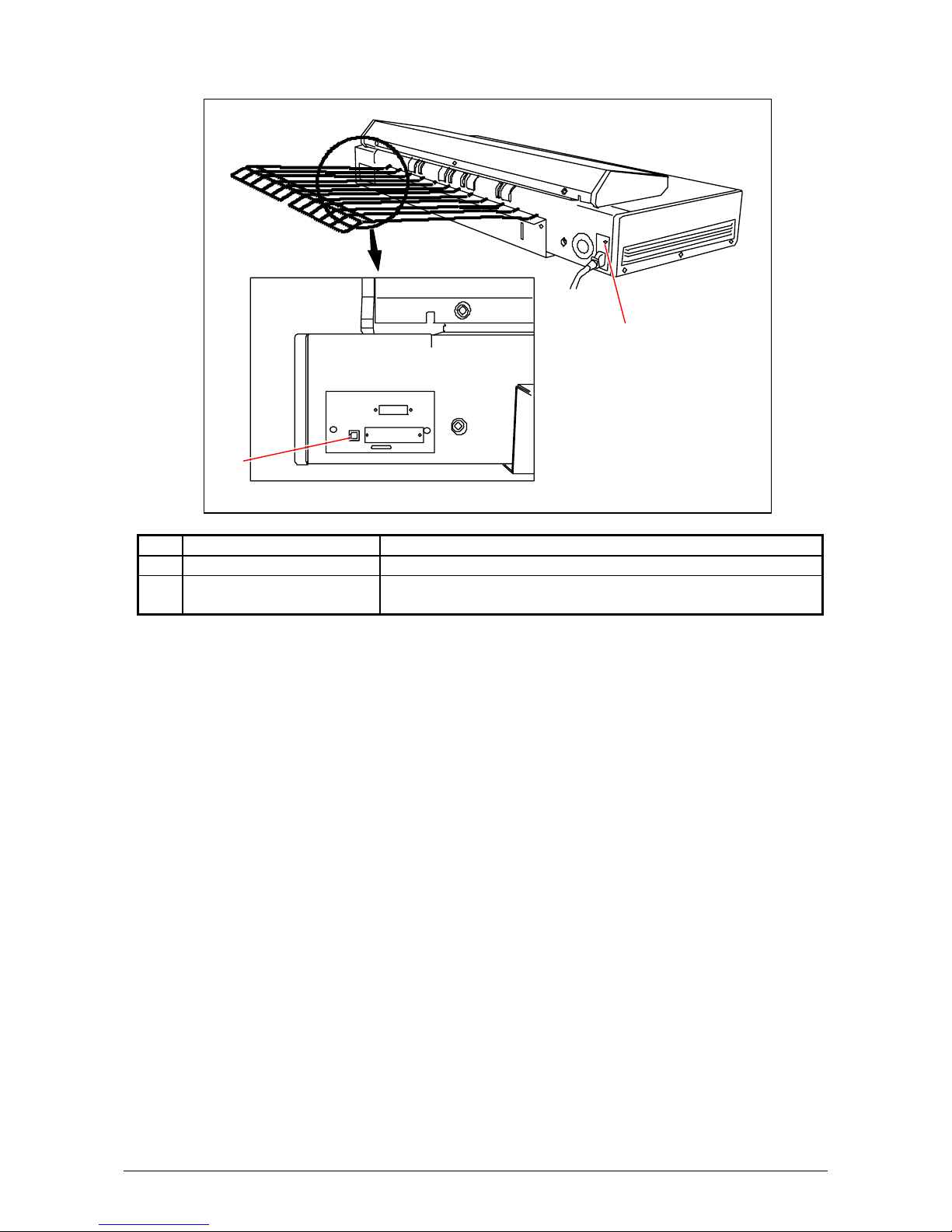
Chapter 1 Basic Functions1-8
1. 5. 2 Rear view
No. Name Function
1 Earth Connect the earth wire here.
2 USB 2.0 Terminal Connect the USB Cable here to connect to the KIP IPS or
Scan PC.
1
2
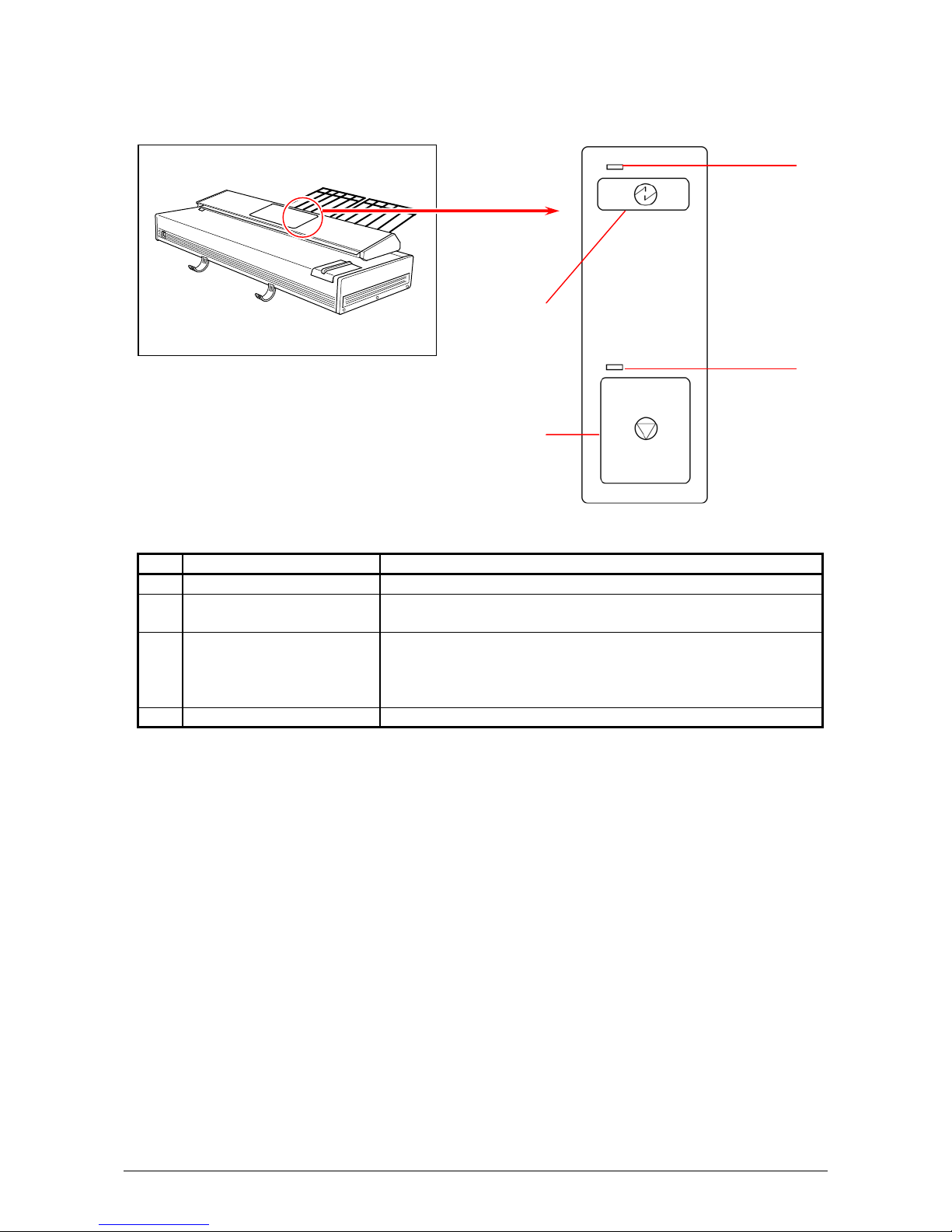
Chapter 1 Basic Functions1-9
1. 5. 3 Operation Panel
No. Name Function
1 Power Save key Enters Power Save Mode.
2 Stop / Eject key Stops the current scan.
Ejects an original remained in the scanner.
3 POWER LED Lighting green: Turned on and ready to scan
Not lighting: Turned off
Blinking green: Starting up
Lighting red: System error
4 ERROR LED Lighting red: Paper misfeed or other errors
1
2
3
4

Chapter 1 Basic Functions1-10
1. 5. 4 Copy Mode Screen (on KIP printer’s UI)
No. Name Function
1 Mode Selects the “Mode” of the system. (Copy Mode for this
screen shown)
2 Media Displays Media type and quantity installed. Includes Cut
Sheet Functions and Media Selection
3 Original Type User Selects the type of original to copy. Also select
Eng/Arch Modes here. (Color Copy is selected here if
enabled)
4 Quality Select Auto or Manual Image adjustments
5 Copy Count Select the quantity of prints and sets designation.
6 Advanced Settings Invert , mirror, stamps, folds, and edge adjustments
preformed / displayed in this button (sub screen)
7 Reset Clears the image buffer and resets the system to default
settings.
8 View Last The last scan / job can be viewed
9 Recall Job Images can be recalled from the last job for reprint.
Please note that a time limit may be set to recall or this
feature may be disabled by the administrator to prevent
any unauthorized copies.
10 Interrupt Pauses the network print jobs to print any copy jobs
11 Zoom Manual and automatic zoom ratios set.
12 Log Off Log off current user if Accounting enabled
3
2
4
5
10
11
7
1
8
9
12
6

Chapter 1 Basic Functions1-11
1. 5. 5 Scan Mode Screen (on KIP printer’s UI)
No. Name Function
1 Mode Selects the “Mode” of the system. (Scan Mode for this
screen shown)
2 Original Size Use automatic settings or manually set width, length and
rotation of the images.
3 Original Type User Selects the type of original to copy. Also select
Eng/Arch Mode selected here. (Color Scan is selected
here if enabled)
4 Quality Select Auto or Manual Image adjustments
5 Resolution Scroll through image resolution (DPI) of the scanner.
6 Format Scroll through file formats.
7 Advanced Settings Invert, mirror, stamps, and edge adjustments preformed
/ displayed in this button (sub screen)
8 Reset Resets the system to default settings.
9 Mailbox Select where the image will be stored after the scan
(local setting, FTP etc.).
1
2
3
4
5 6
8
9
7

Chapter 1 Basic Functions1-12
1. 5. 6 Job Info Screen (on KIP printer’s UI)
No. Name Function
1 Mode Selects the “Mode” of the system. (Job Mode for this
screen shown)
2 User Name – Job # Display the User and any user info of the job ID. A job
can be selected for other functions noted below.
3 Media Information Displays Width, Type and amount remaining per roll deck
4 Status Shows the current status of a job and media selection.
5 Type Displays a copy or network print job
6 Total Displays the total number of prints and current number
printed.
7 To Top After a job is selected (see #2) the position can be
changed to the next job printed.
8 Pause Pauses printer to allow media change, etc
9 Delete After a job is selected (see #2) it can be removed from
printing.
10 Up/Down Scrolls through pages in the queue if so available.
1
3
2
4 5 6
8
7
9
10

Chapter 1 Basic Functions1-13
1. 5. 7 Information / Help Screen (on KIP printer’s UI)
No. Name Function
1 Mode Selects the “Mode” of the system. (Info/Help Mode for
this screen shown)
2 Meter – Versions Display the current meter counts as well as all
Software/Firmware versions, IPS number, Host Name/IP
(The area may vary depending on KIP printer model)
3 KIP Contact Shows the contact information for the KIP Service and
KIP Supplies provider.
4 User Guide User Guides for details on system functions and
operations.
5 Configurations Allows user “set up” of the system.
6 Print This Screen Allows the current screen with version and counter
values to be printed on the KIP printer.
7 Service Allows advanced “set up” of the system. Usually for
technical purposes only. Pass-code required.
8 Color Config Configures the optional color scan and color copy
features.
1
2
3
5
6
7
4
8

Chapter 1 Basic Functions1-14
1. 6 Specifications for Originals
An original must satisfy the following specifications.
Thickness
(Weight)
From 0.05mm to 1.6mm
(50g to 120g/centare)
Width 210mm (8.5”) to 940mm (37” )
Length 210mm (8.5”) to 16,000mm ( 50’ )
Do not scan the following kinds of original, because you may damage the original or scanner itself!
Sticked with paste
Torn
Folded (Leading edge)
NOTE
Please select 50% or larger zoom ratio if the original is 1.2mm or thicker.
Paste

Chapter 1 Basic Functions1-15
So much curled
Irregular shape (Not square)
Wet (Ink is not dried)
Made of metal or cloth
Patched
Clipped or stapled
KIP KIP
KIP KIP
KIP KIP
Wet
Metal Cloth
Clipped Stapled
Table of contents
Other Konica Minolta Barcode Reader manuals
Popular Barcode Reader manuals by other brands

Infinite Peripherals
Infinite Peripherals Infinea Tab 2 Series user manual
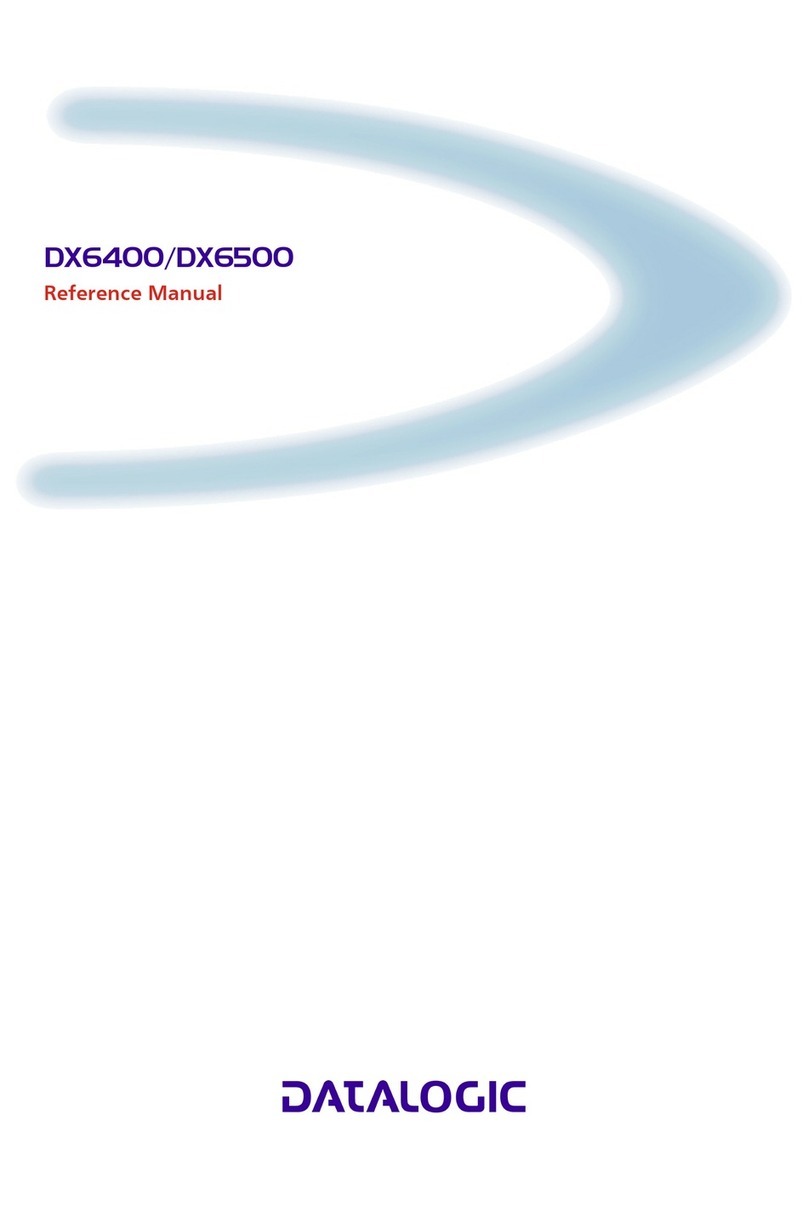
Datalogic
Datalogic DX6400 Reference manual
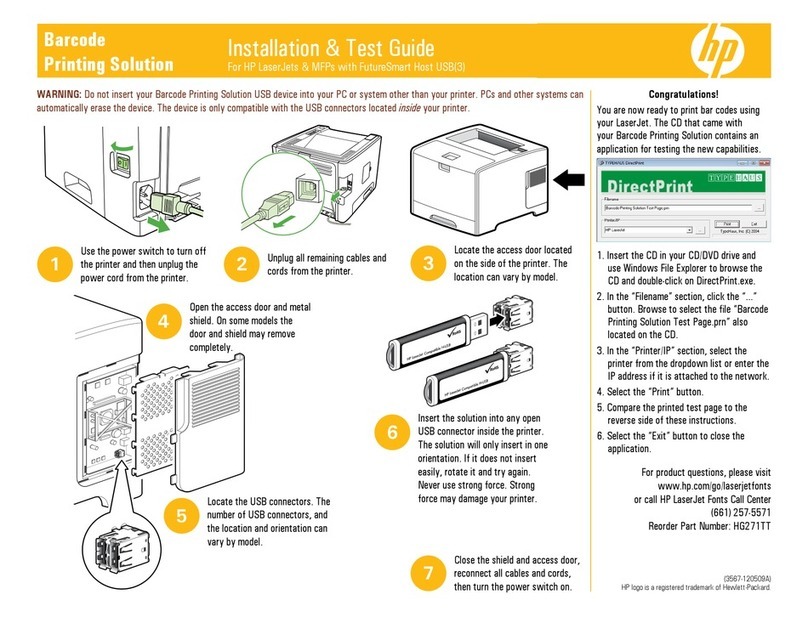
HP
HP LaserJetsseries Installation & test guide
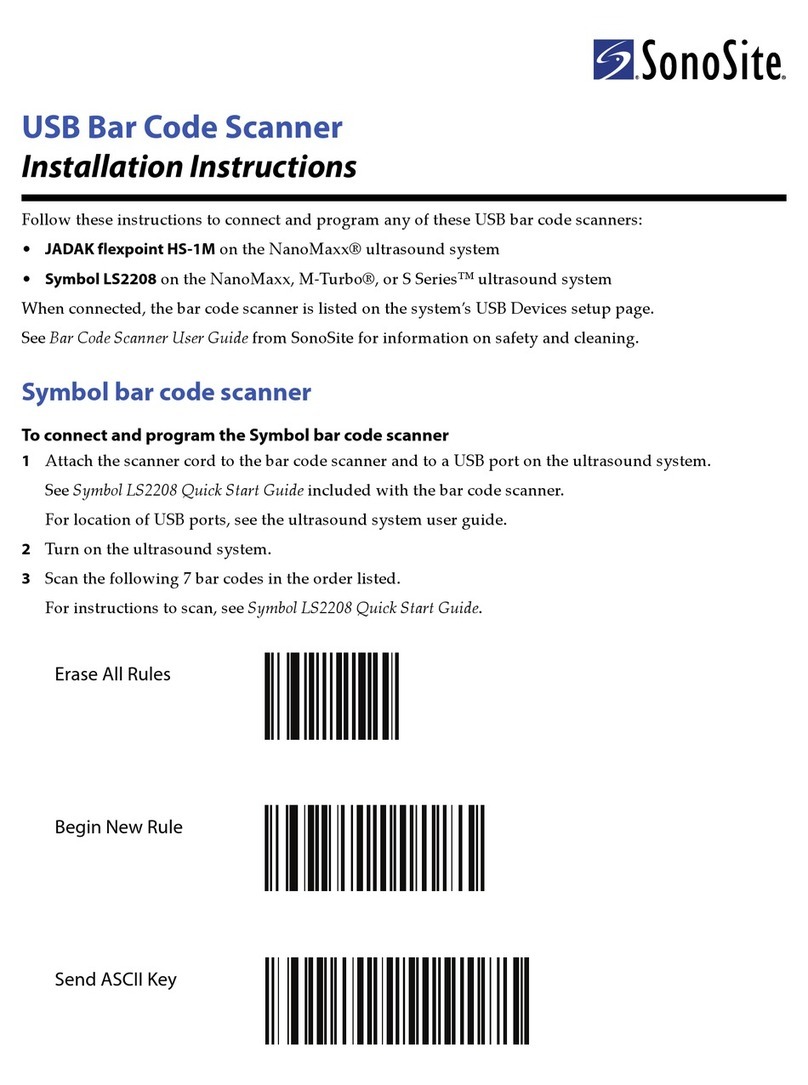
SonoLite
SonoLite USB Bar Code Scanner installation instructions

Thermo Scientific
Thermo Scientific VisionMate manual

Denso
Denso BHT-1400QWB-CE Software user manual