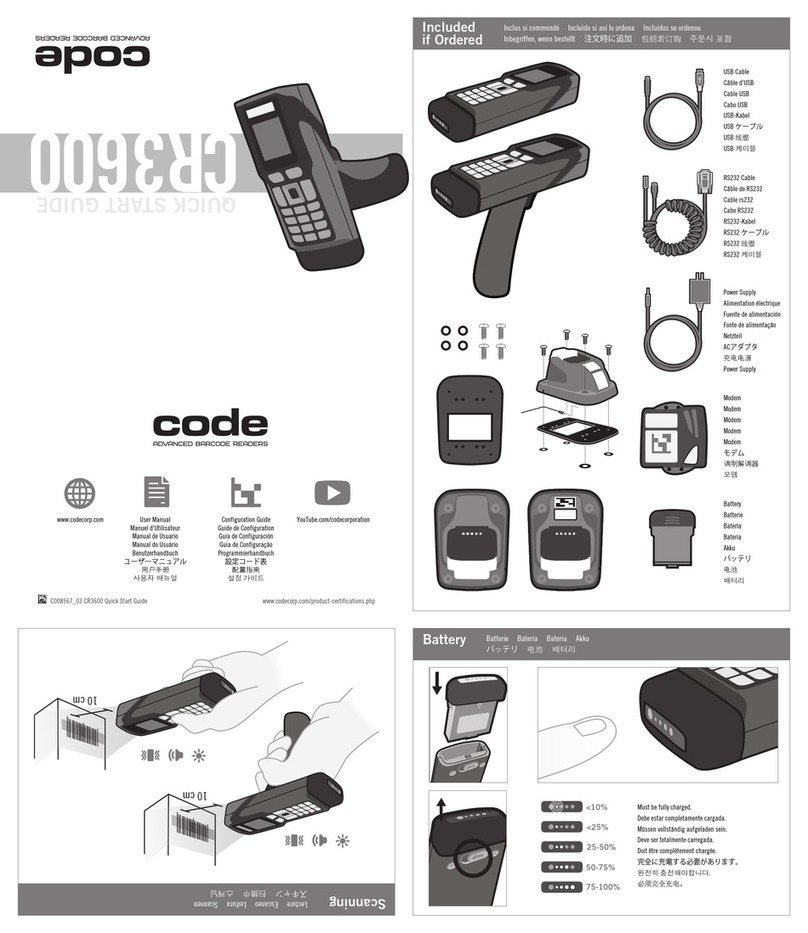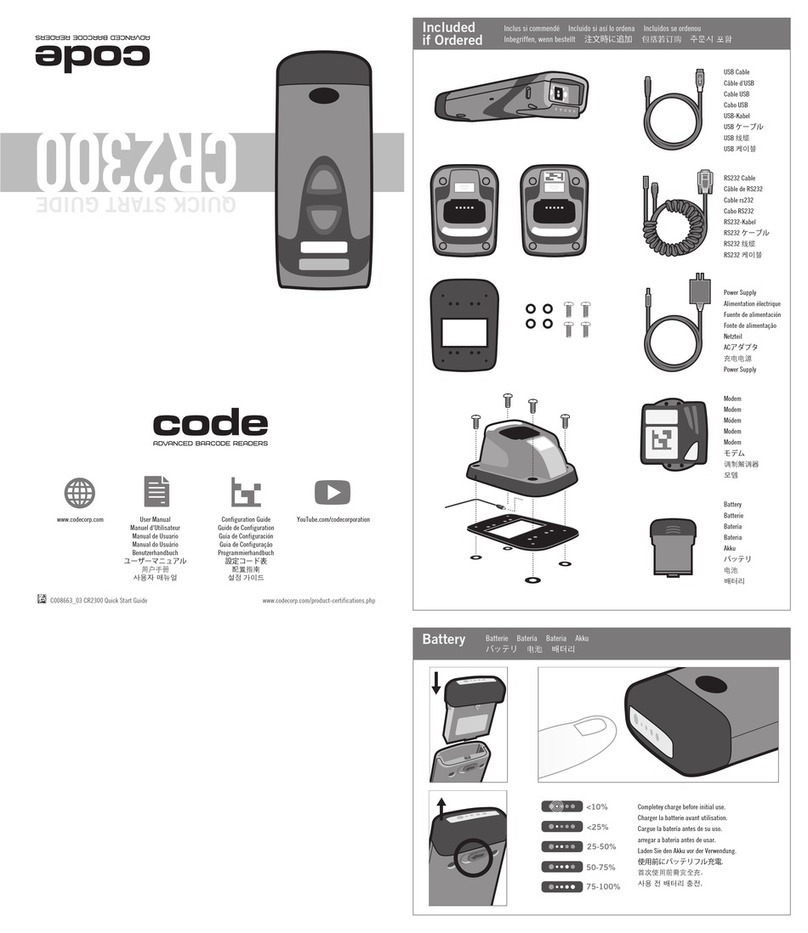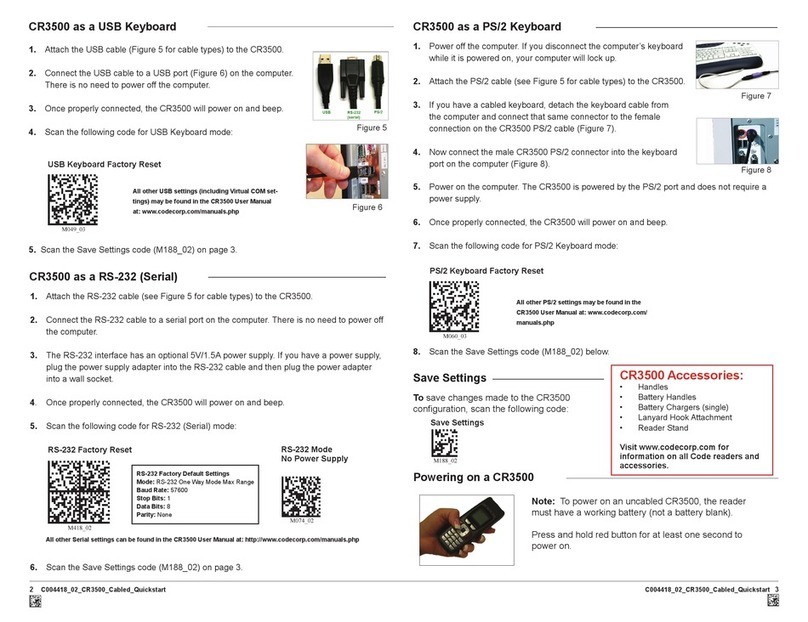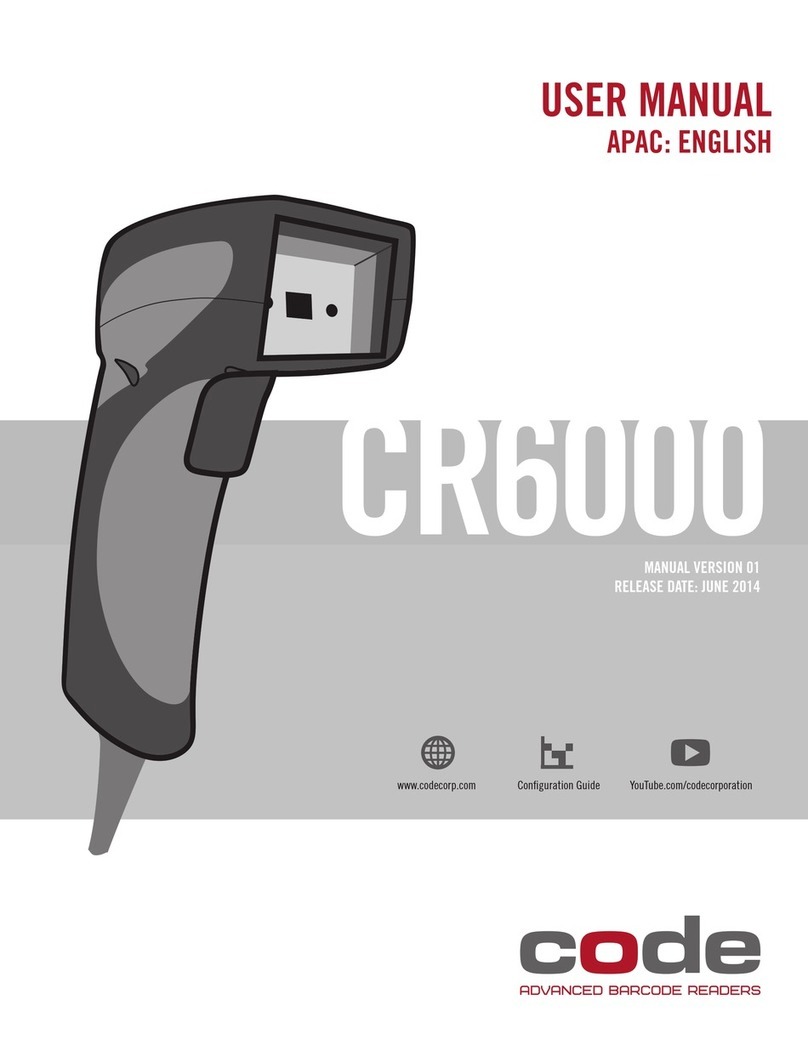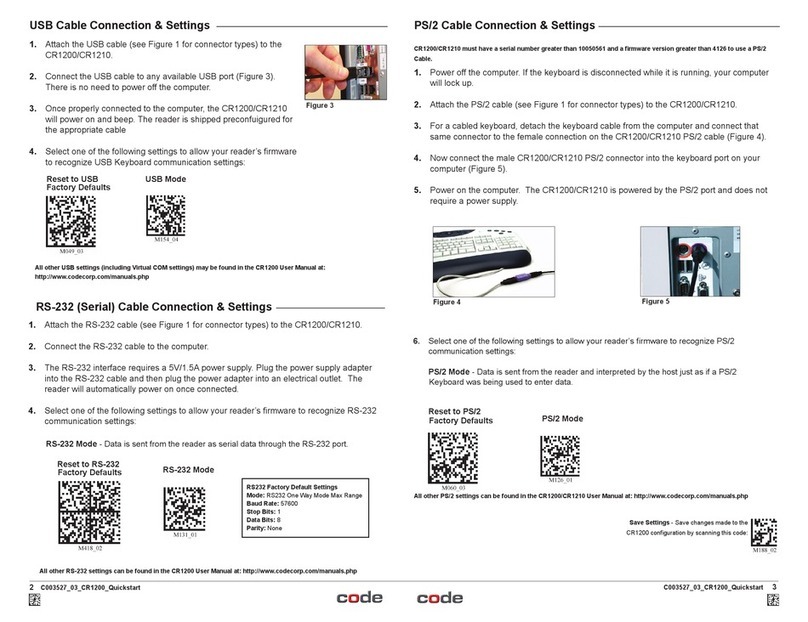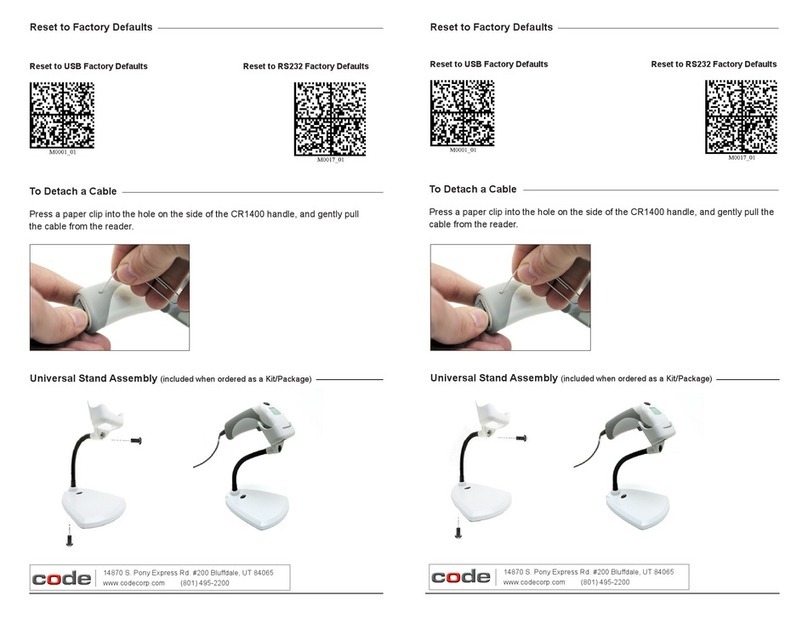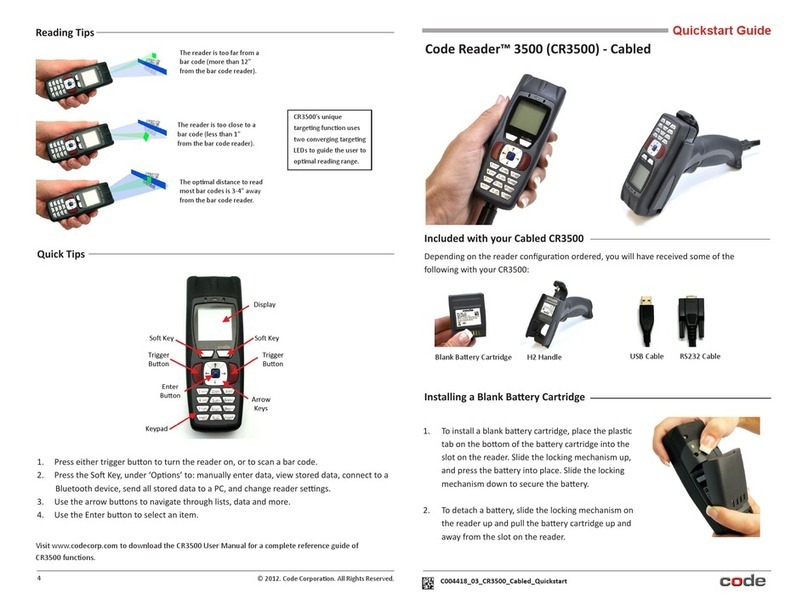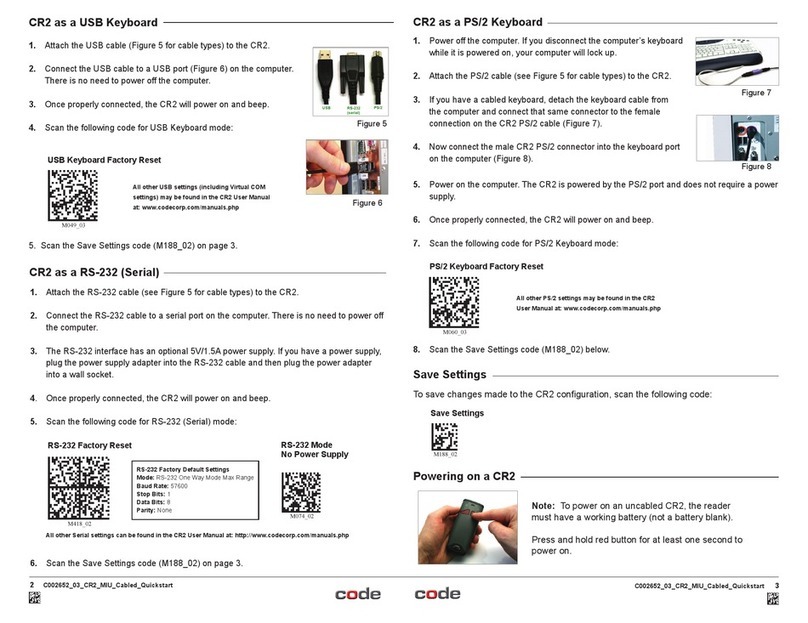C001537_04_CR2 User Manual - iv
Save Settings
Table of Contents
4.7 Code 93 Symbology ................................................................................................... 27
4.8 Code 128 Symbology ................................................................................................. 27
4.9 Composite Symbologies ............................................................................................ 27
4.10 Data Matrix Symbology .............................................................................................. 28
4.11 GoCode Symbology ................................................................................................... 28
4.12 Interleaved 2 of 5 Symbology ............................................................................... 28-29
4.13 Maxicode Symbology ................................................................................................. 29
4.14 Micro PDF417 Symbology ......................................................................................... 29
4.15 MSI Plessy Symbology .............................................................................................. 29
4.16 PDF417 Symbology ................................................................................................... 30
4.17 Pharmacode Symbology ............................................................................................ 30
4.18 Postal Symbologies .................................................................................................... 31
4.19 QR Code Symbology ................................................................................................. 31
4.20 RSS Symbology ......................................................................................................... 32
4.21 UPC/EAN/JAN Symbologies ...................................................................................... 32
Chapter 5 - CR2 Programming: Interface Communication Settings
5.1 Reader ID and Firmware Version ............................................................................... 34
5.2 Reader Settings Lock ................................................................................................. 34
5.3 USB Interface ............................................................................................................. 35
5.4 PS/2 Interface ............................................................................................................ 35
5.5 Bluetooth Radio Interface ...................................................................................... 35-36
5.5.1 Bluetooth Radio Auto Connect ............................................................. 36
5.5.2 Bluetooth Radio Auto Disconnect .......................................................... 36
5.5.3 Bluetooth Radio Time Out Settings ....................................................... 37
5.5.4 Bluetooth Radio Out of Range Notification Settings .............................. 37
5.5.5 Bluetooth Radio Disconnect .................................................................. 37
5.6 RS232 Interface ......................................................................................................... 38
5.6.1 Data Bits ................................................................................................ 38
5.6.2 Stop Bit Data ......................................................................................... 38
5.6.3 Baud Rate .............................................................................................. 39
5.6.4 Parity ..................................................................................................... 39
5.6.5 RS232 Batch Mode Considerations ...................................................... 39
5.7 Keyboard Support ...................................................................................................... 40
5.8 Cabled Reader - Time Out Settings ........................................................................... 40