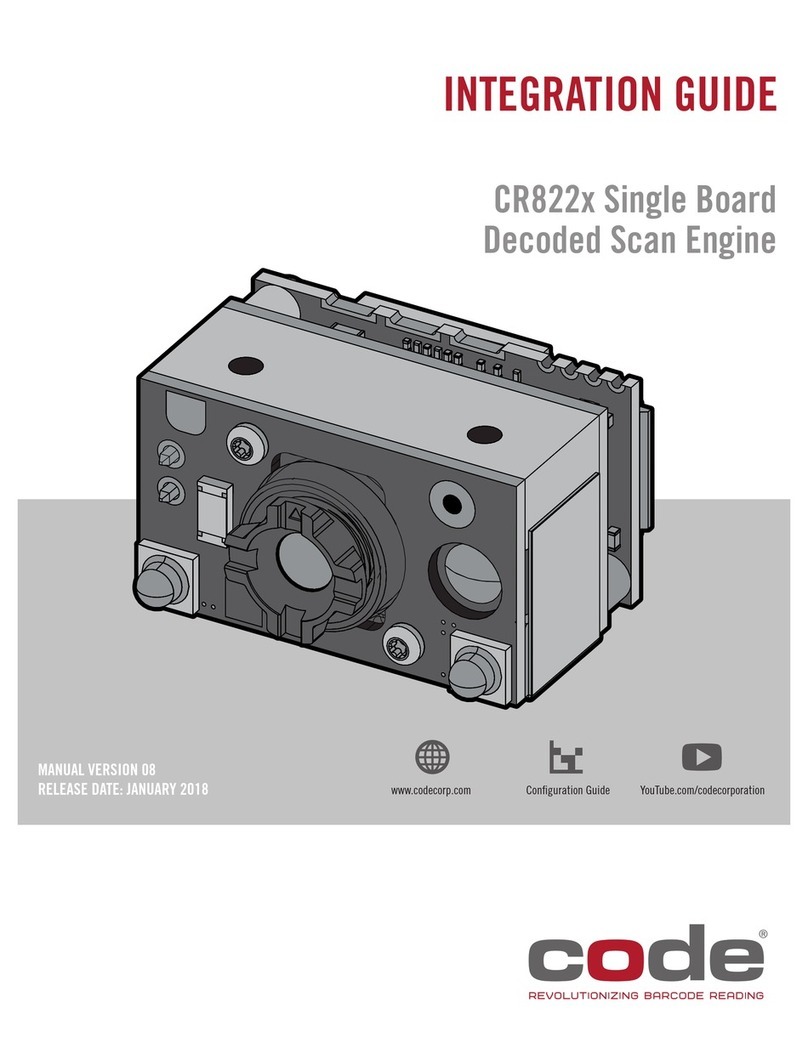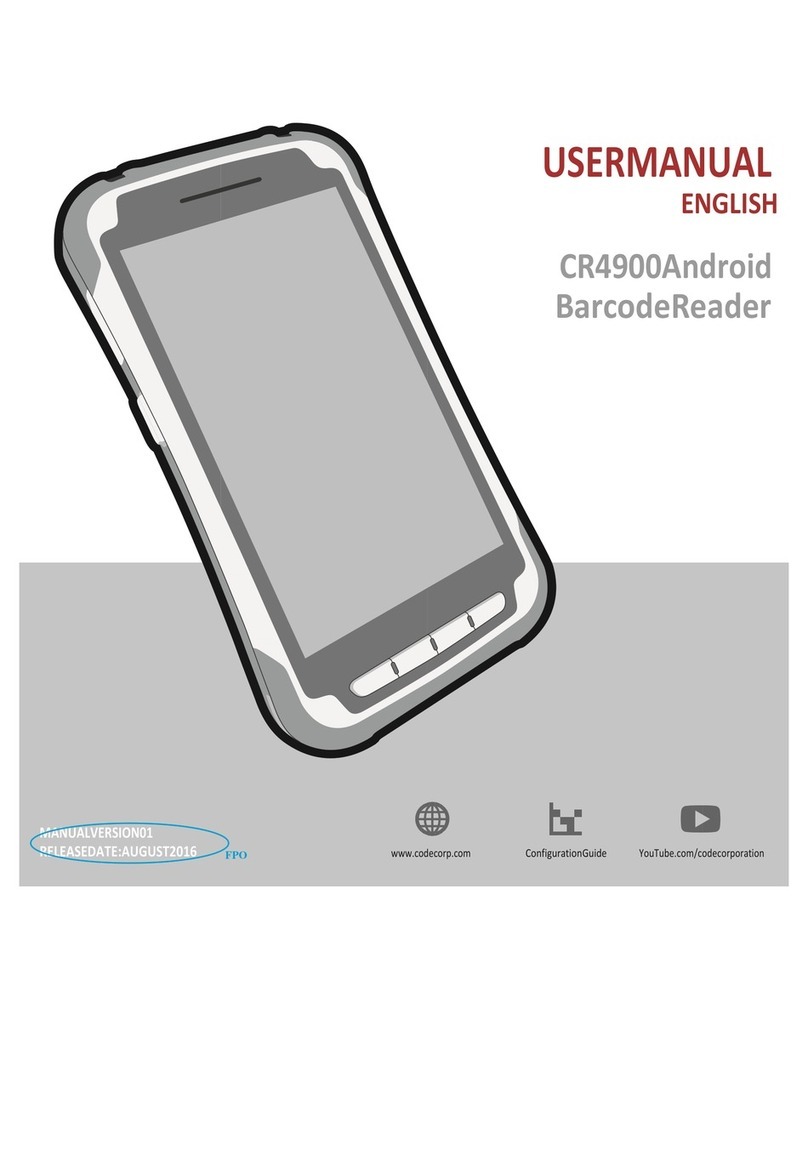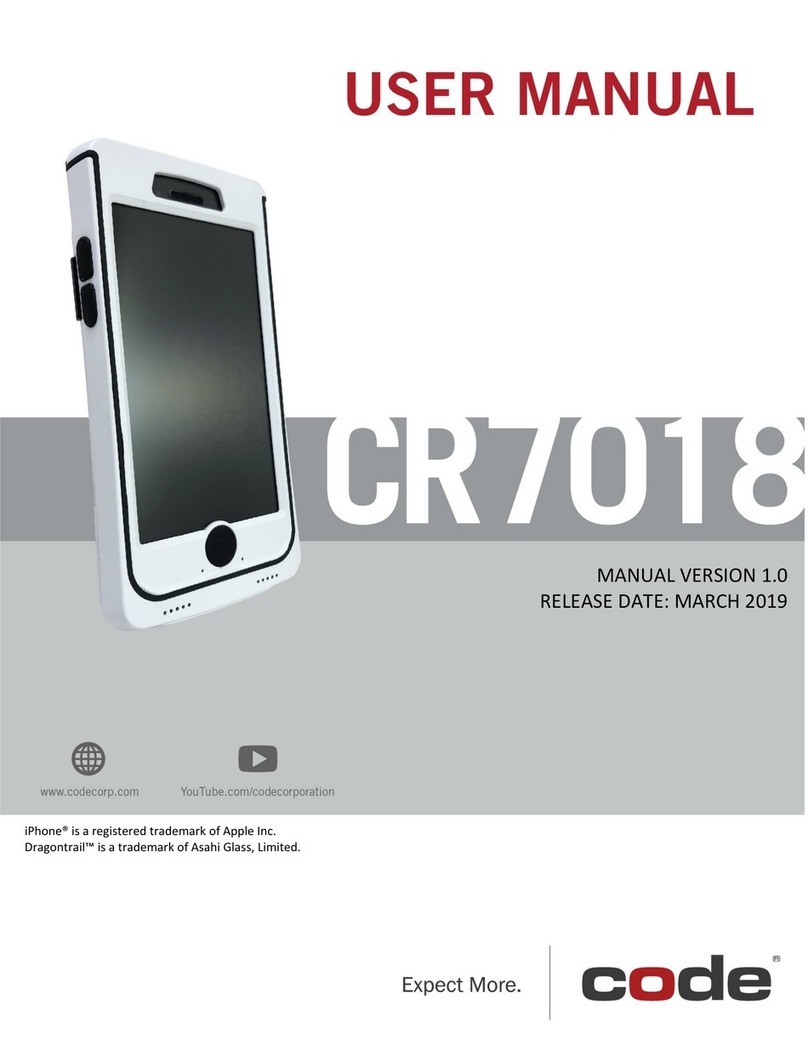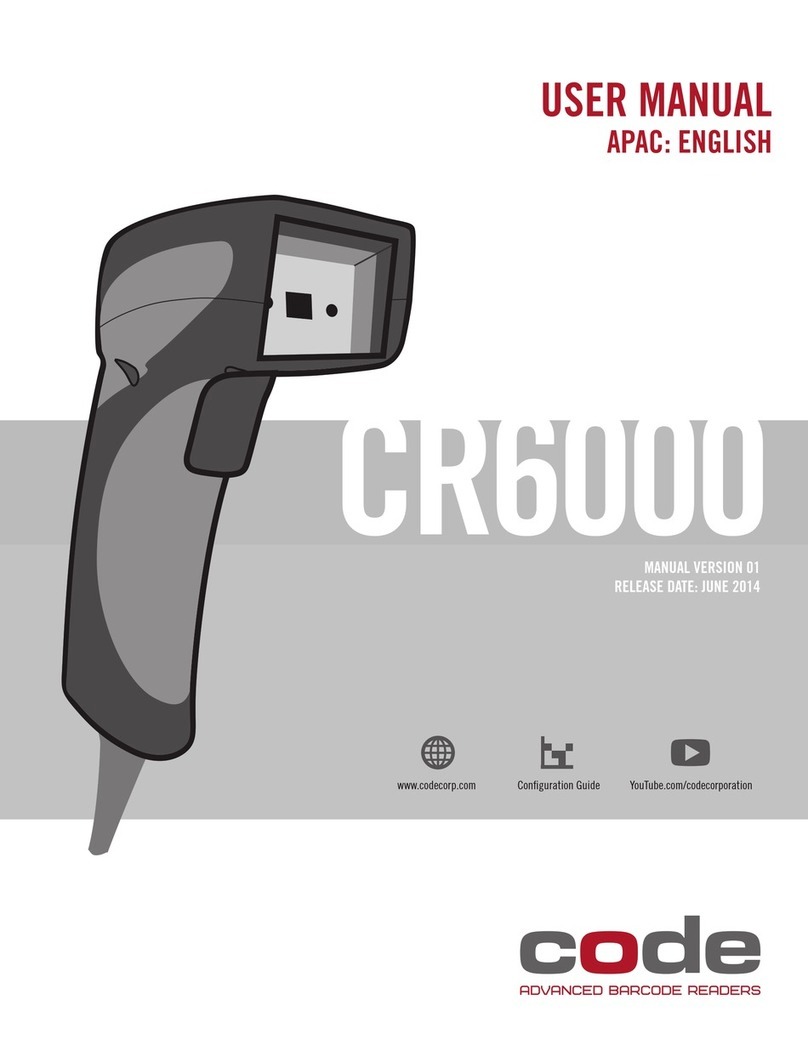C003525_03_CR1200 User Manual 2
Save Settings
Simple, affordable and fast, the Code Reader 1200™ (CR1200) provides two-dimensional CMOS imaging at a new
low cost. Built for cabled applications, the CR1200 is Code Corporation’s (Code’s) low-cost addition to its family of
the highest performing hand-held bar code readers available. The CR1200 is bar code reading simplicity redefined.
It is rugged, lightweight, and flexible making it the ideal reader for all linear and two-dimensional bar code reading
applications.
CR1200’s wide angle lens captures and decodes all bar code types and symbologies. Working range and decode
performance is increased with Code’s Dynamic Optimization Technology (DOT). The CR1200 non-laser targeting
function utilizes two converging LEDs that intersect to help the user quickly determine target range. Revolutionary
audible, tactile and visual user feedback systems include an advanced speaker, a vibration motor, and LEDs for
targeting and status. The CR1200 may be ordered with cables for USB, RS232, and PS2 host communications.
Code’s software development kits provide programming tools that help you prepare decoded data to meet the
requirements of existing software programs. While simple in design and function, the CR1200 is singularly adept in
data capture and decoding performance.
The CR1200 includes the following features and benefits:
1.1 - Introduction
• Affordability—it is Code’s least expensive bar code reader.
• Durable over-molded housing and secured cable improves drop-shock survivability.
• An exceptionally “smooth feel” trigger—good for more than 3 million activations.
• A vibration motor that provides tactile feedback in noisy or silent environments.
• A ruggedized design with a permanent lanyard hook.
• The ability to read and decode all symbologies.
• “Good read” feedback with vibration, audible tones and LED indicators.
• Field-upgradeable firmware; can be remotely managed from single location.
• DOT continuously improves reader performance by evaluation of reading environment.
• The JavaScript Application Development Suite, which allows program development to
prepare captured data for integration with enterprise software.
• The Linux Kernel 2.6.11, which allows vast OEM application possibilities.
1.2 - Operational Overview
The CR1200 code-reading system consists of a 1.3-megapixel imager and 400-MHz processor. It communicates with
the host computer via USB, RS232, and PS2 cables and protocols. It is preconfigured with Code’s own DOT technology,
which continuously adapts the resolution and illumination. Because of DOT, CR1200 units achieve decoding speeds with
two-dimensional (2D) codes similar to speeds usually seen only in one-dimensional (1D) readers. CR1200 units can read
all symbology types and sizes, as well as a variety of printed media, within a wide range of environmental factors including
light (natural or ambient lighting). The CR1200 can be optimized further for higher performance in applications with more
specific needs and consistent environments.
In response to capturing data after reading a bar code, the CR1200 imaging firmware analyzes the bar code image,
decodes the image resulting in data, and encodes that data into USB, RS232, and PS2 protocol packets. It then writes
that data to the output port of the CR1200 to which the cable is attached. A host computer application receives and
processes the data packets.
In normal operation, the CR1200 is designed as a lightweight, rugged, hand-held device with a trigger and operator feed-
back operation. The CR1200 can be reconfigured to other operational modes to support other applications—for example,
continuous read mode where a non-triggered device provides a better solution.