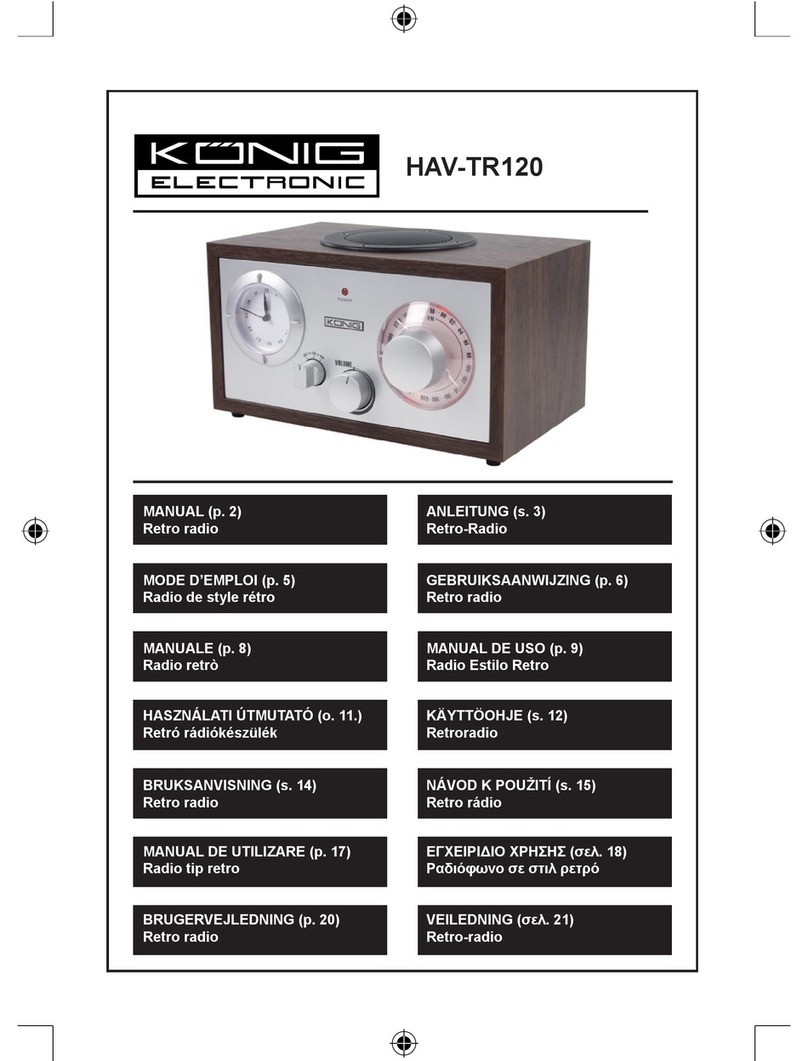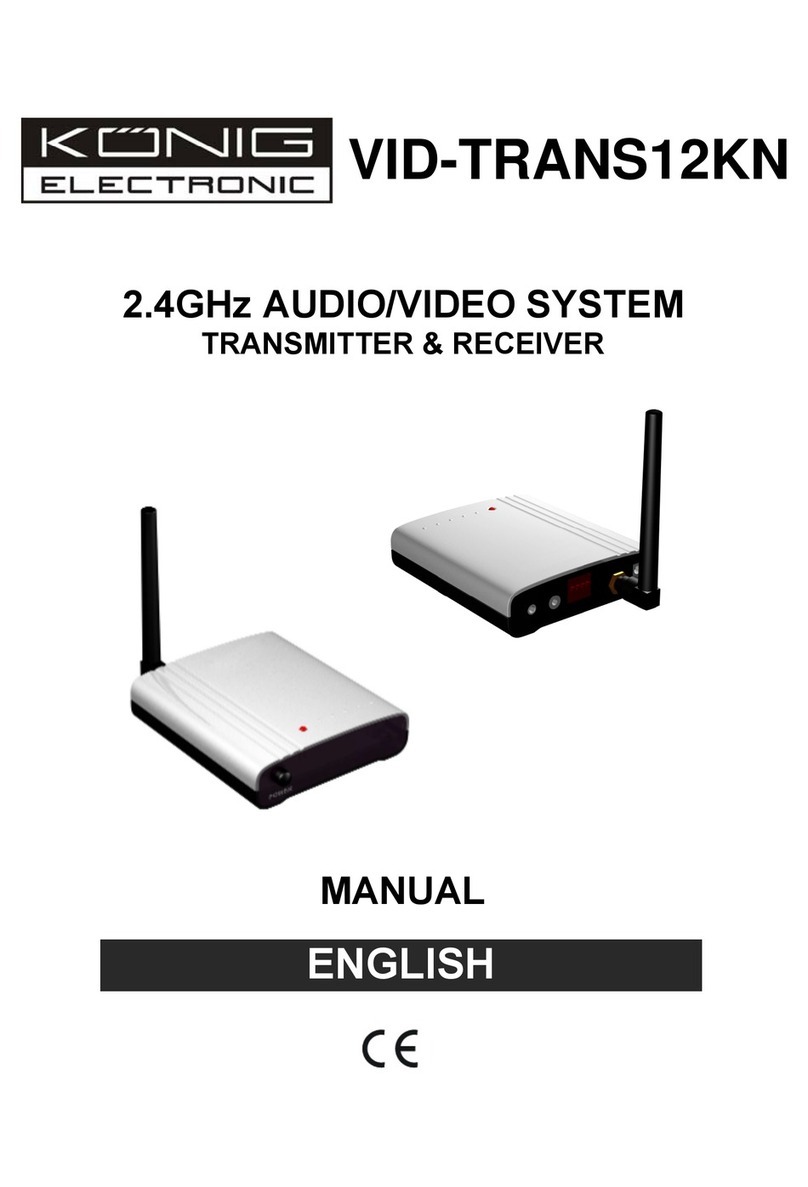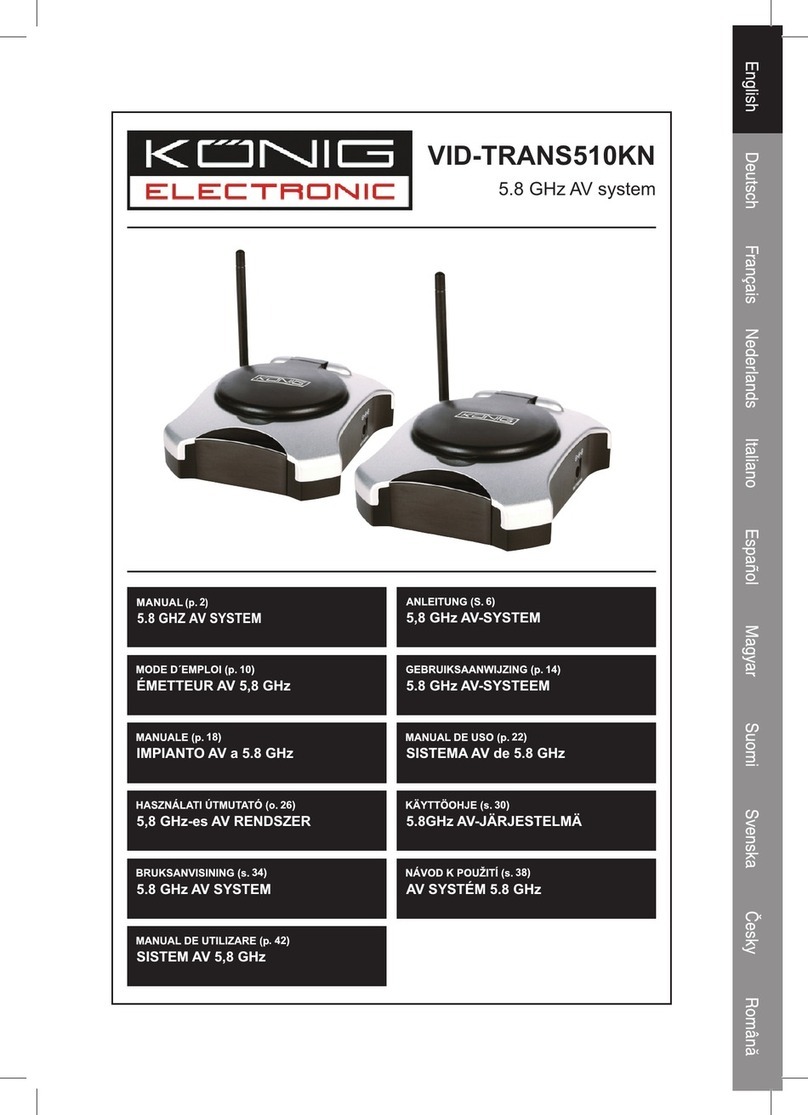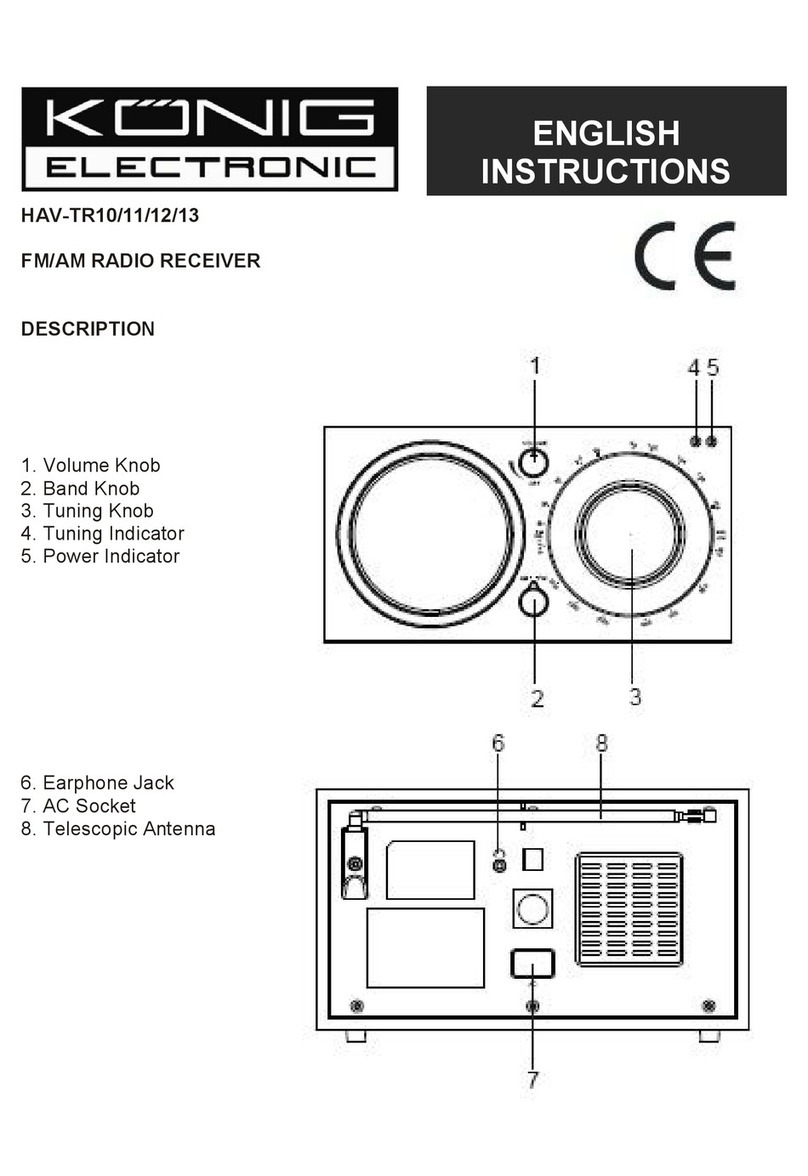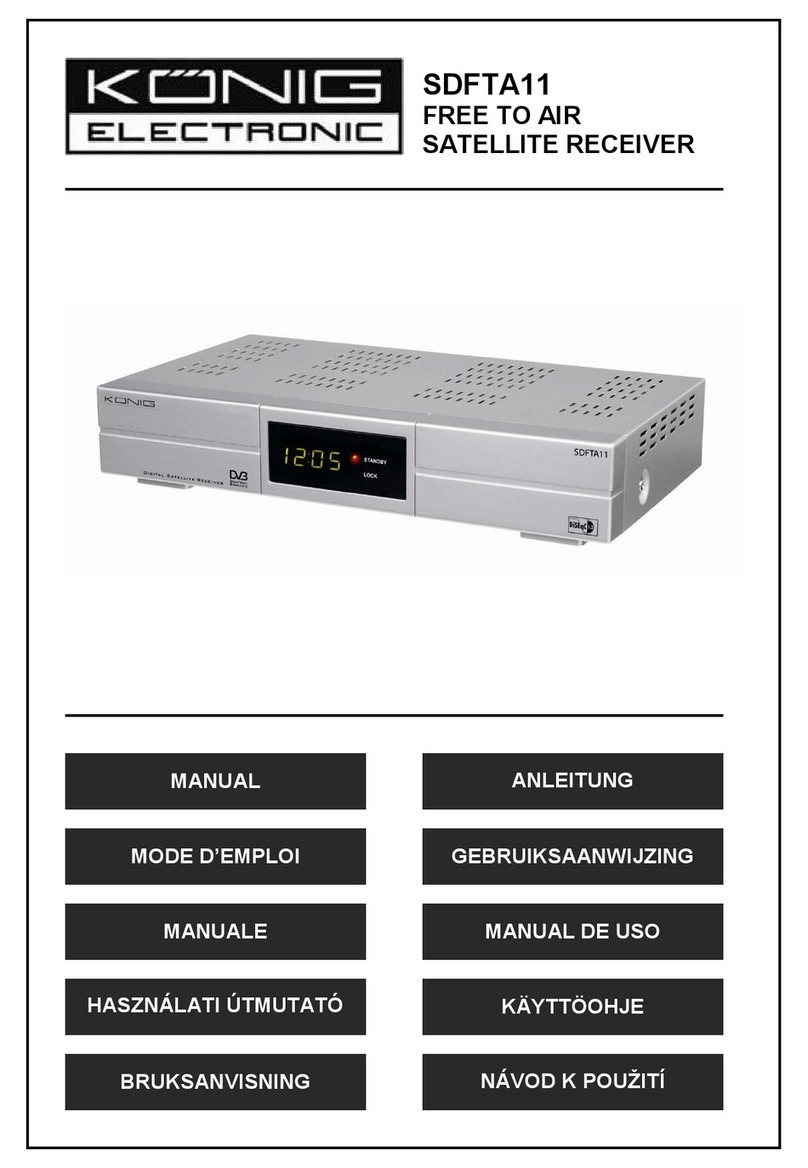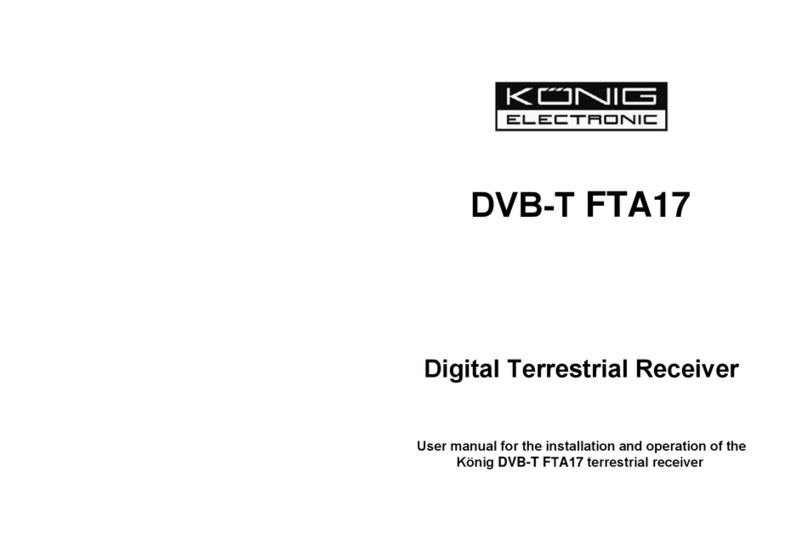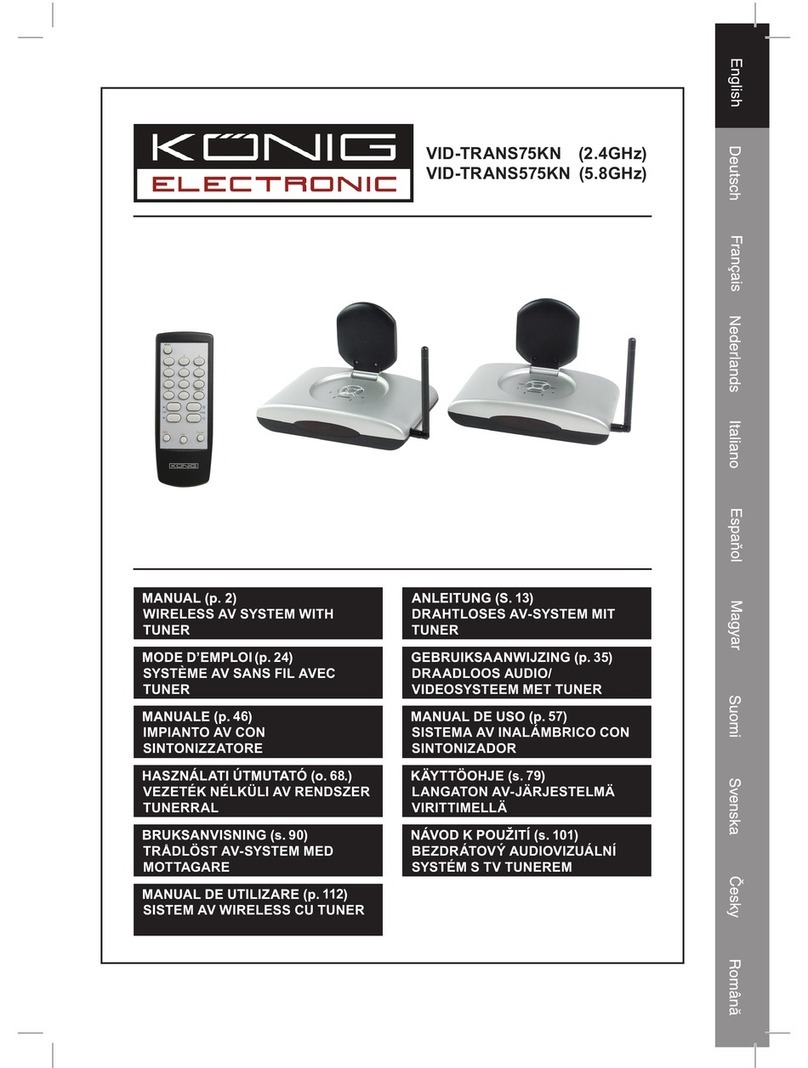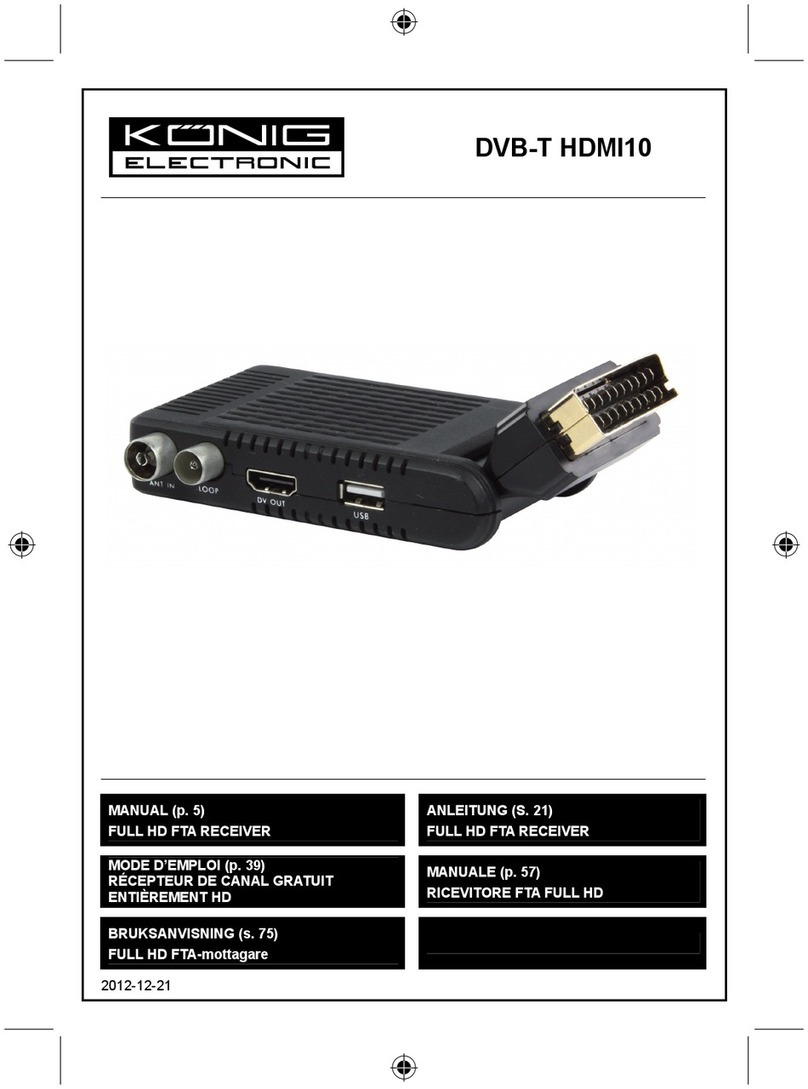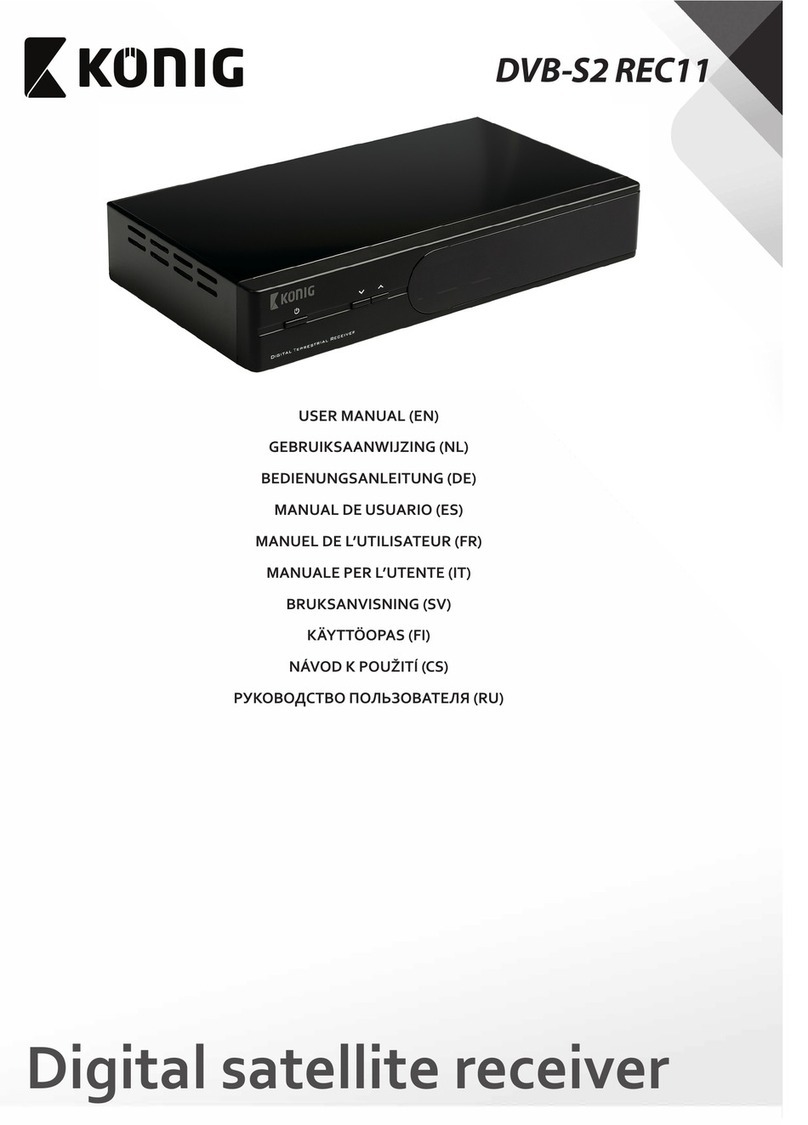IMPOR TANT-SAFETY PRECAUTIONS
1. Read these instructions.
2. Keep these instructions.
3. Heed all warnings.
4. Follow all instructions.
5. Do not use this apparatus near water.
6. Clean only with a damp cloth.
7. Do not block any of the ventilation openings.Install in accordance with the
manufacturer=s instructions.
8. Do not install near any heat sources such as radiators,refrigerators,stoves,or other
apparatus(including amplifiers) that produce heat.
9.Do not defeat the safety purpose of the polarized or grounding type plug.A polarized
plug has two blades with one wider than the other.A grounding type plug has two blades
and a third grounding prong.The wide blade or the third prong is provided for your safety.
When the provided plug does not fit into your outlet,consult an electrician for
replacement of the obsolete outlet.
10.Protect the power cord from being walked on or pinched
particularly at plugs,convenience receptacles,and the point where
they exit from the apparatus.
11.Use only the attachments/accessories specified by the manufacturer.
12.Use only with a cart,stand,tripod, backer, or table specified by the
manufacturer, or sold with the apparatus combination to avoid injury
from tip-cover.
13.Unplug this apparatus during lightning storms or when unused for
long period of time.
14.Refer all servicing to qualified service personnel, Servicing is
required when the apparatus has been damaged in any way, for example power supply
cord or plug is damaged,exposed to rain or moisture,does not operate normally, or
dropped.
15.Safety Check-up
On completion of any service or repairs to this product,ask the service technician to
perform safety checks to determine that the product is in proper operation condition.
16.Wet Location Marking
“This apparatus shall not be exposed to dripping or splashing and no objects filled with
liquids, such as vases,shall be placed on the apparatus”
2