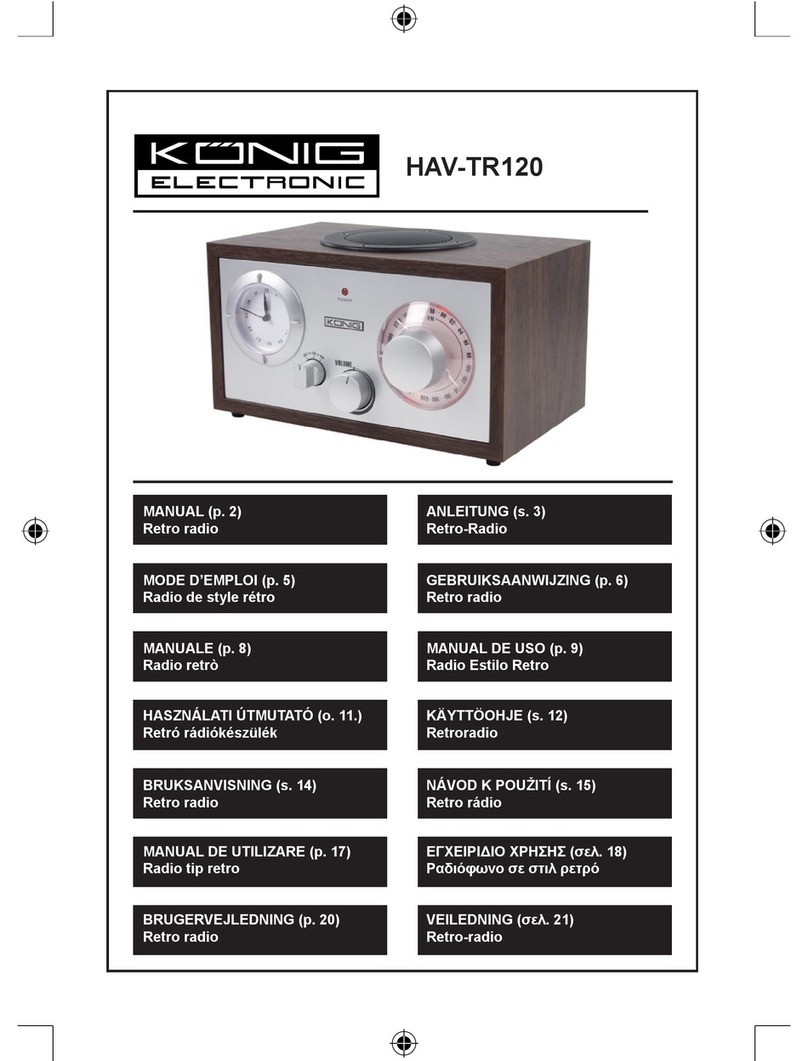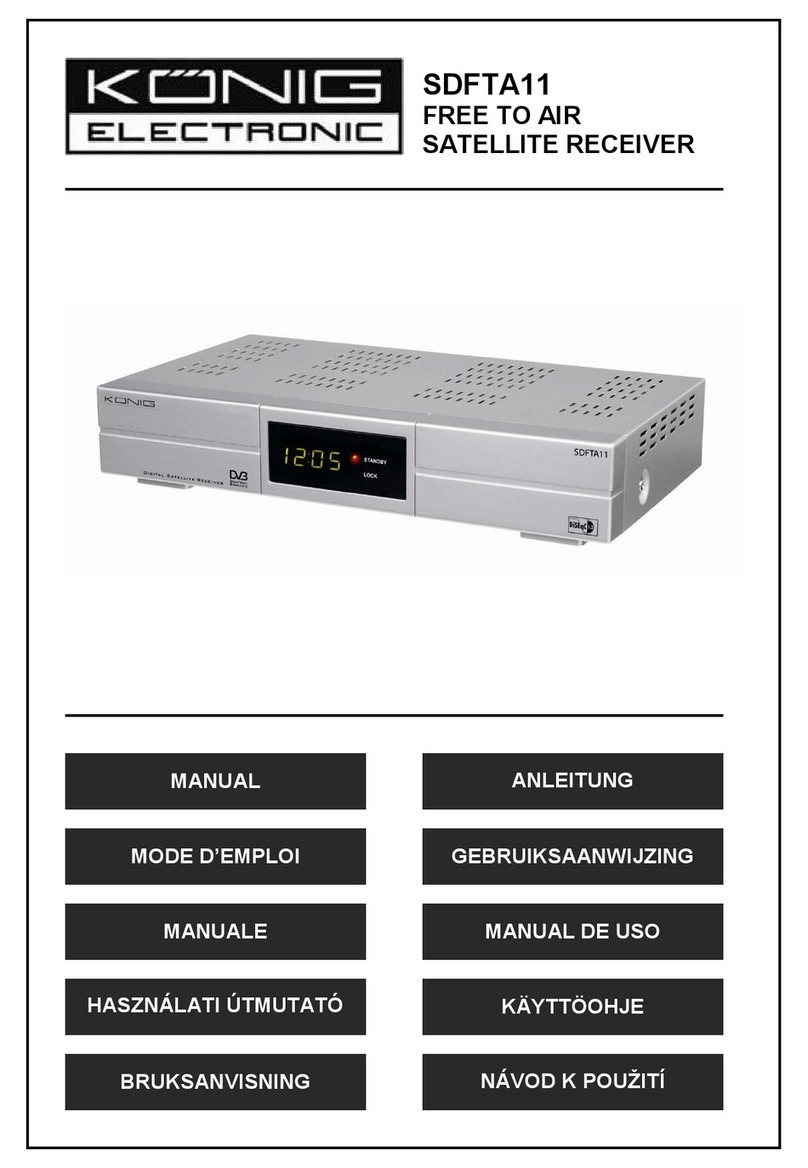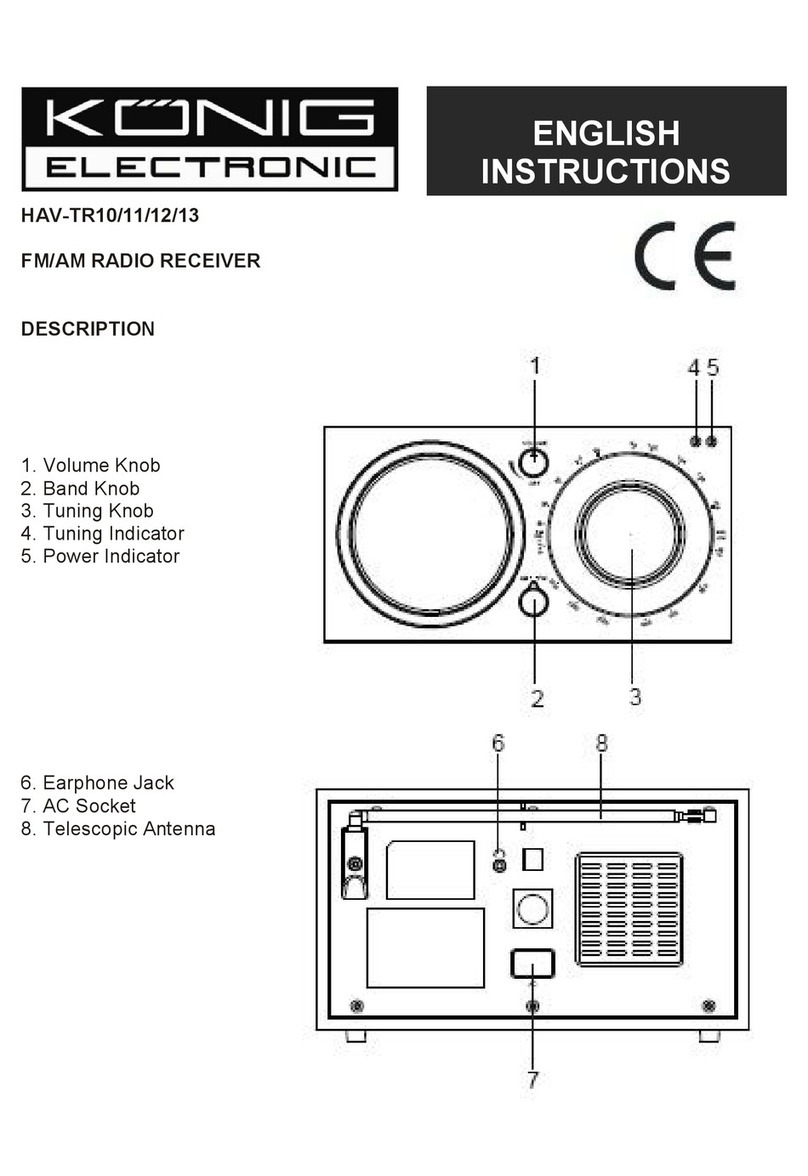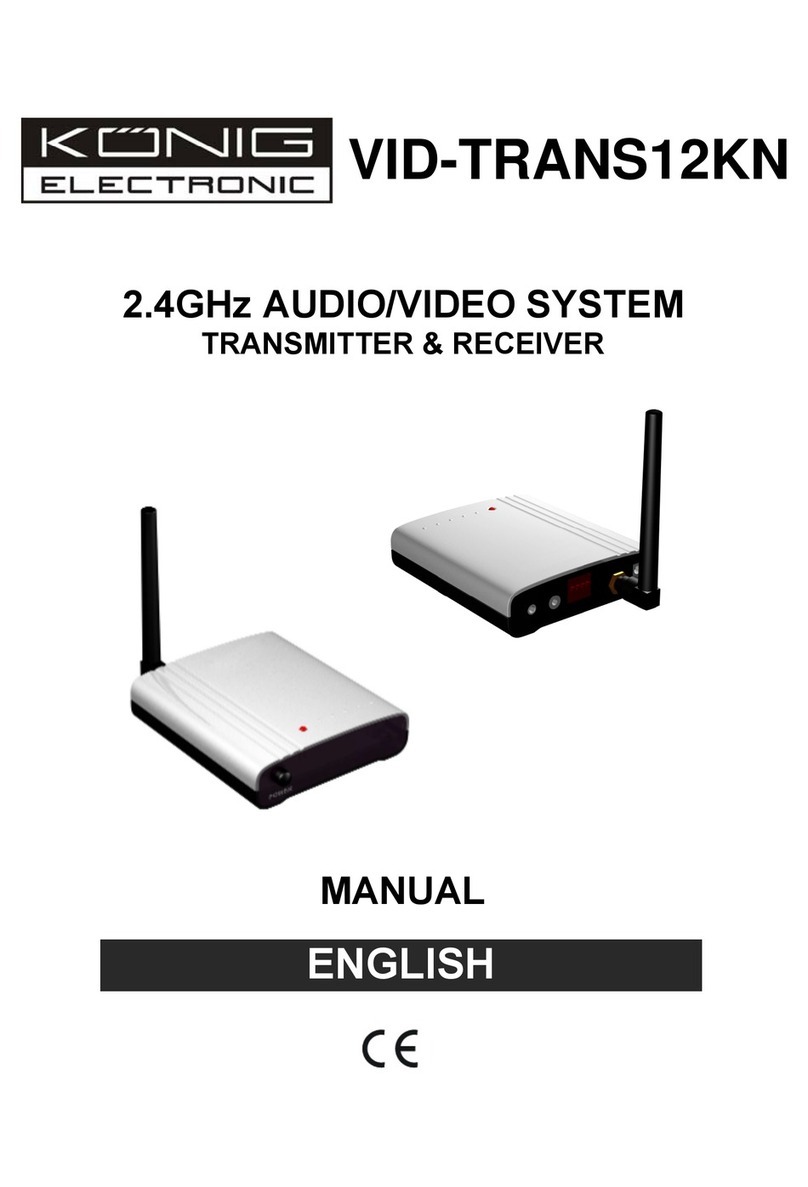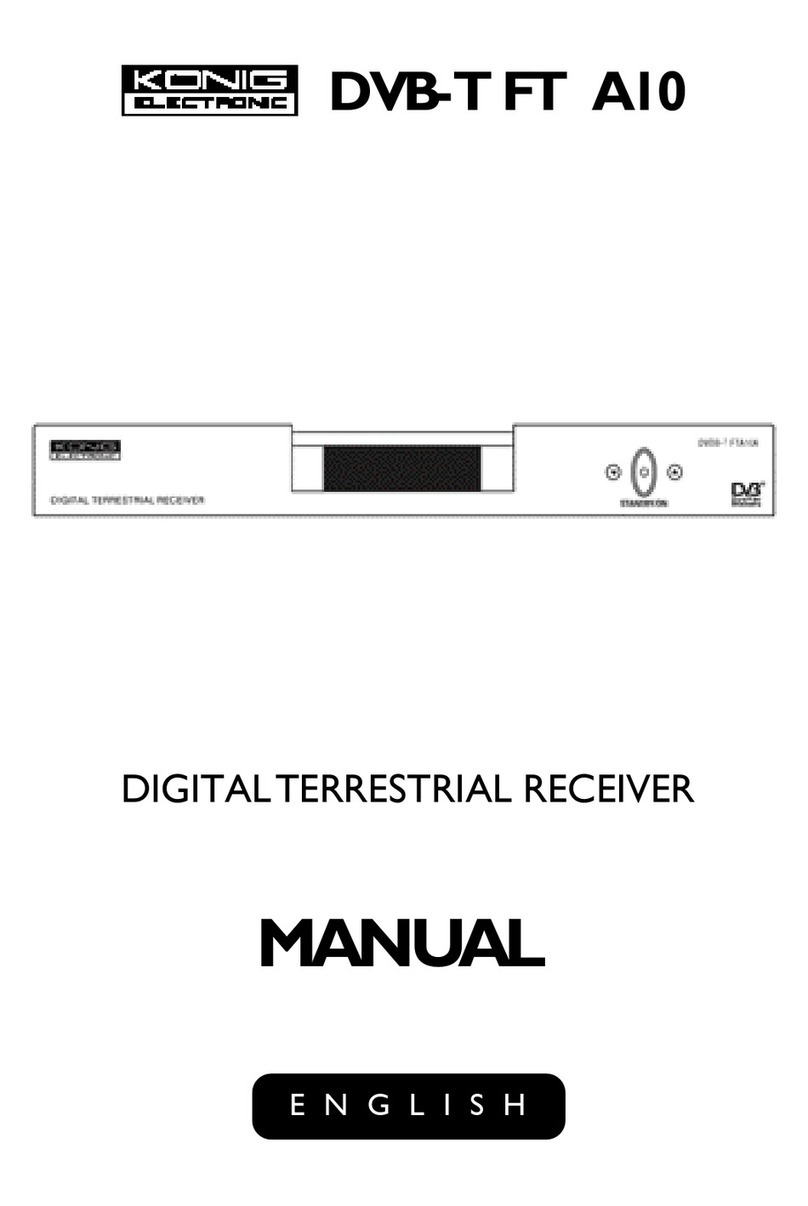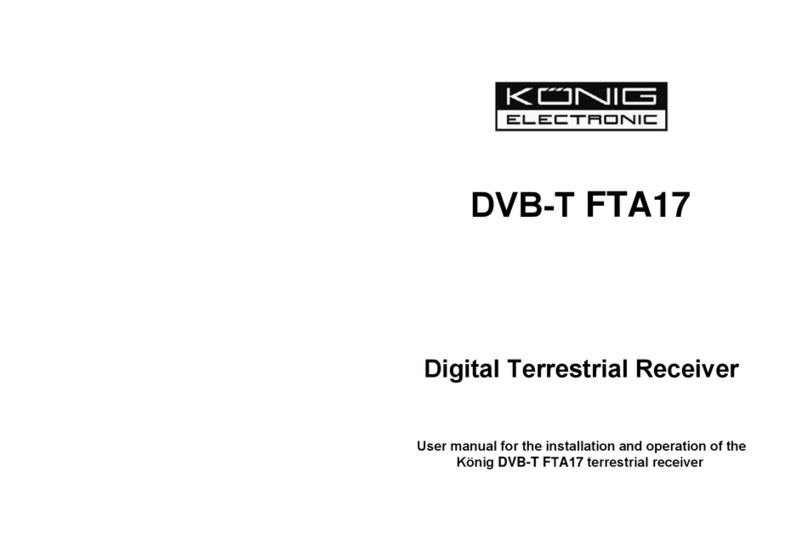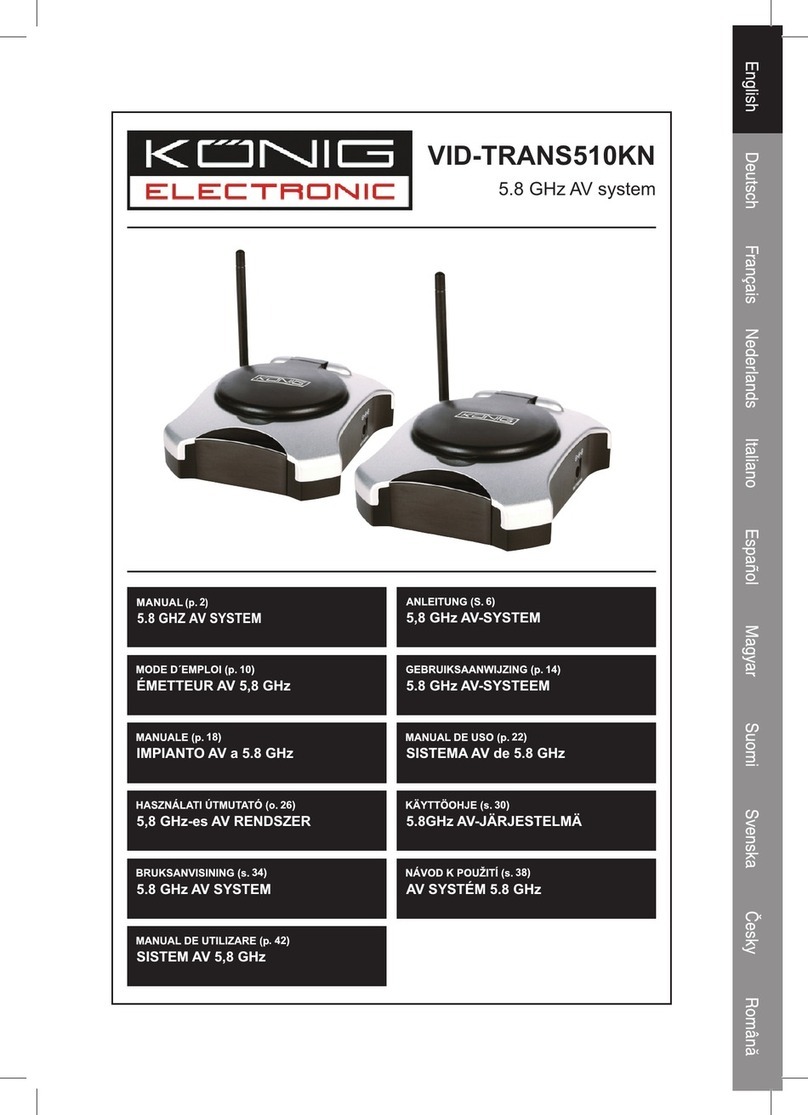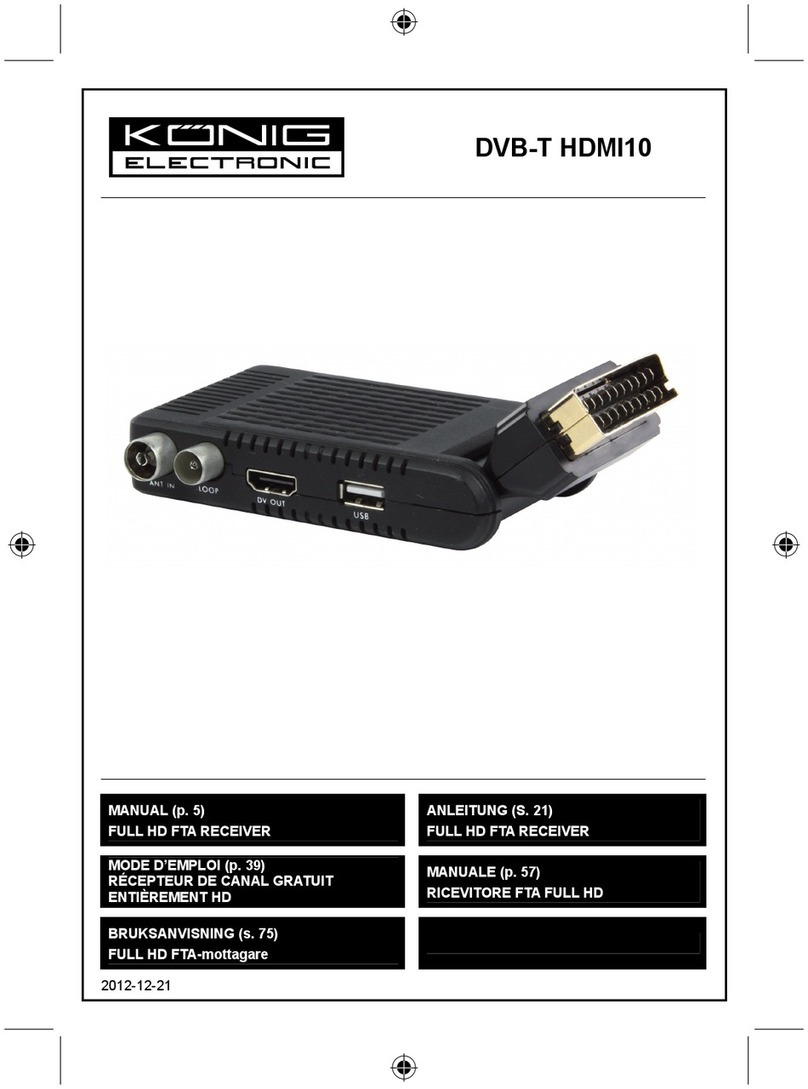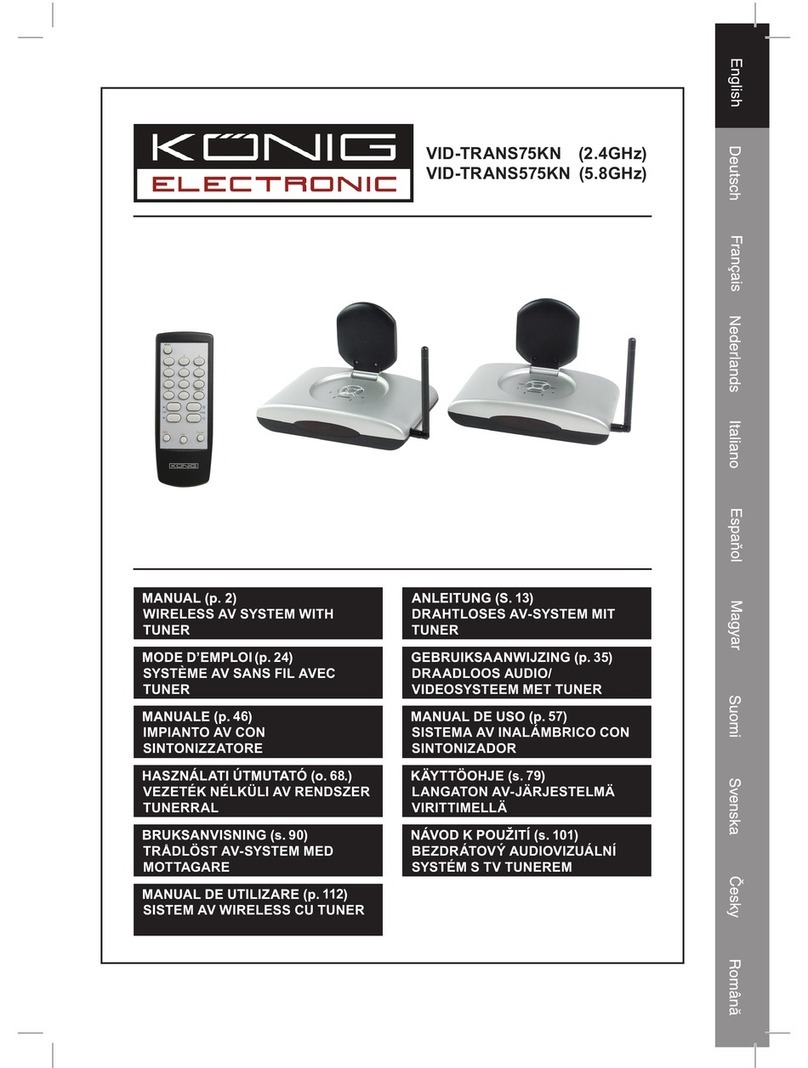“Network Local Setting”
1. “DHCP”: Select“On”or“O”.
Notes:
• If you select “On”, the menu items“IP Address”, “Subnet Mask” and “Gateway”
will become grey.
2. “IP Address”: Enter the IP address.
3. “Subnet Mask”: Enter the subnet mask.
4. “Gateway”: Enter the gateway.
“WiFi Manager”
1. Connect the WiFi equipment.
2. Search for the WiFi signal.
3. Enter the password to connect with the newtwork
“Upgrade by Network”
1. “Protocol”: Select“HTTP” or“FTP”.
2. “URL Type”: Select “Number”or “String”.
3. “URL”: Enter the URL.
4. “User”: Enter the user name and password.
5. Press the OK button to start upgrading by network.
“Weather Forecast”
1. Press the green button to add a city.
2. Press the yellow button to delete a city.
3. Press the red button to update.
“RSS Reader”
1. Select the channel.
2. Press the green button to add a channel.
3. Press the yellow button to delete a channel.
4. Press the blue button to edit a channel.
5. Press the red button to update.
“Games”
1. Select the game.
2. Press the OK button.
“REC”
“Media Player”
1. Press the“0“ button to select
“Music List”,“Image List”,.“Video
List”, or“Record List”.
Notes:
• If you connect a USB device, the
USB menu will appear
automatically.
• If you do not connect a USB
device, the USB menu will not be
available.
• If you remove the USB device or
switch o the device, the media
playlist will not be saved.
“Music List”
1. Press the“1“ button to open the
“Sort” window.
2. Press the“2“ button to select the
repeat mode.
3. Press the red button to play the
playlist.
4. Press the green button to mark
the selected music with FAV
symbol.
5. Press the yellow button to mark
all music with FAV symbol.
6. Press the blue button to open the
“Edit” window.
“Music List” - “Edit”
1. Press the red button to open the
“Rename”window. Select the le.
Press the OK button. Rename the
le. Press the OK button.
2. Press the green button to open
the“Copy” window. Select the
location for the le. Press the
green button to start copying.
3. - Press the yellow button to mark
or unmark a le for deletion.
- Press the OK button.
The following message appears:
“Are you sure to delete?“
- Select “Yes”to delete.
- Select “No”to cancel.
4. Press the blue button to open the
“New Folder”window. Rename
the folder. Press the OK button.
“Image List”
1. Press the“1“ button to open the
“Sort” window.
2. Press the“2“ button to open the
“Setup”window.
3. Press the“3“ button to enter the
“MultiView” window.
4. Press the red button to play the
playlist.
5. Press the green button to mark
the selected photo with FAV
symbol.
6. Press the yellow button to mark
all photos with FAV symbol.
7. Press the blue button to open the
“Edit” window.
“Image List” - “Edit”
1. Press the red button to open the
“Rename”window. Select the le.
Press the OK button. Rename the
le. Press the OK button.
2. Press the green button to open
the“Copy” window. Select the
location for the le. Press the
green button to start copying.
3. - Press the yellow button to mark
or unmark a le for deletion.
- Press the OK button.
The following message appears:
“Are you sure to delete?“
- Select “Yes”to delete.
- Select “No”to cancel.
4. Press the blue button to open the
“New Folder”window. Rename
the folder. Press the OK button.
“Video List”
1. Press the“1“ button to open the
“Sort” window.
2. Press the blue button to open the
“Edit” window.
“Video List” - “Edit”
1. Press the red button to open the
“Rename”window. Select the le.
Press the OK button. Rename the
le. Press the OK button.
2. Press the green button to open
the“Copy” window. Select the
location for the le. Press the
green button to start copying.
3. - Press the yellow button to mark
or unmark a le for deletion.
- Press the OK button.
The following message appears:
“Are you sure to delete?“
- Select “Yes”to delete.
- Select “No”to cancel.
4. Press the blue button to open the
“New Folder”window. Rename
the folder. Press the OK button.
“Record List”
1. Press the red button to open the
“Rename”window. Select the le.
Press the OK button. Rename the
le. Press the OK button.
2. Press the green button to lock
the selected le.
3. Press the yellow button to delete
the selected le.