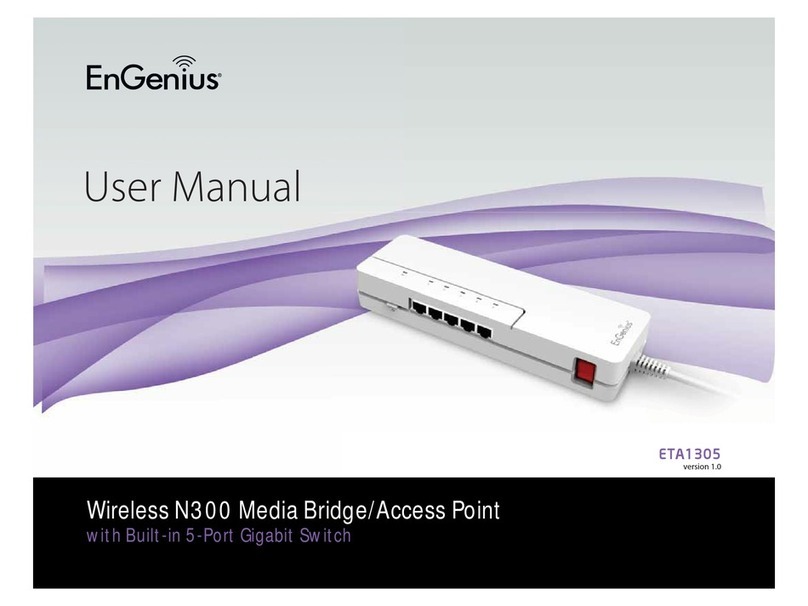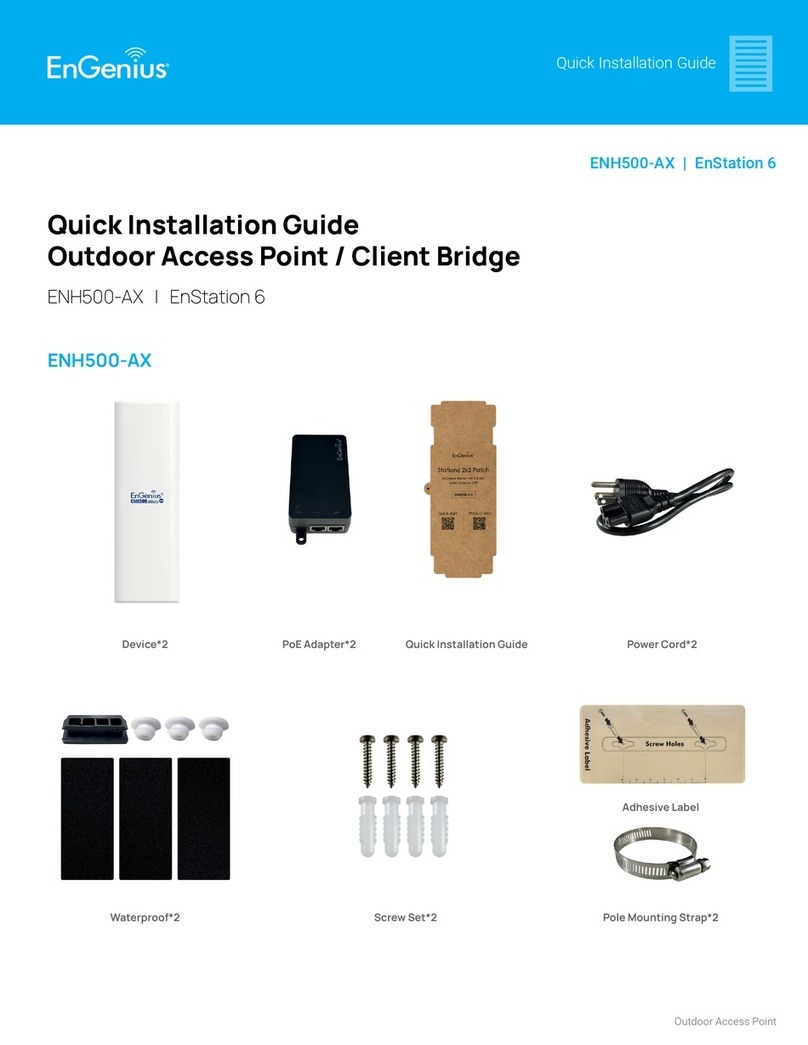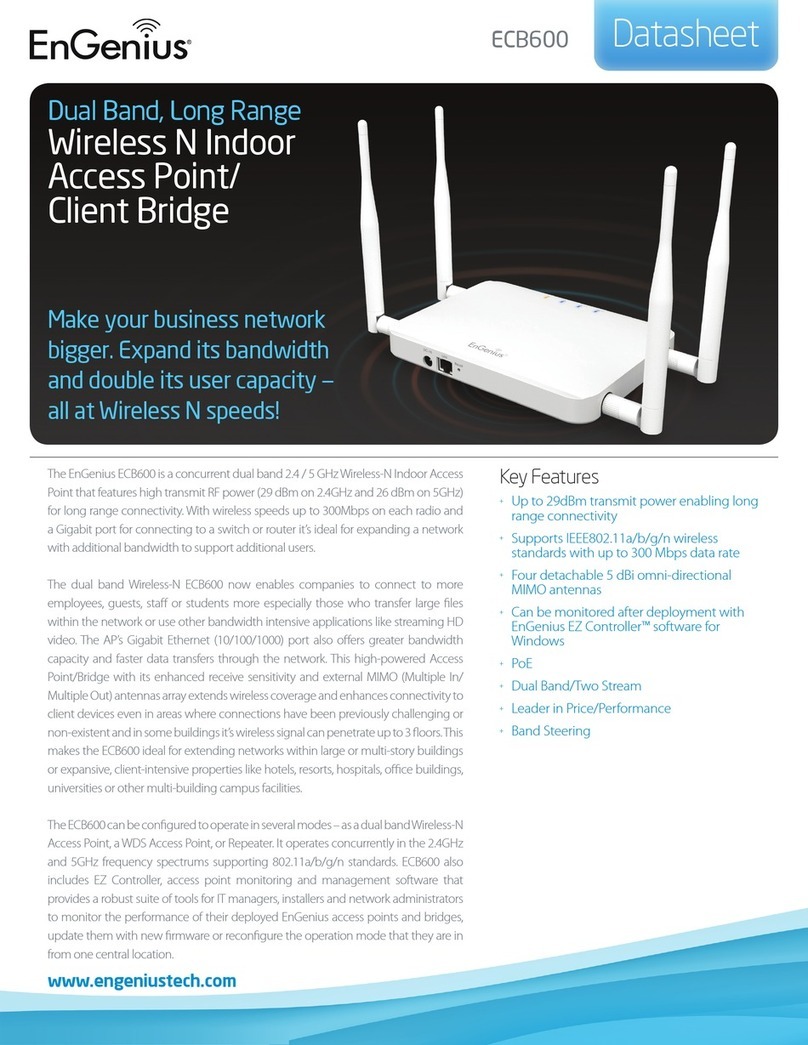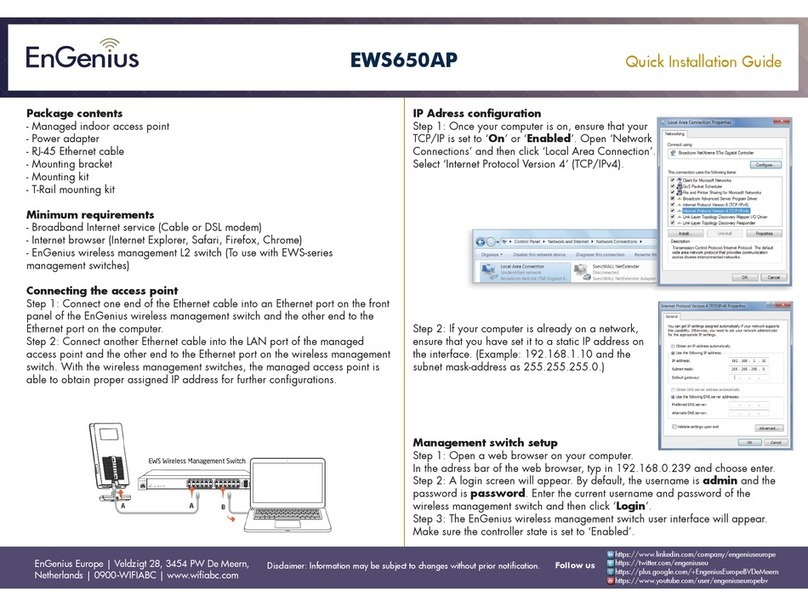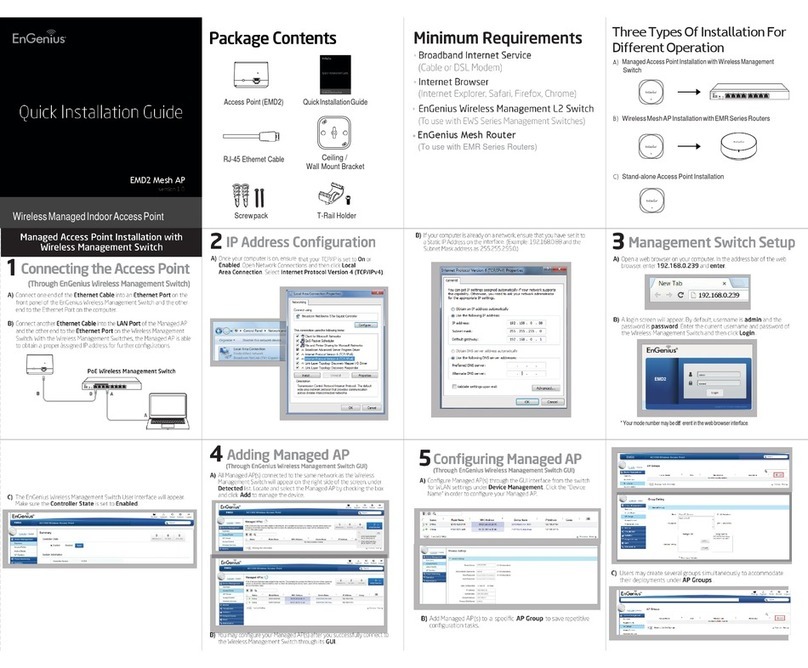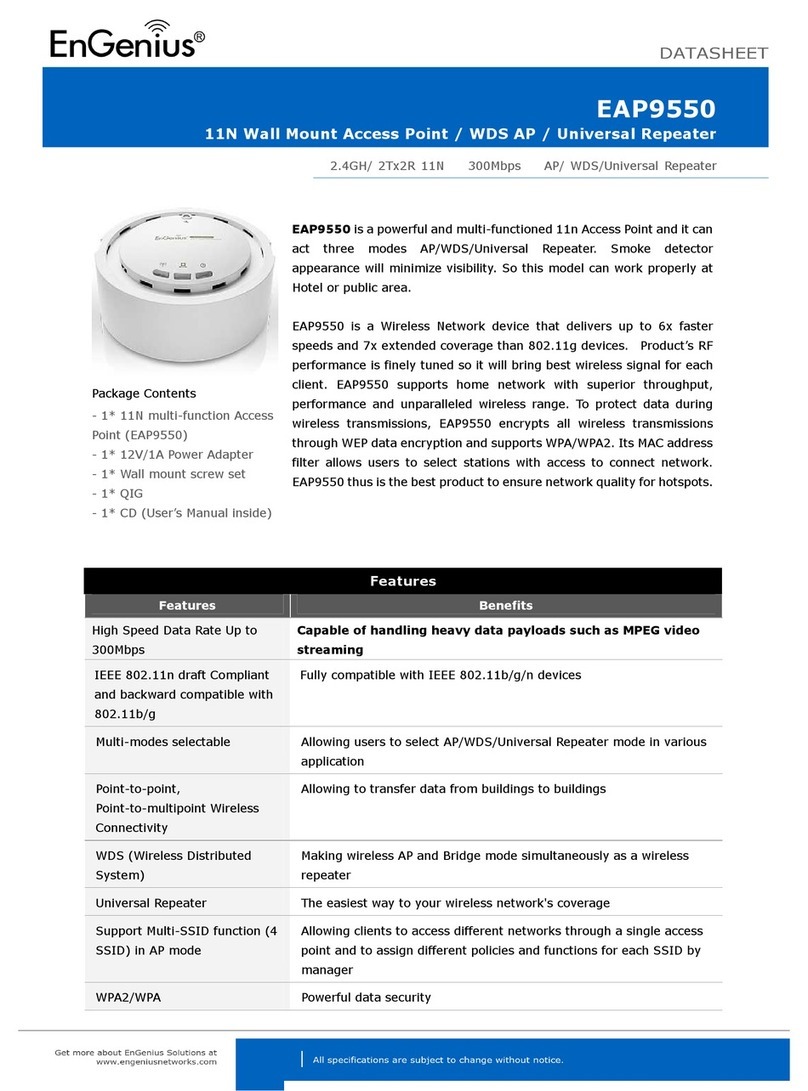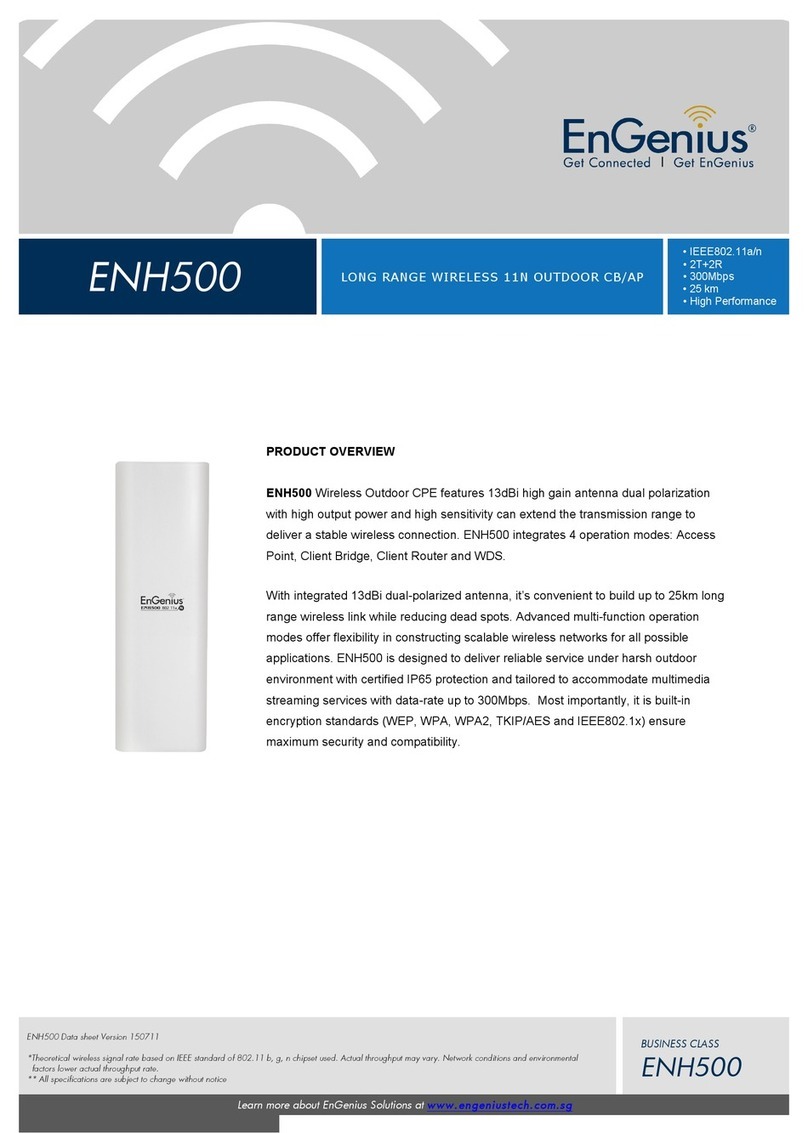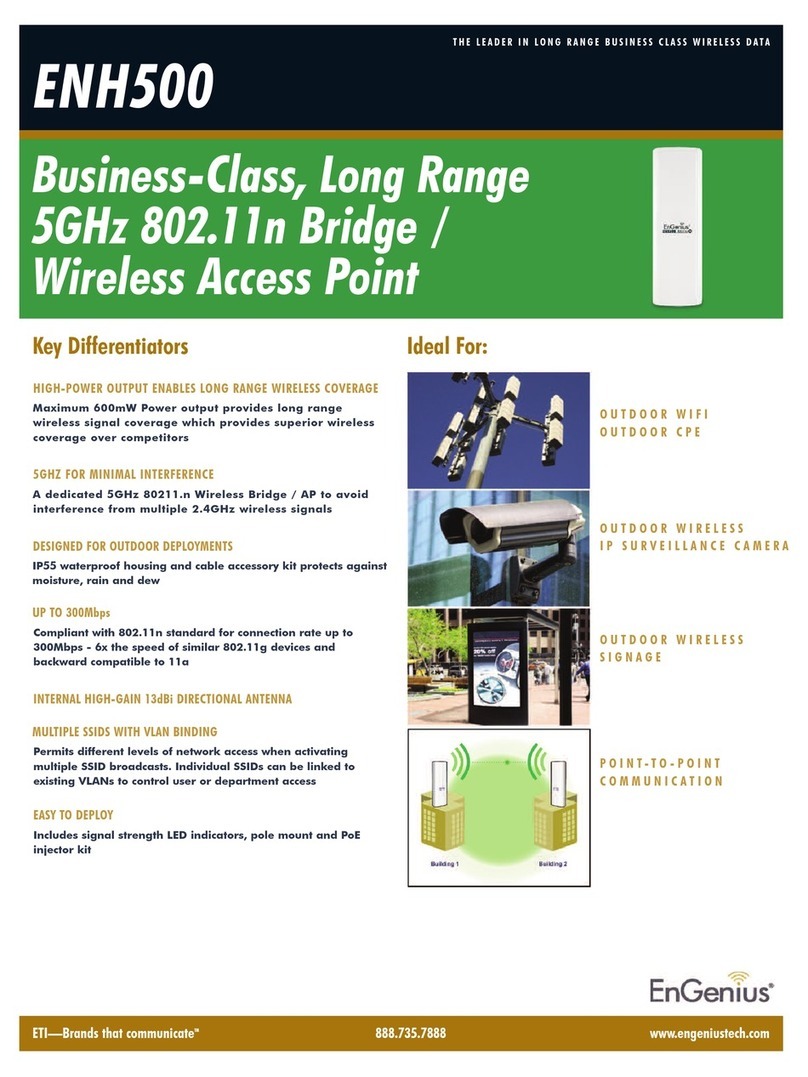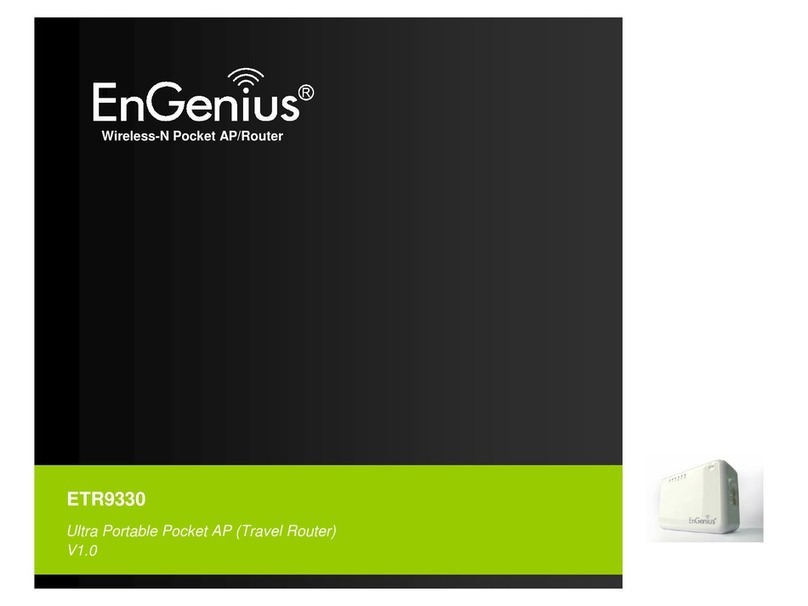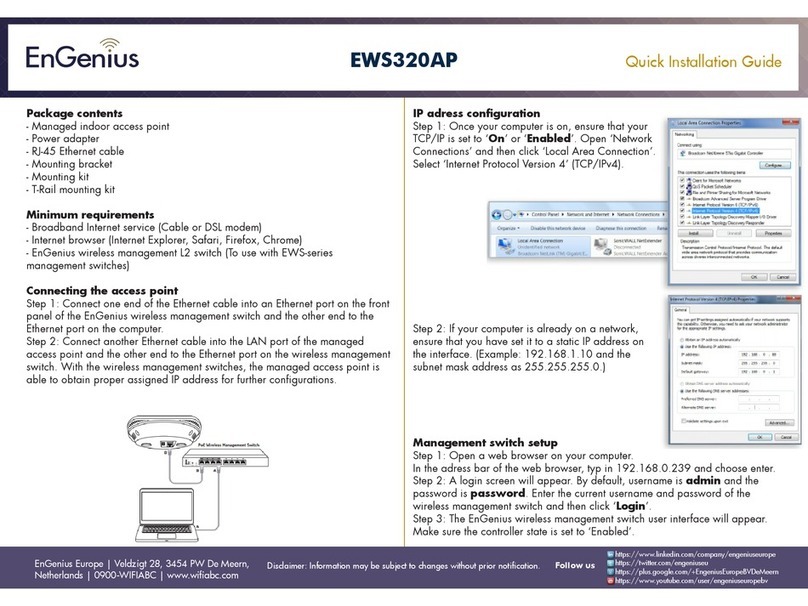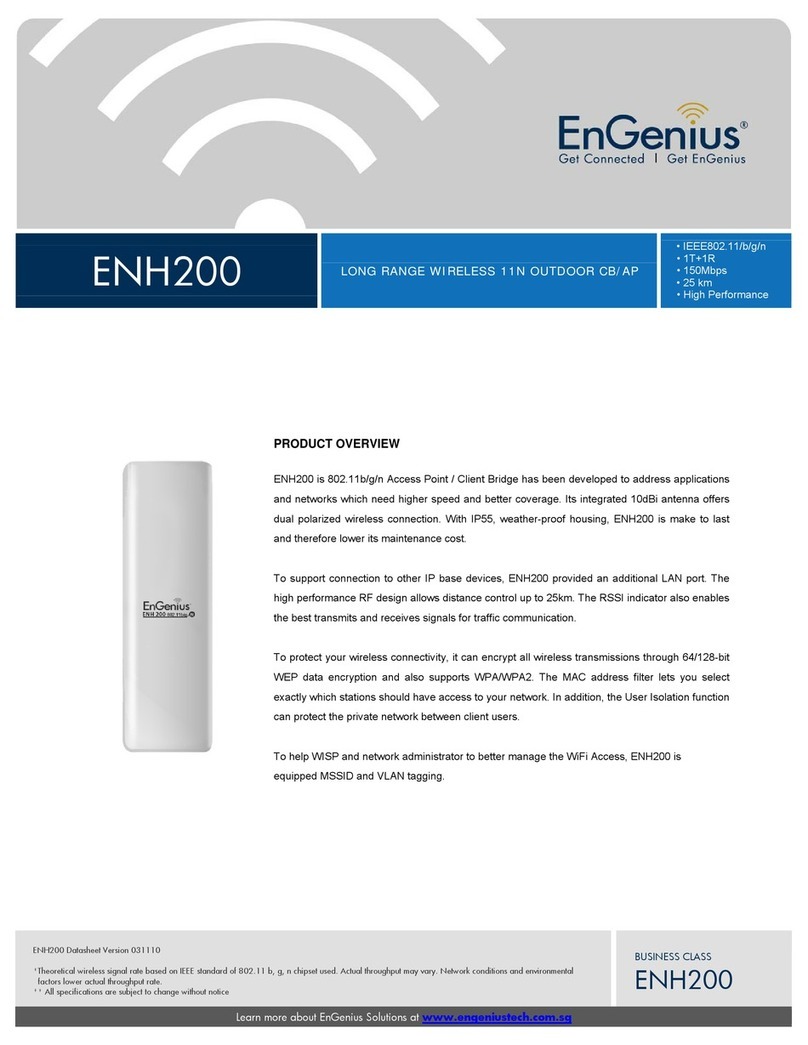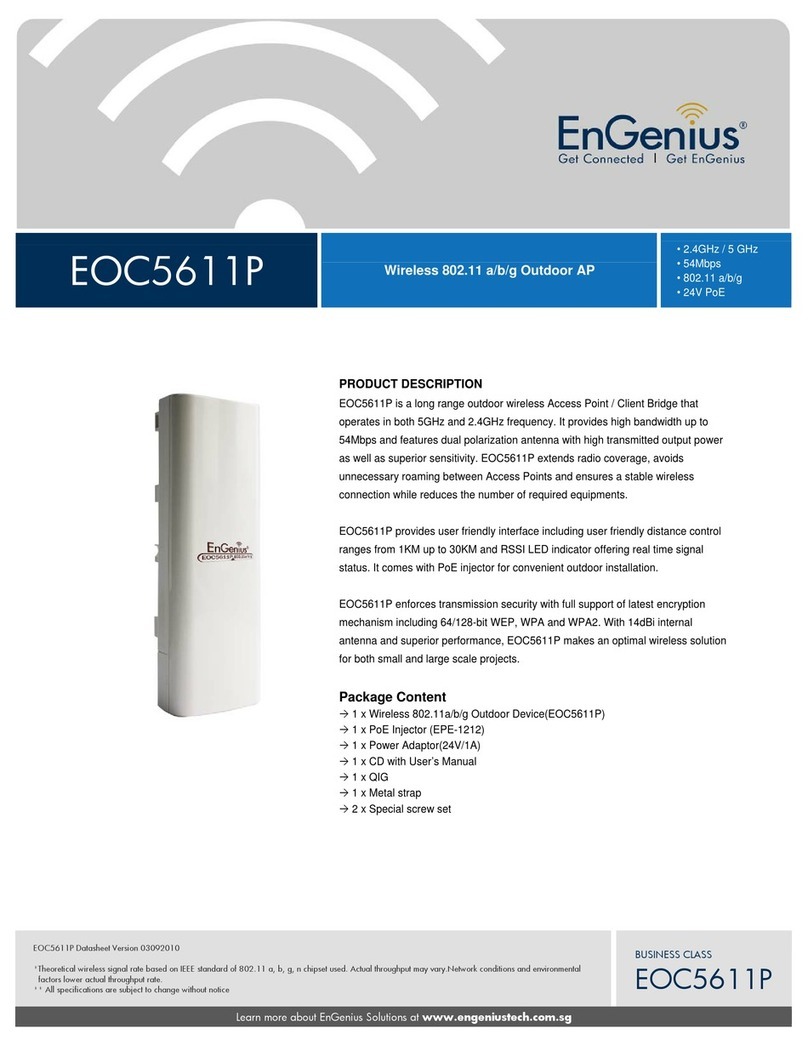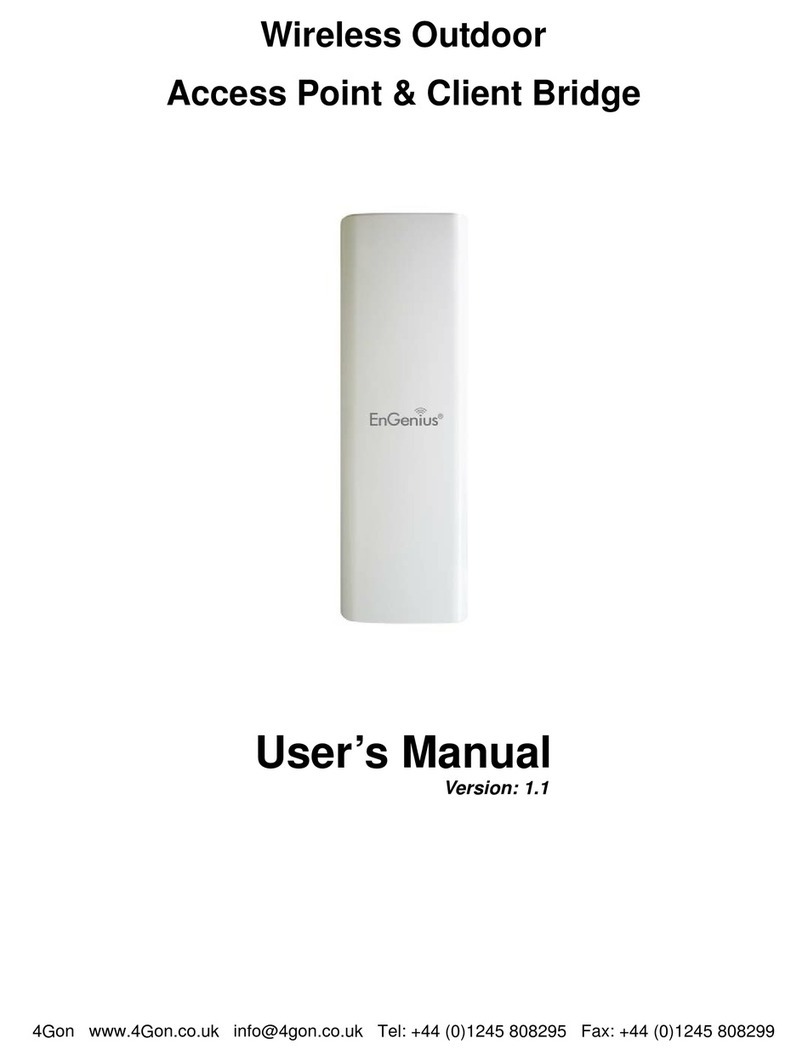1
able of Contents
1 PRODUC OVERVIEW ...........................................................................................................................................................3
1.1
F
EATURE
......................................................................................................................................................................... 3
1.2
B
ENEFITS
........................................................................................................................................................................5
1.3
P
ACKAGE
C
ONTENTS
.........................................................................................................................................................6
1.4
S
YSTEM
R
EQUIREMENT
.....................................................................................................................................................6
1.5
H
ARDWARE
O
VERVIEW
.....................................................................................................................................................6
2 EOC5611P MUL I-FUNC ION INS RUC ION GUIDE............................................................................................................. 8
2.1
A
CCESS
P
OINT
.................................................................................................................................................................8
2.2
A
CCESS
P
OINT WITH
WDS
F
UNCTION
..................................................................................................................................8
2.3
C
LIENT
B
RIDGE
................................................................................................................................................................9
2.4
WDS
B
RIDGE
..................................................................................................................................................................9
2.5
C
LIENT
R
OUTER
............................................................................................................................................................. 10
3 COMPU ER SE INGS ........................................................................................................................................................ 11
3.1
A
SSIGN A
S
TATIC
IP......................................................................................................................................................... 11
3.2
L
OGGING
M
ETHOD
.........................................................................................................................................................12
4 WIRELESS SE INGS ........................................................................................................................................................... 13
4.1
S
WITCHING
O
PERATION
M
ODE
(S
YSTEM
→
S
YSTEM
P
ROPERTIES
......................................................................................... 13
4.2
W
IRELESS
S
ETTINGS
....................................................................................................................................................... 14
4.2.1 Access Point Mode
→
Wireless Network......................................................................................................14
4.2.2 Client Bridge Mode
→
Wireless Network ..................................................................................................... 16
4.2.3 WDS Bridge Mode
→
Wireless Network ......................................................................................................17
4.2.4 Client Router Mode
→
Wireless Network.....................................................................................................19
4.3
W
IRELESS
S
ECURITY
S
ETTINGS
.......................................................................................................................................... 20
4.3.1 WEP................................................................................................................................................................. 20
4.3.2 WPA PSK ......................................................................................................................................................... 21
4.3.3 WPA2 PSK .......................................................................................................................................................21
4.3.4 WPA PSK Mixed...............................................................................................................................................22
4.3.5 WPA ................................................................................................................................................................ 23
4.3.6 WPA2 .............................................................................................................................................................. 24
4.3.7 WPA Mixed......................................................................................................................................................25
4.3.8 Radius Accounting........................................................................................................................................... 26
4.4
W
IRELESS
→
W
IRELESS
A
DVANCED
S
ETTINGS
...................................................................................................................26
4.5
W
IRELESS
→
W
IRELESS
MAC
F
ILTER
............................................................................................................................... 28
4.6
W
IRELESS
→
WDS
L
INK
S
ETTINGS
.................................................................................................................................. 29
5 LAN SE INGS.....................................................................................................................................................................30