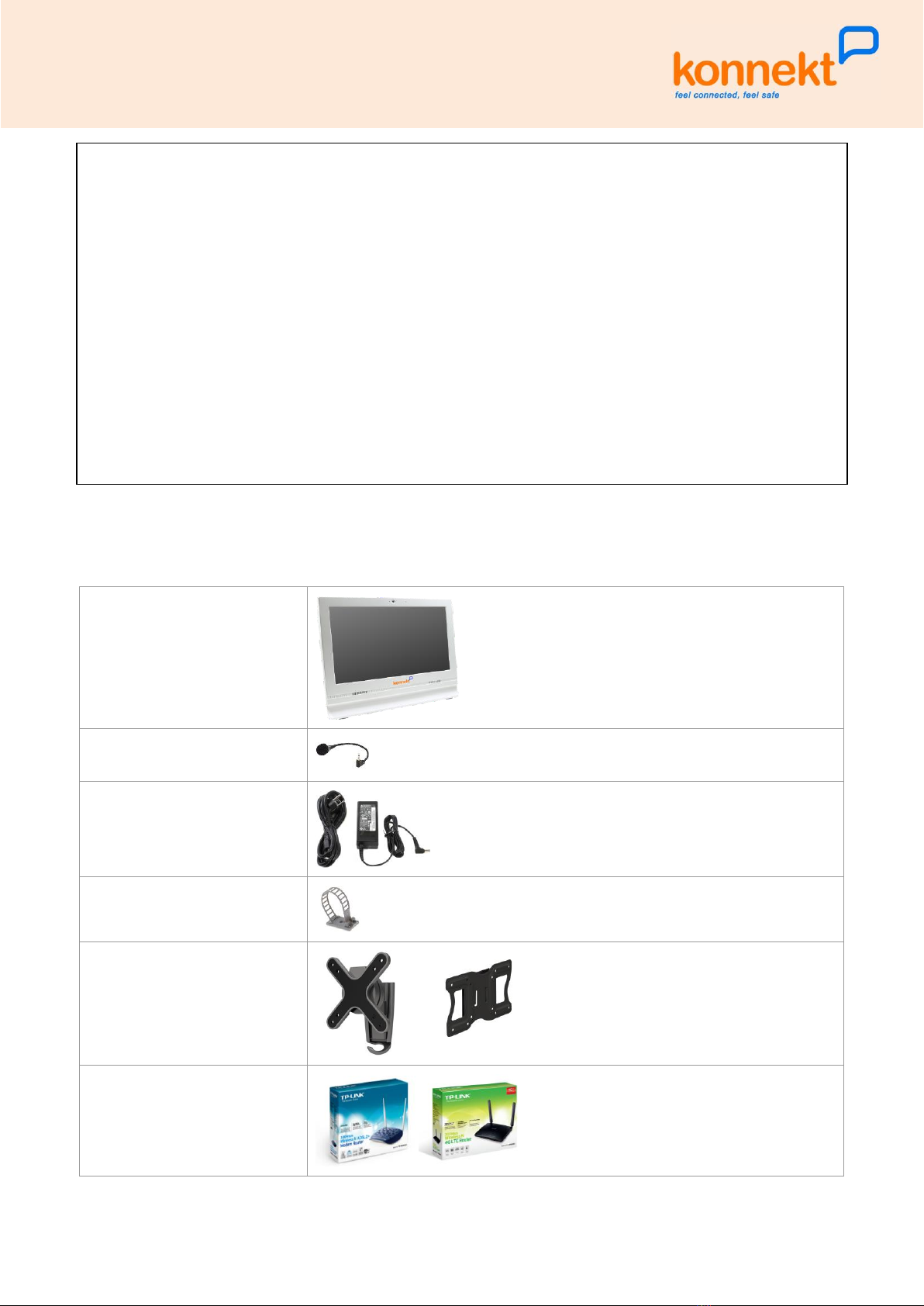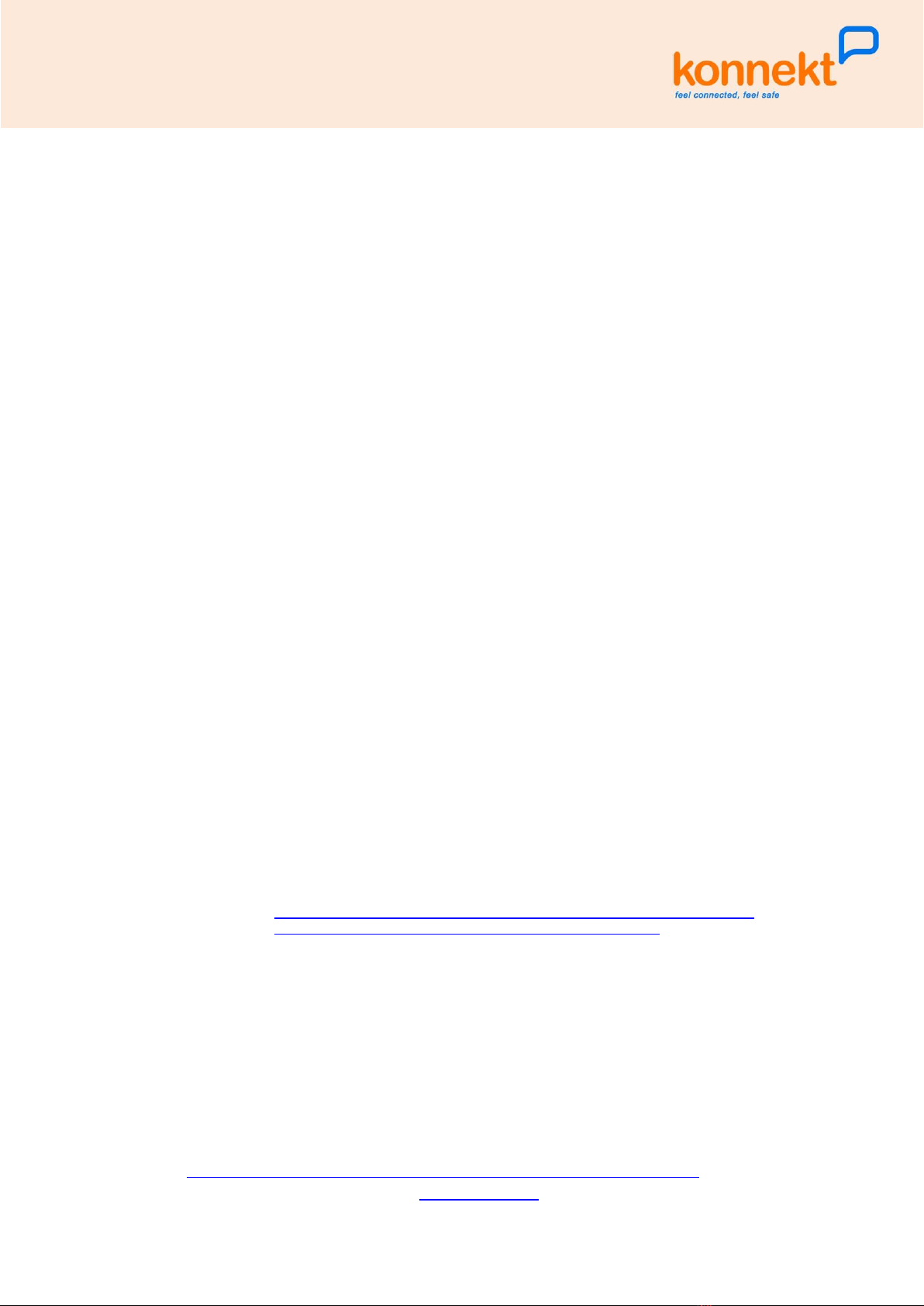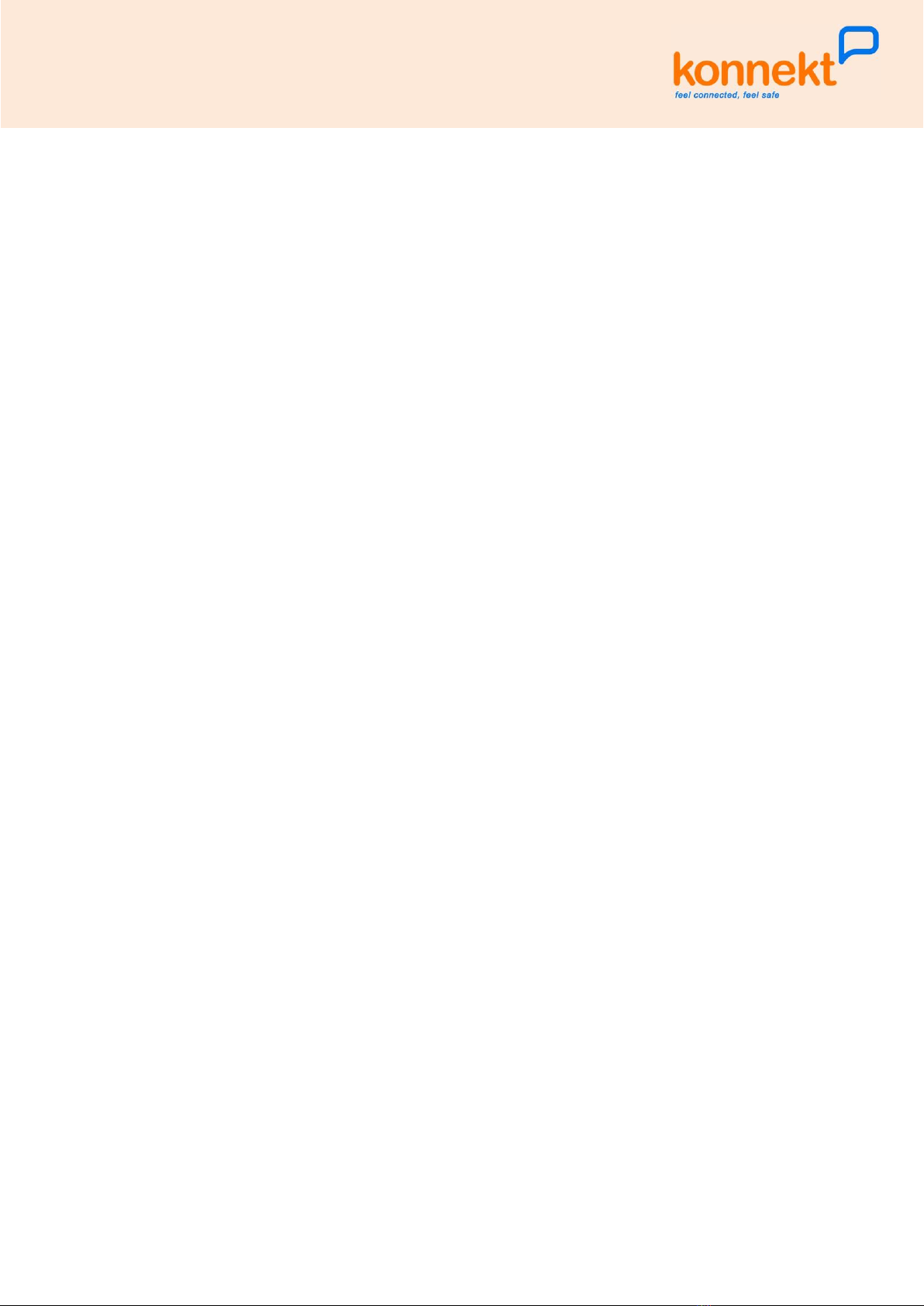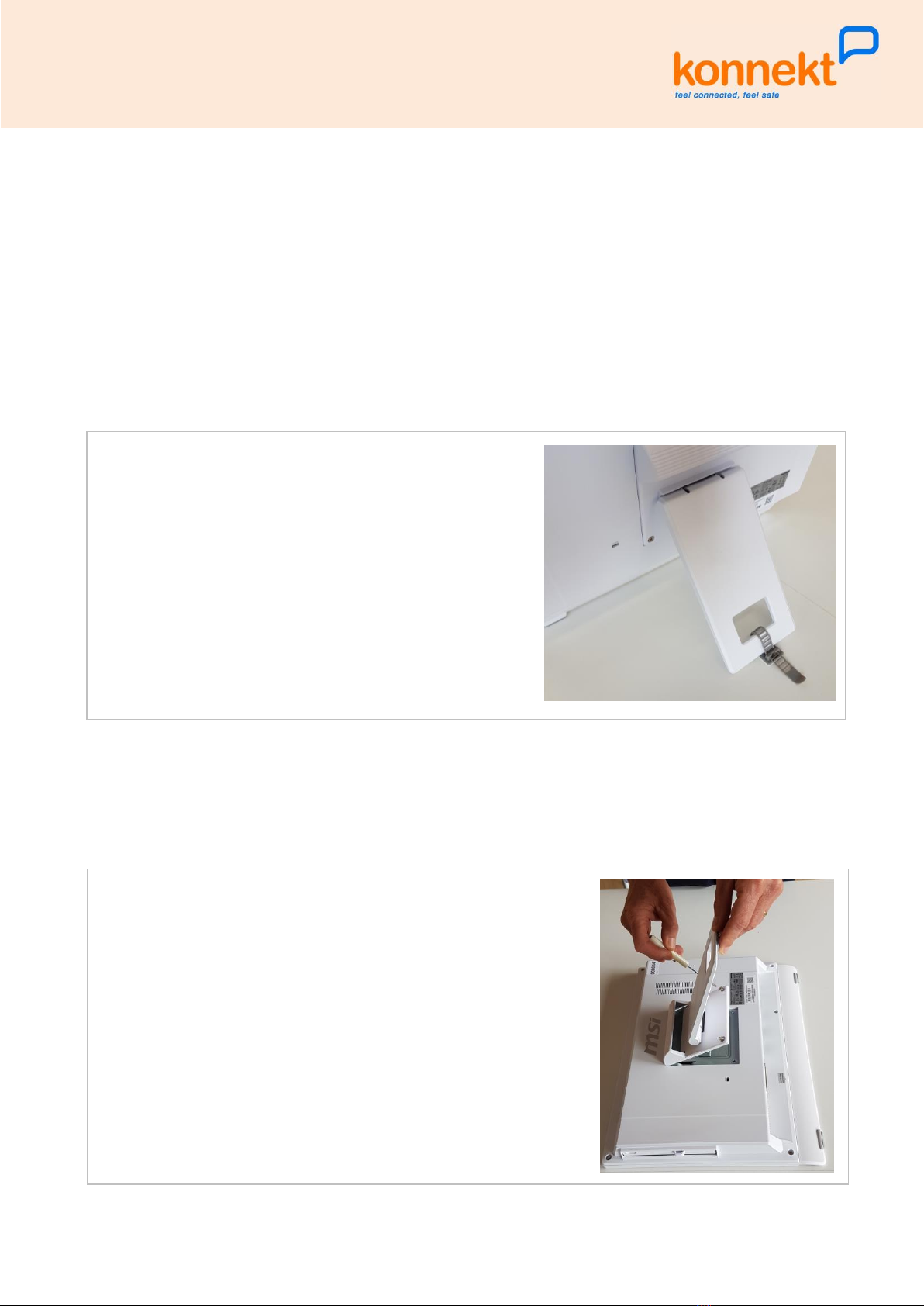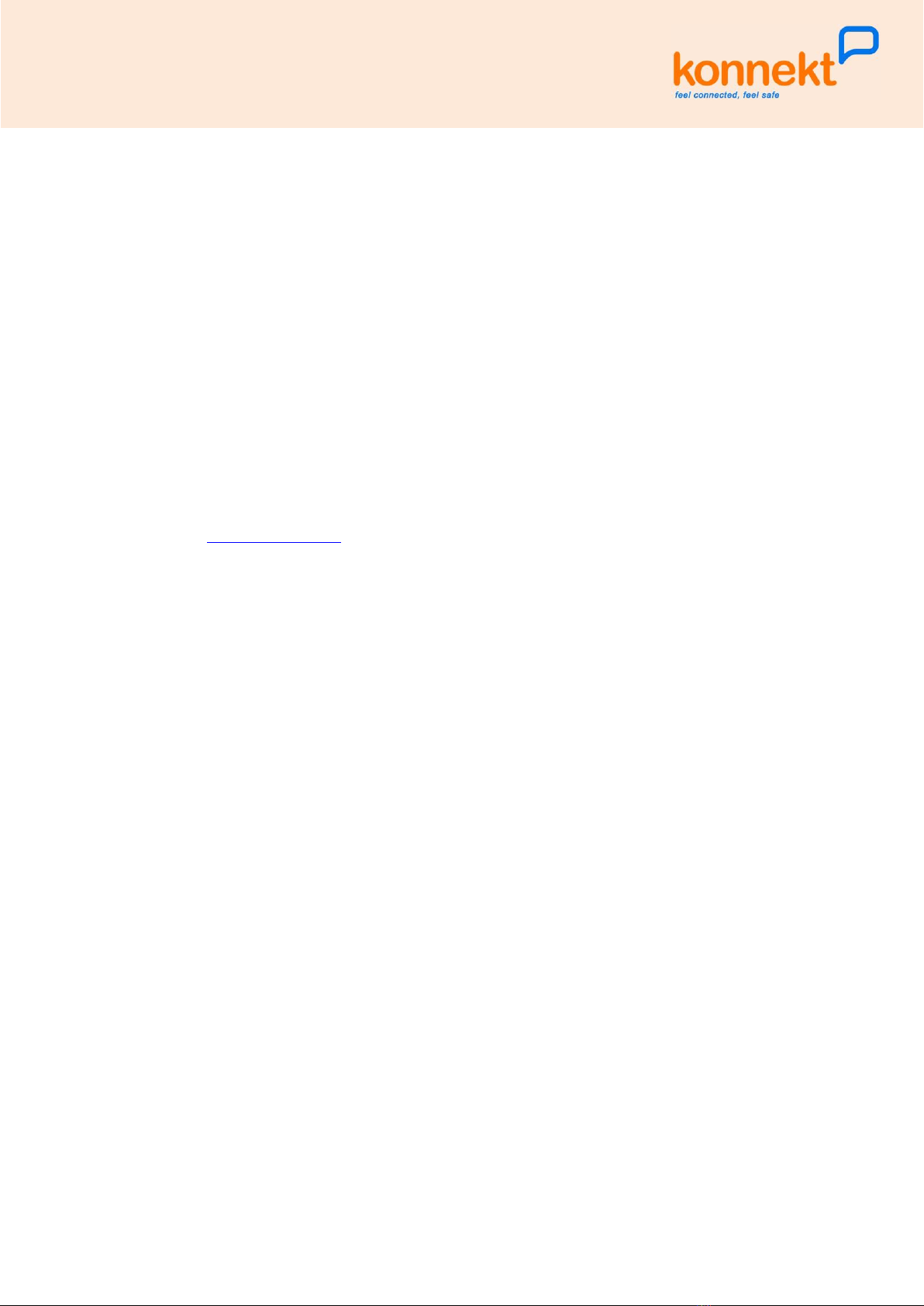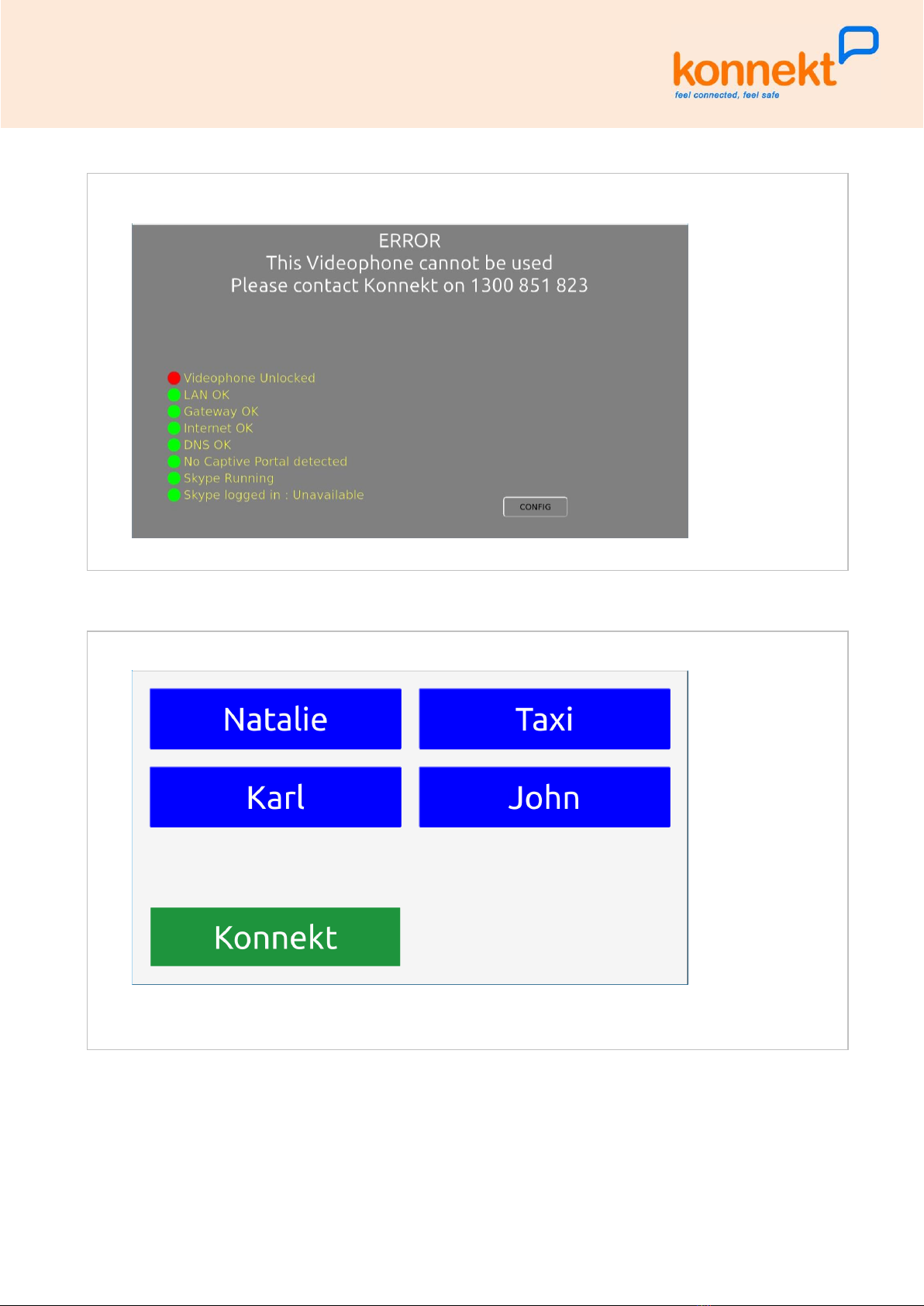Considerations for ADSL2+ Internet
•IMPORTANT: If connecting via Wi-Fi, the Wi-Fi signal strength at the Videophone must be > 90%.
•It is recommended to install the ADSL2+ modem at the primary telephone socket, ie. the socket that the telephone
wiring from the street comes into. Other sockets may suffer from low quality or problematic house wiring, and
therefore reduce the ADSL2+ signal quality. However, if you are obliged to use a different phone socket in order to
place the modem closer to the proposed Videophone location, ensure that the network speed meets the minimum
speeds listed above. Alternatively, connect the modem to the primary phone socket, and run CAT6 cable to the
Videophone.
•If the premises has an existing Alarm System, or an Emergency Pendant, or similar, a Mode 3 telephone socket will
likely be in place. If so, the following options are available when installing the Konnekt modem/router ....
oInstall the modem/router at the Mode 3 socket:
▪This is the preferred choice, provided it can supply a strong Wi-Fi signal to the Videophone
installation location, or you are happy to run CAT6.
▪This option requires only a single filter/splitter, which gets installed at the Mode 3 socket. There
should be no need to install an ADSL filter/splitter at other phone sockets, because a correctly
wired Mode 3 socket is wired in series ahead of other sockets.
oInstall a central ADSL Splitter
▪This must be installed by a qualified telecommunications technician, and usually costs around
$300-$400. It will provide you with a dedicated phone socket for ADSL2+, which you should
request be placed close to the intended Videophone location.
▪This additional cost is not included in your standard Konnekt installation fee, which is why
installing the modem/router at the Mode 3 socket is preferred, if possible.
•The modem should be in the same room as Videophone or within line-of-sight for good Wi-Fi, as detailed in previous
section "Wi-Fi or CAT6?".
•Some equipment can cause interference that affects the modem or WiFi operation. Try to install the modem in an
isolated location, away from any other electronic equipment. Try to run ADSL, phone, and CAT6 cabling away from
existing power cabling, and away from electronic equipment. Potential interference sources include set-top boxes,
TVs, DECT phones, microwaves, Bluetooth devices, or any device that uses the 2.4GHz frequency.
Considerations for Mobile Broadband Internet
•IMPORTANT: If connecting via Wi-Fi, the Wi-Fi signal strength at the Videophone must be > 90%.
•The Mobile Broadband modem (sometimes call a "hotspot") must be installed in a location that ....
ohas a strong mobile network signal
ois close enough to the Videophone to provide a strong Wi-Fi signal to the Videophone
OR
is in a position that enables you to wire CAT6 from modem to Videophone
•Place the modem where it shows the strongest mobile signal, 75% or more, eg. at least 3 bars out of 4 ....
onear a window is often best
otin roofs can degrade mobile network signal
onote that some portable hotspots have a misleading single LED indicator for signal strength
•The modem should be in the same room as Videophone or within line-of-sight for good Wi-Fi, as detailed in previous
section "Wi-Fi or CAT6?".
•Some equipment can cause interference that affects the modem or WiFi operation. Try to install the modem in an
isolated location, away from any other electronic equipment. Try to run CAT6 cabling away from existing power
cabling, and away from electronic equipment. Potential interference sources include set-top boxes, TVs, DECT
phones, microwaves, Bluetooth devices, or any device that uses the 2.4GHz frequency.
Considerations for NBN / Cable / Other Internet
•IMPORTANT: If connecting via Wi-Fi, the Wi-Fi signal strength at the Videophone must be > 90%.
•The modem should be in the same room as Videophone or within line-of-sight for good Wi-Fi, as detailed in previous
section "Wi-Fi or CAT6?".