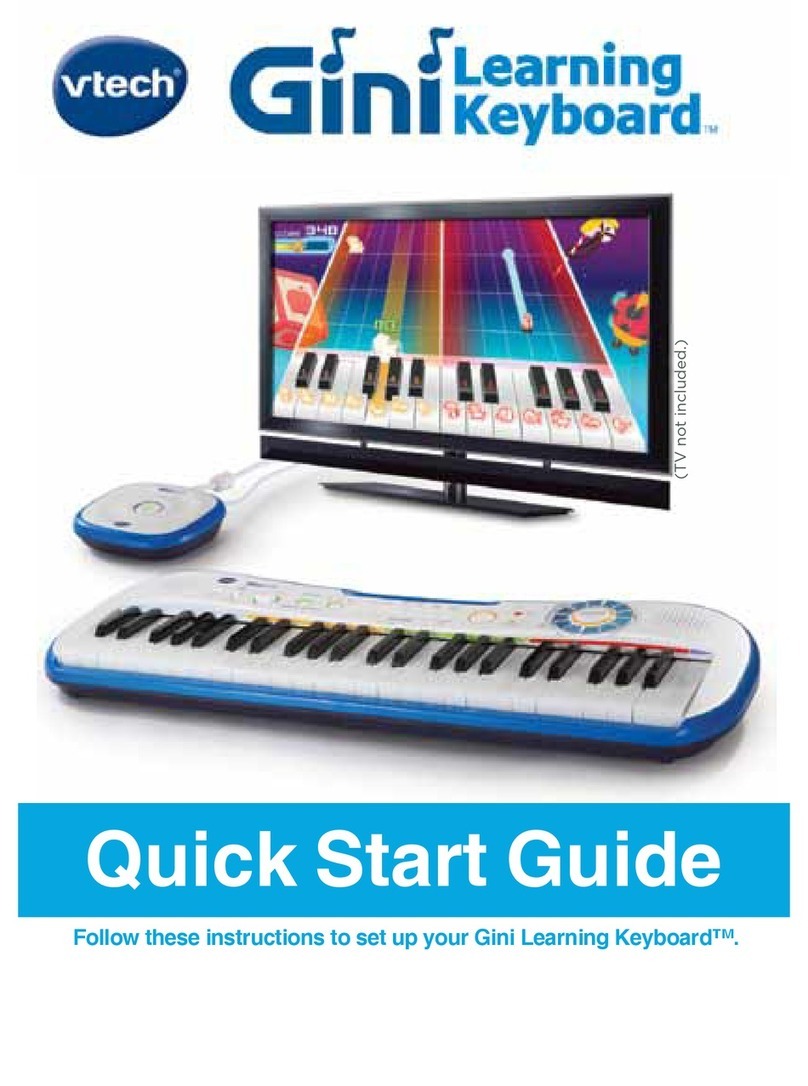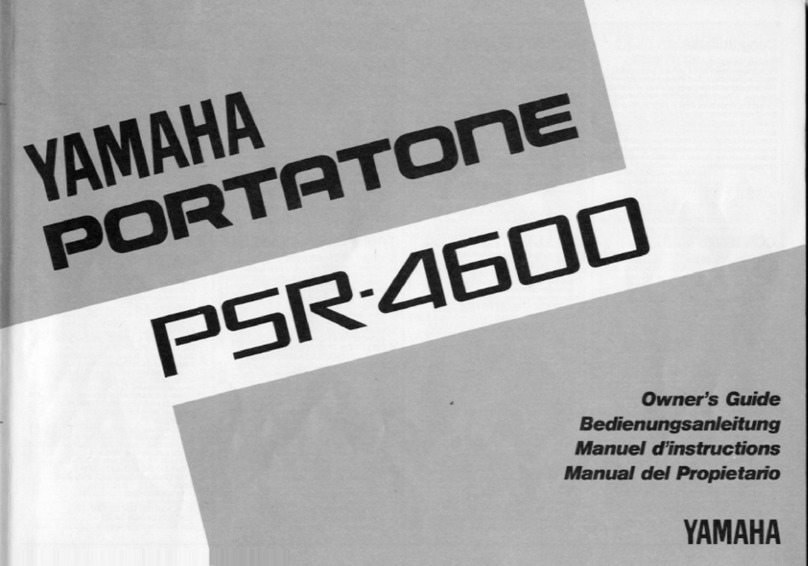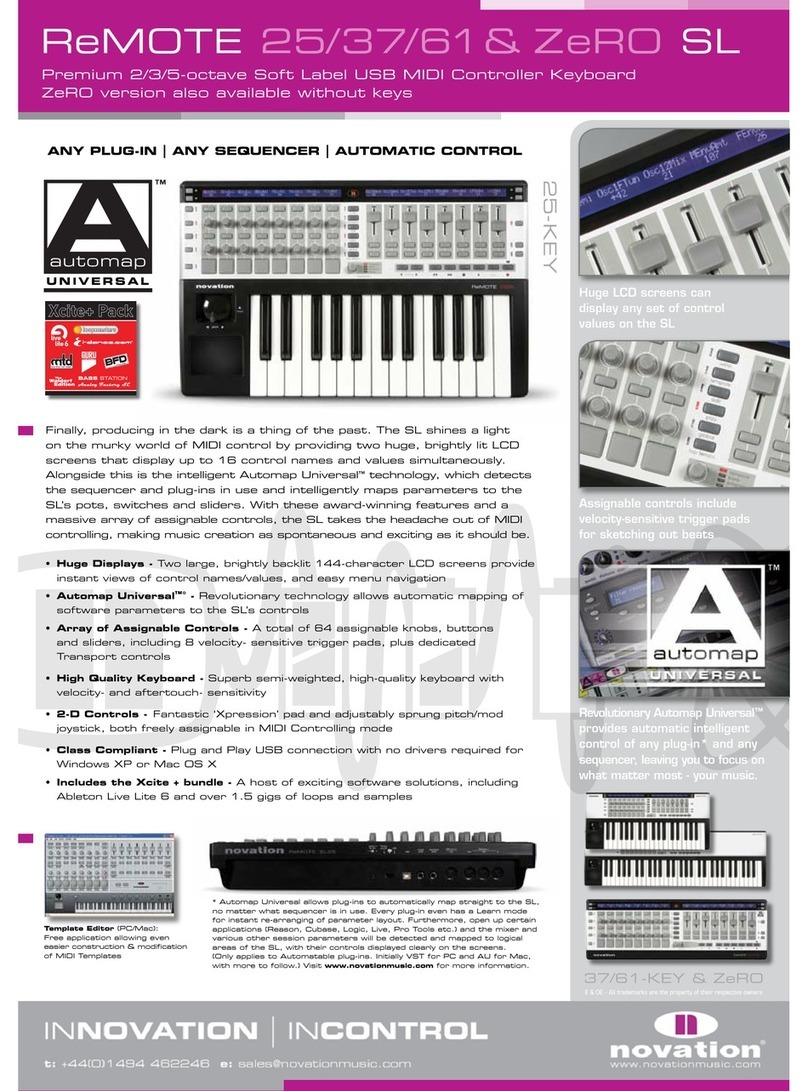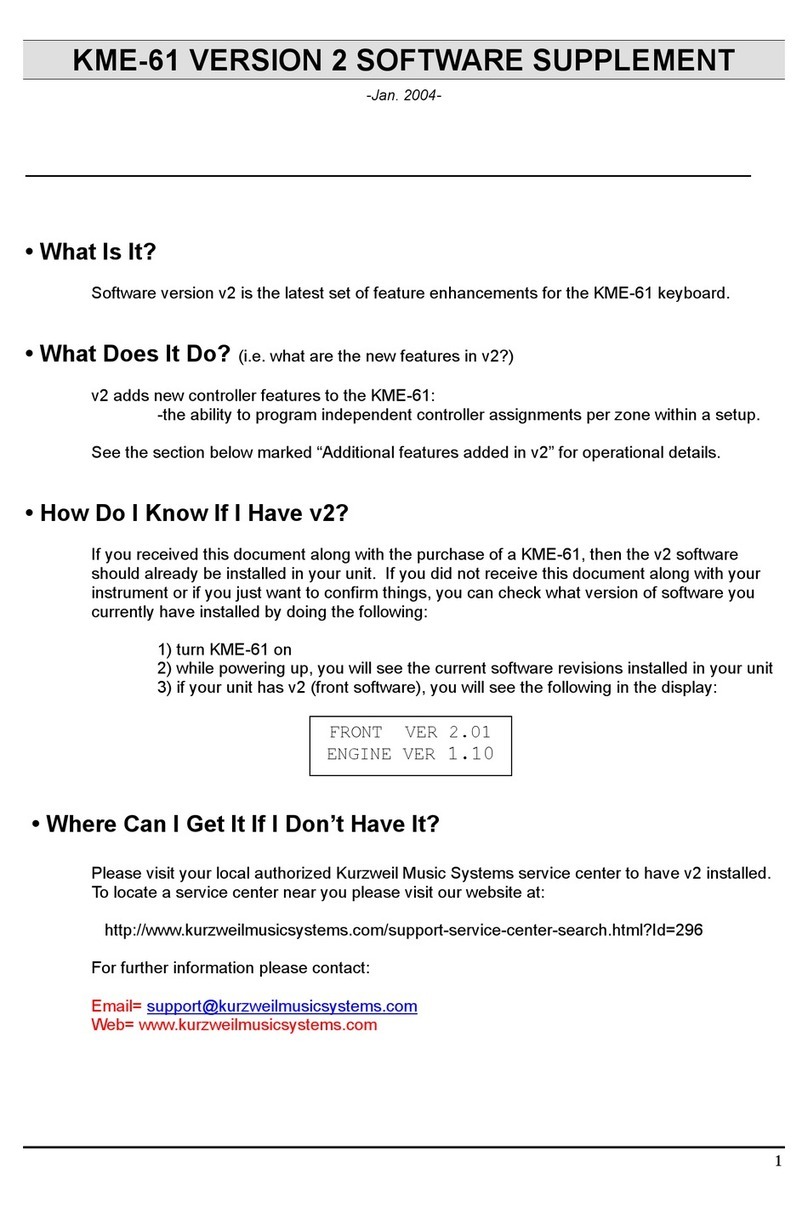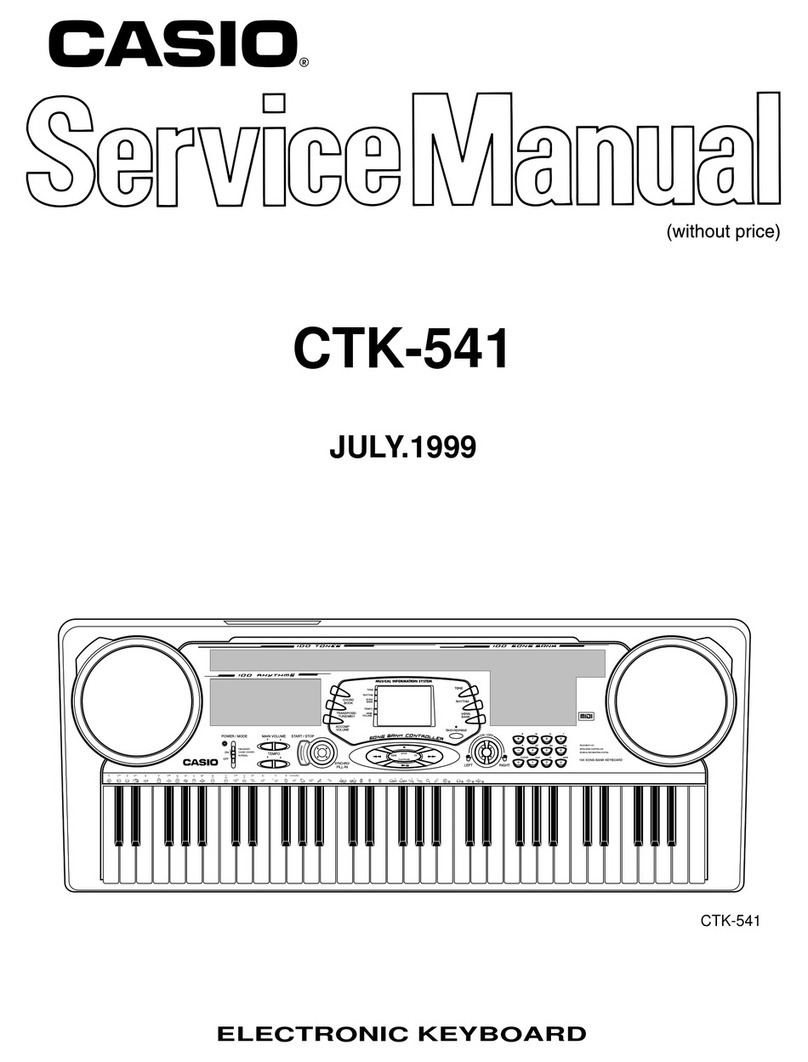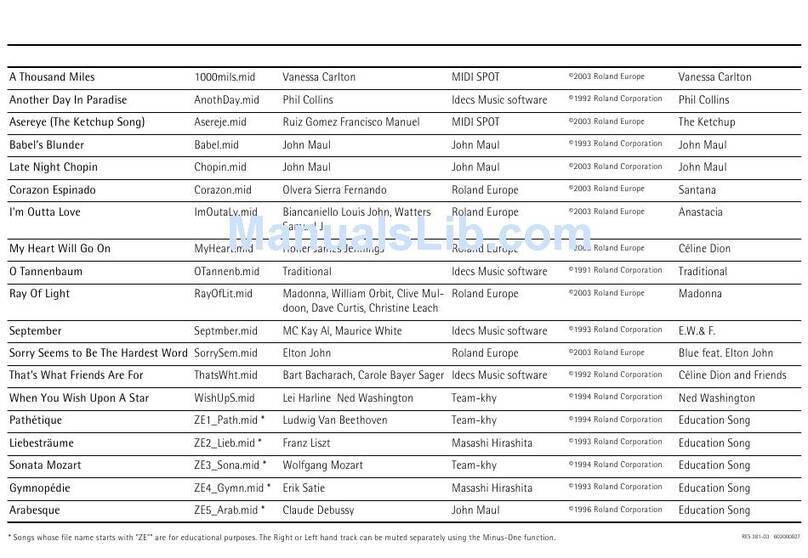Korg Pa300 User guide

3M
MAN0010079
Operating
System 1.6
Système
Opérationnel
Version 1.6
Betriebs-
system
Version 1.6
Sistema
Operativo
Versione 1.6
Sistema
Operativo
Versión 1.6
操作系统 操作系统 1.6
オペレーティ
ング・システム・
バ ージョン 1.6

2
KORG Pa300 – Operating System release 1.6
New functions of OS Version 1.6
KORG Pa300 – Operating System release 1.6
New functions of OS Version 1.6
The following functions are added by upgrading to Operating
System Version 1.6.
If new, your instrument might already include the new Operat-
ing System. To check, please go to the Media > Utility page, and
read the version number in the lower area of the display.
To load the new Operating System, please read the instructions
supplied with the installation file in our web site
(www.korg.com).
After having loaded the Operating System, please use the Media
> Utility > Factory Restore command to load the new Global set-
tings. To avoid overwriting the other resources, you may only
leave the Global option selected when the Restore dialog
appears.
Warning: Before using the Factory Restore command, please
save all your old data to a storage device, or they might be lost
forever. To save the existing Musical Resources, use a Media >
Save operation.
Hint: After loading the new OS, you might need to re-calibrate the
TouchView display (Global > Touch Panel Calibration) and the
pedal/footswitch (Global > Controllers > Foot Controller).
Functions added by previous OS versions
Version 1.5
The following functions are added by upgrading to Operating
System Version 1.5.
Style/Pad Record
Style/Pad Record added [1.5]
The Style/Pad Record mode has been added, to allow for full
editing of Styles and Pads. To access it, go to the Style Play mode,
and press the RECORD button.
For information on the extensive set of tools supplied by the
Style/Pad Record mode, please read the updated User Manual
for OS 1.5, that you can download from our web site
(www.korg.com).
Sound Edit
Sound Edit added [1.5]
The Sound Edit mode has been added, to allow for full editing of
Sounds and Drum Kits. To access it, press the SOUND button in
the SELECTION section of the control panel, or touch the name
of a Sound or Drum Kit in the display, to open the Sound Select
window. Then, choose the Edit Sound command from the page
menu.
For information on the extensive set of tools supplied by the
Sound Edit mode, please read the updated User Manual for OS
1.5, that you can download from our web site (www.korg.com).
Global Mode
Fingered (3 Notes) Chord Recognition mode
added. Fingered mode renamed [1.6]
The new “Fingered (3 Notes)” Chord Recognition mode has
been added. The former “Fingered” Chord Recognition mode
has been renamed to “Fingered (1 Note)”.
This is how the Global > Mode Preference >Style > Chord Rec-
ognition parameter changes.
Global See page
Fingered (3 Notes) Chord Recognition mode added. Fingered
mode renamed to Fingered (1 Note)
2
Fixed velocity curve added 3
Tablet MIDI Preset added 3
SongBook
Using the SongBook with external software 3
Musical Resources
Revised Global file 4
Style/Pad Record See page
Style/Pad Record added 2
Sound Edit
Sound Edit added 2
Global
Control Channel on MIDI OUT 3
Shortcuts
Shortcuts revised 4

3
KORG Pa300 – Operating System release 1.6
SongBook
Chord Recognition
This parameter defines how chords are recognized by the auto-
accompaniment engine.
Depending on the status of the SPLIT LED, the Chord Recogni-
tion mode is automatically set as in the following table:
One Finger You can compose a chord using a simplified
chord playing technique:
• Play a single note for a Major chord to be recog-
nized.
• Play the root note, plus a white key on the left,
for a 7th. For example, play C3 + B2 for a C7.
• Play the root note, plus a black key on the left,
for a Minor chord. For example, play C3 + Bb2
for a C minor.
• Play the root note, plus a white and a black key
on the left, for a Minor 7th. For example, play C3
+ B2 + Bb2 for a C min 7.
Fingered (1 Note)
When in Split mode, play one or more notes to
compose a chord. A full Major chord will be rec-
ognized when a single note is played.
When in Full Keyboard mode, play at least three
notes to compose a chord.
Fingered (3 Notes)
Always play three or more notes for a chord to be
recognized.
Expert When in Split mode, play two or more notes for a
chord to be recognized. When in Full Keyboard
mode, play at least three notes.
If you play just one note, a unison will be played.
If you play a fifth, a “root+5th” chord will be
played.
With this mode, you can play rootless and slashed
chords, often used in jazz, fusion, modern pop
and light music. This type of chord recognition is
very useful to play piano chords typical of jazz
piano players. You don’t always need to play the
root note, doubling the note already played by the
bass track.
Control Channel on MIDI OUT [1.5]
The Control channel option has been added to the Global >
MIDI > MIDI OUT Channels page. When this special channel is
assigned to one of the MIDI OUT channels, MIDI messages are
sent on this channel when choosing a SongBook Entry.
The messages sent when selecting a SongBook Entry are the fol-
lowing:
• An initialization strings, made of the NRPN Control Change
messages #99 (MSB, with value 2) and #98 (LSB, with value 64)
in fast succession.
• A selection string, made of the two Control Change messages
CC#06 (Data Entry MSB) for the thousands and hundreds, and
CC#38 (Data Entry LSB) for the tens and units. The range of the
Data Entry controls, in this case, is 0~99 (instead of the typical
0~127).
This type of data can be used by external editors to receive infor-
mations from the SongBook.
For detailed information about remote selection of SongBook
Entries, please refer to the User Manual.
Fixed velocity curve added [1.6]
The “Fixed” velocity curve has been added to the Velocity Curve
parameter in the Global > Controllers > Hand Controllers page.
This option will replace the existing “Fix” curve.
Velocity Curve
Fixed No dynamic control available. Dynamic values
are fixed, as in classic organs. When this option is
chosen, you can set the fixed velocity value:
Tablet MIDI Preset added [1.6]
A “Tablet” MIDI Preset ha been added. This Preset, that allows
for synchronizing the SongBook to a software running on a tab-
let, or any other function that will be implemented in the future,
has the special Control channel assigned to MIDI IN/MIDI
OUT Channel #16.
SongBook
Synchronizing the SongBook with external
software [1.6]
Additional software has been created to work with the Song-
Book. You can use Korg’s own SongBook Editor to edit single
entries, the SongBook database and the Custom Lists on a Win-
dows PC. You can also use BauM Software’s SongBook+ for iPad,
or Zubersoft’s MobileSheets for Android, to synchronize the
SongBook entries with a tablet, and read lyrics and sheet music
on the wider tablet display.
Other software is under development. Please check our web site
regularly, for news about their release.
Chord Recognition Mode
SPLIT LED On SPLIT LED Off
One Finger Fingered (3 Notes)
Fingered (1 Note) Fingered (3 Notes)
Fingered (3 Notes) Fingered (3 Notes)
Expert Expert

4
KORG Pa300 – Operating System release 1.6
Shortcuts
Shortcuts
A shortcut has been added. Please find it in the following table.
Shift functions
You can keep the SHIFT button pressed, and press another but-
ton on the control panel to directly jump to an edit page or dia-
log box.
Musical Resources
After having loaded the Operating System, please use the Media
> Utility > Factory Restore command to load the new Global set-
tings. To avoid overwriting the other resources, you may only
leave the Global option selected when the Restore dialog
appears.
Warning: Before using the Factory Restore command, please
save all your old data to a storage device, or they might be lost
forever. To save the existing Musical Resources, use a Media >
Save operation.
Revised Global file [1.6]
The “Tablet” MIDI Preset has been added.
Shift + New Function
Style Record mode
Tempo+/- When the Sound/Expression page is shown: Propor-
tionally adjusts the Expression level of the Style
tracks

5
KORG Pa300 – Version 1.6 du système d’exploitation
Nouvelles fonctions de la version 1.6
KORG Pa300 – Version 1.6 du système d’exploitation
Nouvelles fonctions de la version 1.6
En installant la version 1.6, vous disposez des fonctions sui-
vantes.
Si vous venez d’acheter votre instrument, il contient peut-être
déjà la nouvelle version du système d’exploitation. La version du
système est indiquée dans la partie inférieure de la page “Media
> Utility”.
Si vous devez encore installer la nouvelle version du système,
voyez les instructions jointes au fichier d’installation sur notre
site web (www.korg.com).
Après avoir chargé le nouveau système d’exploitation, utilisez la
commande “MediaRestore” pour charger les nouveaux réglages
“Global”. Pour éviter de remplacer d’autres ressources, sélection-
nez uniquement l’option “Global” dans la fenêtre de dialogue
“Restore”.
Avertissement: Avant d’utiliser la commande “Factory Res-
tore”, sauvegardez toutes vos données sur un support externe
pour éviter de les perdre. Pour archiver les ressources musi-
cales, utilisez “Media > Save”.
Astuce: Au terme de la mise à jour, vous devrez probablement
recalibrer l’écran “TouchView” (Global > Touch Panel Calibration)
et la pédale/le commutateur au pied (Global > Controllers > Foot
Controller).
Fonctions ajoutées par les versions
antérieures
Version 1.5
En installant la version 1.5, vous disposez des fonctions sui-
vantes.
Style/Pad Record
Mode Style/Pad Record [1.5]
Dorénavant, vous disposez d’un mode Style/Pad Record vous
permettant d’éditer les styles et les phrases des pads. Pour le
sélectionner, rendez-vous dans le mode Style Play et appuyez sur
le bouton RECORD.
Voyez le mode d’emploi de la version système 1.5 pour plus de
détails concernant les fonctions disponibles en mode Style/Pad
Record. Vous trouverez ce manuel sur notre site web
(www.korg.com).
Sound Edit
Mode Sound Edit [1.5]
Dorénavant, vous disposez d’un mode Sound Edit vous permet-
tant d’éditer les sonorités. Pour y accéder, appuyez sur le bouton
SOUND de la section SELECTION en façade ou sur le nom
d’une sonorité affichée à l’écran afin d’ouvrir la fenêtre “Sound
Select”. Choisissez ensuite la commande de menu “Edit Sound”.
Voyez le mode d’emploi de la version système 1.5 pour plus de
détails concernant les fonctions disponibles en mode Sound
Edit. Vous trouverez ce manuel sur notre site web
(www.korg.com).
Global See page
Nouveau mode de reconnaissance d’accords ‘Fingered (3
Notes)’ Nouveau nom pour le mode ‘Fingered’
6
Courbe de dynamique fixe supplémentaire 7
Nouveau preset MIDI ‘Tablet’ 7
SongBook
Synchroniser le SongBook avec un logiciel externe 7
Ressources musicales
Nouveau fichier ‘Global’ 7
Style/Pad Record Page
Mode Style/Pad Record 5
Sound Edit
Mode Sound Edit 5
Global
Canal de contrôle vers MIDI OUT 7
Raccourcis
Modification des raccourcis 7

6
KORG Pa300 – Version 1.6 du système d’exploitation
Mode Global
Mode Global
Nouveau mode de reconnaissance d’accords
‘Fingered (3 Notes)’ Nouveau nom pour le
mode ‘Fingered’ [1.6]
Un nouveau mode de reconnaissance d’accords, ‘Fingered (3
Notes)’, a été ajouté. C’est pourquoi le mode de reconnaissance
d’accords “Fingered” a été rebaptisé “Fingered (1 Note)”.
Le paramètre “GlobalChord Recognition” a donc changé de la
façon suivante:
Chord Recognition
Ce paramètre détermine la façon dont les accords sont reconnus
par l’accompagnement automatique.
Selon l’état du témoin SPLIT, le mode de reconnaissance
d’accords est automatiquement réglé de la façon indiquée dans le
tableau suivant:
One Finger Vous pouvez produire un accord en le jouant de
façon simplifiée:
• Jouez une seule note pour produire l’accord
majeur correspondant.
• Jouez la fondamentale plus une touche blanche
à gauche pour un accord de septième. Exemple:
jouez C3 + B2 pour obtenir un accord do7.
• Jouez la fondamentale plus une touche noire à
gauche pour obtenir un accord mineur. Exemple:
jouez C3 + Bb2 pour obtenir un accord do
mineur.
• Jouez la fondamentale plus une touche blanche
et une touche noire à gauche pour obtenir un
accord de septième mineure. Exemple: jouez C3
+ B2 + Bb2 pour obtenir un accord do min7.
Fingered (1 Note)
Le mode Split permet de produire des accords en
n’actionnant qu’une ou quelques touches. Pour
produire un accord majeur, il suffit d’actionner
une seule touche.
En mode Full Keyboard, il faut au moins action-
ner trois touches pour produire un accord.
Fingered (3 Notes)
Jouez toujours trois notes ou plus pour qu’un
accord soit détecté.
Expert En mode Split, il faut au moins actionner deux
touches pour produire un accord. En mode Full
Keyboard, il faut au moins actionner trois
touches.
Si vous n’actionnez qu’une touche, la note est pro-
duite à l’unisson. Si vous jouez une quinte, vous
entendez la fondamentale plus la quinte.
Avec ce mode, vous pouvez produire des accords
sans fondamentale ou des accords renversés
(“slash”) fréquemment utilisés dans la musique
jazz, fusion etc. Ce type de détection d’accords est
très pratique pour jouer des accords de piano
propres aux pianistes de jazz. Si la partie de basse
joue déjà la fondamentale, elle n’a pas besoin
d’être jouée une seconde fois par les accords.
Chord Recognition Mode
Témoin SPLIT allumé Témoin SPLIT éteint
One Finger Fingered (3 Notes)
Fingered (1 Note) Fingered (3 Notes)
Fingered (3 Notes) Fingered (3 Notes)
Expert Expert

7
KORG Pa300 – Version 1.6 du système d’exploitation
SongBook
Courbe de dynamique fixe supplémentaire
[1.6]
Le paramètre “Velocity Curve” de la page “GlobalControllers”
propose une courbe de dynamique “Fixed”.
Velocity Curve
Fixed La dynamique ne change pas. Elle est immuable
comme sur les orgues classiques. Cependant,
vous pouvez déterminer la valeur de dynamique:
Control Channel on MIDI OUT [1.5]
La page “Global > MIDI > MIDI OUT Channels” propose désor-
mais aussi une option “Control Channel”. Si vous assignez ce
canal spécial à une voie MIDI OUT, l’instrument transmet une
série de commandes MIDI lorsque vous sélectionnez une entrée
“SongBook”.
Les commandes transmises lors de la sélection d’une entrée
“SongBook” sont les suivantes:
• Une séquence d’initialisation composée des commandes
NRPN CC99 (MSB avec la valeur “2”) et CC98 (LSB avec la
valeur “64”).
• Elles sont suivies des commandes de contrôle CC06 (MSB de
l’entrée de données) pour les positions des milliers et des cen-
taines ainsi que CC38 (LSB de l’entrée de données) pour les
dizaines et les unités. Notez que la plage de réglage pour l’entrée
de données est restreinte à 0~99 (au lieu des 0~127 habituels).
Ces commandes permettent à des éditeurs externes de recevoir
des informations concernant votre “SongBook”.
Voyez le mode d’emploi pour plus de détails concernant la sélection
des entrées “SongBook” via MIDI.
Nouveau preset MIDI ‘Tablet’ [1.6]
Les presets MIDI proposent désormais l’option “Tablet”. Ce pre-
set permet de synchroniser le “SongBook” avec une application
tournant sur votre tablette (ou autre dispositif). Il se sert du
canal “Control” qui utilise le numéro 16 pour la réception et la
transmission.
SongBook
Synchroniser le SongBook avec un logiciel
externe [1.6]
De nouveaux logiciels ont été créés pour travailler avec le Song-
Book. Vous pouvez utiliser le logiciel Korg “SongBook Editor”
pour modifier des entrées particulières, la base de données du
SongBook et les Custom Lists sur un ordinateur tournant sous
Windows. Vous pouvez aussi utiliser le logiciel BauM Software
“SongBook+” pour iPad ou le logiciel Zubersoft “MobileSheets”
pour Android afin de synchroniser les entrées du SongBook avec
une tablette et afficher les paroles et les partitions sur l’écran plus
grand de la tablette.
D’autres logiciels sont en cours de développement. Veuillez
consulter notre site web régulièrement pour savoir quand ils
seront disponibles.
Raccourcis
Nous avons ajouté un nouveau raccourci. Voyez le tableau ci-
dessous.
Fonctions ‘Shift’
Vous pouvez maintenir le bouton SHIFT enfoncé et appuyer sur
un autre bouton en façade pour afficher directement une page
d’édition ou une fenêtre de dialogue.
Ressources musicales
Après avoir chargé le nouveau système d’exploitation, utilisez la
commande “MediaRestore” pour charger les nouveaux réglages
“Global”. Pour éviter de remplacer d’autres ressources, sélection-
nez uniquement l’option “Global” dans la fenêtre de dialogue
“Restore”.
Avertissement: Avant d’utiliser la commande “Factory Res-
tore”, sauvegardez toutes vos données sur un support externe
pour éviter de les perdre. Pour archiver les ressources musi-
cales, utilisez “MediaSave”.
Nouveau fichier ‘Global’ [1.6]
Les presets MIDI proposent désormais l’option “Tablet”.
Shift + Fonction
Style Record mode
Tempo+/- Lorsque la page “Sound/Expression” est affichée:
modification proportionnelle du niveau d’expres-
sion pour toutes les pistes de style.

8
KORG Pa300 – Systemversion 1.6
Neue Funktionen der Systemversion 1.6
KORG Pa300 – Systemversion 1.6
Neue Funktionen der Systemversion 1.6
Nach der Aktualisierung zu Systemversion 1.6 stehen folgende
Funktionen zur Verfügung.
Wenn Sie Ihr Instrument gerade erst gekauft haben, enthält es
eventuell bereits die neue Systemversion. Das können Sie nach-
prüfen, indem Sie zur Seite „Media > Utility“ wechseln. Die Sys-
temversion wird in der unteren Display-Hälfte angezeigt.
Hinweise zum Laden des neuen Betriebssystems finden Sie auf
unserer Webpage unter www.korg.com.
Sobald das neue Betriebssystem geladen ist, müssen Sie mit dem
„Media > Utility > Factory Restore“-Befehl die neuen Global-
Einstellungen laden. Wenn die übrigen Ressourcen dabei nicht
überschrieben werden sollen, dürfen Sie im „Restore“-Dialog-
fenster nur „Global“ markieren.
Warnung: Vor Verwendung des „Factory Restore“-Befehls
sollten Sie Ihre eigenen Daten archivieren, wenn Sie sie später
noch einmal benötigen. Die intern vorhandenen Musik-Res-
sourcen können mit „Media > Save“ archiviert werden.
Tipp: Nach der Aktualisierung müssen das TouchView-Display
(Global > Touch Panel Calibration) und das Pedal/der Fußtaster
(Global > Controllers > Foot Controller) eventuell neu kalibriert
werden.
Funktionen älterer System-Updates
Version 1.5
Nach der Aktualisierung zu Systemversion 1.5 stehen folgende
Funktionen zur Verfügung.
Style/Pad Record
Style/Pad Record-Modus [1.5]
Ab sofort gibt es einen Style/Pad Record-Modus für die Bearbei-
tung von Styles und Pad-Phrasen. Um Ihn aufzurufen, müssen
Sie in den Style Play-Modus wechseln und den RECORD-Taster
drücken.
In der Bedienungsanleitung für die Systemversion 1.5 finden Sie
eine ausführliche Beschreibung der im Style/Pad Record-Modus
verfügbaren Funktionen. Die Anleitung finden Sie auf unserer
Website (www.korg.com).
Sound Edit
Sound Edit-Modus [1.5]
Ab sofort gibt es einen Sound Edit-Modus für die Bearbeitung
der Klangfarben. Um Ihn aufzurufen, müssen Sie im SELEC-
TION-Feld des Bedienfeldes den SOUND-Taster oder aber den
Namen einer angezeigten Klangfarbe drücken, um das „Sound
Select“-Fenster zu öffnen. Wählen Sie anschließend den „Edit
Sound“-Menübefehl.
In der Bedienungsanleitung für die Systemversion 1.5 finden Sie
eine ausführliche Beschreibung der im Sound Edit-Modus ver-
fügbaren Funktionen. Die Anleitung finden Sie auf unserer
Website (www.korg.com).
Global-Modus
Neue ‘Fingered (3 Notes)’-Akkorderkennung.
Neuer Name für den ‘Fingered’-Modus [1.6]
Es steht jetzt auch eine „Fingered (3 Notes)“-Akkorderkennung
zur Verfügung. Deshalb wurde parallel dazu der „Fingered“-
Modus in „Fingered (1 Note)“ umbenannt.
Der Parameter „Global > Mode Preference >Style > Chord Reco-
gnition“ hat sich folglich folgendermaßen geändert:
Global See page
Neue ‘Fingered (3 Notes)’-Akkorderkennung. Neuer Name für
den ‘Fingered’-Modus
8
Zusätzliche feste Anschlagkurve 9
Neuer ‘Tablet’ MIDI-Preset 9
SongBook
Synchronisation des ‘SongBook’ mit externer Software 10
Musik-Ressourcen
Neue Global-Datei 10
Style/Pad Record Seite
Style/Pad Record-Modus 8
Sound Edit
Sound Edit-Modus 8
Global
Steuerkanal zu MIDI OUT 9
Kurzbefehle
Überarbeitete Kurzbefehle 10

9
KORG Pa300 – Systemversion 1.6
Global-Modus
Chord Recognition
Mit diesem Parameter bestimmen Sie, wie die von Ihnen gespiel-
ten Akkorde ausgewertet werden sollen.
Je nach dem Status der SPLIT-Diode wird der Akkorderken-
nungsmodus automatisch wie in der Tabelle gezeigt eingestellt:
One Finger Für das Spielen von Akkorden steht ein verein-
fachtes Fingersatzsystem zur Verfügung:
• Beim Spielen nur einer Note erklingt der ent-
sprechende Dur-Akkord.
• Septakkorde erzielen Sie, indem Sie den Grund-
ton und die weiße Taste links daneben drücken.
Beispiel: Mit C3 + B2 erzielen Sie einen C7-
Akkord.
• Moll-Akkorde erzielen Sie, indem Sie den
Grundton und die schwarze Taste links daneben
drücken. Beispiel: Mit C3 + Bb2 erzielen Sie
einen Cm-Akkord.
• Moll-Septakkorde erzielen Sie, indem Sie den
Grundton sowie die weiße und schwarze Taste
links daneben drücken. Beispiel: Mit C3 + B2 +
Bb2 erzielen Sie einen Cm7-Akkord.
Fingered (1 Note)
Im Split-Modus können Sie mit einer bzw. weni-
gen Tasten komplette Akkorde spielen. Dur-
Akkorde werden bei Drücken nur einer Taste
erkannt.
Im Full Keyboard-Modus müssen Sie mindestens
drei Tasten drücken, um einen Akkord zu hören.
Fingered (3 Notes)
Hier müssen Sie mindestens drei Noten spielen,
damit der Arranger sie als Akkord erkennt.
Expert Im Split-Modus müssen Sie mindestens zwei Tas-
ten drücken, um einen Akkord zu hören. Im Full
Keyboard-Modus müssen Sie mindestens drei
Tasten drücken, um einen Akkord zu hören.
Wenn Sie nur eine Taste drücken, verwenden alle
Begleitparts dieselbe Note („unisono“). Wenn Sie
ein Quintenpaar spielen, werden der Grundton
und die Quinte ausgegeben.
In diesem Modus sind Akkorde ohne bzw. mit
einem abweichenden Grundton möglich, die z.B.
im Jazz, in der Fusion-Musik und anderen Gen-
res verwendet werden. Diese Akkorderkennung
eignet sich besonders für Jazz-Klavierakkorde:
Wenn der Basspart bereits den Grundton spielt,
braucht dieser von den Akkorden nicht noch
gedoppelt zu werden.
Zusätzliche feste Anschlagkurve [1.6]
Der „Velocity Curve“-Parameter der Seite „Global > Controllers
> Hand Controllers“ bietet jetzt auch eine „Fixed“-Kurve. Diese
ersetzt die bisherige „Fix“-Kurve.
Velocity Curve
Fixed Keine dynamische Steuerung. Alle Noten verwenden den-
selben Anschlagwert (wie auf einer Orgel). Allerdings können
Sie den festen Anschlagwert selbst einstellen:Control Chan-
nel on MIDI OUT [1.1]
Die Seite „Global > MIDI > MIDI OUT Channels“ bietet jetzt
auch eine „Control Channel“-Option. Wenn Sie diesen Sonder-
kanal als MIDI OUT-Kanal wählen, werden bei Anwahl von
„SongBook“-Einträgen mehrere MIDI-Befehle gesendet.
Genauer gesagt, werden bei Anwahl eines „SongBook“-Eintrags
folgende MIDI-Befehle gesendet:
• Eine Initialisierungssequenz, welche die NRPN-Befehle CC99
(MSB mit dem Wert „2“) und CC98 (LSB mit dem Wert „64“)
enthält.
• Gleich im Anschluss werden die Steuerbefehle CC06 (Daten-
eingabe-MSB) für die Tausender- und Hunderterstellen sowie
CC38 (Dateneingabe-LSB) für die Zehner- und Einerstellen
gesendet. Der Dateneingabebereich lautet hier 0~99 (statt 0~127
wie sonst).
Dank dieser Befehle können externe Editoren Informationen
Ihres „SongBooks“ empfangen.
Ausführliche Informationen über die Anwahl von „SongBook“-
Einträgen via MIDI finden Sie in der Bedienungsanleitung.
Control Channel on MIDI OUT [1.5]
Die Seite „Global > MIDI > MIDI OUT Channels“ bietet jetzt
auch eine „Control Channel“-Option. Wenn Sie diesen Sonder-
kanal als MIDI OUT-Kanal wählen, werden bei Anwahl von
„SongBook“-Einträgen mehrere MIDI-Befehle gesendet.
Genauer gesagt, werden bei Anwahl eines „SongBook“-Eintrags
folgende MIDI-Befehle gesendet:
• Eine Initialisierungssequenz, welche die NRPN-Befehle CC99
(MSB mit dem Wert "2”) und CC98 (LSB mit dem Wert „64“)
enthält.
• Gleich im Anschluss werden die Steuerbefehle CC06 (Daten-
eingabe-MSB) für die Tausender- und Hunderterstellen sowie
CC38 (Dateneingabe-LSB) für die Zehner- und Einerstellen
gesendet. Der Dateneingabebereich lautet hier jedoch 0~99
(statt 0~127 wie sonst).
Dank dieser Befehle können externe Editoren Informationen
Ihres „SongBooks“ empfangen.
Ausführliche Informationen über die Anwahl von „SongBook“-
Einträgen via MIDI finden Sie in der Bedienungsanleitung.
Neuer ‘Tablet’ MIDI-Preset [1.6]
Unter den MIDI-Presets findet sich jetzt eine neue „Tablet“-Ein-
stellung. Dieser Preset erlaubt die Synchronisation des „Song-
Chord Recognition Mode
SPLIT-Diode leuchtet SPLIT-Diode aus
One Finger Fingered (3 Notes)
Fingered (1 Note) Fingered (3 Notes)
Fingered (3 Notes) Fingered (3 Notes)
Expert Expert

10
KORG Pa300 – Systemversion 1.6
SongBook
Book“ mit einer App, die auf Ihrem Tablet (oder einem anderen
Gerät) läuft. Hierfür wird der „Control“-Kanal verwendet, der
sowohl für den Empfang als auch die Übertragung die Nummer
16 verwendet.
SongBook
Synchronisation des ‘SongBook’ mit externer
Software [1.6]
Das ‘SongBook’ kann auch mit externer Software verwaltet und
bedient werden. So zum Beispiel mit Korgs SongBook Editor,
der die Bearbeitung einzelner Einträge, der „SongBook“-Daten-
bank und der „Custom Lists“ auf einem Windows-Computer
erlaubt. Vielleicht bevorzugen Sie aber SongBook+ von BauM
Software oder MobileSheets für Android von Zubersoft, um die
„SongBook“-Einträge auf Ihrem Tablet verwenden zu können –
dann werden die Liedtexte nämlich größer dargestellt.
Demnächst werden noch weitere Anbieter eine Software-Lösung
vorstellen. Diesbezügliche Neuigkeiten veröffentlichen wir auf
unserer Website.
Kurzbefehle
Es wurde ein neuer Kurzbefehl hinzugefügt. Siehe die nachste-
hende Tabelle.
‘Shift’-Funktionen
Wenn Sie den SHIFT-Taster gedrückt halten, während Sie einen
anderen Taster drücken, können Sie direkt zu einer Editierseite
oder einem Dialogfenster springen.
Musik-Ressourcen
Sobald das neue Betriebssystem geladen ist, müssen Sie mit dem
„Media > Utility > Factory Restore“-Befehl die neuen Global-
Einstellungen laden. Wenn die übrigen Ressourcen dabei nicht
überschrieben werden sollen, dürfen Sie im „Restore“-Dialog-
fenster nur „Global“ markieren.
Warnung: Vor Verwendung des „Factory Restore“-Befehls
sollten Sie Ihre eigenen Daten archivieren, wenn Sie sie später
noch einmal benötigen. Die intern vorhandenen Musik-Res-
sourcen können mit „Media > Save“ archiviert werden.
Neue Global-Datei [1.6]
Unter den MIDI-Presets findet sich jetzt eine neue „Tablet“-
Option.
Shift + Funktion
Style Record mode
Tempo+/- Wenn die „Sound/Expression”-Seite angezeigt wird:
Proportionale Änderung des Expression-Pegels für
die Style-Spuren.

11
KORG Pa300 – Sistema operativo versione 1.6
Nuove funzioni della versione 1.6
KORG Pa300 – Sistema operativo versione 1.6
Nuove funzioni della versione 1.6
Quando si aggiorna lo strumento alla versione 1.6 del sistema
operativo, vengono aggiunte le seguenti funzioni.
Se è nuovo, lo strumento potrebbe già contenere la nuova ver-
sione del sistema operativo. Potete verificarlo leggendo il
numero di versione nella pagina Media > Utility.
Per caricare il nuovo sistema operativo, leggete le istruzioni alle-
gate al file di installazione prelevabile dal nostro sito web
(www.korg.com).
Dopo aver caricato il sistema operativo, utilizzate il comando
Media > Utility > Factory Restore per caricare le nuove imposta-
zioni Global. Per evitare di sovrascrivere altre risorse, potete
decidere di selezionare la sola opzione Global quando appare la
finestra di dialogo Restore.
Attenzione: Prima di utilizzare il comando Factory Restore,
salvate i vecchi dati in un dispositivo di memorizzazione
esterno per evitare che vadano definitivamente perduti. Per
salvare le vecchie risorse musicali usate una delle operazioni
Media > Save.
Suggerimento: Dopo aver caricato il nuovo sistema operativo,
potrebbe rendersi necessario ricalibrare il display TouchView (Glo-
bal > Touch Panel Calibration) ed i pedali/footswitch (Global >
Controllers > Foot Controller).
Funzioni aggiunte da versioni del SO
precedenti
Versione 1.5
La versione 1.5 del sistema operativo integra le seguenti nuove
funzioni.
Style/Pad Record
Aggiunta funzione di Style/Pad Record [1.5]
È stata aggiunta la funzione Style/Pad Record, che consente l’edit
integrale di Style e Pad. Per accedere a questa funzione, andate in
modo Style Play, poi premete il pulsante RECORD.
Per informazioni sugli strumenti messi a disposizione dal modo
Style/Pad Record, vi preghiamo di fare riferimento allo User
Manual aggiornato alla versione 1.5 del sistema operativo, prele-
vabile dal nostro sito web (www.korg.com).
Sound Edit
Aggiunta funzione di Sound Edit [1.5]
È stata aggiunta la funzione Style/Pad Record, che consente l’edit
integrale di Sound e Drum Kit. Per accedere a questa funzione,
premete il pulsante SOUND nella sezione SELECTION del pan-
nello di controllo, oppure toccate il nome di un Sound o Drum
Kit nel display, per aprire la finestra di Sound Select. Poi scegliete
dal menu di pagina il comando Edit Sound.
Per informazioni sugli strumenti messi a disposizione dal modo
Sound Edit, vi preghiamo di fare riferimento allo User Manual
aggiornato alla versione 1.5 del sistema operativo, prelevabile dal
nostro sito web (www.korg.com).
Global Vedi pag.
Aggiunto modo Chord Recognition Fingered (3 Notes). Modo
Fingered rinominato Fingered (1 Note)
12
Aggiunta curva di velocity Fixed 12
Aggiunto il preset MIDI “Tablet” 12
SongBook
Utilizzo del SongBook con software esterno 13
Risorse musicali
File Global rivisto 13
Style/Pad Record Pagina
Aggiunta funzione di Style/Pad Record 11
Sound Edit
Aggiunta funzione di Sound Edit 11
Global
Canale Control sul MIDI OUT 12
Scorciatoie
Scorciatoie riviste 13

12
KORG Pa300 – Sistema operativo versione 1.6
Global
Global
Aggiunto modo Chord Recognition Fingered
(3 Notes). Modo Fingered rinominato [1.6]
È stato aggiunto il nuovo modo Chord Recognition denominato
“Fingered (3 Notes)”. Il vecchio modo Chord Recognition “Fin-
gered” è stato rinominato “Fingered (1 Note)”.
Di conseguenza, ecco come cambiano i parametri di Global >
Mode Preference > Style > Chord Recognition Mode.
Chord Recognition
Questo parametro definisce il modo con il quale il motore di
accompagnamento automatico riconosce gli accordi.
A seconda dello stato del LED SPLIT, il modo Chord Recogni-
tion viene automaticamente impostato come di seguito descritto:
One Finger Potete comporre un accordo utilizzando una tec-
nica esecutiva semplificata:
• Suonate una nota singola per far riconoscere un
accordo maggiore.
• Suonate la tonica, più il tasto bianco alla sua
sinistra, per un accordo di settima. Ad esempio,
suonando C3 + B2 è possibile far riconoscere un
accordo di C7.
• Suonate la tonica, più il tasto nero alla sua sini-
stra, per un accordo minore. Ad esempio, suo-
nando C3 + Bb2 è possibile far riconoscere un
accordo di C minore.
• Suonate la tonica, più un tasto bianco e un tasto
nero alla sua sinistra, per un accordo di settima
minore. Ad esempio, suonando C3 + B2 + Bb2 è
possibile far riconoscere un accordo di C min 7.
Fingered (1 Note)
Nel modo Split, suonate una o più note per com-
porre l’accordo. Premendo una sola nota, l’arran-
ger riconoscerà un accordo maggiore.
Nel modo Full Keyboard suonate almeno tre note
per comporre un accordo.
Fingered (3 Notes)
Suonate almeno tre o più note per consentire il
riconoscimento dell’accordo.
Expert Nel modo Split, suonate due o più note per con-
sentire il riconoscimento dell’accordo. Nel modo
Full Keyboard, suonate almeno tre note.
Suonando solo una nota, verrà riprodotto un uni-
sono. Suonando una quinta, verrà riprodotto un
accordo “tonica+5a”.
Con questo modo, potete suonare accordi senza
tonica o incompleti, che oggigiorno sono spesso
utilizzati nella musica jazz, fusion, pop moderno
e d’intrattenimento. Questo tipo di riconosci-
mento degli accordi risulta particolarmente utile
nello stile jazz, dove di frequente si evita di suo-
nare la tonica proprio perché ad appannaggio
della traccia di basso.
Aggiunta curva di velocity Fixed [1.6]
La curva di velocity “Fixed” è stata aggiunta al parametro Velo-
city Curve nella pagina Global > Controllers > Hand Control-
lers. Sostituisce la vecchia curva denominata “Fix”.
Velocity Curve
Fixed Nessun controllo di dinamica disponibile. I valori
di dinamica restano fissi, come negli organi clas-
sici. Con questa opzione, potete impostare solo il
valore di velocity fisso da utilizzare:
Canale Control sul MIDI OUT [1.5]
L’opzione Control è stata aggiunta alla lista dei canali seleziona-
bili nella pagina Global > MIDI > MIDI OUT Channels. Se que-
sto canale speciale è assegnato ad uno dei canali del MIDI OUT,
quando si seleziona una entry del SongBook vi transitano dei
messaggi MIDI corrispondenti alla Entry selezionata.
I messaggi inviati quando si seleziona una entry del SongBook
sono i seguenti:
• Una stringa di inizializzazione, costituita da messaggi di Con-
trol Change NRPN #99 (MSB, con valore 2) e #98 (LSB, con
valore 64) in rapida successione.
• Una stringa di selezione, costituita da due messaggi di Control
Change CC#06 (Data Entry MSB) per le migliaia e le centinaia, e
CC#38 (Data Entry LSB) per le decine e le unità. Il range di
valori di Data Entry è, in questo caso, 0~99 (invece del tipico
0~127).
Questo tipo di dati può essere usato dagli editor esterni per rice-
vere informazioni dal SongBook.
Per informazioni sulla selezione remota delle entry del SongBook,
vi preghiamo di fare riferimento allo User Manual.
Aggiunto preset MIDI “Tablet” [1.6]
È stato aggiunto il preset MIDI “Tablet”, che permette di sincro-
nizzare il SongBook a un software installato su un tablet o ad
altre funzioni che saranno implementate in futuro. Questo preset
ha il canale speciale Control assegnato a MIDI IN/MIDI OUT
Channel #16.
Modo Chord Recognition
LED SPLIT Acceso LED SPLIT Spento
One Finger Fingered (3 Notes)
Fingered (1 Note) Fingered (3 Notes)
Fingered (3 Notes) Fingered (3 Notes)
Expert Expert

13
KORG Pa300 – Sistema operativo versione 1.6
SongBook
SongBook
Sincronizzazione del SongBook a software
esterno [1.6]
È stato creato del software aggiuntivo per agevolare l’utilizzo del
SongBook. Potete naturalmente usare il SongBook Editor pro-
prietario di Korg per modificare le singole entry, il database del
SongBook e le Custom List su un PC con Windows. Tuttavia,
potete utilizzare anche SongBook+ di BauM Software per iPad,
oppure MobileSheets di Zubersoft per Android, per sincroniz-
zare le entry del SongBook a un tablet, sfruttando un display più
ampio per leggere i testi dei brani o le partiture.
Altri software sono attualmente in fase di sviluppo. Visitate
spesso il nostro sito internet per conoscere le date di rilascio.
Scorciatoie
Sono state cambiate diverse scorciatoie. Di seguito si dà la lista
aggiornata di tutte le scorciatoie.
Funzioni Shift
Si può tenere il pulsante SHIFT premuto, e premere un altro pul-
sante nel pannello di controllo per passare direttamente ad una
pagina di edit o aprire una finestra di dialogo.
Risorse musicali
Dopo aver caricato il Sistema Operativo, utilizzate il comando
Media > Utility > Factory Restore per caricare le nuove imposta-
zioni Global. Per evitare di sovrascrivere altre risorse, potete
decidere di selezionare la sola opzione Global quando appare la
finestra di dialogo Restore.
Attenzione: prima di utilizzare il comando Factory Restore,
salvate tutti i dati utente su un dispositivo di memoria, o
andranno irrimediabilmente persi. Per salvare le risorse musi-
cali esistenti, utilizzate l’operazione Media > Save.
Revisione del file Global [1.6]
È stato aggiunto il preset MIDI “Tablet”.
Shift + Funzioni
Modo Style Record
Tempo +/- Nella pagina Sound/Expression: Cambia proporzio-
nalmente l’Expression (cioè il volume relativo) di
tutte le tracce dello Style.

14
KORG Pa300 – Sistema Operativo Versión 1.6
Nuevas funciones de Pa300 Versión 1.6
KORG Pa300 – Sistema Operativo Versión 1.6
Nuevas funciones de Pa300 Versión 1.6
Las siguientes funciones se añaden actualizando el Sistema
Operativo a la Versión 1.6.
Si es nuevo, su instrumento podría incluir ya el nuevo sistema
operativo. Para comprobarlo, por favor acceda a la Página Media
> Utility y lea el número de versión en la zona inferior de la pan-
talla.
Para cargar el nuevo sistema operativo, por favor lea las instruc-
ciones suministradas con el archivo de instalación en nuestro
sitio web (www.korg.com).
Después de haber cargado el sistema operativo, utilice el
comando Media > Utility > Factory Restore para cargar la nueva
configuración Global. Para evitar sobrescribir los otros recursos,
puede dejar solamente la opción Global seleccionada cuando
aparezca el cuadro de diálogo Restore.
Aviso: Antes de utilizar el comando Factory Restore, por favor
guarde todos sus datos en un dispositivo de almacenamiento,
o podrían perderse para siempre. Para guardar los recursos
musicales existentes, use el comando Media > Save.
Sugerencia: Después de cargar el nuevo sistema operativo, puede
que deba volver a calibrar la pantalla TouchView (Global > Touch
Panel Calibration) y el pedal/ interruptor de pie (Global > Con-
trollers > Foot Controller).
Funciones añadidas por versiones
anteriores del SO
Versión 1.5
Las siguientes funciones se añaden actualizando el Sistema
Operativo a la Versión 1.5.
Style/Pad Record
Se añade Style/Pad Record [1.5]
Se ha añadido el modo Style/Pad Record (grabación de Estilo/
Parche), que permite la edición completa de Estilos y Parches.
Para acceder a él, vaya al modo Style Play y pulse el botón
RECORD.
Para obtener información sobre el amplio conjunto de herra-
mientas suministradas en el modo Style/Pad Record, por favor
lea el Manual del usuario actualizado para OS 1.5, que puede
descargar desde nuestro sitio web (www.korg.com).
Sound Edit (Edición de Sonido)
Se añade Sound Edit (Edición de Sonido) [1.5]
Se ha añadido el modo Sound Edit (edición de sonido), que per-
mite la edición completa de los sonidos. Para acceder a él, pre-
sione el botón SOUND en la sección SELECTION del panel de
control o toque el nombre de un sonido en la pantalla para abrir
la ventana Sound Select. Luego, elija el comando Edit Sound
(Editar sonido) en el menú página.
Para obtener información sobre el amplio conjunto de herra-
mientas suministradas en el modo de edición de sonido, por
favor lea el Manual del usuario actualizado para OS 1.5, que
puede descargar desde nuestro sitio web (www.korg.com).
Global Ver página
Se añade el Modo de Reconocimiento de Acordes Fingered (3
Notes). Se cambia el nombre al Modo Fingered a Fingered (1
Note)
15
Se añade curva de velocidad Fija (Fixed) 16
Añadido Tablet MIDI Preset 16
SongBook
Usar SongBook con software externo 16
Musical Resources
Archivo Global revisado 16
Style/Pad Record Ver página
Se añade Style/Pad Record 14
Sound Edit (Edición de Sonido)
Se añade Sound Edit 14
Global
Control Channel en MIDI OUT 16
Atajos
Atajos revisados 16

15
KORG Pa300 – Sistema Operativo Versión 1.6
Modo Global
Modo Global
Se añade el Modo de Reconocimiento de
Acordes Fingered (3 Notes). Se cambia el
nombre al Modo Fingered [1.6]
El nuevo “Fingered (3 Notes)” de Modo de Reconocimiento de
Acordes se ha añadido. El nombre anterior “Fingered” de Modo
de Reconocimiento de Acordes ha cambiado su nombre por
“Fingered (1 Note)”.
Así es cómo cambia el Parámetro Global > Mode Preference
>Style > Chord Recognition Mode.
Chord Recognition (Reconocimiento de Acordes)
Este parámetro define cómo son reconocidos los acordes por el
motor de auto-acompañamiento.
Dependiendo del estado del SPLIT LED, se ajustará automática-
mente el modo de reconocimiento acorde de acuerdo a la
siguiente tabla:
One Finger Puede componer un acorde usando una técnica
simplificada de acorde:
• Toque una sola nota para que sea reconocido un
acorde Mayor.
• Toque la nota tónica, más una nota blanca a la
izquierda, para una 7ª. Por ejemplo, toque C3 +
B2 para una C7.
• Toque la nota tónica, más una nota negra a la
izquierda, para un acorde Menor. Por ejemplo,
toque C3 + Bb2 para un C menor.
• Toque la nota tónica, más una nota blanca y
una, para una séptima menor. Por ejemplo, toque
C3 + B2 + Bb2 para una C 7 menor.
Fingered (1 Note)
Con el modo Split, toque una o más notas para
componer un acorde. Un acorde Mayor completo
será reconocido cuando se toca una sola nota.
Con el modo Full Keyboard, toque al menos tres
notas para componer un acorde.
Fingered (3 Notes)
Siempre toque tres o más notas para que sea
reconocido un acorde.
Expert Con el modo Split, toque dos o más notas para
que un acorde sea reconocido. Con el modo Full
Keyboard, toque al menos tres notas.
Si toca solamente una nota, se reproducirá un
unísono. Si toca una quinta, se reproducirá un
acorde "tónica + 5ª".
Con este modo, puede tocar acordes sin nota
tónica o invertidos, a menudo utilizados en jazz,
fusión y música pop. Este tipo de reconocimiento
acorde es muy útil para tocar los acordes de piano
típicos de los pianistas de jazz. No siempre tiene
que tocar la nota raíz, duplicando la nota ya
reproducida por la pista de bajo.
Chord Recognition Mode (Reconocimiento de Acordes)
SPLIT LED On SPLIT LED Off
One Finger Fingered (3 Notes)
Fingered (1 Note) Fingered (3 Notes)
Fingered (3 Notes) Fingered (3 Notes)
Expert Expert

16
KORG Pa300 – Sistema Operativo Versión 1.6
SongBook
Se añade curva de velocidad Fija (Fixed) [1.6]
La curva de velocidad “Fixed” se ha añadido al parámetro Veloc-
ity Curve en la página Global > Controllers > Hand Controllers.
Esta opción reemplaza la curva existente “Fix”.
Velocity Curve (curva de velocidad)
Fixed No hay control dinámico disponible. Los valores
dinámicos son fijos, como en los órganos clási-
cos. Cuando esta opción está seleccionada, se
puede establecer el valor de velocidad fija:
Control Channel en MIDI OUT [1.5]
La opción de Control Channel (canal de control) se ha añadido a
la página Global > MIDI > MIDI OUT Channels. Cuando este
canal especial es asignado a uno de los canales MIDI OUT, se
envían mensajes MIDI en este canal al elegir una entrada del
Repertorio (SongBook).
Los mensajes enviados al seleccionar una entrada de Repertorio
son los siguientes:
• Una serie de comandos de inicialización, con los mensajes
NRPN Control de cambio #99 (MSB, con valor 2) y #98 (LSB,
con valor de 64) en sucesión rápida.
• Una serie de comandos de selección, de dos mensajes de cam-
bio de Control CC #06 (Data Entry MSB) para los miles y cente-
nas, y CC #38 (Data Entry LSB) para las decenas y unidades. El
rango de los controles de entrada de datos (Data Entry), en este
caso, es de 0 ~ 99 (en lugar de los típicos 0 ~ 127).
Este tipo de datos puede utilizarse en editores externos para reci-
bir informaciones del Repertorio (SongBook).
Para información detallada sobre selección remota de entradas
SongBook, por favor consulte el Manual de Usuario.
Añadido Tablet MIDI Preset [1.6]
Un Preset MIDI "Tablet" ha sido añadido. Este Preset, permite
sincronizar el Repertorio SongBook a un software que se ejecuta
en un tablet, o cualquier otra función que se implemente en el
futuro, tiene el canal de Control especial asignado a MIDI IN/
MIDI OUT Canal #16.
SongBook
Sincronizar SongBook con software externo
[1.6]
Se ha creado Software adicional para trabajar con el SongBook.
Puede utilizar SongBook Editor de Korg para editar entradas, la
base de datos del Repertorio y las listas personalizadas en un PC
Windows. También puede utilizar el Software BauM SongBook+
para iPad, o MobileSheets de Zubersoft para Android, para sin-
cronizar las entradas SongBook con un tablet y leer letras y par-
tituras de música en la pantalla grande del tablet.
Otro software está bajo desarrollo. Por favor visite nuestro sitio
Web con regularidad, para noticias sobre su lanzamiento.
Atajos
Se ha añadido un atajo. Lo encontrará en la siguiente tabla.
Funciones Shift
Puede mantener pulsado el botón SHIFT y pulsar otro botón en
el panel de control para saltar directamente a una página de
Edición o cuadro de diálogo.
Recursos Musicales
Después de haber cargado el sistema operativo, utilice el
comando Media > Utility > Factory Restore para cargar la nueva
configuración Global. Para evitar sobrescribir los otros recursos,
puede dejar solamente la opción Global seleccionada cuando
aparezca el cuadro de diálogo Restore.
Aviso: Antes de utilizar el comando Factory Restore, por favor
guarde todos sus datos en un dispositivo de almacenamiento,
o podrían perderse para siempre. Para guardar los recursos
musicales existentes, use el comando Media > Save.
Archivo Global revisado [1.6]
Se ha añadido el “Tablet” MIDI Preset.
Shift + Nueva Función
Modo Style Record
Tempo+/- Cuando se muestra la página Sound/Expression:
ajusta proporcionalmente el nivel de Expresión de
las pistas de Estilo

17
KORG Pa300 – 操作系统发行版 1.6
版本 1.6 的新增功能
KORG Pa300 –
操作系统发行版
1.6
版本
1.6
的新增功能
操作系统 1.6 版本新增了以下功能。
如果购买的是新设备,则您的乐器里可能已经安装了新操
作系统。要查看安装的操作系统版本,请进入 Media (媒
体)> Utility (工具)页面,在屏幕下方可找到操作系统的
版本号。
如需加载新的操作系统,请阅读我们网站上安装文件中的
说明。(www.korg.com).
加载操作系统后,请使用 Media (媒体)> Utility (工具)
> Factory Restore(恢复出厂设置)命令加载新全局设置。为
防止覆盖其它资源,在恢复出厂设置对话框中请只选择
Global (全局)选项。
警告:在使用 Factory Restore (恢复出厂设置)命令之前,
请将您的所有数据备份到一个存储设备,否则可能造成数
据永久丢失。要保存现有的音乐资源,请使用 Media (媒
体)> Save (保存)操作。
提示:加载新
OS
后,您可能需要重新校准
TouchView
显示
屏
(
Global
(全局)
> Touch Panel Calibration
(触控板校
准))和踏板
/
踏板控制器 (
Global
(全局)
> Controllers
(控制器)
> Foot Controller
(脚踏控制器))。
以前版本新增的功能
版本 1.5
操作系统 1.5 版本新增了以下功能。
伴奏曲风
/
击垫录音
新增伴奏曲风 /击垫录音 [1.5]
新增了 Style/Pad Record(伴奏曲风 /击垫录音)模式,支持
对伴奏曲风和击垫进行完全编辑。如需使用此功能,进入
Style Play (伴奏曲风播放)模式,按下 RECORD (录音)
按钮。
关于 Style/Pad Record(伴奏曲风 /击垫录音)模式的详细信
息,请阅读操作系统 1.5 的用户手册,可以从我们的网站:
(www.korg.com)下载该手册。
音色编辑
新增音色编辑 [1.5]
新增 Sound Edit(音色编辑)模式,用于支持对音色和鼓乐
的完全编辑。如需使用此功能,按控制面板 SELECTION(选
择)部分中的 SOUND(音色)按钮或点击显示屏上一种音
色或鼓乐的名称,打开 Sound Select (音色选择)窗口。然
后,在页面菜单中选择 Edit Sound (编辑音色)。
关于 Sound Edit(音色编辑)模式的详细信息,请阅读最新
版本的 OS 1.5 用户手册。该手册可从我们的网站
(www.korg.com)上下载。
全局模式
新增 Fingered (3 音) 和弦识别模式 。重命名
Fingered 模式 [1.6]
新增的“Fingered (3 Note/音)” 和弦识别模式。以前“Fingered”
和弦识别模式被重命名为 “Fingered (1 Note/ 音)”。
这是 Global (全局)> Mode Preference (模式偏好设置)
>Style (伴奏曲风)> Chord Recognition (和弦识别)参数
的变化。
Global (全局) 见页面
新增 Fingered (3 音)和弦识别模式。Fingered 模式重命名为
Fingered (1音)
17
新增固定力度曲线 18
新增平板 MIDI 预置 18
SongBook (乐簿)
将乐簿用于外部软件 18
音乐资源
修改了全局文件 19
Style/Pad Record (伴奏曲风 /击垫录音) 见页面
新增 Style/Pad Record (伴奏曲风 /击垫录音) 17
Sound Edit (音色编辑)
新增 Sound Edit (音色编辑) 17
Global (全局)
MIDI OUT 控制通道 18
Shortcuts (快捷键)
修改了快捷键 19

18
KORG Pa300 – 操作系统发行版 1.6
乐簿
和弦识别
该参数定义自动伴奏引擎如何识别和弦。
和弦识别模式根据 SPLIT LED(分键指示灯)的状态自动设
置为以下模式:
单指 可以用简单的和弦弹奏技术弹奏和弦 :
• 弹奏待识别主和弦的单个音符。
• 弹奏根音符 ,加一个左侧白键 ,实现七和弦。
例如,弹奏 C3 + B2,实现 C7
• 弹奏根音符 ,加一个左侧黑键 ,实现小调和
弦。例如,弹奏 C3 + Bb2,实现 C 小调。
• 弹奏根音符 ,加一个左侧白键和黑键 ,实现小
七和弦。例如,弹奏 C3+ B2 + Bb2 实现 C 小
七和弦。
Fingered (1 音)
在分键模式下,弹奏一个或多个音符以识别
和弦。弹奏单个音符时会识别整个大和弦。
在全键盘模式下,弹奏至少三个音符以识别
和弦。
Fingered (3 音)
通常弹奏要识别和弦的三个或三个以上音
符。
专家 在分键模式下,弹奏要识别和弦的三个或三
个以上音符。在全键盘模式下,弹奏至少三个
音符。
如果只弹奏一个音符,则会播放一个齐唱。如
果弹奏一个 5和弦,则将播放一个 “root+5th
(根音 +5)” 和弦。
在此模式下,您可以弹奏无根音和斜线和弦,
通常用于爵士、 Fusion、现代流行和轻音乐。
这种和弦识别对弹奏钢琴和弦,尤其是爵士
钢琴演奏者非常实用。您不需要每次都弹奏
根音符,重复低音音轨已经弹奏过的音符。
新增固定力度曲线 [1.2]
Global (全局)> Controllers (控制器)> Hand Controllers
(手控制器)页面中的力度曲线参数新增了 “Fixed(固定)”
力度曲线。这个选项将替代原来的 “Fix (固定) ”曲线。
力度曲线
固定 无动态控制。与在经典风琴中一样,动态值是
固定的。选择此选项后,您可以设置固定力度
值:
新增 MIDI OUT 控制通道 [1.5]
Global( 全局 ) > MIDI > MIDI OUT 页面新增了控制通道选
项。当这个特殊通道被分配给其中一个 MIDI OUT 通道时,
选择一个乐簿记录后即将 MIDI 信息发送给这个通道。
选择乐簿记录后发送的消息包括:
• 一个初始化字符串,由 NRPN 控制变化消息 #99 (MSB, 值
为2) 和#98 (LSB, 值为 64) 顺序构成。
• 一个选择字符串,由两条控制变化消息 CC#06 ( 数据记录
MSB), 和CC#38 ( 数据记录 LSB)。数据记录控制的范围,这
里为 0~99 (而不是通常的 0~127)。
外部编辑器可以通过这些数据从乐簿中获取信息。
关于远程选择乐簿记录的详细信息,请参阅用户手册。
新增平板 MIDI 预置 [1.6]
新增了 “Tablet (平板) ” MIDI 预置。该预置支持将乐簿同
步到平板上的软件中,或其它未来将实现的功能。它有一个
分配给 MIDI IN/MIDI OUT 通道 #16 的特殊控制通道。
乐簿
将乐簿同步到外部软件 [1.6]
提供了编辑和处理乐簿的单独软件。您可以使用 Korg 自己
的SongBook Editor (乐簿编辑器)编辑单个记录、乐簿数
据库和 Windows PC 上的自定义列表。您也可以使用 BauM
Software 的SongBook+ (iPad)或 Zubersoft 的MobileSheets
(Android)将乐簿记录同步到平板,在更大的平板显示屏
上查看歌词和活页乐谱。
其他软件正在开发中。关于这些软件的发布信息,请关注我
们的网站。
Chord Recognition Mode( 和弦识别模式 )
分键指示灯亮起 分键指示灯熄灭
单指 Fingered (3 音)
Fingered (1 音) Fingered (3 音)
Fingered (3 音) Fingered (3 音)
专家 专家

19
KORG Pa300 – 操作系统发行版 1.6
快捷键
快捷键
新增了一个快捷键。见下表。
Shift 功能
您可以按下 SHIFT 键不放,然后按控制面板上的另一个
按钮直接跳到编辑页面或对话框。
音乐资源
加载操作系统后,请使用 Media (媒体)> Utility (工具)
> Factory Restore(恢复出厂设置)命令加载新全局设置。为
防止覆盖其它资源,在恢复出厂设置对话框中请只选择
Global (全局)选项。
警告:在使用 Factory Restore (恢复出厂设置)命令之前,
请将您的所有数据备份到一个存储设备,否则可能造成数
据永久丢失。要保存现有的音乐资源,请使用 Media (媒
体)> Save (保存)操作。
修改了全局文件 [1.6]
新增了 “Tablet (平板) ” MIDI 预置。
Shift + 新功能
伴奏曲风录音模式
Tempo+/-
当音色/表现页面显示时:
按比例调节伴奏曲风
音轨的表现级别

20
KORGPa300‒オペレーティング・システム・バージョン 1.6
バージョン 1.6 の新機能
KORGPa300
–
オペレーティング・システム・バージョン 1.6
バージョン1.6の新機能
オペレーティング・システム・バージョン1.6では以下の機能が追加
になります。
購入時期によっては、あなたのPa300 が、すでに新しいオペレー
ティング・システムになっている場合があります。
Media>Utilityページに移動し、ディスプレイの下側に表示されてい
るバージョン・ナンバーを確認してください。
新しいオペレーティング・システムのロードについては、コルグ・
ホーム・ページ(www.korg.com)にあるインストール・フォルダーに
含まれている説明書をお読みください。
オペレーティング・システムをアップデートしたら、Media>Utility
>FactoryRestoreコマンドで新しいグローバル設定をロードして
ください。他のリソースを上書きしないように、Restoreダイアログ
でGlobalのみチェックしてください。
Warning:
FactoryRestoreコマンドを実行する前に、今あるすべて
のデータをストレージ・デバイスに保存しておいてください。既存の
ミュージカル・リソースは、Media>Saveページで保存できます。
Hint:新しいオペレーティング・システムのロード後に、タッチ
ビュー・ディスプレイ(Global>TouchPanelCalibration)とペダル/
フット・スイッチ(Global>Controllers>Pedal/Switch)のキャリブ
レーションを行う必要があります。
前のOSバージョンで追加された機能
バージョン1.5
以下の機能はオペレーティング・システム・バージョン1.5で追加さ
れたものです。
Style/PadRecordモード
Style/PadRecordモードの追加 [1.5]
スタイルやパッドのフル・エディットが可能になる Style/Pad
Recordモードが追加になります。このモードにアクセスするには、
StylePlayモードに移動してRECORDキーを押します。
Style/PadRecordモードの詳細については、コルグ・ホームページ
(www.korg.com)からダウンロードできるオペレーティング・シス
テム・バージョン1.5に対応したPa300ユーザー・マニュアルをご覧
ください。
Soundモード
Soundモードの追加 [1.5]
サウンドのフル・エディットが可能になるSoundモードが追加にな
ります。Soundモードにアクセスするには、コントロール・パネルの
SELECTIONセクションにあるSOUNDキーを押すか、ディスプレ
イのサウンド名をタッチしてサウンド選択画面を表示し、ページ・
メニューからEditSoundコマンドを選択します。
Soundモードの詳細については、コルグ・ホームページ(www.korg.com)
からダウンロードできるオペレーティング・システム・バージョン1.5に
対応したPa300ユーザー・マニュアルをご覧ください。
Globalモード
ChordRecognitionのオプションにFingered(3Notes)
を追加およびオプション「Fingered」の名称変更 [1.6]
ChordRecognitionパラメーターのオプションにFingered(3Notes)
を追加しました。また、従来のオプション Fingered の名前を
Fingered(1Note)に変更しました。
Global>ModePreference>Style>ChordRecognition パラメー
ターの説明が変更になります。
Chord Recognition
このパラメーターでアレンジャー(自動伴奏エンジン)がどのよう
にコードを認識するかを選択します。
Global モード ページ
ChordRecognition のオプションに「Fingered(3Notes)」を
追加およびオプション「Fingered」の名称変更 20
Velocitycurve オプションの変更 21
MIDI プリセット「Tablet」の追加 21
ソングブック
外部ソフトウエアによるソングブックの編集 21
ミュージカル・リソース
グローバル・ファイルの更新 22
Style/PadRecord モード ページ
Style/PadRecord モードの追加 20
Sound モード
Sound モードの追加 20
Global モード
Global モード、MIDI 出力の ControlChannel 21
ショートカット
SHIFT キー・ショートカット 22
Other manuals for Pa300
2
Table of contents
Languages:
Other Korg Electronic Keyboard manuals

Korg
Korg RK-100 User manual

Korg
Korg Krome User manual

Korg
Korg microkey User manual

Korg
Korg DL-50 User manual

Korg
Korg EASYSTART M50 Product information sheet

Korg
Korg TRITON Extreme User manual

Korg
Korg Pa3X 76-keys User manual

Korg
Korg PA60 User manual

Korg
Korg M50-73 User manual

Korg
Korg PA80 User manual

Korg
Korg microSTATION Instructions for use

Korg
Korg i2 HD User manual

Korg
Korg MICROKEY2-61AIR User manual

Korg
Korg POLY-61 User manual

Korg
Korg PA80 Product information sheet

Korg
Korg Concert-800 User manual

Korg
Korg EK-50L User manual

Korg
Korg MS2000 User manual

Korg
Korg EASYSTART M50 User manual

Korg
Korg PA60 Product information sheet