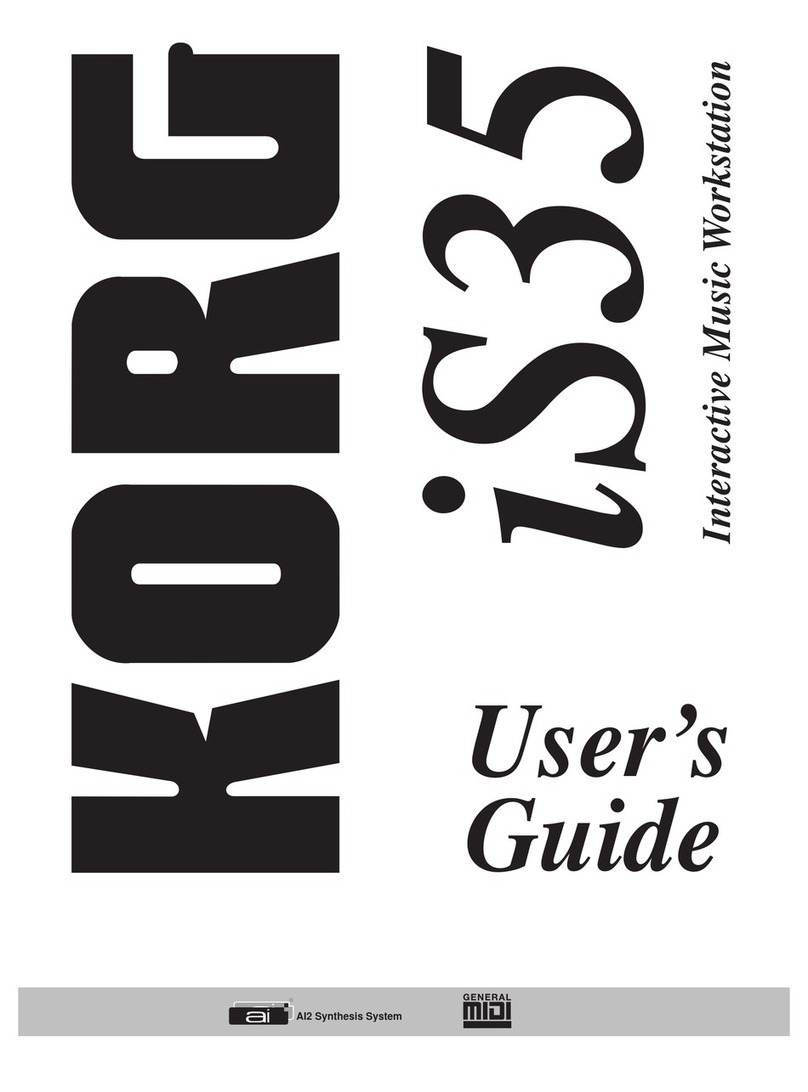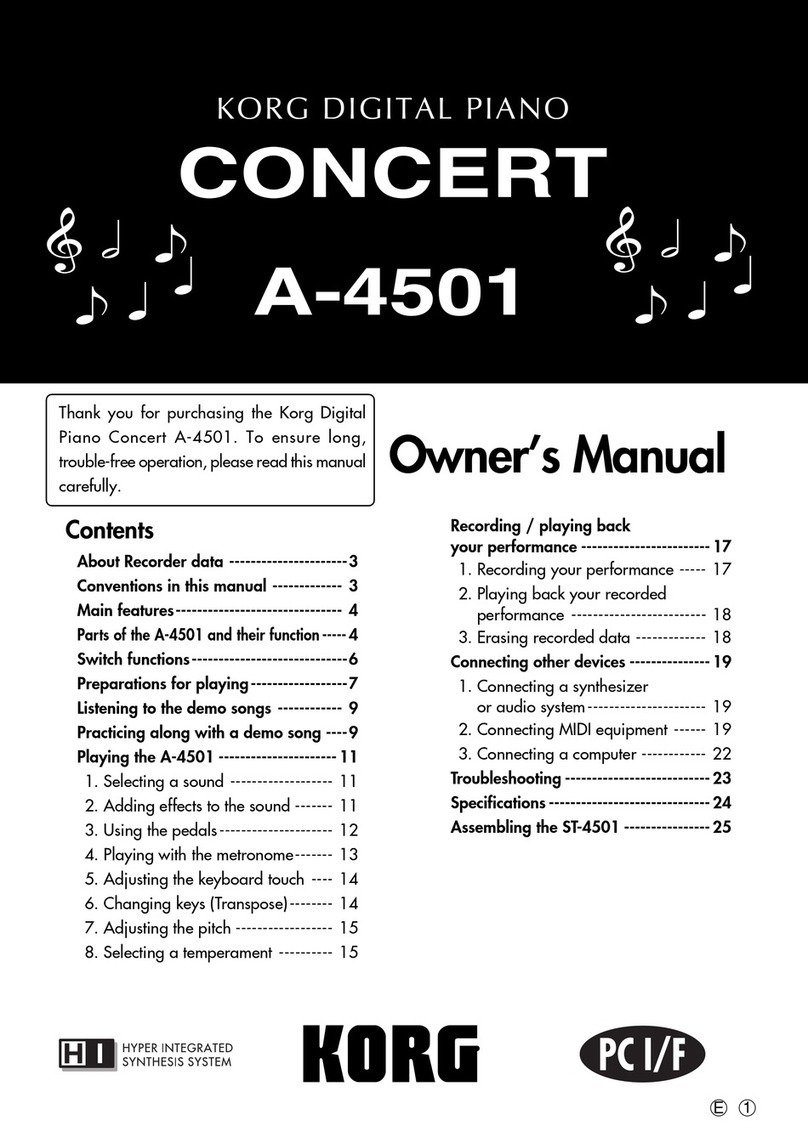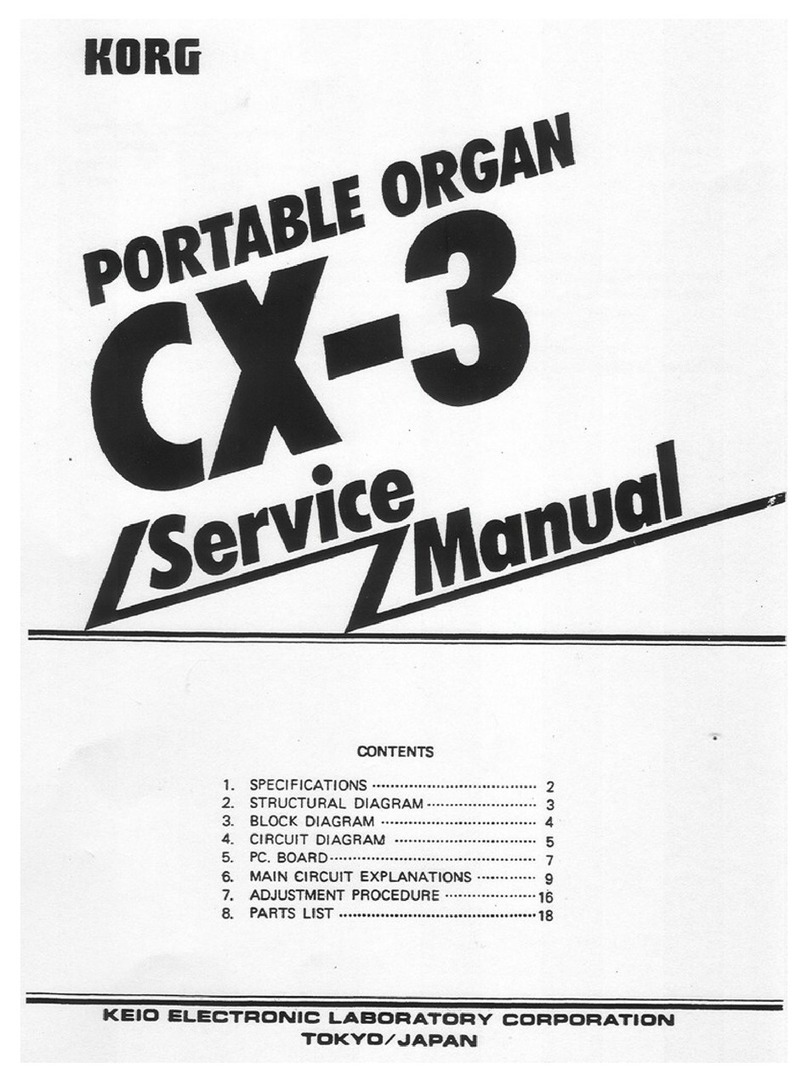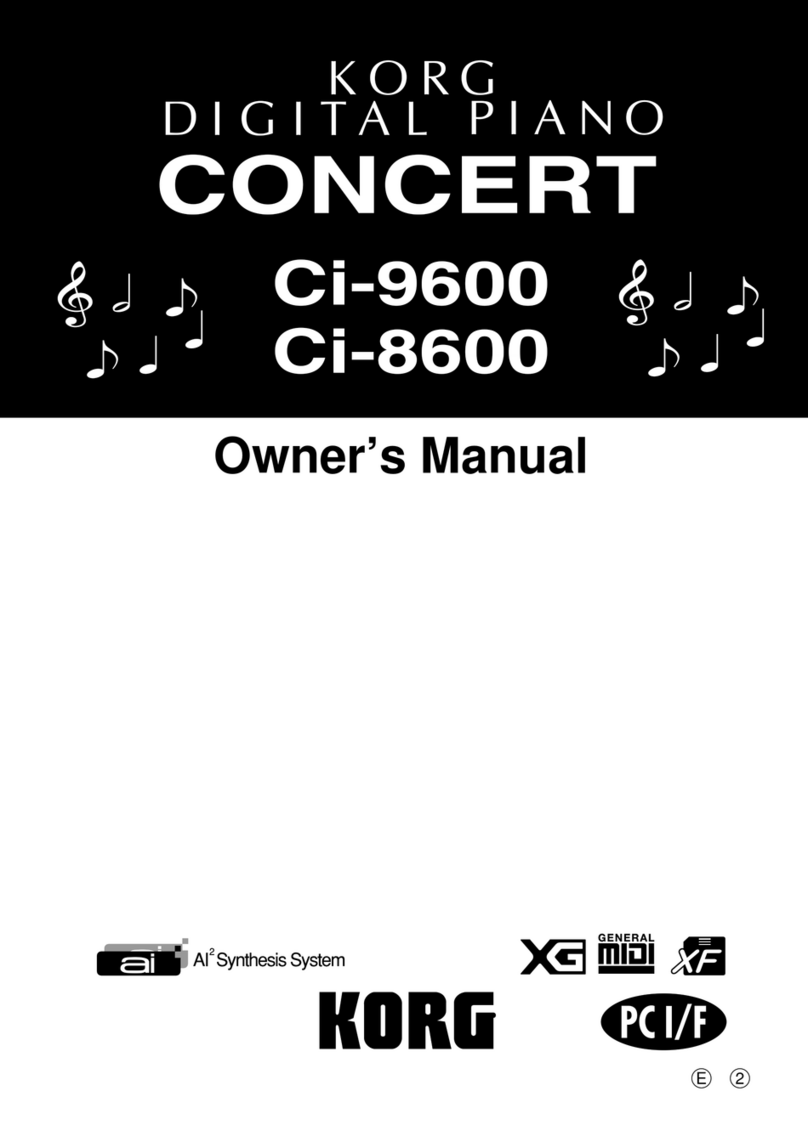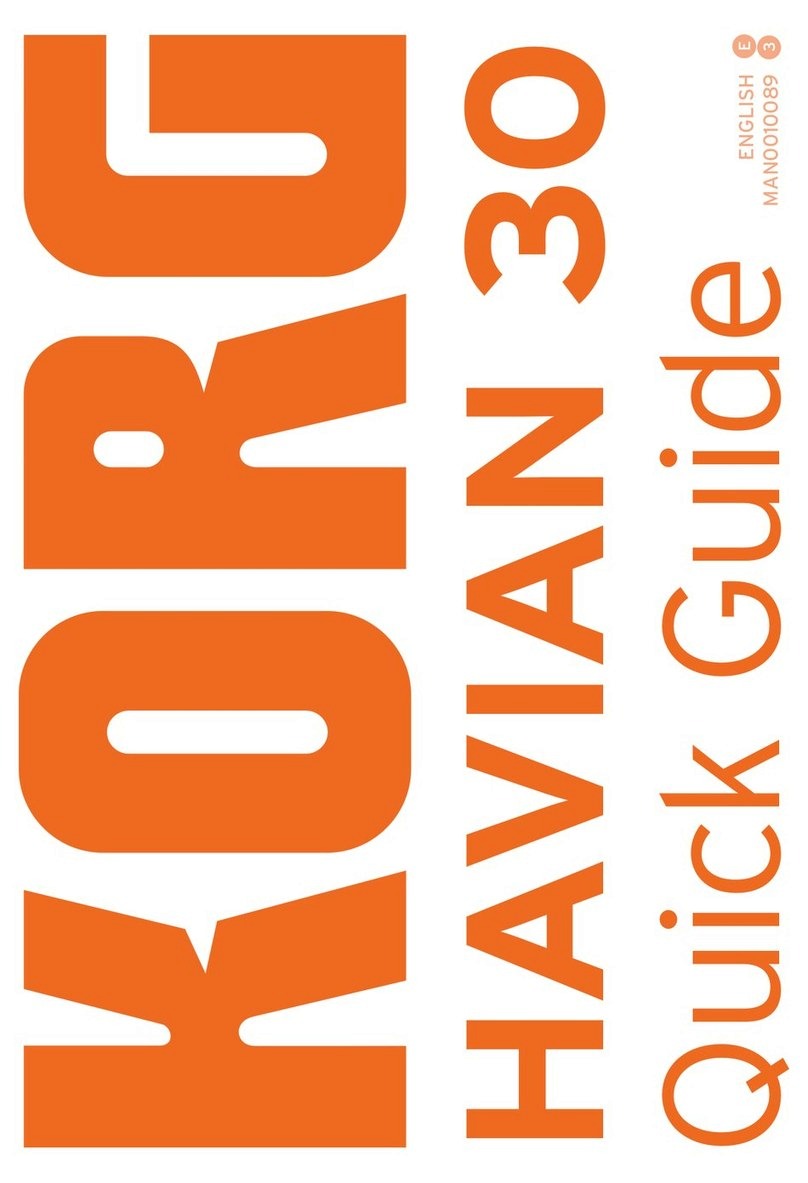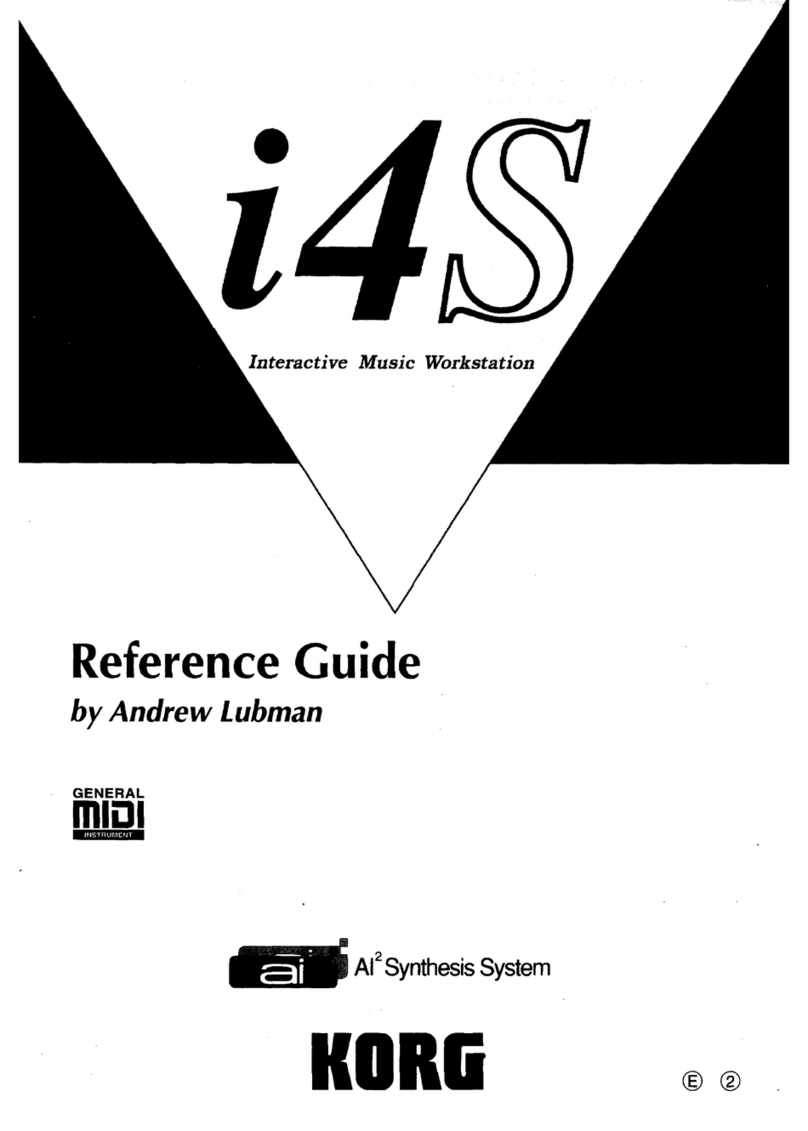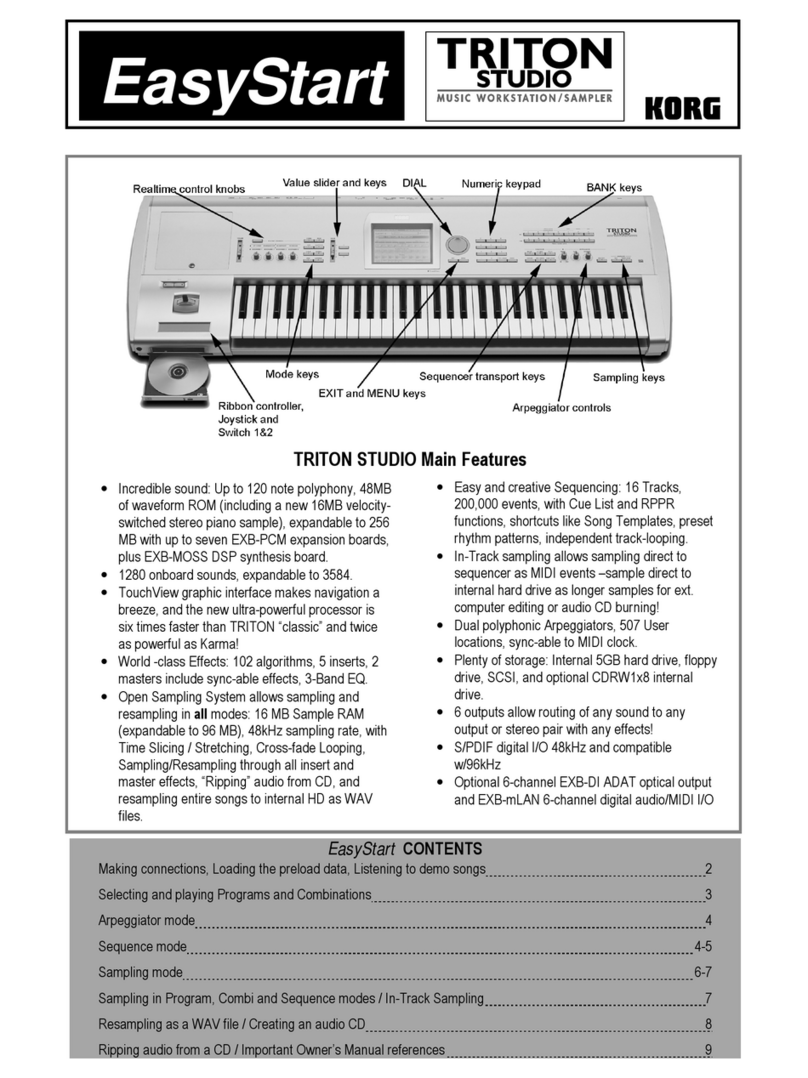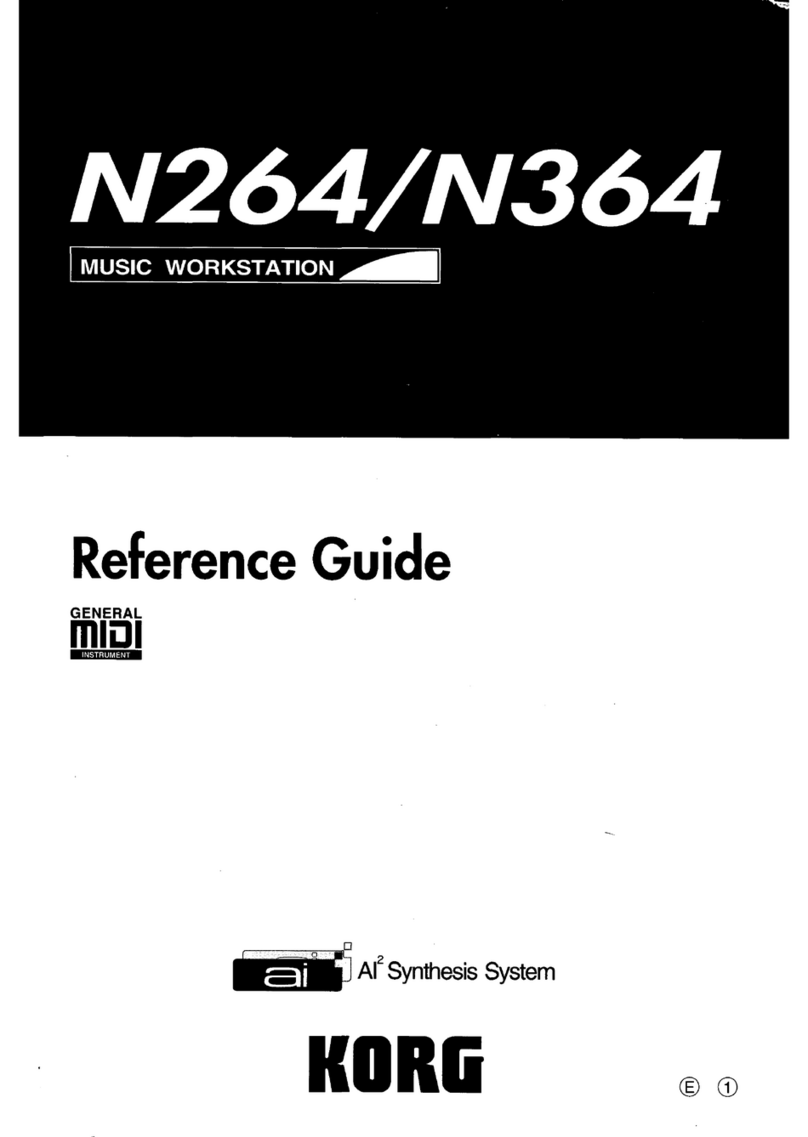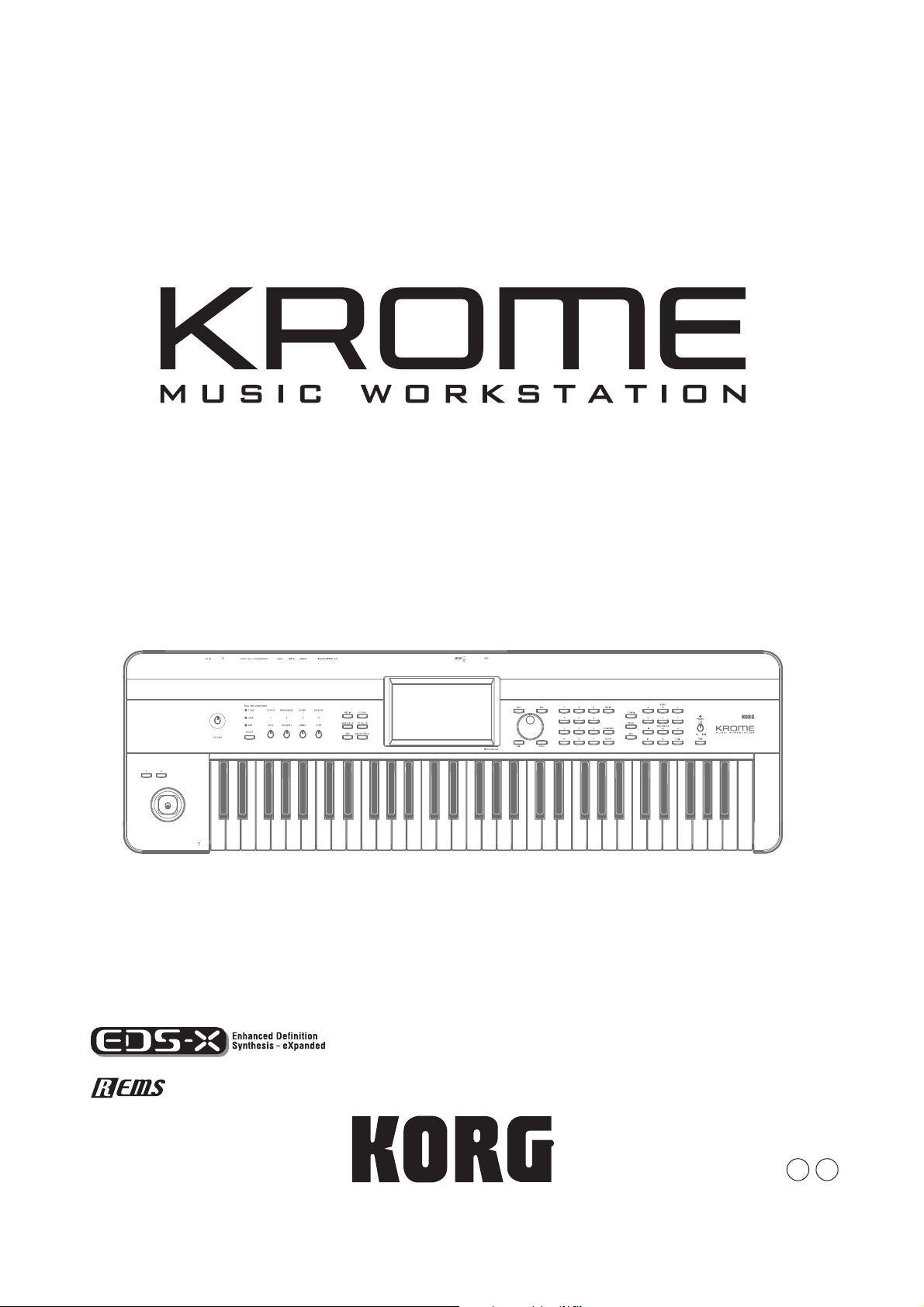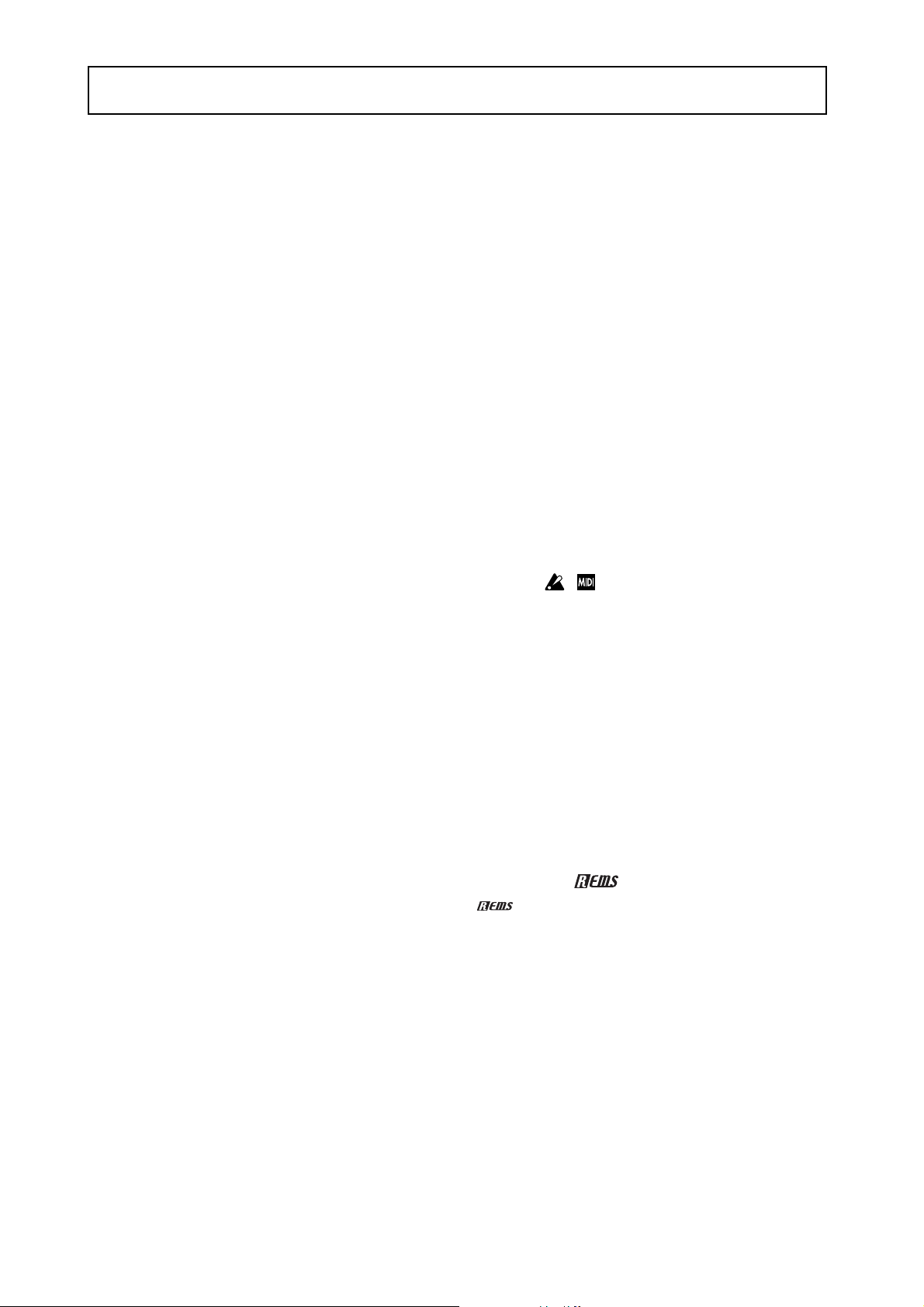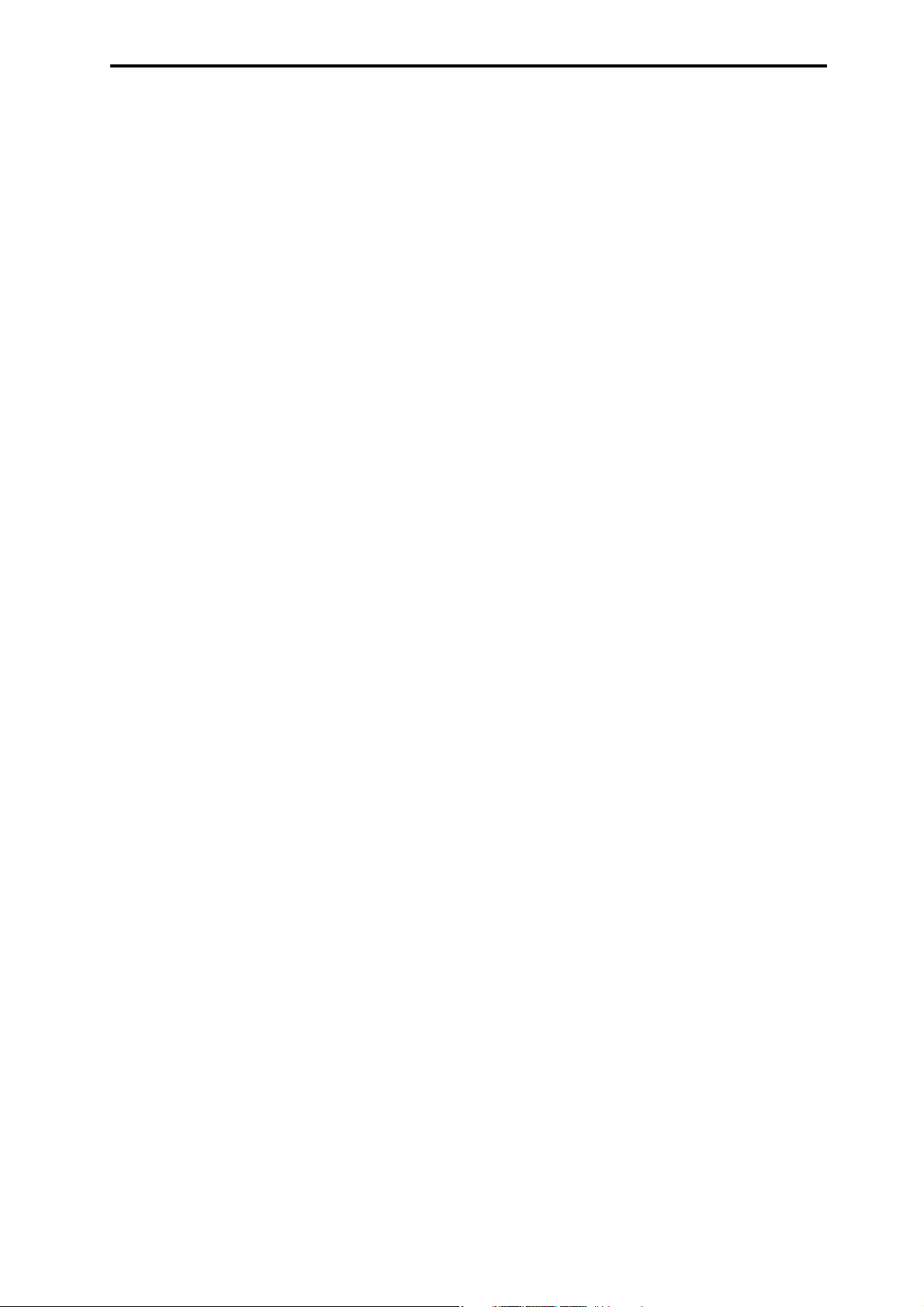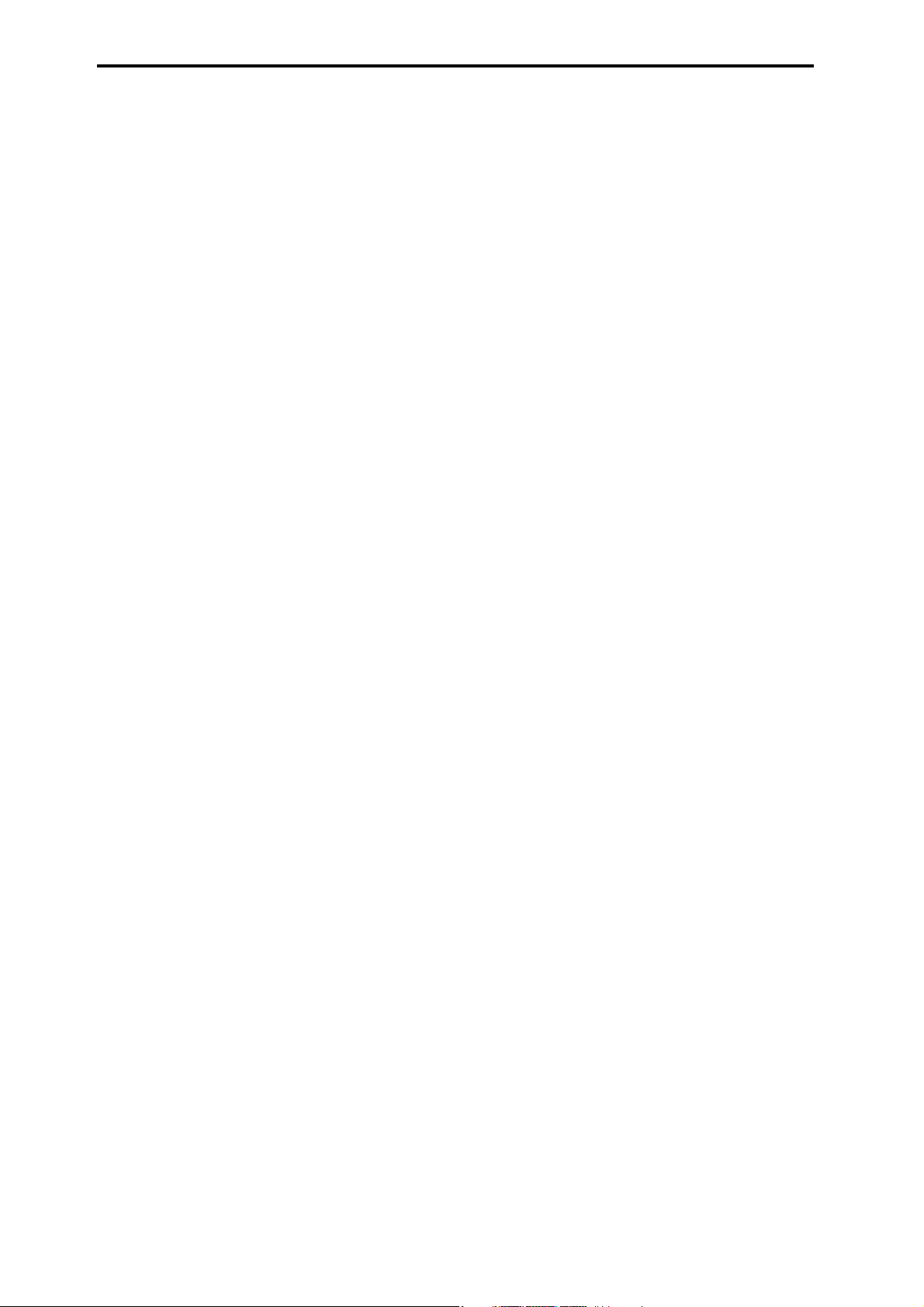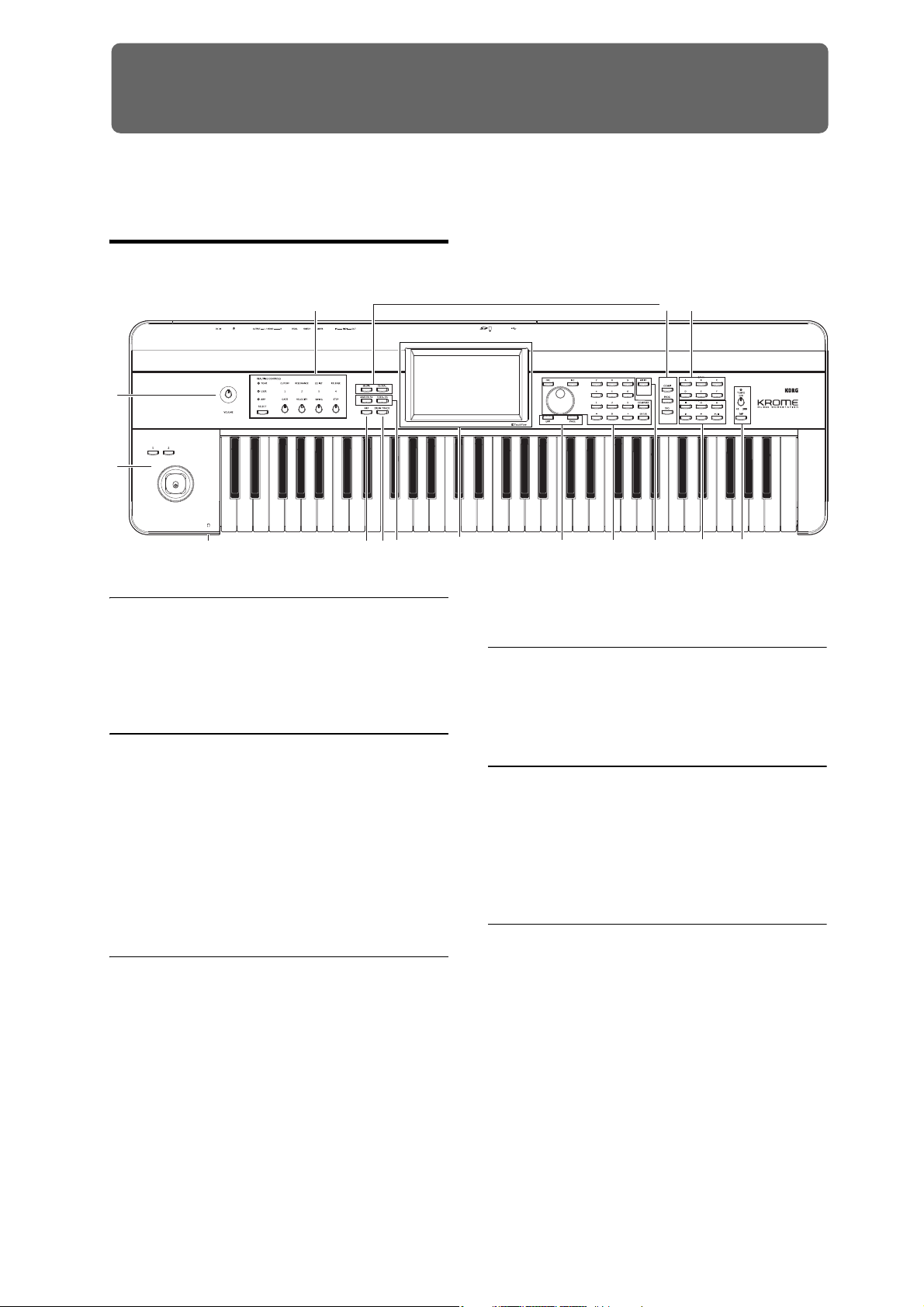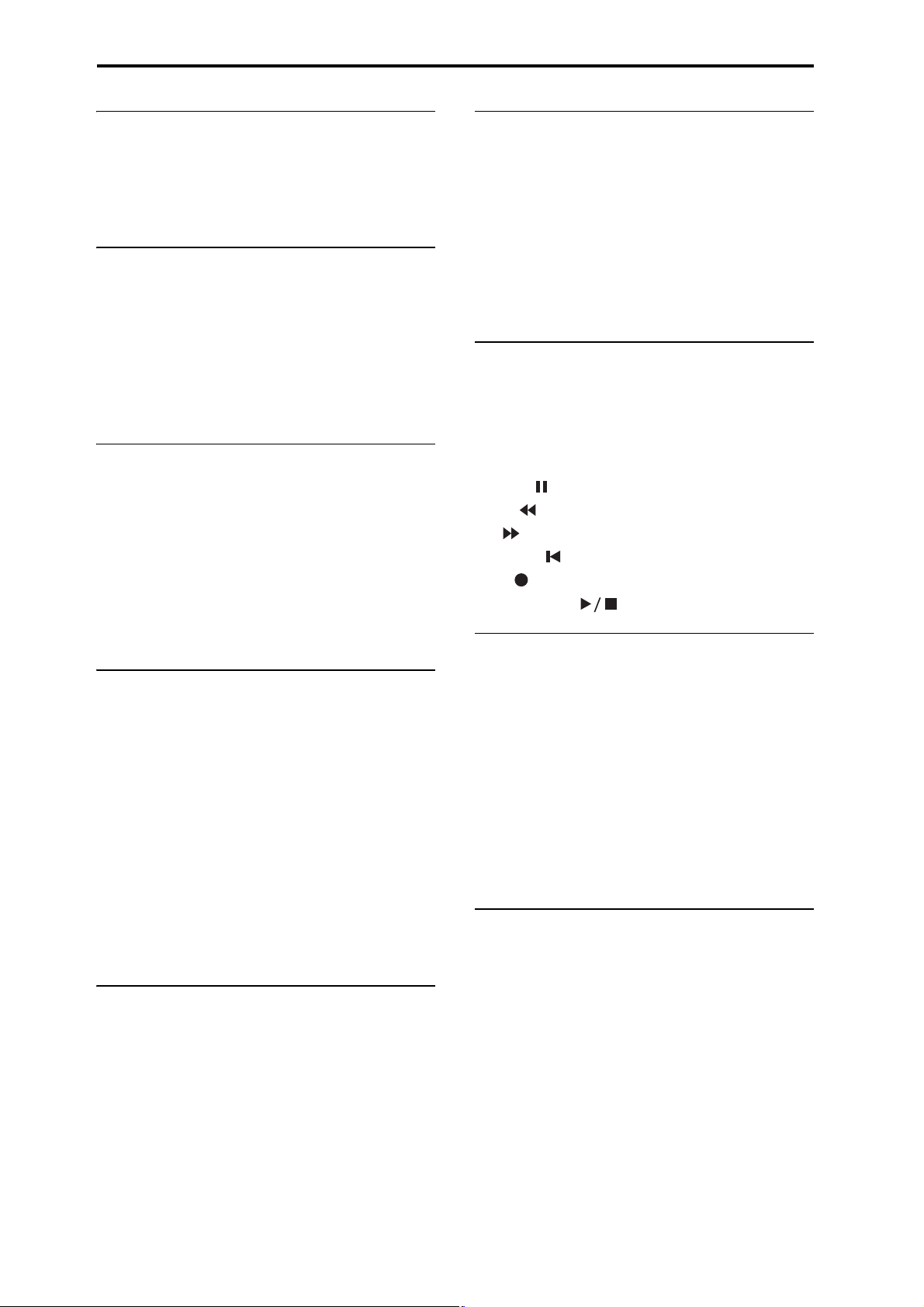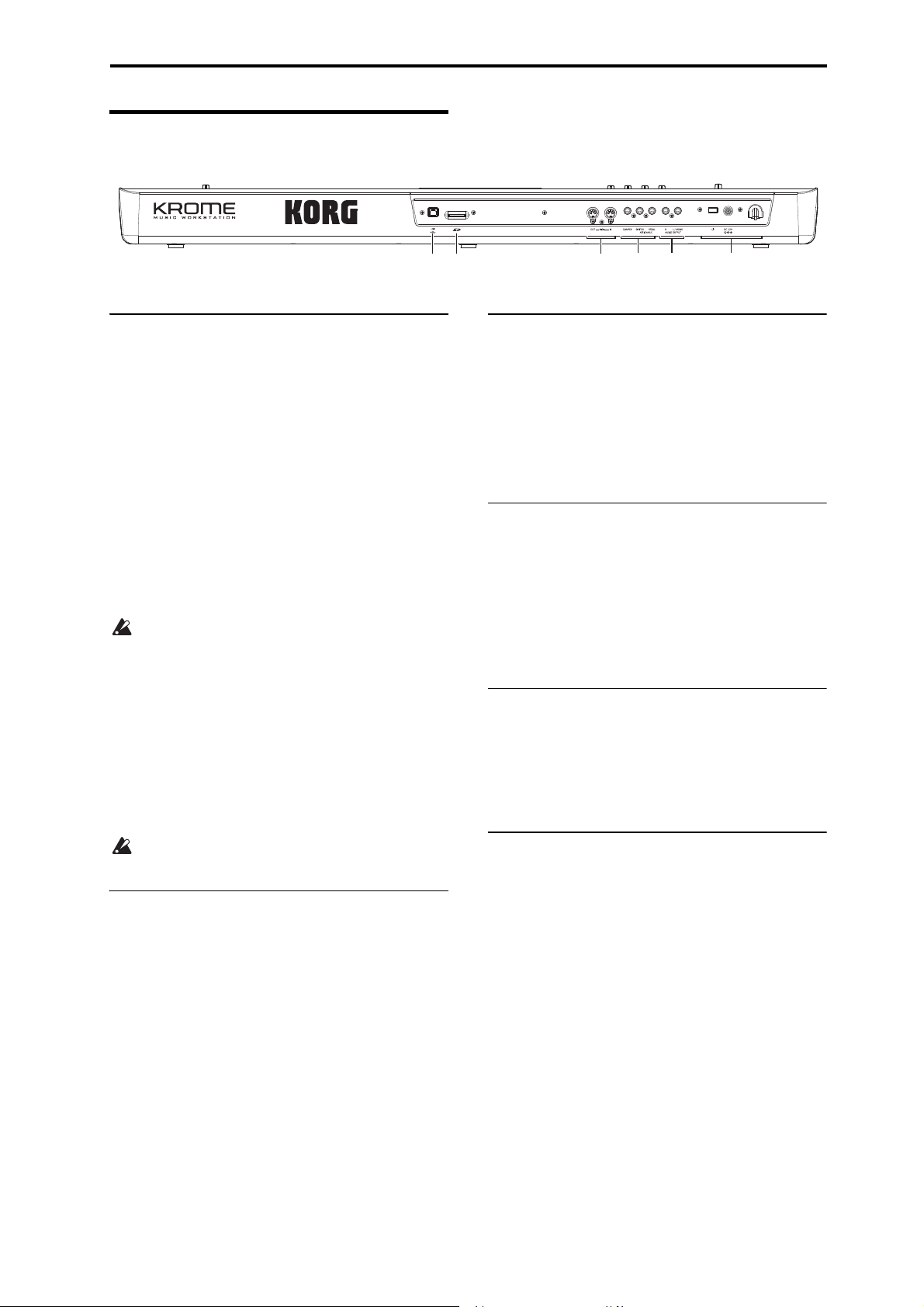iii
Table of Contents
About this manual . . . . . . . . . . . . . . . . . . . . . . . . . . . ii
Introduction to the KROME . . . . . . . . . . . . 1
Front and rear panels. . . . . . . . . . . . . . . . . . . . . . . . . 1
Front panel . . . . . . . . . . . . . . . . . . . . . . . . . . . . . . . . . . . . . . . 1
Rear panel . . . . . . . . . . . . . . . . . . . . . . . . . . . . . . . . . . . . . . . . 3
Objects in the display . . . . . . . . . . . . . . . . . . . . . . . . . . . . .4
Basic Information . . . . . . . . . . . . . . . . . . . . . . . . . . . . 7
About the KROME’s modes . . . . . . . . . . . . . . . . . . . . . . . . 7
Basic operations . . . . . . . . . . . . . . . . . . . . . . . . . . . . . . . . . . 9
Setup . . . . . . . . . . . . . . . . . . . . . . . . . . . . . . .15
Turning the power on/off . . . . . . . . . . . . . . . . . . . . 15
Connecting the AC adapter. . . . . . . . . . . . . . . . . . . . . . .15
Turning the power on . . . . . . . . . . . . . . . . . . . . . . . . . . . .15
Turning the power off . . . . . . . . . . . . . . . . . . . . . . . . . . . .15
Connections . . . . . . . . . . . . . . . . . . . . . . . . . . . . . . . . 17
Audio connections . . . . . . . . . . . . . . . . . . . . . . . . . . . . . . .18
Connecting a damper pedal, foot switch, or
foot pedal . . . . . . . . . . . . . . . . . . . . . . . . . . . . . . . . . . . .18
Connecting the KROME to a computer. . . . . . . . . . . .20
Connecting MIDI devices . . . . . . . . . . . . . . . . . . . . . . . . .20
Playing and editing Programs . . . . . . . .21
Playing Programs . . . . . . . . . . . . . . . . . . . . . . . . . . . 21
Selecting Programs . . . . . . . . . . . . . . . . . . . . . . . . . . . . . .21
Program information. . . . . . . . . . . . . . . . . . . . . . . . . . . . .24
Using Controllers . . . . . . . . . . . . . . . . . . . . . . . . . . . . . . . .24
Performing with the arpeggiator or drum track . . .26
Easy Program editing. . . . . . . . . . . . . . . . . . . . . . . . 27
Adjusting the EQ. . . . . . . . . . . . . . . . . . . . . . . . . . . . . . . . .27
Adjusting the volume balance. . . . . . . . . . . . . . . . . . . .27
Using realtime controls to edit the sound or
effects. . . . . . . . . . . . . . . . . . . . . . . . . . . . . . . . . . . . . . . .28
Using Tone Adjust . . . . . . . . . . . . . . . . . . . . . . . . . . . . . . .29
Comparing the unedited sound . . . . . . . . . . . . . . . . . .30
Saving your edits. . . . . . . . . . . . . . . . . . . . . . . . . . . . . . . . .30
Detailed Editing with Programs . . . . . . . . . . . . . . 31
Before you start editing . . . . . . . . . . . . . . . . . . . . . . . . . .31
An overview of the edit pages . . . . . . . . . . . . . . . . . . . .32
Basic oscillator settings. . . . . . . . . . . . . . . . . . . . . . . . . . .32
Creating time-varying changes (LFO and EG). . . . . .35
Diverse modulation settings
(AMS and AMS mixer). . . . . . . . . . . . . . . . . . . . . . . . .36
Controlling Pitch . . . . . . . . . . . . . . . . . . . . . . . . . . . . . . . . .37
Using Filters . . . . . . . . . . . . . . . . . . . . . . . . . . . . . . . . . . . . .38
Using the Amp section . . . . . . . . . . . . . . . . . . . . . . . . . . .40
Making controller assignments . . . . . . . . . . . . . . . . . . .41
Arpeggiator settings . . . . . . . . . . . . . . . . . . . . . . . . . . . . .42
Drum Track settings. . . . . . . . . . . . . . . . . . . . . . . . . . . . . .42
Effects . . . . . . . . . . . . . . . . . . . . . . . . . . . . . . . . . . . . . . . . . . . 42
Automatically importing a Program
into Sequence mode . . . . . . . . . . . . . . . . . . . . . . . . . 42
Playing and editing Combinations . . . .43
Playing combinations . . . . . . . . . . . . . . . . . . . . . . . 43
Selecting Combinations. . . . . . . . . . . . . . . . . . . . . . . . . . 43
Using controllers to modify the sound . . . . . . . . . . . . 45
Performing with the arpeggiator or drum track . . . 45
Easy Combination editing. . . . . . . . . . . . . . . . . . . . 46
Changing the program of each timbre. . . . . . . . . . . . 46
Adjusting the mix . . . . . . . . . . . . . . . . . . . . . . . . . . . . . . . .46
Simple editing using the knobs. . . . . . . . . . . . . . . . . . .47
Saving a Combination you’ve edited . . . . . . . . . . . . . 47
Detailed Editing with Combinations . . . . . . . . . . 47
A suggested approach for editing . . . . . . . . . . . . . . . . 48
Restoring edited settings. . . . . . . . . . . . . . . . . . . . . . . . .48
Layers, Splits, and Velocity Switches . . . . . . . . . . . . . . 48
MIDI settings . . . . . . . . . . . . . . . . . . . . . . . . . . . . . . . . . . . . 50
Altering Programs to fit within a Combination . . . . 51
Arpeggiator settings . . . . . . . . . . . . . . . . . . . . . . . . . . . . . 52
Drum Track settings . . . . . . . . . . . . . . . . . . . . . . . . . . . . . 52
Effects . . . . . . . . . . . . . . . . . . . . . . . . . . . . . . . . . . . . . . . . . . . 52
Automatically importing a Combination
into Sequencer mode. . . . . . . . . . . . . . . . . . . . . . . . . 52
Creating songs (Sequencer mode) . . . .53
Overview . . . . . . . . . . . . . . . . . . . . . . . . . . . . . . . . . . . 53
About the KROME’s Sequencer . . . . . . . . . . . . . . . . . . . 53
Sequencer mode structure . . . . . . . . . . . . . . . . . . . . . . . 53
Transport control . . . . . . . . . . . . . . . . . . . . . . . . . . . . . . . . 54
Playing Songs . . . . . . . . . . . . . . . . . . . . . . . . . . . . . . . 55
Playback. . . . . . . . . . . . . . . . . . . . . . . . . . . . . . . . . . . . . . . . . 55
Recording . . . . . . . . . . . . . . . . . . . . . . . . . . . . . . . . . . 57
Preparations for recording . . . . . . . . . . . . . . . . . . . . . . . 57
Recording MIDI in real time . . . . . . . . . . . . . . . . . . . . . . 60
Step recording. . . . . . . . . . . . . . . . . . . . . . . . . . . . . . . . . . . 61
Recording multiple tracks from an external
sequencer. . . . . . . . . . . . . . . . . . . . . . . . . . . . . . . . . . . . 63
Recording System Exclusive events. . . . . . . . . . . . . . . 64
Recording patterns . . . . . . . . . . . . . . . . . . . . . . . . . . . . . .65
Other way to record . . . . . . . . . . . . . . . . . . . . . . . . . . . . . 66
Song editing . . . . . . . . . . . . . . . . . . . . . . . . . . . . . . . . 67
Song . . . . . . . . . . . . . . . . . . . . . . . . . . . . . . . . . . . . . . . . . . . . 67
MIDI tracks . . . . . . . . . . . . . . . . . . . . . . . . . . . . . . . . . . . . . . 67
Track view edit . . . . . . . . . . . . . . . . . . . . . . . . . . . . . . . . . . 68
Piano Roll Editing . . . . . . . . . . . . . . . . . . . . . . . . . . . . . . . . 70