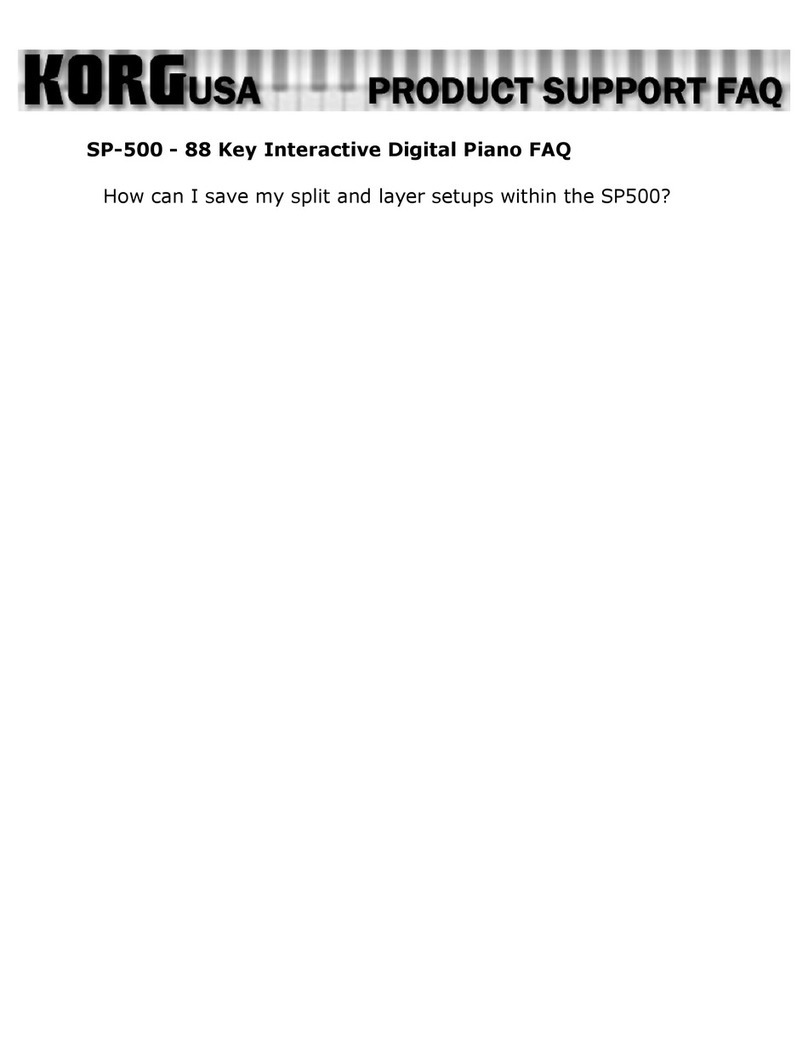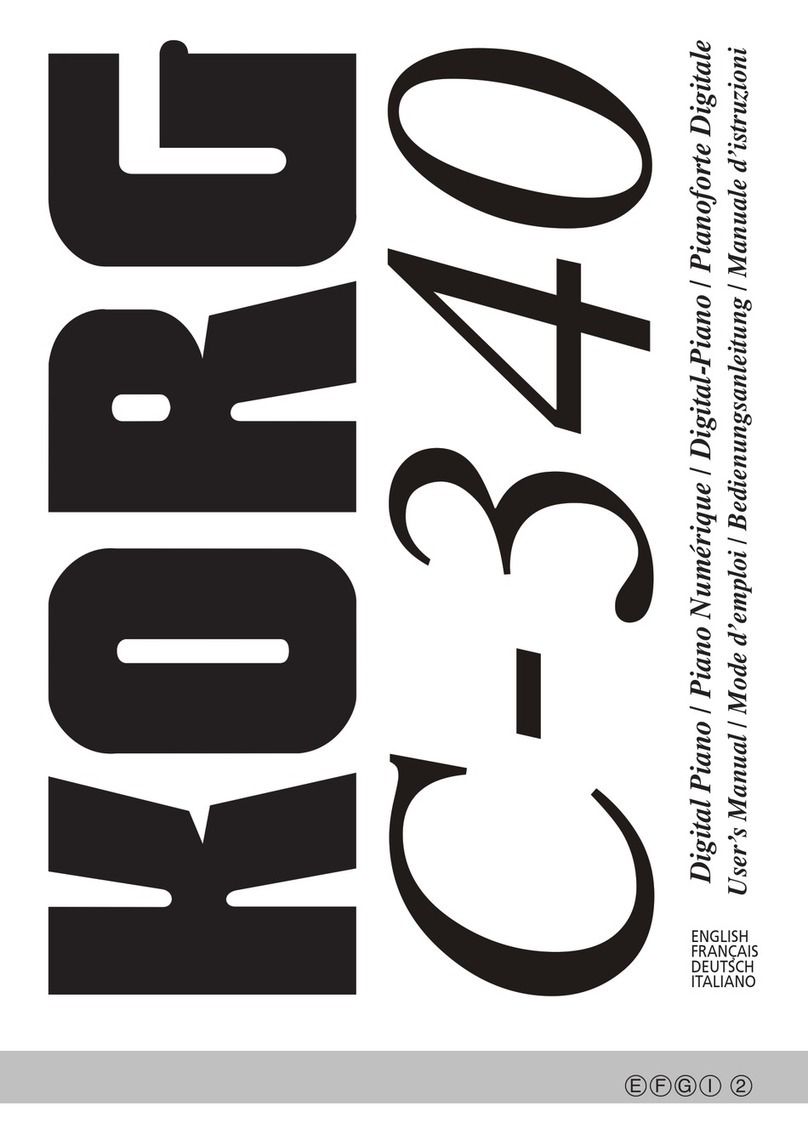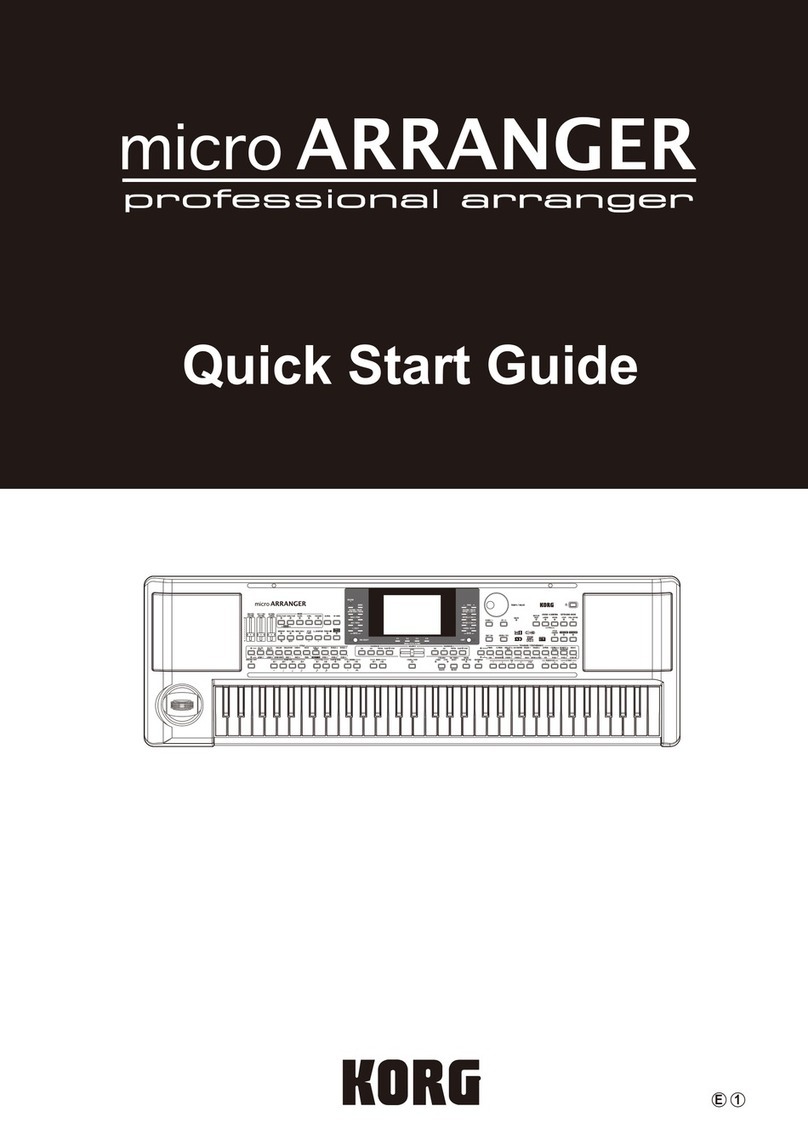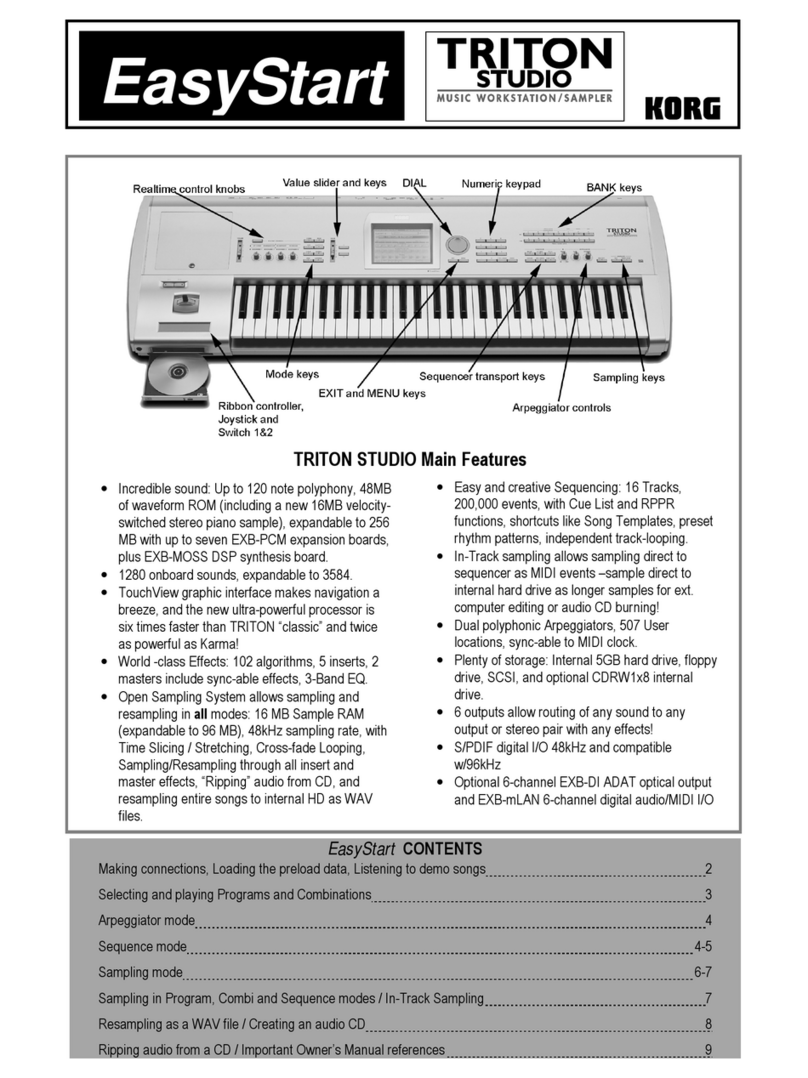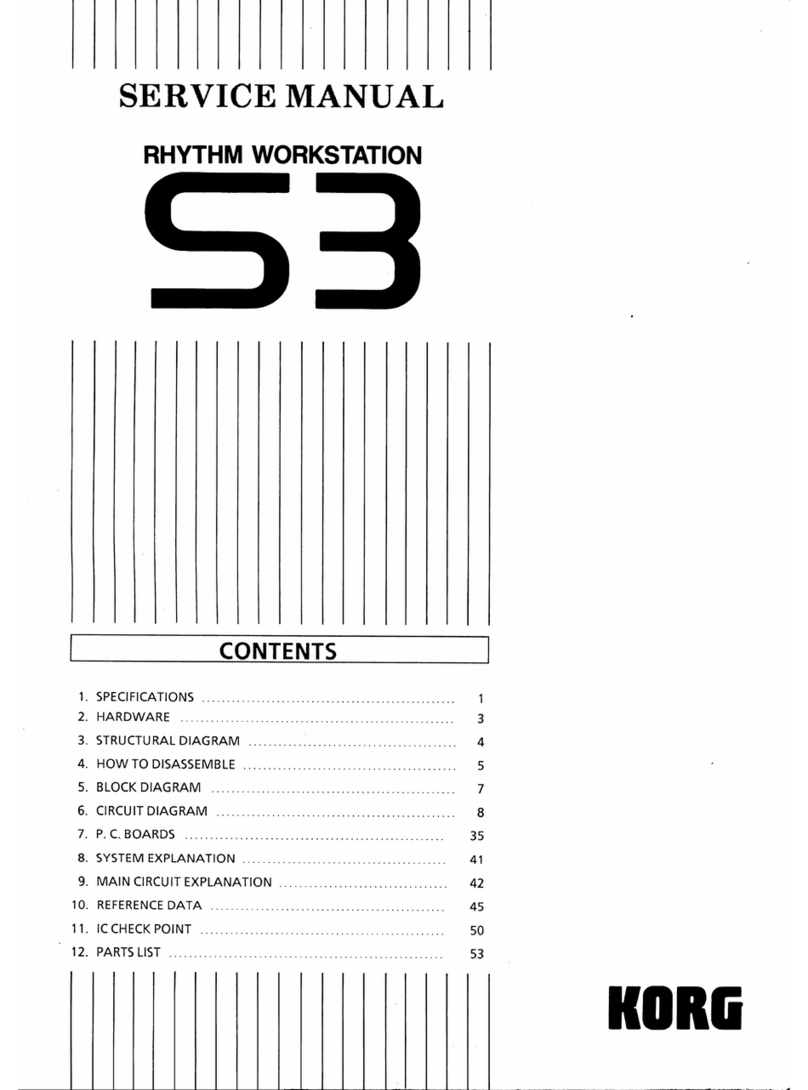5
Pa4X – Aktualisierung des Betriebssystems
Vorweg
KORG veröffentlicht ab und zu neue Betriebssystemversio-
nen für das Instrument. Diese fügen neue Funktionen, Ver-
besserungen, neue Klangfarben und/oder Styles hinzu und/
oder beheben eventuelle Probleme. Die jeweils aktuelle
Systemversion steht auf unserer Webpage zum Download
bereit (www.korg.com).
Anmerkung: Jede neue Version des Betriebssystems fügt
auch automatisch die Änderungen vorangehender Updates
hinzu.
Anmerkung:Schalten Sie das Instrument niemals aus, be-
vor die neuen Systemdaten komplett geladen sind!
Sicherheitskopie Ihrer Daten
Beim Laden dieser Datei werden die „User“-Daten zwar
nicht überschrieben, aber wir raten trotzdem, Ihre eigenen
Einstellungen vorher zu archivieren.
•Zum Archivieren der Anwenderdaten müssen Sie den „Me-
dia > Save All“-Befehl verwenden.
•Wenn der interne Speicher auch abgewandelte Werks-Sty-
les und -PAD-Phrasen enthält, müssen Sie auf der Seite
„Global > Mode Preferences > Media“ die Einträge „Facto-
ry Styles“ und „Factory Pads“ freischalten. Sichern Sie die
betreffenden Speicher oder Bänke anschließend einzeln im
Media > Save-Modus.
•Wenn der interne „Factory“-Bereich außerdem abgewan-
delte Sounds enthält, archivieren Sie mit „Full Resource
Backup“ im Media > Utility-Modus am besten gleich alle
internen Daten.
Weitere Informationen hierzu finden Sie im Kapitel über die
Datenverwaltung in der Bedienungsanleitung.
Laden des Betriebssystems
Zum Laden des neuen Betriebssystems verfahren Sie bitte
folgendermaßen.
1. Wenn das Instrument momentan eingeschaltet ist,
müssen Sie den POWER-Taster ±1 Sekunde gedrückt hal-
ten, um den Bereitschaftsbetrieb zu wählen. Halten Sie den
INTRO 1-Taster gedrückt, während Sie den POWER-Taster
betätigen, um das Instrument wieder einzuschalten.
2. Halten Sie den INTRO 1-Taster so lange gedrückt, bis
die Seite „Touch Panel Calibration“ erscheint. Das ist die
Bestätigung, dass der Ladevorgang vorbereitet wird. Ka-
librieren Sie das Display den Anweisungen entsprechend,
indem Sie auf die angezeigten roten Kreuze drücken.
3. Nun erscheint die Aufforderung, die gewünschte
„.pkg“- oder „.upg“-Datei zu wählen. Die Systemversion
steht auf unserer Webpage zum Download bereit.
4. Schieben Sie den USB-Datenträger mit der vorbereite-
ten Systemdatei in den USB HOST-Port und drücken Sie
den [OK]-Button im Display, um das Dialogfenster zu schlie-
ßen.
5. Packen Sie die „Operating System“-Datei (.zip-Ar-
chiv) aus und kopieren Sie die betreffende „.pkg“- oder
„.upd“-Datei zu einem USB-Datenträger.
6. Wenn jetzt ein Fenster für die Dateianwahl erscheint,
müssen Sie mit der „Device“-Liste (unten links im Display)
den an den USB HOST-Port angeschlossenen Datenträger
wählen. Drücken Sie anschließend [Operating System.pkg
/.upd] und den [Select]-Button im Display, um den Ladebe-
fehl zu bestätigen.
„Device“-Liste Dateianwahl
7. Es erscheint ein Dialogfenster, in dem Sie angeben
können, ob Sie das System aktualisieren oder den Befehl
abbrechen möchten. Drücken Sie den [Update]-Button, um
die Aktualisierung zu starten.
8. Ein Balken zeigt an, wie weit der Ladevorgang gedie-
hen ist.