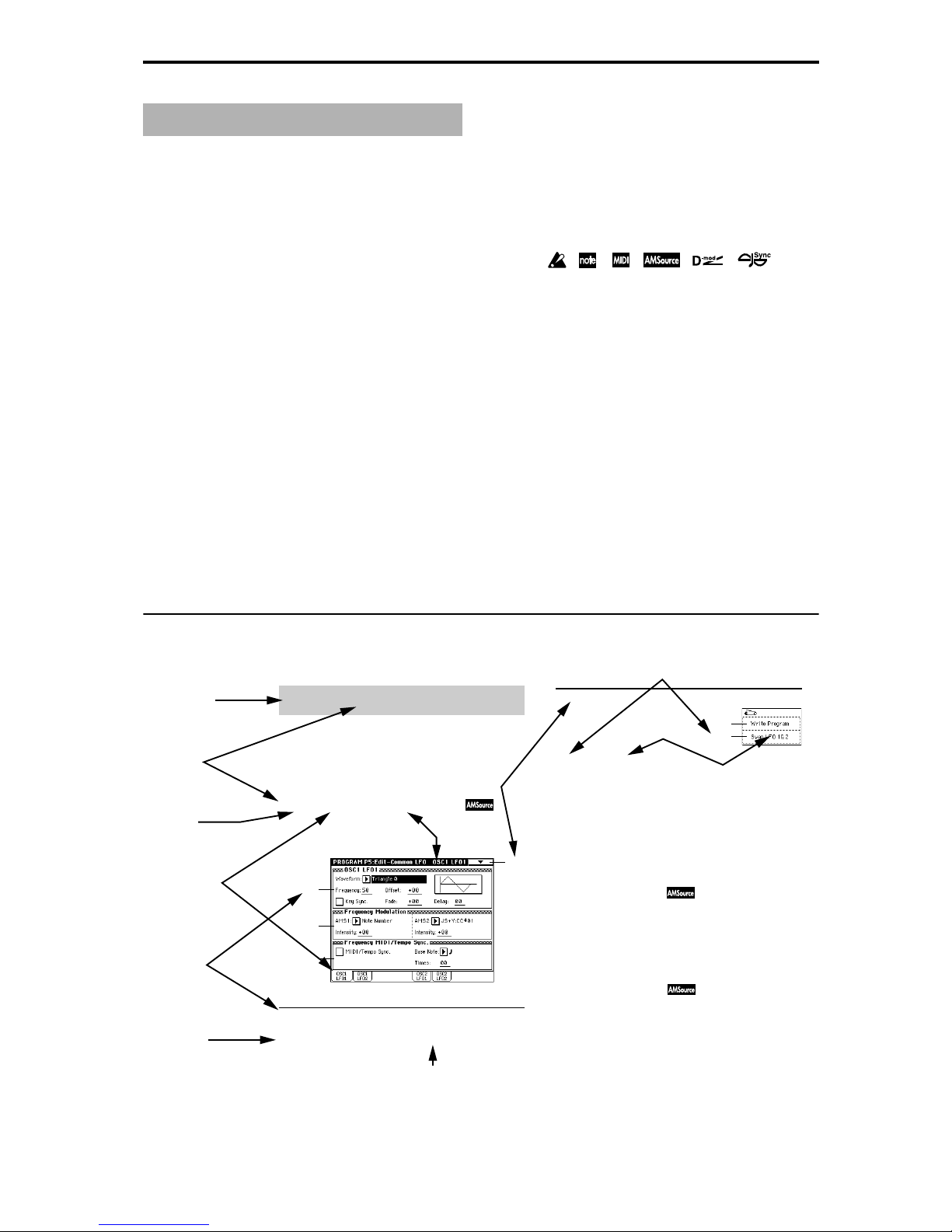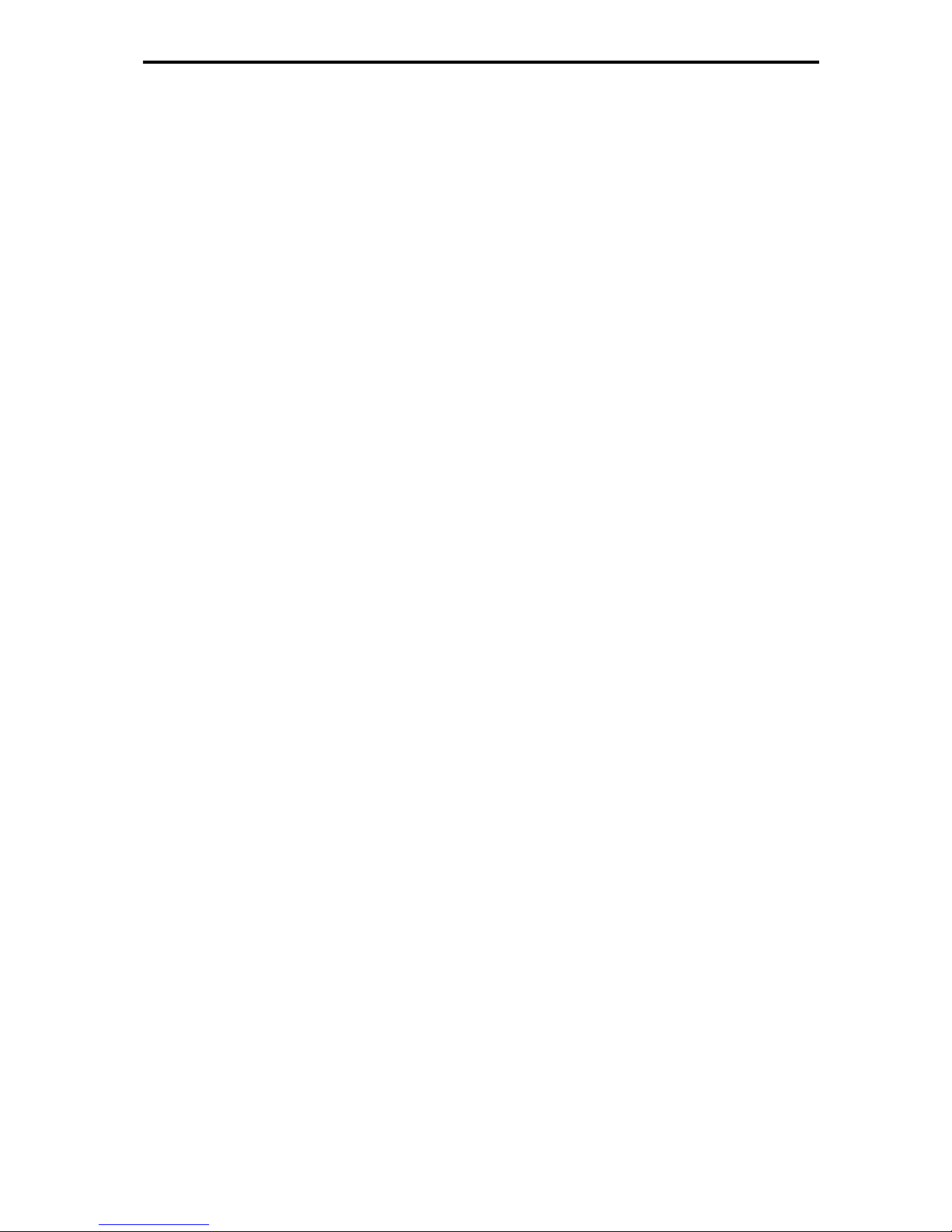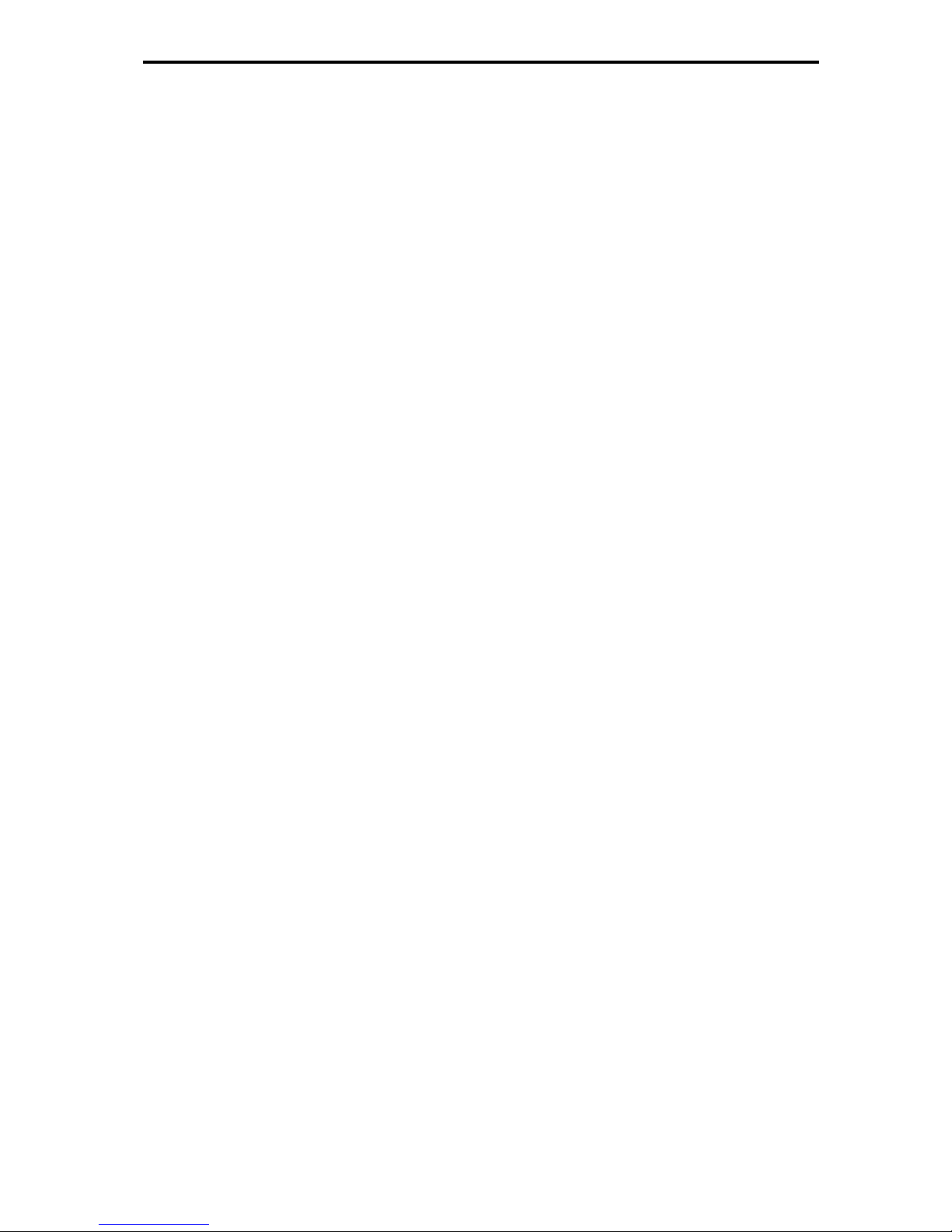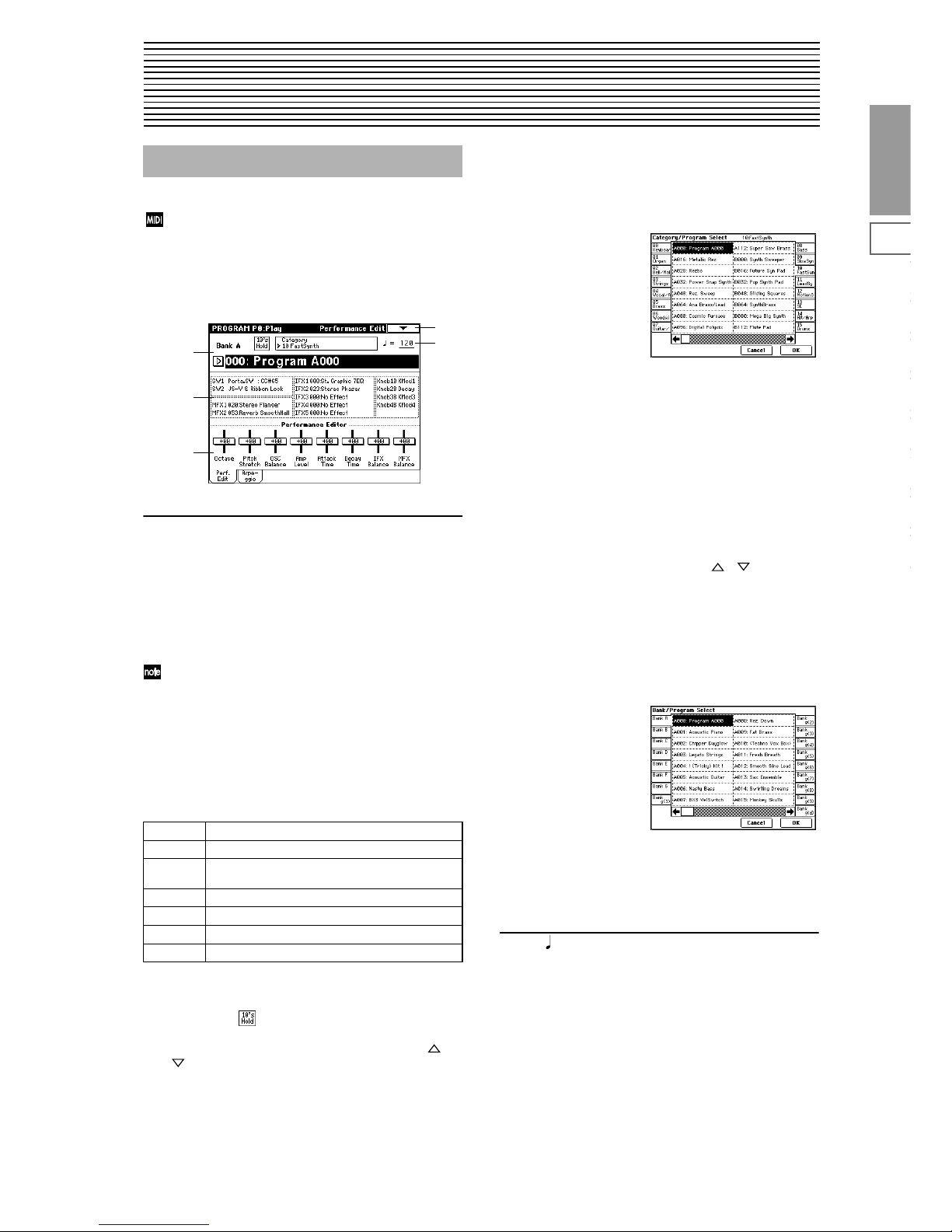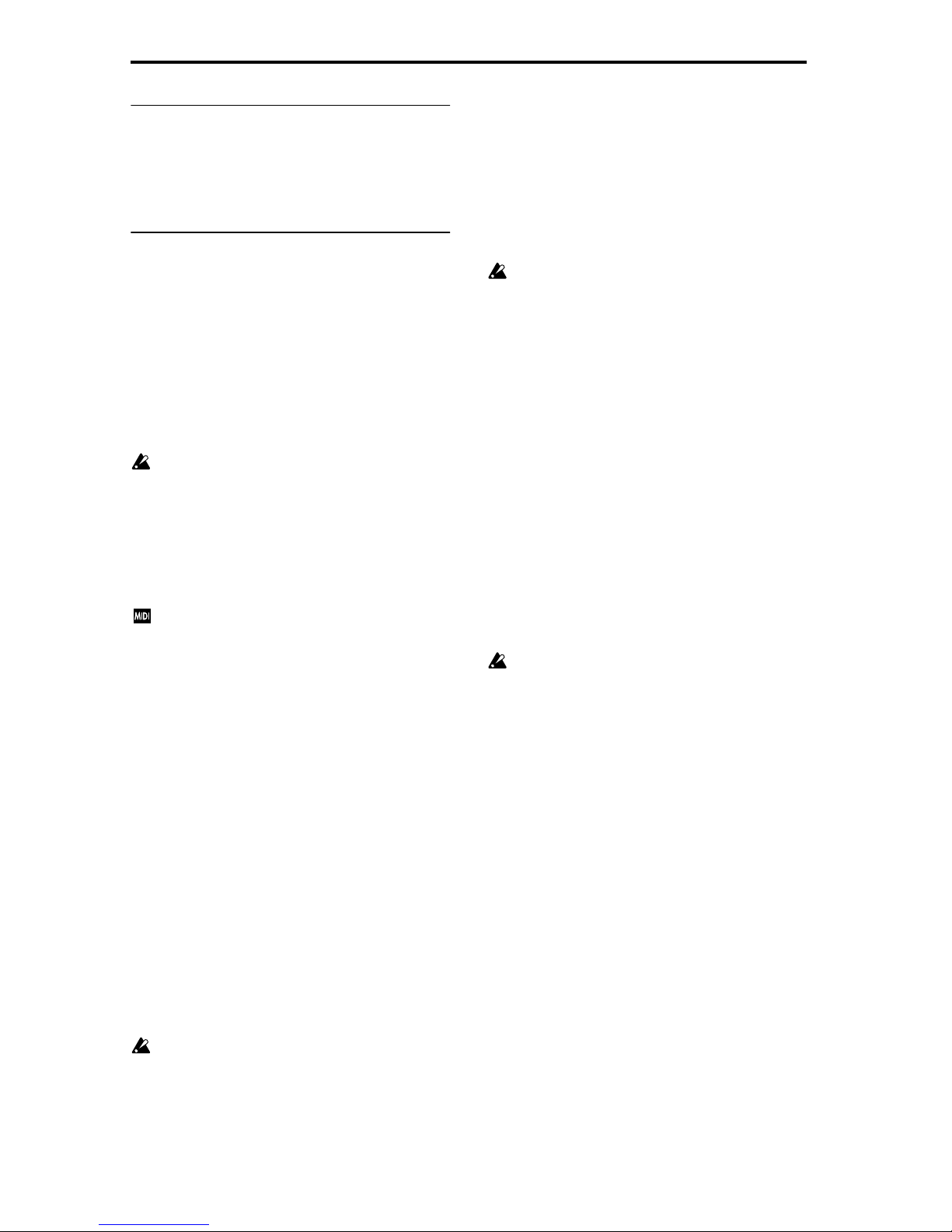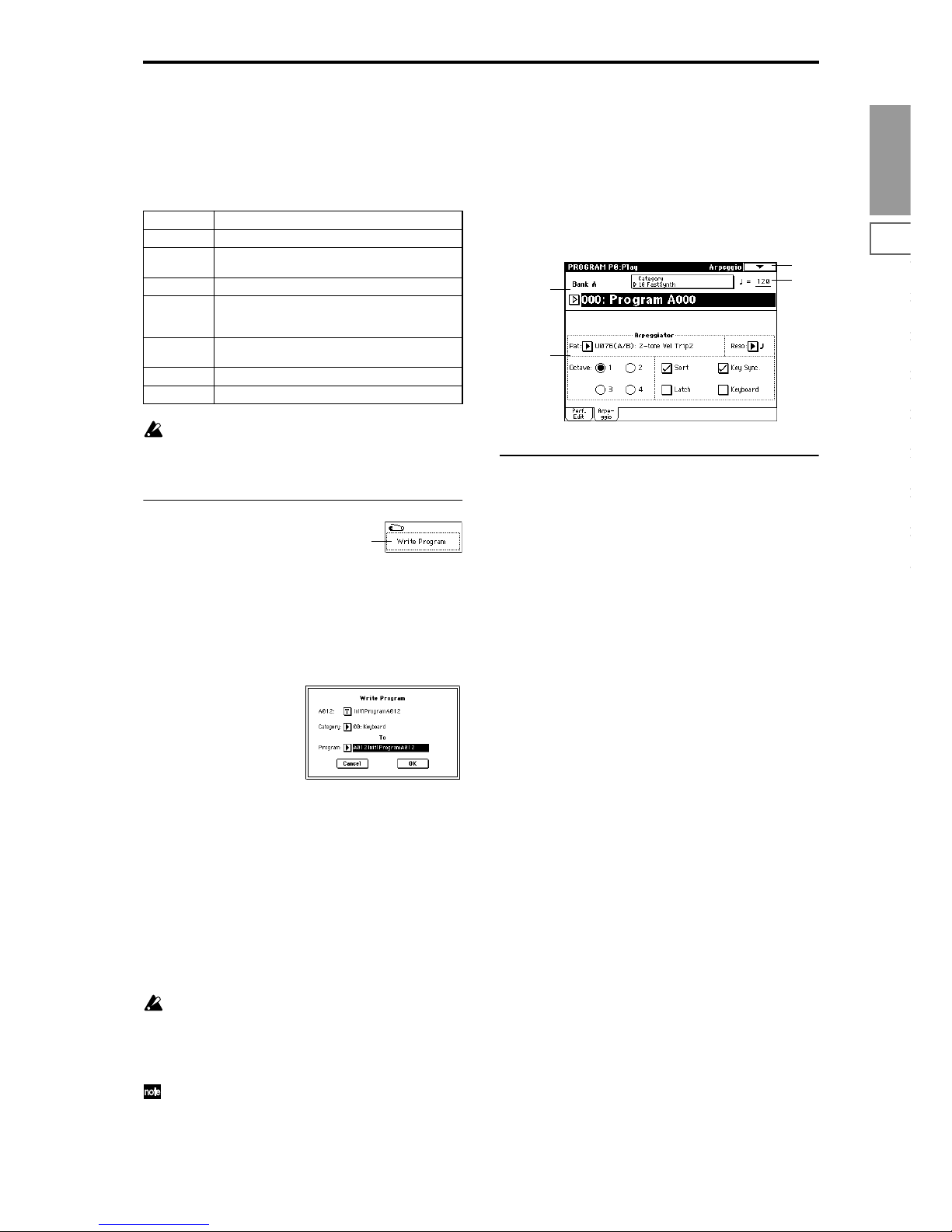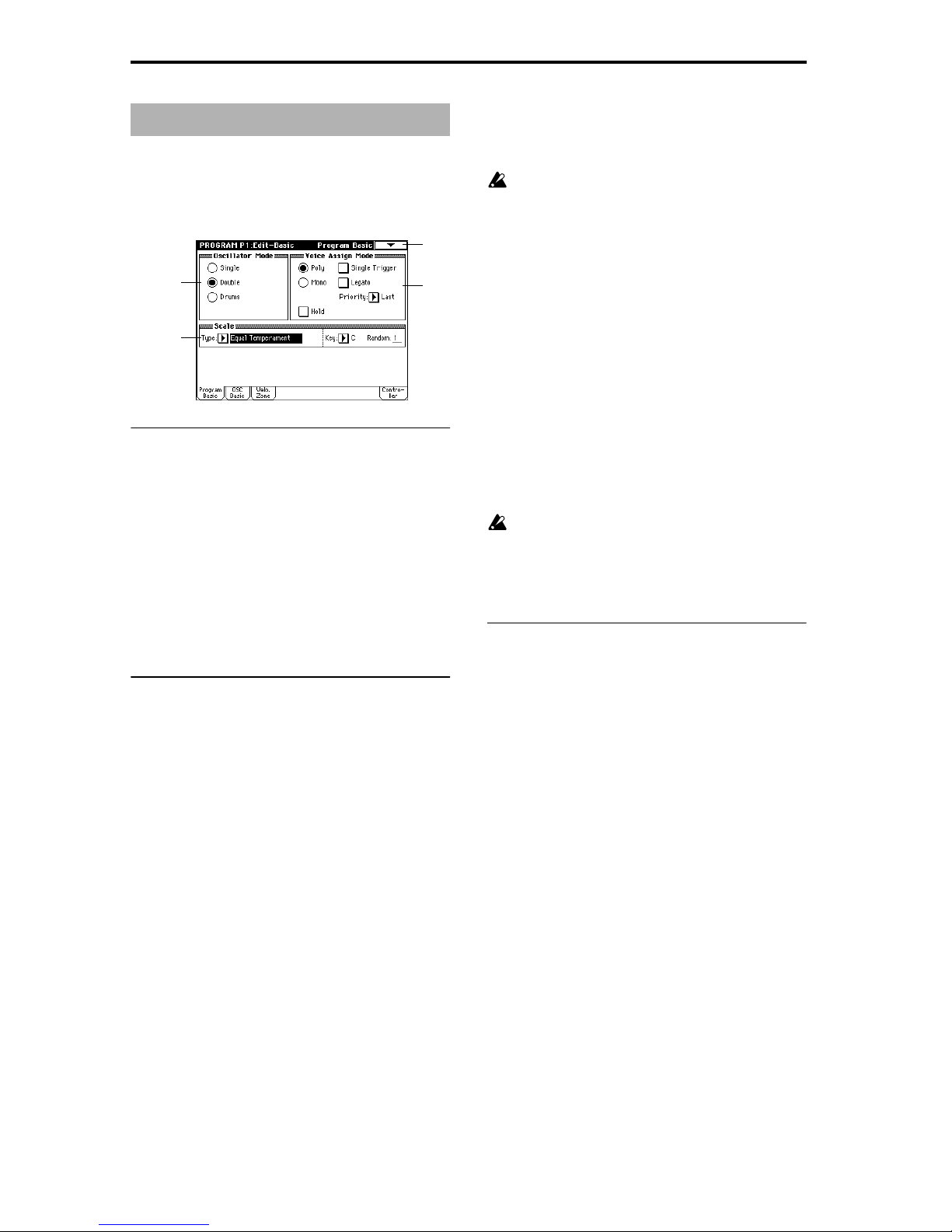v
2–4: OSC 9–16 (OSC T09–16) . . . . . . . . . . . . . . . . . .55
2–5: Pitch 1–8 (Pitch T01–08) . . . . . . . . . . . . . . . . . .56
2–6: Pitch 9–16 (Pitch T09–16) . . . . . . . . . . . . . . . . .56
2–7: Other 1–8 (Other T01–08) . . . . . . . . . . . . . . . . .56
2–8: Other 9–16 (Other T09–16) . . . . . . . . . . . . . . . .56
Sequencer P3: MIDI Filter . . . . . . . . . . . . . . . . . . . . . . . .57
3–1: MIDI 1 1–8 (MIDI Filter –1 T01–08). . . . . . . . .57
3–2: MIDI 1 9–16 (MIDI Filter –1 T09–16). . . . . . . .57
3–3: MIDI 2 1–8 (MIDI Filter –2 T01–08). . . . . . . . .58
3–4: MIDI 2 9–16 (MIDI Filter –2 T09–16). . . . . . . .58
3–5: MIDI 3 1–8 (MIDI Filter –3 T01–08). . . . . . . . .58
3–6: MIDI 3 9–16 (MIDI Filter –3 T09–16). . . . . . . .58
3–7: MIDI 4 1–08 (MIDI Filter –4 T01–08). . . . . . . .58
3–8: MIDI 4 9–16 (MIDI Filter –4 T09–16). . . . . . . .58
Sequencer P4: Zone/Ctrl. . . . . . . . . . . . . . . . . . . . . . . . .59
4–1: Key Z 1–8 (Key Zone T01–08) . . . . . . . . . . . . .59
4–2: Key Z 9–16 (Key Zone T09–16) . . . . . . . . . . . .59
4–3: Vel Z 1–8 (Vel Zone T01–08). . . . . . . . . . . . . . .60
4–4: Vel Z 9–16 (Vel Zone T09–16). . . . . . . . . . . . . .60
4–5: MOSS 1–8 (MOSS T01–08) . . . . . . . . . . . . . . . .60
4–6: MOSS 9–16 (MOSS T09–16) . . . . . . . . . . . . . . .60
4–7: Controller (Controller Setup) . . . . . . . . . . . . . .60
Sequencer P5: Track Edit. . . . . . . . . . . . . . . . . . . . . . . . .61
5–1: Track Edit . . . . . . . . . . . . . . . . . . . . . . . . . . . . . .61
5–2: Track Name. . . . . . . . . . . . . . . . . . . . . . . . . . . . .68
Sequencer P6: Pattern/RPPR . . . . . . . . . . . . . . . . . . . . .68
6–1: Pattern Edit . . . . . . . . . . . . . . . . . . . . . . . . . . . . .68
6–2: Pattern Name . . . . . . . . . . . . . . . . . . . . . . . . . . .71
6–3: RPPR Setup . . . . . . . . . . . . . . . . . . . . . . . . . . . . .71
Sequencer P7: Arpeggiator . . . . . . . . . . . . . . . . . . . . . . .73
7–1: Setup 1–8 (Setup T01–08) . . . . . . . . . . . . . . . . .73
7–2: Setup 9–16 (Setup T09–16) . . . . . . . . . . . . . . . .73
7–3: Arpegg. A (Arpeggiator A) . . . . . . . . . . . . . . .74
7–4: Arpegg. B (Arpeggiator B) . . . . . . . . . . . . . . . .74
7–5: Scan Zone (Scan Zone A/B) . . . . . . . . . . . . . . .74
Sequencer P8: Insert Effect . . . . . . . . . . . . . . . . . . . . . . .75
8–1: Routing 1–8 (Routing T01–08) . . . . . . . . . . . . .75
8–2: Routing 9–16 (Routing T09–16) . . . . . . . . . . . .75
8–3: Insert FX . . . . . . . . . . . . . . . . . . . . . . . . . . . . . . .76
8–4: IFX 1 . . . . . . . . . . . . . . . . . . . . . . . . . . . . . . . . . . .76
8–5: IFX 2 . . . . . . . . . . . . . . . . . . . . . . . . . . . . . . . . . . .76
8–6: IFX 3 . . . . . . . . . . . . . . . . . . . . . . . . . . . . . . . . . . .76
8–7: IFX 4 . . . . . . . . . . . . . . . . . . . . . . . . . . . . . . . . . . .76
8–8: IFX 5 . . . . . . . . . . . . . . . . . . . . . . . . . . . . . . . . . . .76
Sequencer P9: Master Effect . . . . . . . . . . . . . . . . . . . . . .77
9–1: Master FX . . . . . . . . . . . . . . . . . . . . . . . . . . . . . .77
9–2: MFX 1. . . . . . . . . . . . . . . . . . . . . . . . . . . . . . . . . .77
9–3: MFX 2. . . . . . . . . . . . . . . . . . . . . . . . . . . . . . . . . .77
9–4: Master EQ . . . . . . . . . . . . . . . . . . . . . . . . . . . . . .78
4. Sampling mode . . . . . . . . . . . . . . . 79
Sampling P0: Recording . . . . . . . . . . . . . . . . . . . . . . . . .79
0–1: Recording . . . . . . . . . . . . . . . . . . . . . . . . . . . . . .79
0–2: Input/Setup . . . . . . . . . . . . . . . . . . . . . . . . . . . .86
0–3: Preference . . . . . . . . . . . . . . . . . . . . . . . . . . . . . .87
0–4: Memory Status . . . . . . . . . . . . . . . . . . . . . . . . . .87
Sampling P1: Sample Edit . . . . . . . . . . . . . . . . . . . . . . . 88
1–1: Sample Edit . . . . . . . . . . . . . . . . . . . . . . . . . . . . 88
Sampling P2: Loop Edit . . . . . . . . . . . . . . . . . . . . . . . . . 94
2–1: Loop Edit . . . . . . . . . . . . . . . . . . . . . . . . . . . . . . 94
Sampling P3: Multisample . . . . . . . . . . . . . . . . . . . . . . . 96
3–1: Multisample . . . . . . . . . . . . . . . . . . . . . . . . . . . . 96
3–2: Preference. . . . . . . . . . . . . . . . . . . . . . . . . . . . . . 98
Sampling P4: Controller Setup . . . . . . . . . . . . . . . . . . . 98
4–1: Controller Setup . . . . . . . . . . . . . . . . . . . . . . . . 98
Sampling P8: Insert Effect . . . . . . . . . . . . . . . . . . . . . . . 99
8–1: Insert FX . . . . . . . . . . . . . . . . . . . . . . . . . . . . . . . 99
8–2: IFX 1 . . . . . . . . . . . . . . . . . . . . . . . . . . . . . . . . . 100
8–3: IFX 2 . . . . . . . . . . . . . . . . . . . . . . . . . . . . . . . . . 100
8–4: IFX 3 . . . . . . . . . . . . . . . . . . . . . . . . . . . . . . . . . 100
8–6: IFX 4 . . . . . . . . . . . . . . . . . . . . . . . . . . . . . . . . . 100
8–5: IFX 5 . . . . . . . . . . . . . . . . . . . . . . . . . . . . . . . . . 100
5. Song Play mode . . . . . . . . . . . . . .101
Song Play P0: Program/Mix . . . . . . . . . . . . . . . . . . . . 101
0–1: Prog. 1–8 (Program T01–08). . . . . . . . . . . . . . 101
0–2: Prog. 9–16 (Program T09–16). . . . . . . . . . . . . 101
0–3: Mixer 1–8 (Mixer T01–08) . . . . . . . . . . . . . . . 103
0–4: Mixer 9–16 (Mixer T09–16) . . . . . . . . . . . . . . 103
0–5: Preference. . . . . . . . . . . . . . . . . . . . . . . . . . . . . 103
Song Play P1: Track. . . . . . . . . . . . . . . . . . . . . . . . . . . . 104
1–1: Status 1–8 (Status/Scale T01–08) . . . . . . . . . 104
1–2: Status 9–16 (Status/Scale T09–16) . . . . . . . . 104
1–3: MOSS 1–8 (MOSS Setup T01–08) . . . . . . . . . 104
1–4: MOSS 9–16 (MOSS Setup T09–16) . . . . . . . . 104
Song Play P2: Controller Setup . . . . . . . . . . . . . . . . . . 105
2–1: Controller Setup (Preference) . . . . . . . . . . . . 105
Song Play P3: Select Directory/Jukebox . . . . . . . . . . 106
3–1: Select Directory . . . . . . . . . . . . . . . . . . . . . . . . 106
3–1: Jukebox . . . . . . . . . . . . . . . . . . . . . . . . . . . . . . . 106
Song Play P7: Arpeggiator . . . . . . . . . . . . . . . . . . . . . . 107
7–1: Setup 1–8 (Setup T01–08) . . . . . . . . . . . . . . . . 107
7–2: Setup 9–16 (Setup T09–16) . . . . . . . . . . . . . . . 107
7–3: Arpegg. A (Arpeggiator A) . . . . . . . . . . . . . . 108
7–4: Arpegg. B (Arpeggiator B). . . . . . . . . . . . . . . 108
7–5: Scan Zone (Scan Zone A/B) . . . . . . . . . . . . . 108
Song Play P8: Insert Effect . . . . . . . . . . . . . . . . . . . . . . 109
8–1: Routing 1–8 (Routing T01–08). . . . . . . . . . . . 109
8–2: Routing 9–16 (Routing T09–16). . . . . . . . . . . 109
8–3: Insert FX . . . . . . . . . . . . . . . . . . . . . . . . . . . . . . 110
8–4: IFX 1 . . . . . . . . . . . . . . . . . . . . . . . . . . . . . . . . . 110
8–5: IFX 2 . . . . . . . . . . . . . . . . . . . . . . . . . . . . . . . . . 110
8–6: IFX 3 . . . . . . . . . . . . . . . . . . . . . . . . . . . . . . . . . 110
8–7: IFX 4 . . . . . . . . . . . . . . . . . . . . . . . . . . . . . . . . . 110
8–8: IFX 5 . . . . . . . . . . . . . . . . . . . . . . . . . . . . . . . . . 110
Song Play P9: Master Effect . . . . . . . . . . . . . . . . . . . . . 111
9–1: Master FX . . . . . . . . . . . . . . . . . . . . . . . . . . . . . 111
9–2: MFX1. . . . . . . . . . . . . . . . . . . . . . . . . . . . . . . . . 111
9–3: MFX2. . . . . . . . . . . . . . . . . . . . . . . . . . . . . . . . . 111
9–4: Master EQ. . . . . . . . . . . . . . . . . . . . . . . . . . . . . 112