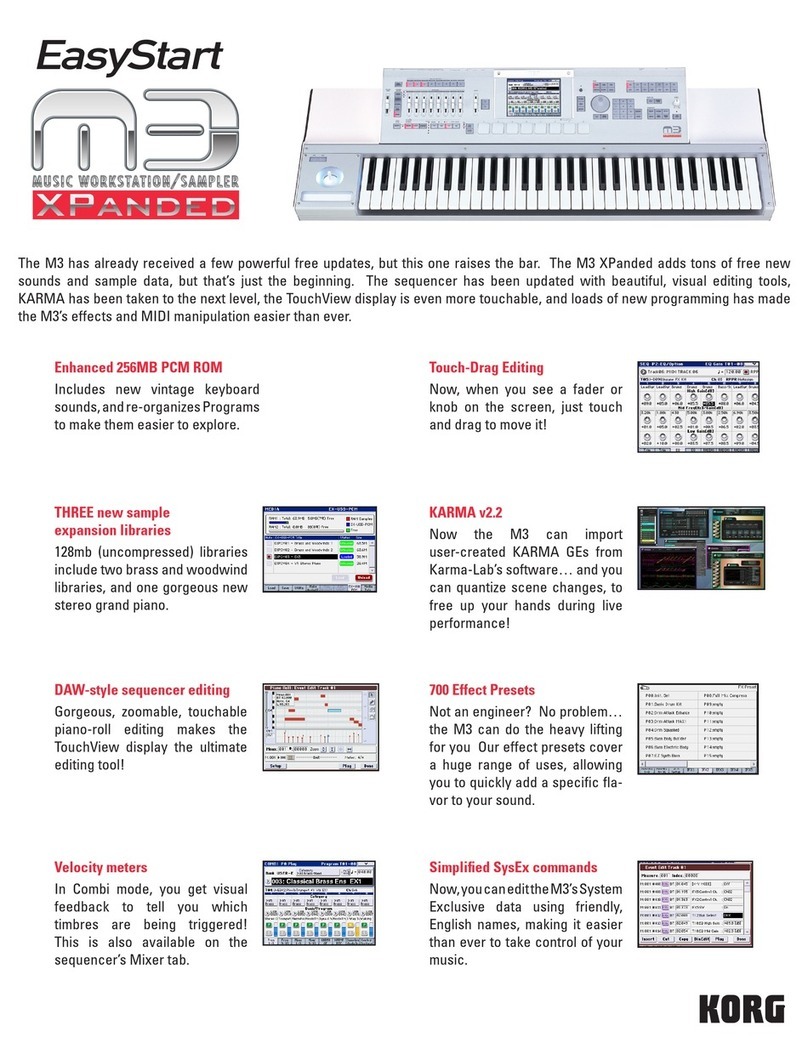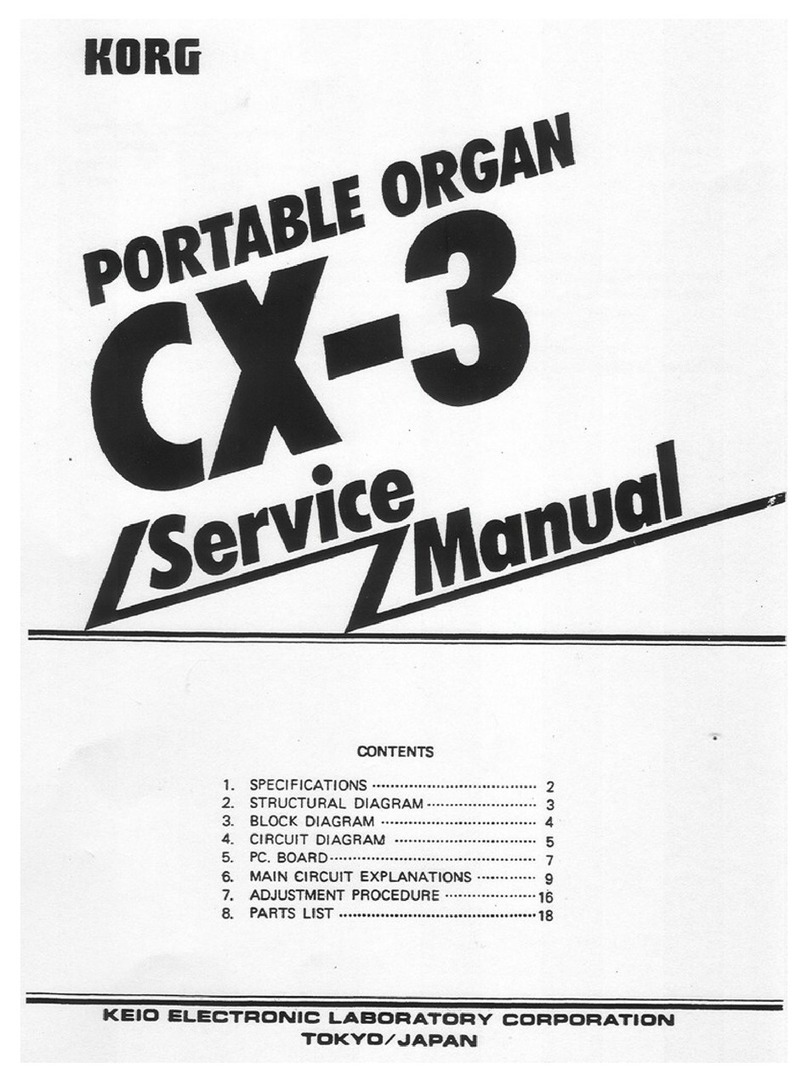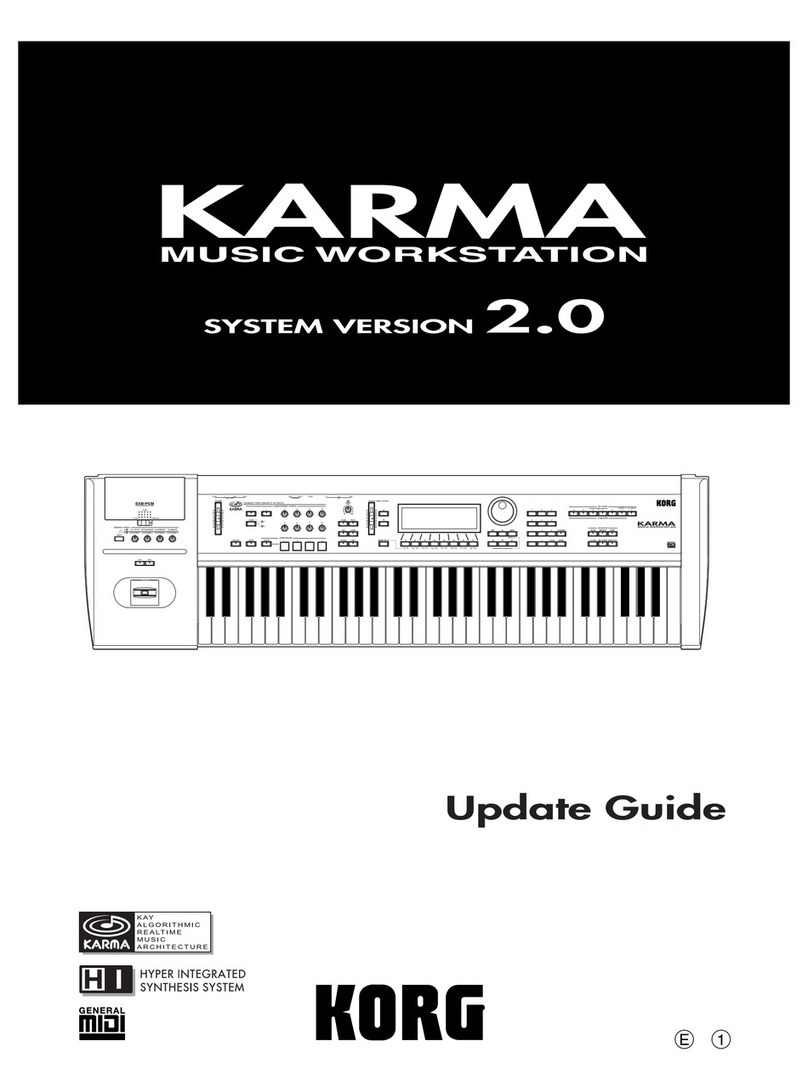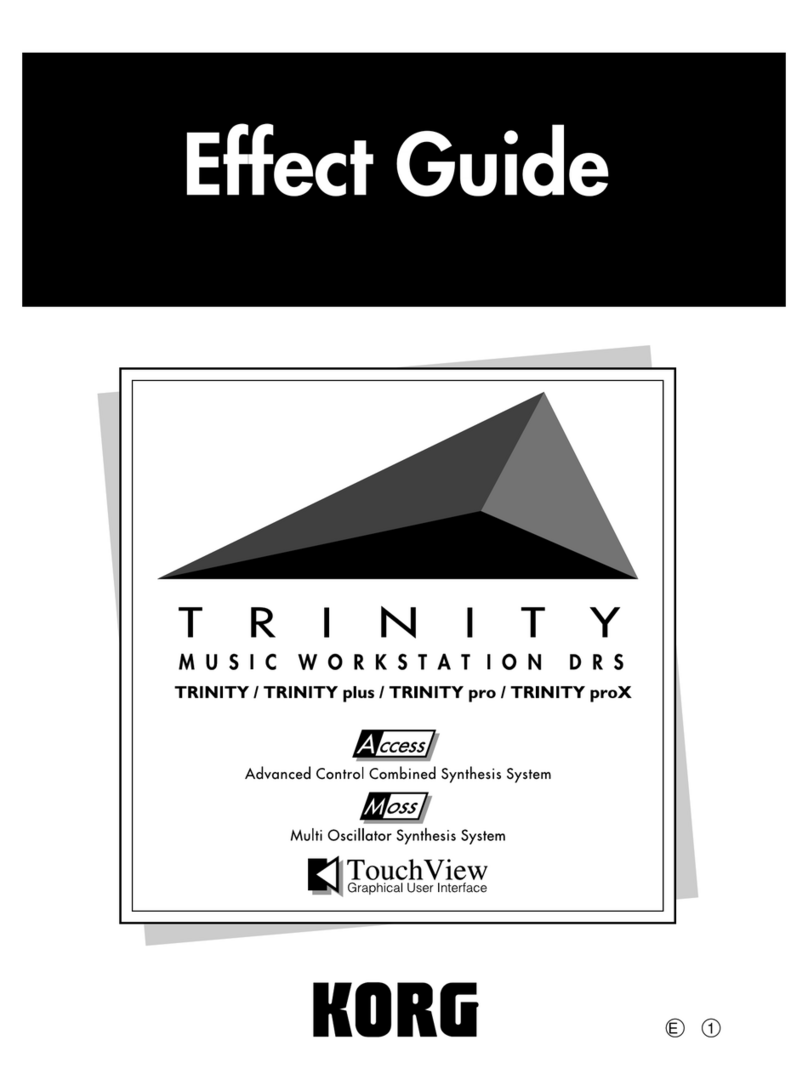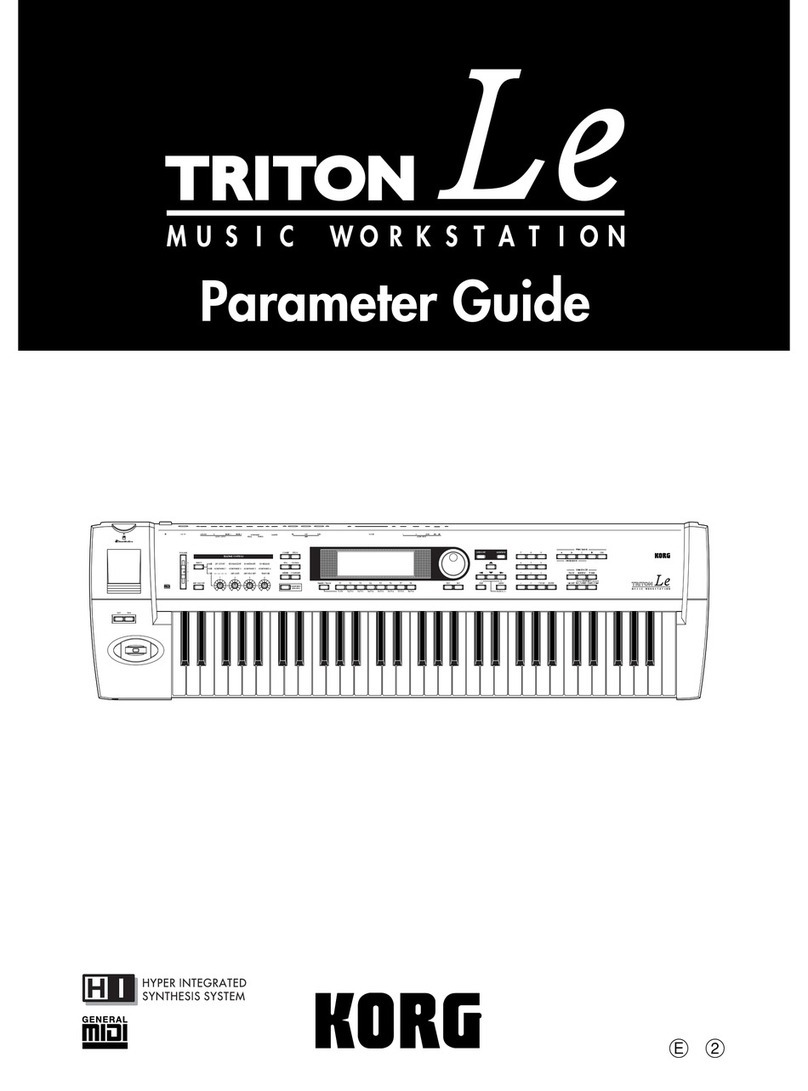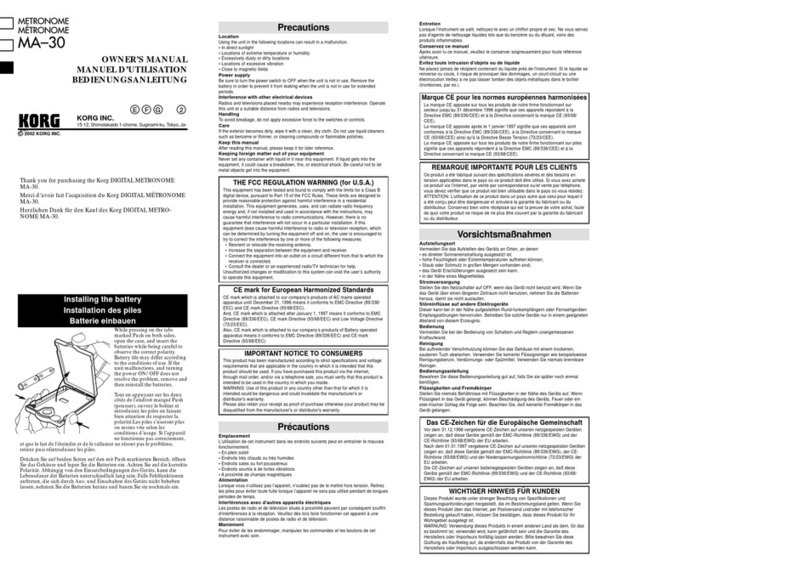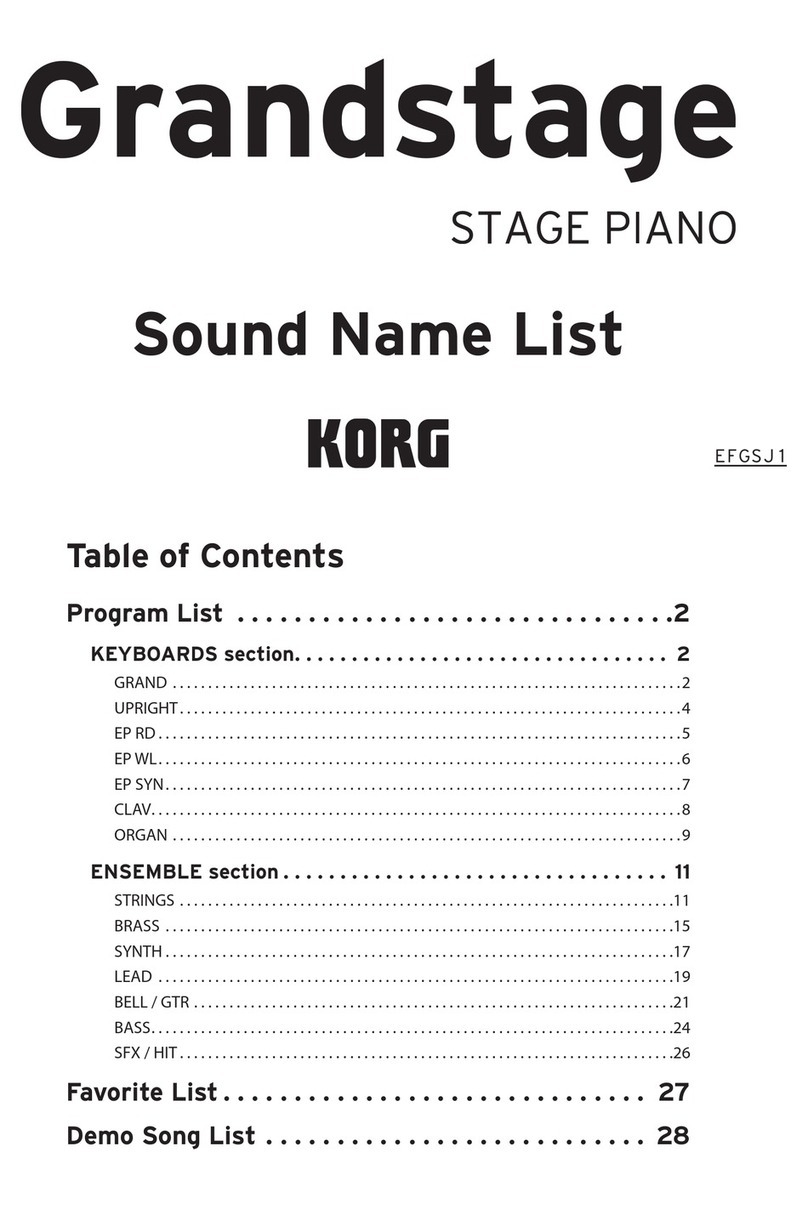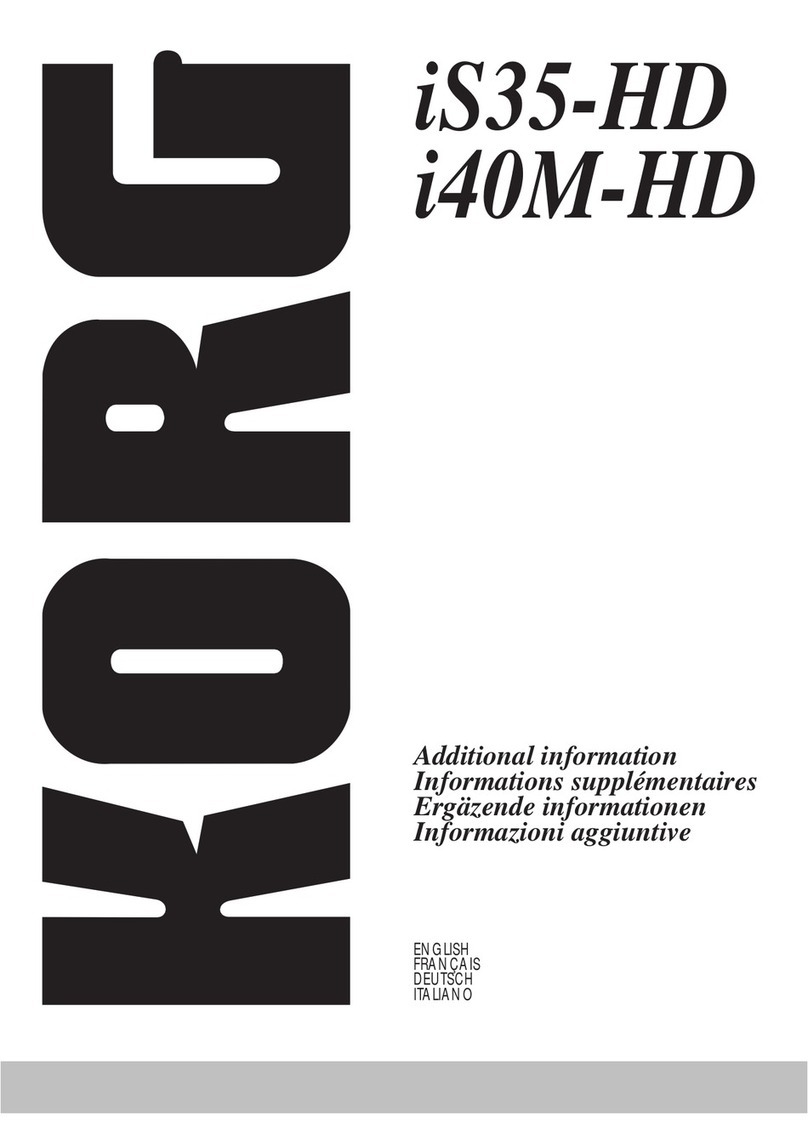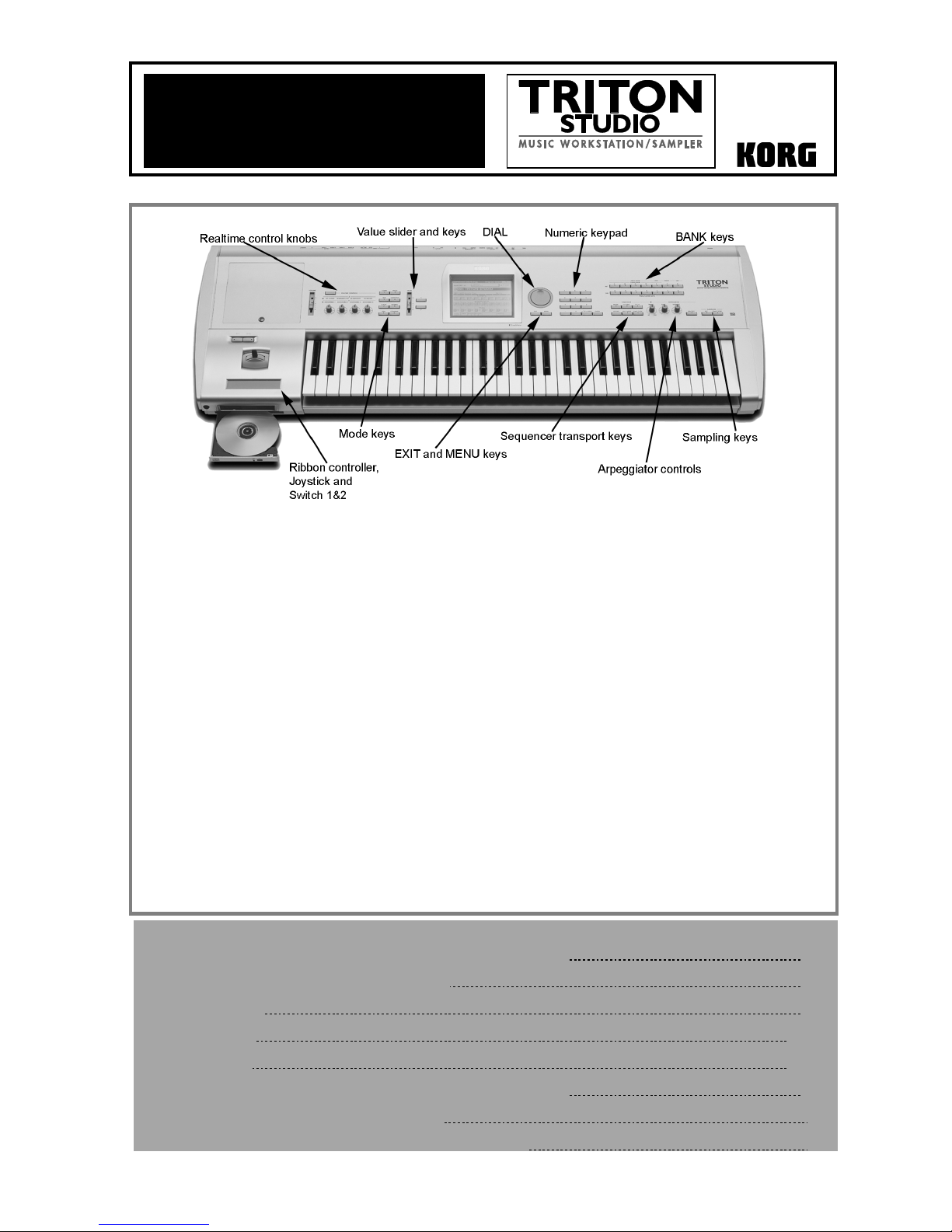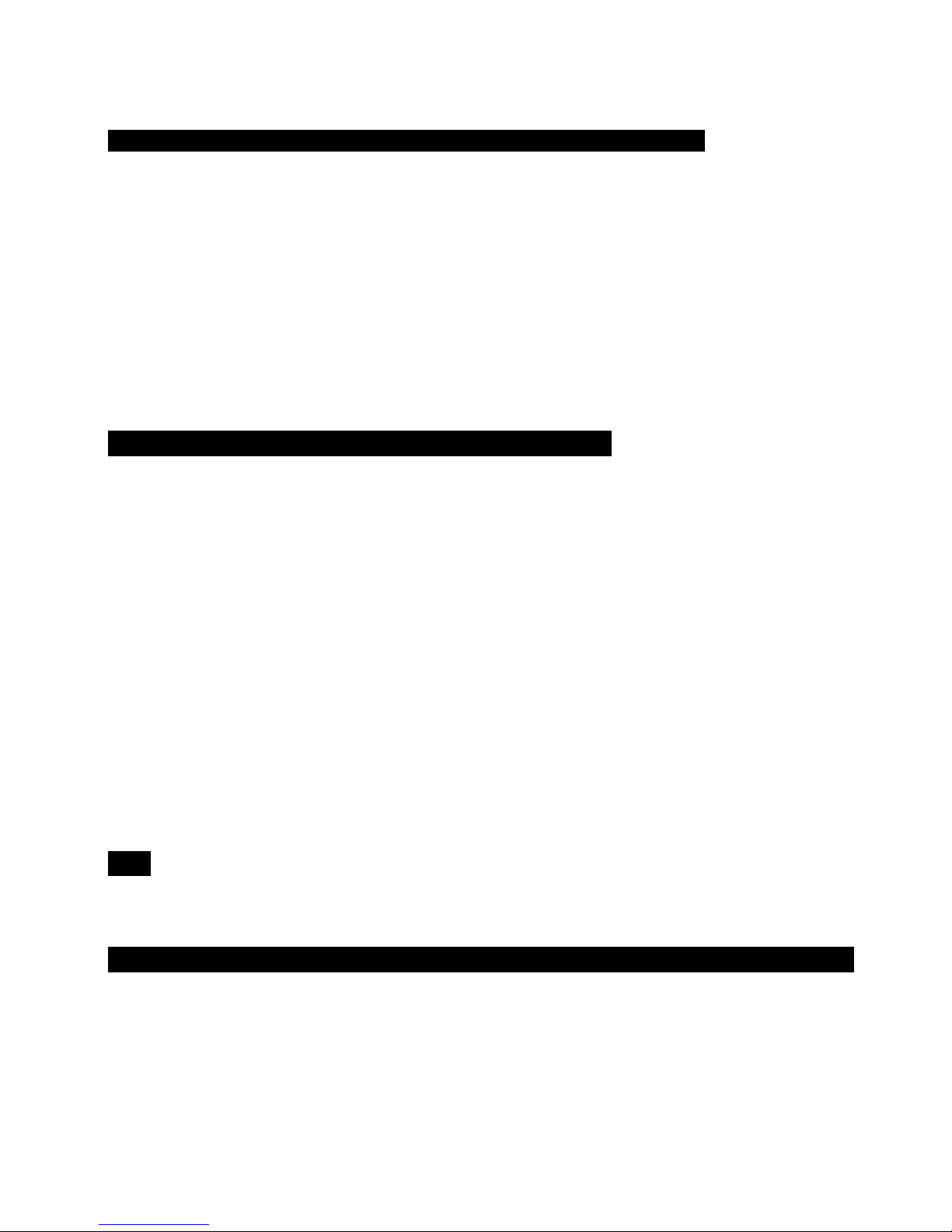TRITON STUDIO Easy Start
5
New!! Copy from a Dual-Arp Combi and Set the Song for Multi-channel recording
1. Create a new song as above ÄPress upper right ▼popup and press “Copy from Combi”ÄExample: Select B01, Wack
Attack.
2. Check the box “with Effects”ÄMake sure the radio button for Tracks 1 to 8 is selected ÄCheck the box “Auto adjust
Arp setting for Multi REC”: Note that the first eight tracks have all been armed for Recording.
3. Record a few measures as above, and listen to the playback: The sequencer assigned the correct MIDI channels to the
tracks with active arpeggation.
4. Press the [MENU] key, then Page 2, Trk Param. ÄPress the tab for MIDI Ch 9-16, and select and change tracks 10-16
(OFF) to INT.
…Continue by Automating the Mix:
5. Press the Preference tab, then press the Overdub radio button under Recording Setup.
6. Press the Mixer 1-8 tab at the bottom of the screen, and select a track from the previous steps for mixing by pressing its
“fader”.
7. Press the [REC/WRITE] key, followed by the SEQUENCER [START/STOP] key, and record volume changes on the
track by using the DIAL or the VALUE slider ÄPress the SEQUENCER [START/STOP] key when finished.
8. Press the SEQUENCER [START/STOP] key again, to audition the results - the volume parameter and value will update
as the song plays back. Note that track pan messages may be recorded in similar fashion.
Using the Compare function as ‘UNDO’ in Sequence mode:
If you are dissatisfied with a ‘take’ or a recorded mix, press the [COMPARE] key once so it is lit: it serves as “one level
of Undo”. Simply Record again while the [COMPARE] key is lit, and you’ll record new data in the current track. “Toggle”
the [COMPARE] key to listen to both “takes”. Note thatmoving to, and recording/editing another track (or leaving
sequence mode) will clear the Compare buffer. Beforeyou begin work on a new track, make sure that the currently
selected state ofCompare contains the data that you want to keep!
Examine the effects in your Song Template: 5 Insert FX, 2 Master FX, and Global 3-Band EQ!
1. Press the [MENU] key, then P.8 Insert Effect to view the (up to) 5 stereo Insert Effects loaded with the Song Template Ä
Look at the field labeled IFX/Indiv. Out BUS Select ÄTracks whose X
XX
Xpopup is assigned to L/R are fed directly into the
Master Effects by the values in the Send1 (MFX1) and Send 2 (MFX2) rows. ÄTracks whose X
XX
Xpopup is assigned to
IFX# are assigned to the Insert Effects visible in the top half of the display.
2. Press the X
XX
Xpopup for Track 2 (your bass track): the second column contains the choices for assigning a track to one or
two of the TRITON STUDIO’s 4 auxiliary outputs.
3. Press the Insert FX tab at the bottom of the display to see an expanded view of the currently selected Insert effects Ä
The Send1 and Send2 rows govern how much an Insert Effect is being fed to the Master Effects ÄClick on one of the X
XX
X
popups in the Insert Effects row: Just like the TRITON STUDIO’s sounds, effects are arranged in categories ÄPress
any other effect algorithm in the current category to choose it, or press one of the effect category tabs on the left side of
the display, to choose an effect from another category ÄPress one of the five IFX tabs to view all the parameters of the
currently selected Insert Effect ÄPress any of the X
XX
Xpopups (other than Control Ch.) to view the 32 available Dynamic
Modulation Sources. (Note that the Control Ch. X
XX
Xpopup allows control of a given effect by a specific MIDI channel of the
sequencer)
4. Press P.9 Master Effect to view the 2 Master Effects chosen by the Song Template ÄPress one of the X
XX
Xpopups by
MFX1 or MFX 2 to substitute effect algorithms as on the IFX page ÄPress either the [MFX1] or [MFX2] tab at the bottom
to view and edit the currently selected effect’s parameters ÄPress the Master EQ tab to view and edit the global 3-Band
EQ.