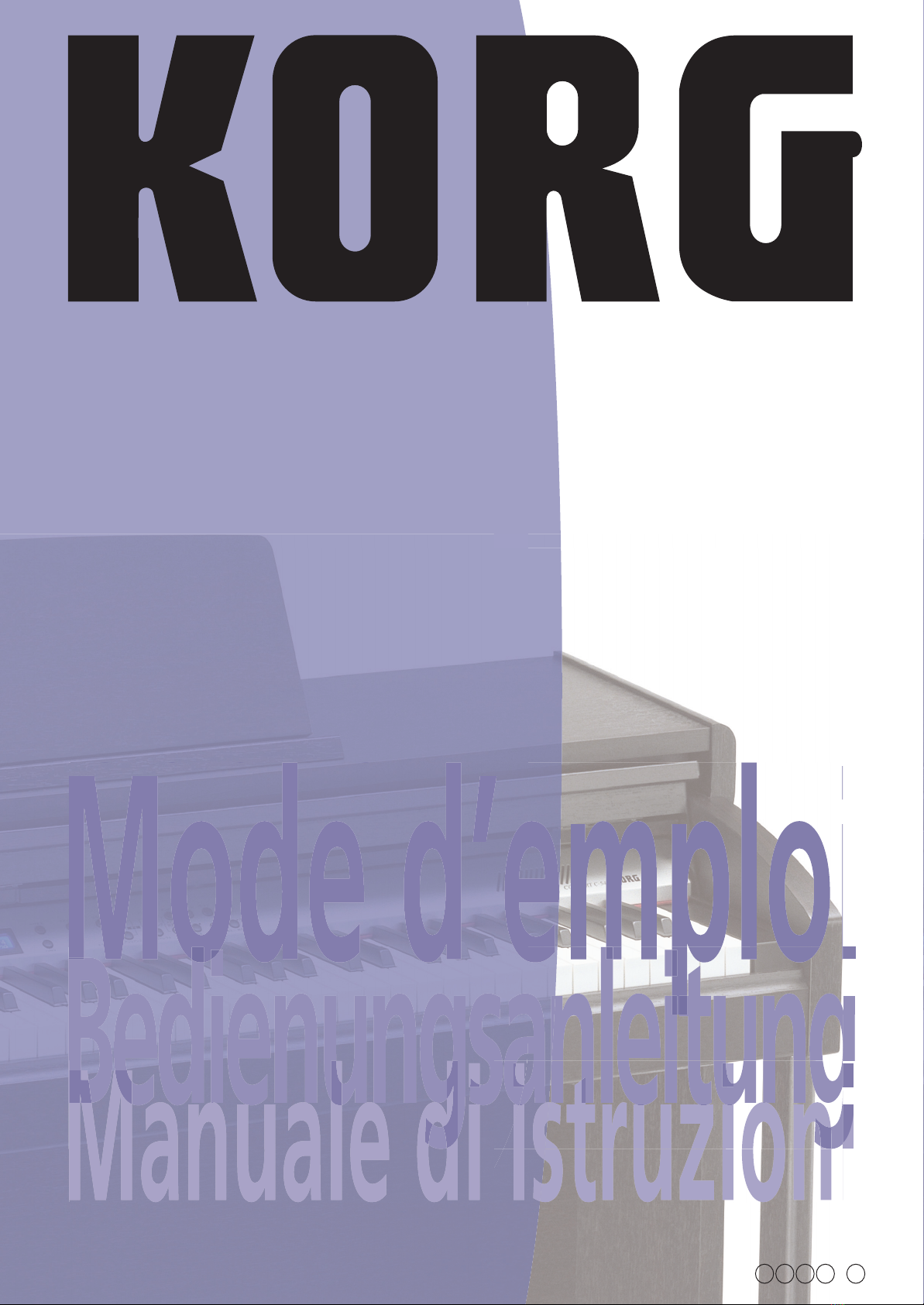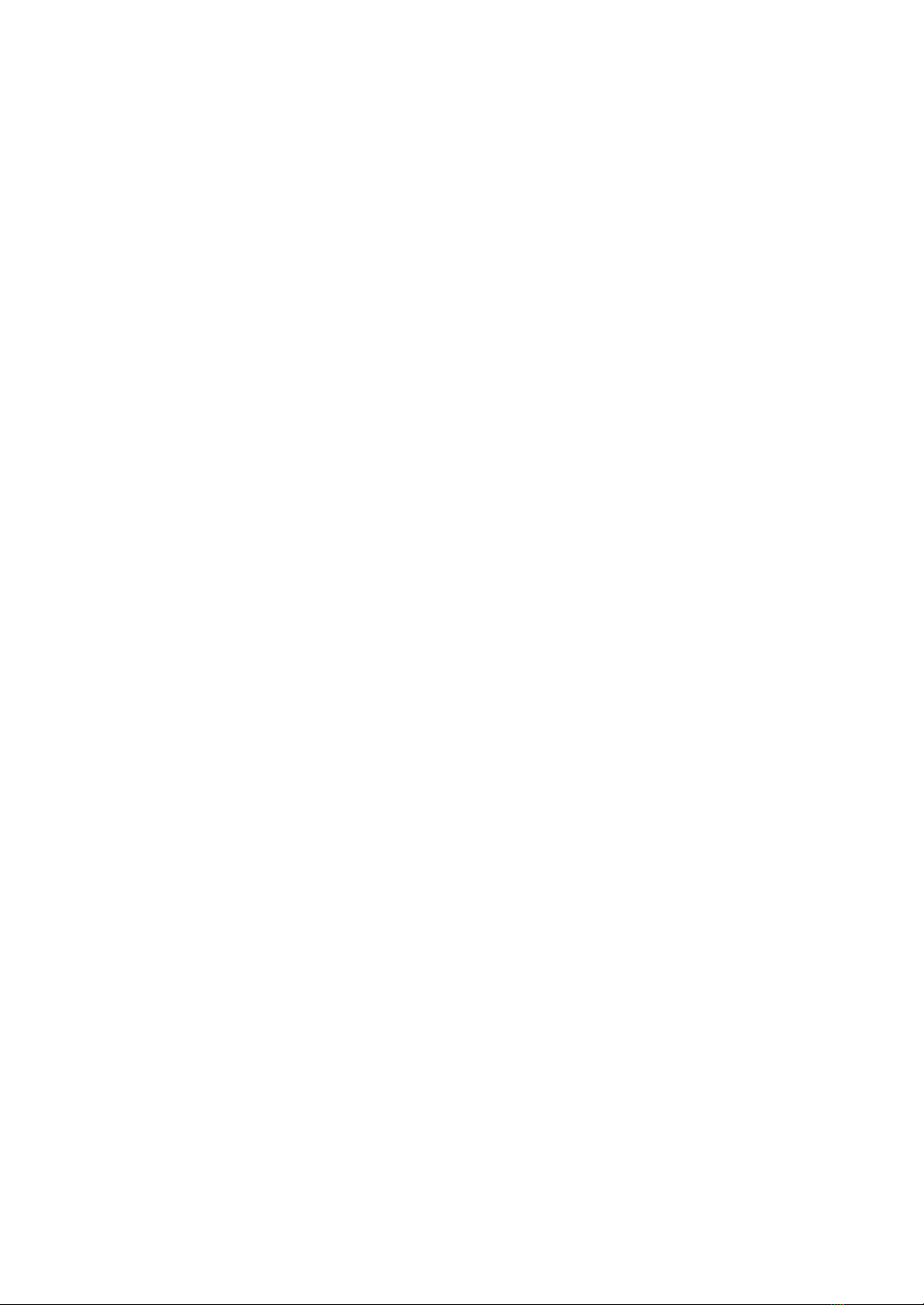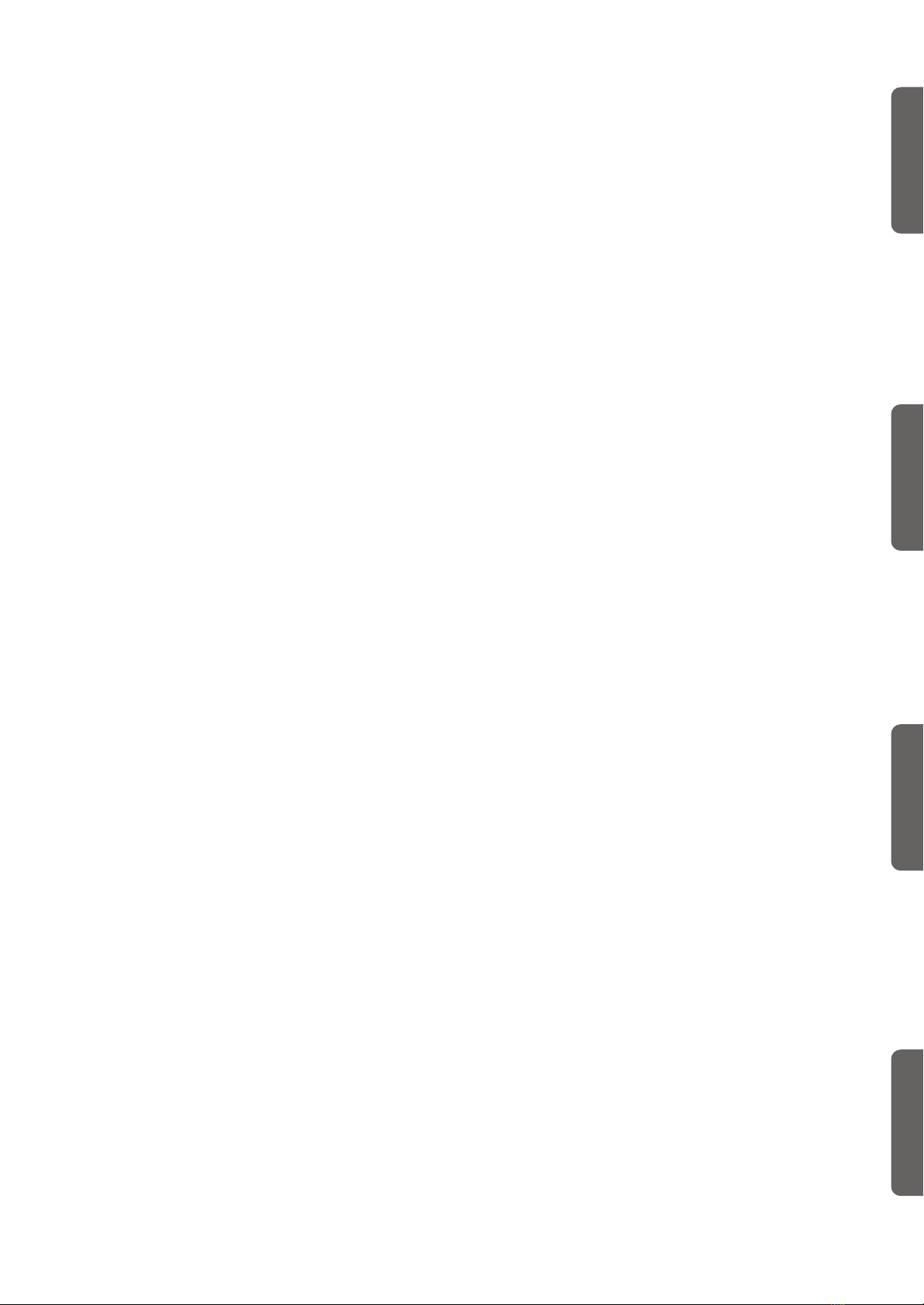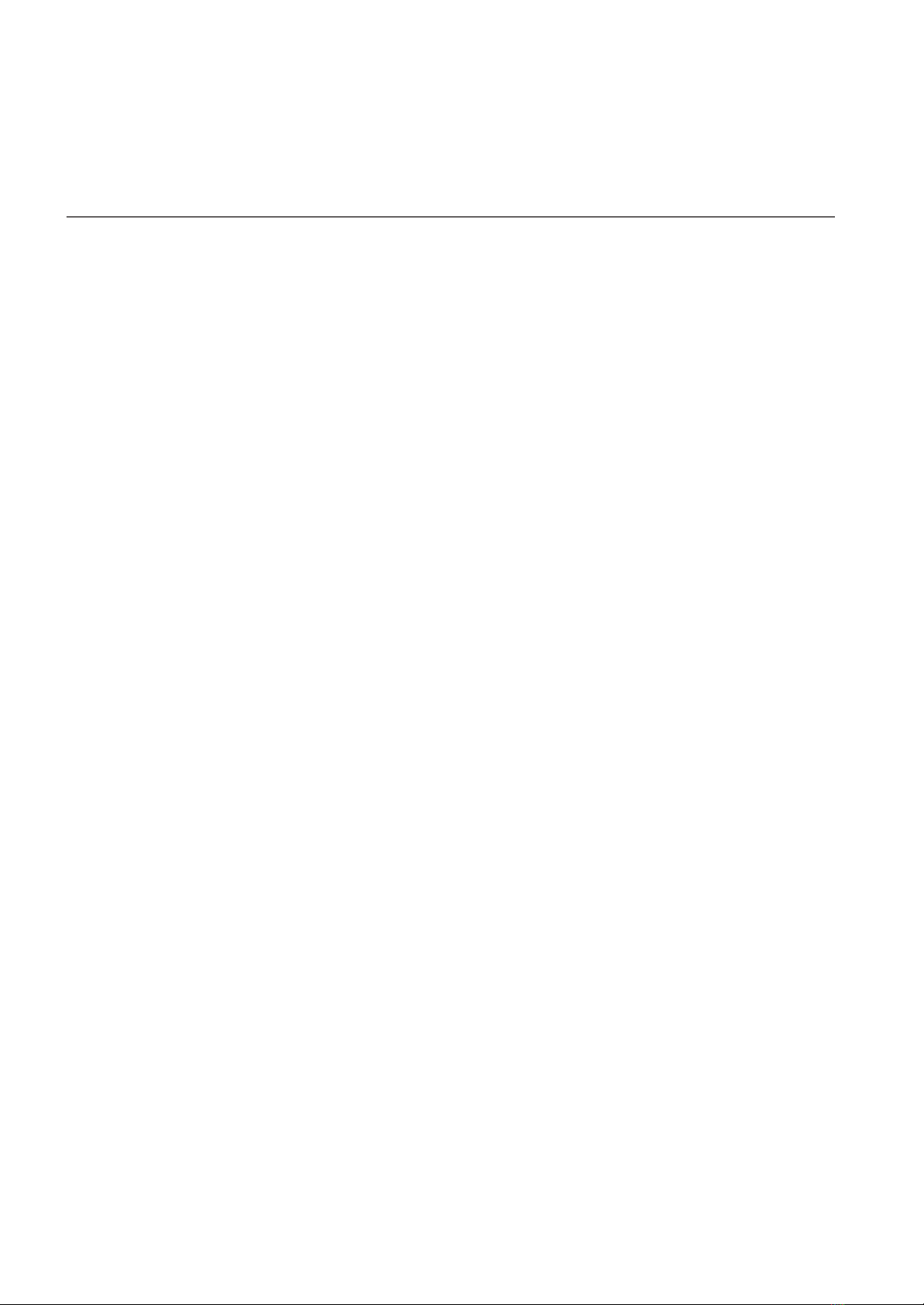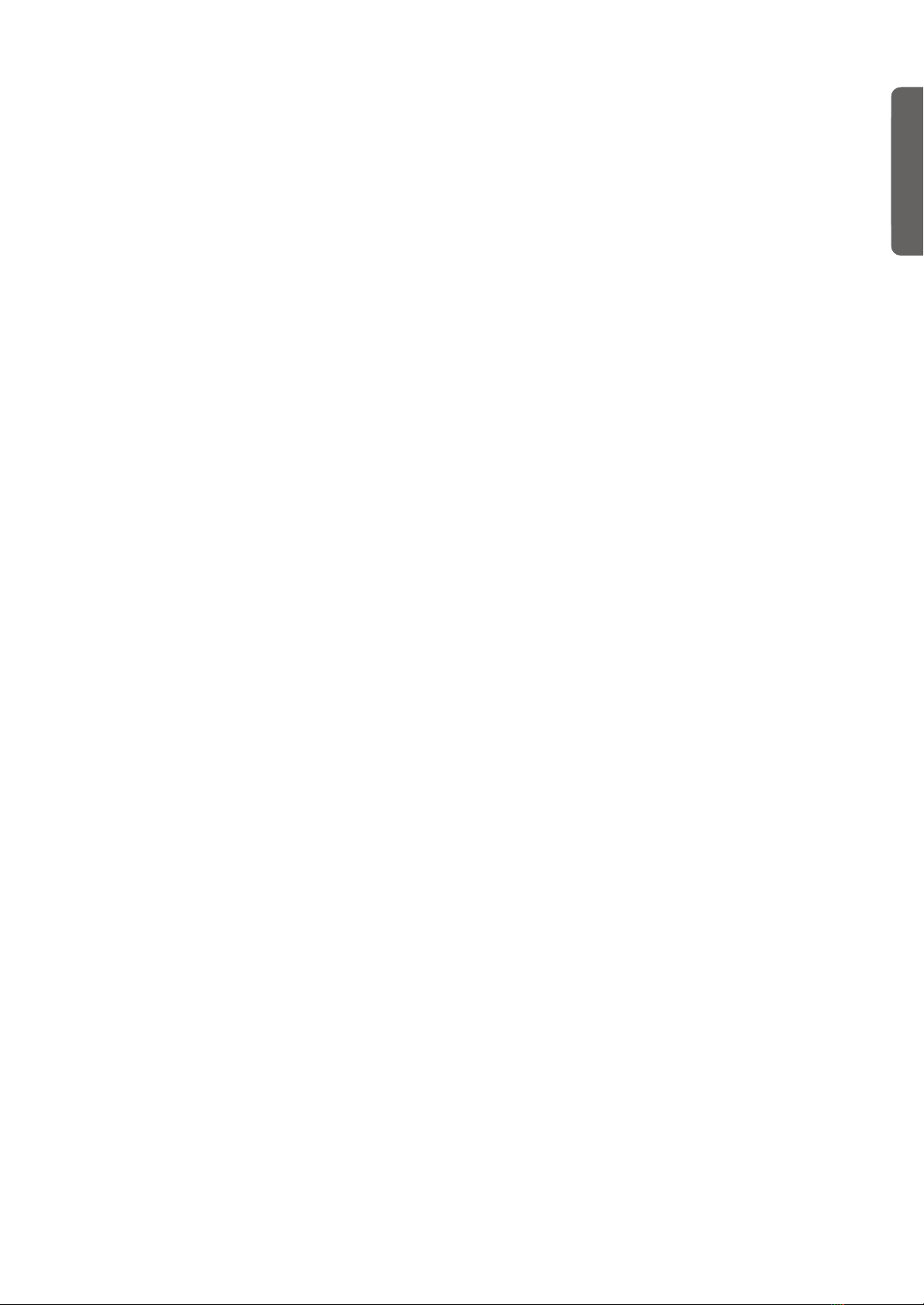>
3
EnglishEnglish
Contents
Introduction . . . . . . . . . . . . . . . . . . . . . . . . . . . . . . . . . . . . . . . . 4
Main features . . . . . . . . . . . . . . . . . . . . . . . . . . . . . . . . . . . . . . . . . . . . . . 4
Control panel . . . . . . . . . . . . . . . . . . . . . . . . . . . . . . . . . . . . . . . 6
Connections . . . . . . . . . . . . . . . . . . . . . . . . . . . . . . . . . . . . . . . . 8
Connecting to external audio devices . . . . . . . . . . . . . . . . . . . . . . . . . . 9
Before you begin . . . . . . . . . . . . . . . . . . . . . . . . . . . . . . . . . . . 10
Open the key cover . . . . . . . . . . . . . . . . . . . . . . . . . . . . . . . . . . . . . . . .10
Turning the instrument on . . . . . . . . . . . . . . . . . . . . . . . . . . . . . . . . . .10
Using the music stand . . . . . . . . . . . . . . . . . . . . . . . . . . . . . . . . . . . . . .10
Adjusting the volume . . . . . . . . . . . . . . . . . . . . . . . . . . . . . . . . . . . . . .11
Using the headphones . . . . . . . . . . . . . . . . . . . . . . . . . . . . . . . . . . . . . .11
Listening to the Demo . . . . . . . . . . . . . . . . . . . . . . . . . . . . . . . . . . . . . . 11
Basic functions . . . . . . . . . . . . . . . . . . . . . . . . . . . . . . . . . . . . . 13
Playing a single sound (Single mode) . . . . . . . . . . . . . . . . . . . . . . . . . 13
Playing two sounds at the same time (Layer mode) . . . . . . . . . . . . . . 14
Playing different sounds with the left and right hand (Split mode) .15
Using the pedals . . . . . . . . . . . . . . . . . . . . . . . . . . . . . . . . . . . . . . . . . . .16
Transposing . . . . . . . . . . . . . . . . . . . . . . . . . . . . . . . . . . . . . . . . . . . . . . 16
Changing the brilliance . . . . . . . . . . . . . . . . . . . . . . . . . . . . . . . . . . . . .17
Turning the effects on/off . . . . . . . . . . . . . . . . . . . . . . . . . . . . . . . . . . . 17
Using performances . . . . . . . . . . . . . . . . . . . . . . . . . . . . . . . . . 18
Choosing performances . . . . . . . . . . . . . . . . . . . . . . . . . . . . . . . . . . . .18
Changing the sounds assigned to a performance . . . . . . . . . . . . . . . . 19
Editing a performance . . . . . . . . . . . . . . . . . . . . . . . . . . . . . . . . . . . . . . 19
The metronome . . . . . . . . . . . . . . . . . . . . . . . . . . . . . . . . . . . . 20
Starting and stopping the metronome, adjusting the tempo . . . . . . . 20
Tempo and time signature display . . . . . . . . . . . . . . . . . . . . . . . . . . . .20
Adjusting the tempo . . . . . . . . . . . . . . . . . . . . . . . . . . . . . . . . . . . . . . . 20
Choosing a time signature . . . . . . . . . . . . . . . . . . . . . . . . . . . . . . . . . . 21
Drum patterns . . . . . . . . . . . . . . . . . . . . . . . . . . . . . . . . . . . . . . . . . . . .21
Adjusting the metronome level . . . . . . . . . . . . . . . . . . . . . . . . . . . . . . 22
Adjusting the drum pattern’s reverb . . . . . . . . . . . . . . . . . . . . . . . . . . 22
Selecting the accent . . . . . . . . . . . . . . . . . . . . . . . . . . . . . . . . . . . . . . . .22
Saving the metronome settings . . . . . . . . . . . . . . . . . . . . . . . . . . . . . .22
Playing back a song . . . . . . . . . . . . . . . . . . . . . . . . . . . . . . . . . 23
Accessing the Song Play mode . . . . . . . . . . . . . . . . . . . . . . . . . . . . . . . 23
How to select a song . . . . . . . . . . . . . . . . . . . . . . . . . . . . . . . . . . . . . . . 23
How to start playback . . . . . . . . . . . . . . . . . . . . . . . . . . . . . . . . . . . . . .24
Starting from a different measure . . . . . . . . . . . . . . . . . . . . . . . . . . . .24
Muting/unmuting a recorder’s part . . . . . . . . . . . . . . . . . . . . . . . . . . . 25
Changing the song’s tempo . . . . . . . . . . . . . . . . . . . . . . . . . . . . . . . . . 25
Play along with the song . . . . . . . . . . . . . . . . . . . . . . . . . . . . . . . . . . . . 25
Cycle Play . . . . . . . . . . . . . . . . . . . . . . . . . . . . . . . . . . . . . . . . . . . . . . . .26
Recording a song . . . . . . . . . . . . . . . . . . . . . . . . . . . . . . . . . . . 27
Quick recording procedure . . . . . . . . . . . . . . . . . . . . . . . . . . . . . . . . .27
Step 1: Entering the Record mode . . . . . . . . . . . . . . . . . . . . . . . . . . . . 27
Step 2: Selecting sounds . . . . . . . . . . . . . . . . . . . . . . . . . . . . . . . . . . . . 28
Step 3: Setting the record options . . . . . . . . . . . . . . . . . . . . . . . . . . . .29
Step 4: Setting the time signature and tempo . . . . . . . . . . . . . . . . . . . 30
Step 5: Recording . . . . . . . . . . . . . . . . . . . . . . . . . . . . . . . . . . . . . . . . . . 30
Step 6: Second-pass recording . . . . . . . . . . . . . . . . . . . . . . . . . . . . . . .31
Changing sounds to a recorded song . . . . . . . . . . . . . . . . . . . . . . . . . .31
Changing tempo to a recorded song . . . . . . . . . . . . . . . . . . . . . . . . . . 32
Pedal Punch recording . . . . . . . . . . . . . . . . . . . . . . . . . . . . . . . . . . . . . 32
Auto Punch recording . . . . . . . . . . . . . . . . . . . . . . . . . . . . . . . . . . . . . .32
Saving the song . . . . . . . . . . . . . . . . . . . . . . . . . . . . . . . . . . . . . . . . . . . 33
Editing a song . . . . . . . . . . . . . . . . . . . . . . . . . . . . . . . . . . . . . 34
Setting Cycle Play . . . . . . . . . . . . . . . . . . . . . . . . . . . . . . . . . . . . . . . . . . 34
Erasing a track . . . . . . . . . . . . . . . . . . . . . . . . . . . . . . . . . . . . . . . . . . . .34
Cutting measures at the end of the song . . . . . . . . . . . . . . . . . . . . . . . 35
Quantizing the song . . . . . . . . . . . . . . . . . . . . . . . . . . . . . . . . . . . . . . .35
Transposing the song . . . . . . . . . . . . . . . . . . . . . . . . . . . . . . . . . . . . . . 36
Deleting the song . . . . . . . . . . . . . . . . . . . . . . . . . . . . . . . . . . . . . . . . . . 36
Saving the song after editing . . . . . . . . . . . . . . . . . . . . . . . . . . . . . . . . 36
Editing sounds and performances . . . . . . . . . . . . . . . . . . . . . 38
Accessing the Sound edit mode . . . . . . . . . . . . . . . . . . . . . . . . . . . . . 38
Exit from the Sound edit mode . . . . . . . . . . . . . . . . . . . . . . . . . . . . . . 38
Saving a sound . . . . . . . . . . . . . . . . . . . . . . . . . . . . . . . . . . . . . . . . . . . 38
Saving a performance . . . . . . . . . . . . . . . . . . . . . . . . . . . . . . . . . . . . . . 39
Setting the volume . . . . . . . . . . . . . . . . . . . . . . . . . . . . . . . . . . . . . . . . 40
Adjusting the panning . . . . . . . . . . . . . . . . . . . . . . . . . . . . . . . . . . . . . 40
Adjusting the effects . . . . . . . . . . . . . . . . . . . . . . . . . . . . . . . . . . . . . . . 41
Setting the reverb effect . . . . . . . . . . . . . . . . . . . . . . . . . . . . . . . . . . . . 41
Setting the chorus or modulation effect . . . . . . . . . . . . . . . . . . . . . . . 42
Setting the insert effects . . . . . . . . . . . . . . . . . . . . . . . . . . . . . . . . . . . . 42
Setting the octave transposition . . . . . . . . . . . . . . . . . . . . . . . . . . . . . 43
Adjusting the fine tune . . . . . . . . . . . . . . . . . . . . . . . . . . . . . . . . . . . . 44
Programming the pedals . . . . . . . . . . . . . . . . . . . . . . . . . . . . . . . . . . . 44
Selecting a scale . . . . . . . . . . . . . . . . . . . . . . . . . . . . . . . . . . . . . . . . . . . 45
Resetting the current sound and performance . . . . . . . . . . . . . . . . . 46
Global settings . . . . . . . . . . . . . . . . . . . . . . . . . . . . . . . . . . . . . 47
Touch settings . . . . . . . . . . . . . . . . . . . . . . . . . . . . . . . . . . . . . . . . . . . . 47
Turning the internal speakers on or off . . . . . . . . . . . . . . . . . . . . . . . 47
Master tuning . . . . . . . . . . . . . . . . . . . . . . . . . . . . . . . . . . . . . . . . . . . . 48
Brilliance . . . . . . . . . . . . . . . . . . . . . . . . . . . . . . . . . . . . . . . . . . . . . . . . 48
Default split point . . . . . . . . . . . . . . . . . . . . . . . . . . . . . . . . . . . . . . . . 48
Assigning functions to the pedals . . . . . . . . . . . . . . . . . . . . . . . . . . . . 49
Quarter Tone (SubScale realtime programming) . . . . . . . . . . . . . . . 50
Fast Play . . . . . . . . . . . . . . . . . . . . . . . . . . . . . . . . . . . . . . . . . . . . . . . . 50
Mute Level . . . . . . . . . . . . . . . . . . . . . . . . . . . . . . . . . . . . . . . . . . . . . . . 50
Turning the keyboard on or off (Local Control) . . . . . . . . . . . . . . . . 51
MIDI Clock . . . . . . . . . . . . . . . . . . . . . . . . . . . . . . . . . . . . . . . . . . . . . . 51
MIDI IN Channels . . . . . . . . . . . . . . . . . . . . . . . . . . . . . . . . . . . . . . . . 51
MIDI OUT Channels . . . . . . . . . . . . . . . . . . . . . . . . . . . . . . . . . . . . . . 52
MIDI Filters . . . . . . . . . . . . . . . . . . . . . . . . . . . . . . . . . . . . . . . . . . . . . 53
Data transfer via the USB port . . . . . . . . . . . . . . . . . . . . . . . . . . . . . . 53
Erasing songs from the User Song album . . . . . . . . . . . . . . . . . . . . . 54
General Reset . . . . . . . . . . . . . . . . . . . . . . . . . . . . . . . . . . . . . . . . . . . . 55
System version number . . . . . . . . . . . . . . . . . . . . . . . . . . . . . . . . . . . . 55
MIDI . . . . . . . . . . . . . . . . . . . . . . . . . . . . . . . . . . . . . . . . . . . . . 56
What is MIDI? . . . . . . . . . . . . . . . . . . . . . . . . . . . . . . . . . . . . . . . . . . . 56
What is MIDI Over USB? . . . . . . . . . . . . . . . . . . . . . . . . . . . . . . . . . . 56
What can you do with MIDI? . . . . . . . . . . . . . . . . . . . . . . . . . . . . . . . 56
MIDI connections . . . . . . . . . . . . . . . . . . . . . . . . . . . . . . . . . . . . . . . . 56
Standard MIDI settings . . . . . . . . . . . . . . . . . . . . . . . . . . . . . . . . . . . . 57
Using the C-540 as a multitimbral tone generator . . . . . . . . . . . . . . 57
Program Change . . . . . . . . . . . . . . . . . . . . . . . . . . . . . . . . . . . . . . . . . . 57
Control Change . . . . . . . . . . . . . . . . . . . . . . . . . . . . . . . . . . . . . . . . . . 58
Installing the Korg USB MIDI Driver . . . . . . . . . . . . . . . . . . . . 59
Connecting the C-540 to a personal computer . . . . . . . . . . . . . . . . . 59
KORG USB-MIDI Driver system requirements . . . . . . . . . . . . . . . . 59
Please note before use . . . . . . . . . . . . . . . . . . . . . . . . . . . . . . . . . . . . . 59
Windows: Installing the KORG USB-MIDI Driver . . . . . . . . . . . . . 60
Mac OS X: Installing KORG USB-MIDI Driver . . . . . . . . . . . . . . . . 60
Assembling the stand . . . . . . . . . . . . . . . . . . . . . . . . . . . . . . . 61
Cautions for assembly . . . . . . . . . . . . . . . . . . . . . . . . . . . . . . . . . . . . . 61
Assembling procedure . . . . . . . . . . . . . . . . . . . . . . . . . . . . . . . . . . . . . 61
Check after assembly . . . . . . . . . . . . . . . . . . . . . . . . . . . . . . . . . . . . . . 63
Caution . . . . . . . . . . . . . . . . . . . . . . . . . . . . . . . . . . . . . . . . . . . . . . . . . 63
Error messages . . . . . . . . . . . . . . . . . . . . . . . . . . . . . . . . . . . . . 64
Troubleshooting . . . . . . . . . . . . . . . . . . . . . . . . . . . . . . . . . . . 65
Polyphony . . . . . . . . . . . . . . . . . . . . . . . . . . . . . . . . . . . . . . . . . 65
Technical specifications . . . . . . . . . . . . . . . . . . . . . . . . . . . . . . 66
Appendix . . . . . . . . . . . . . . . . . . . . . . . . . . . . . . . . . . . . . . . . 273
MIDI Implementation Chart . . . . . . . . . . . . . . . . . . . . . . . . . 285
C540_Book.fm Page 3 Friday, September 14, 2007 12:12 PM