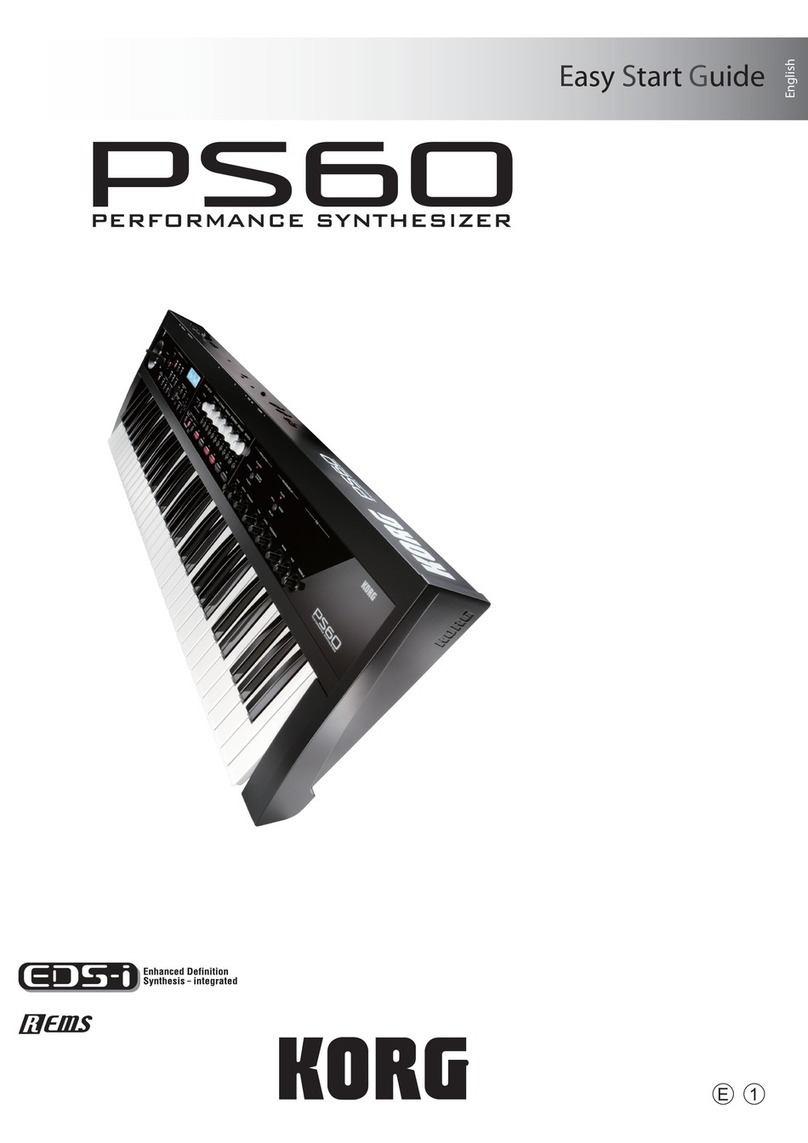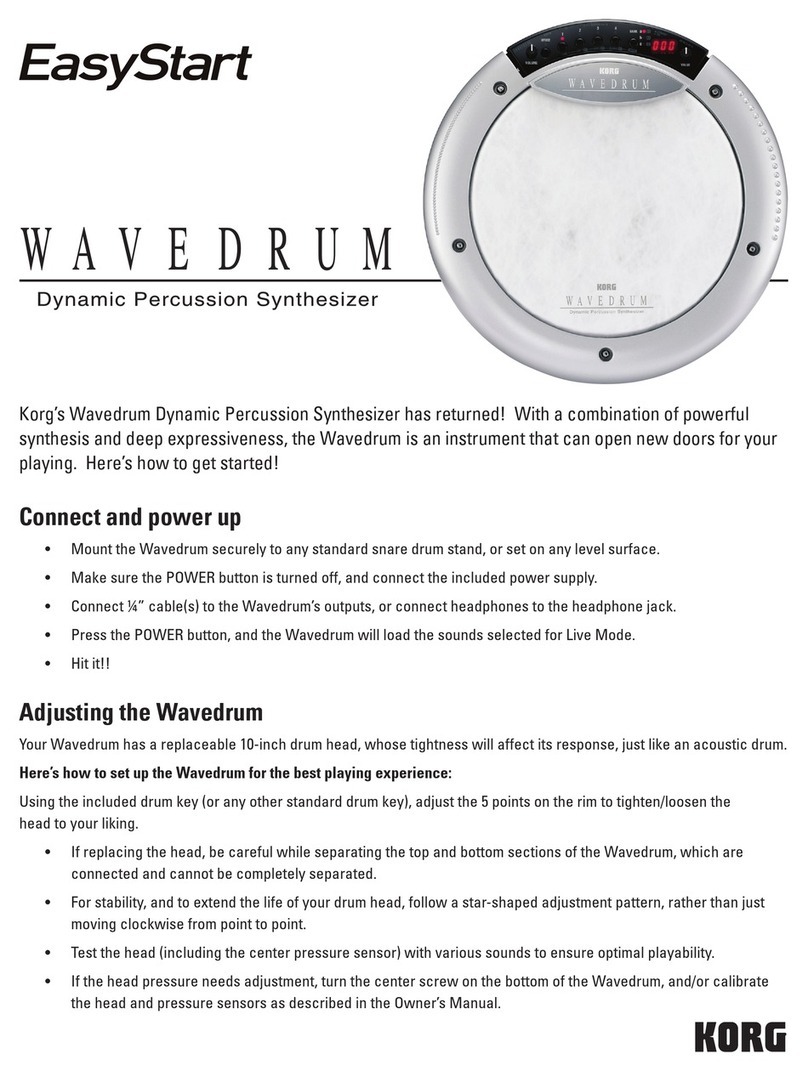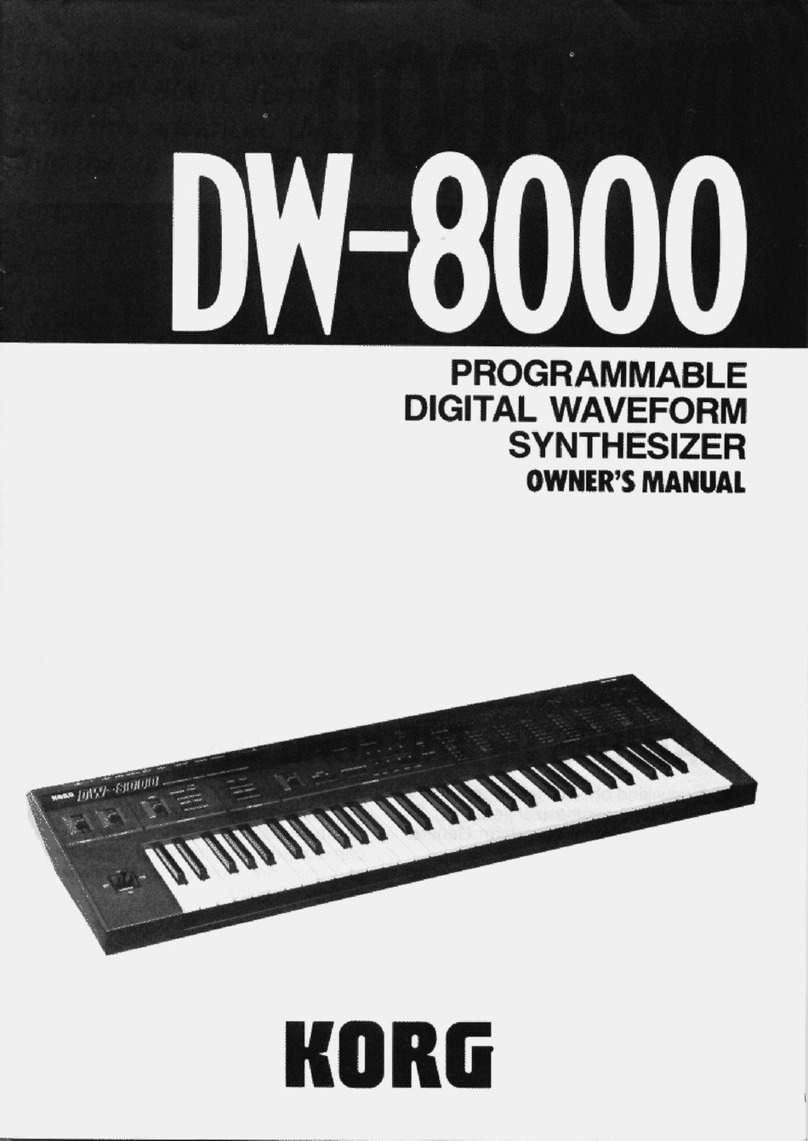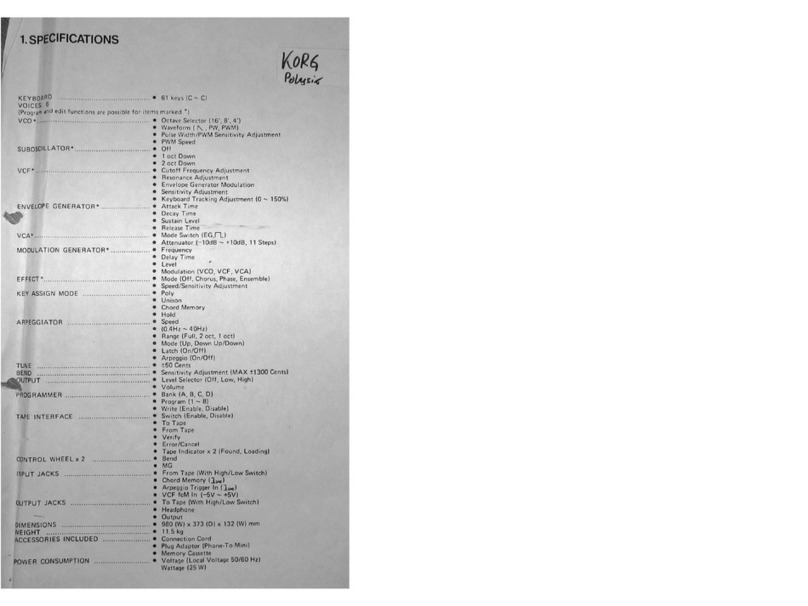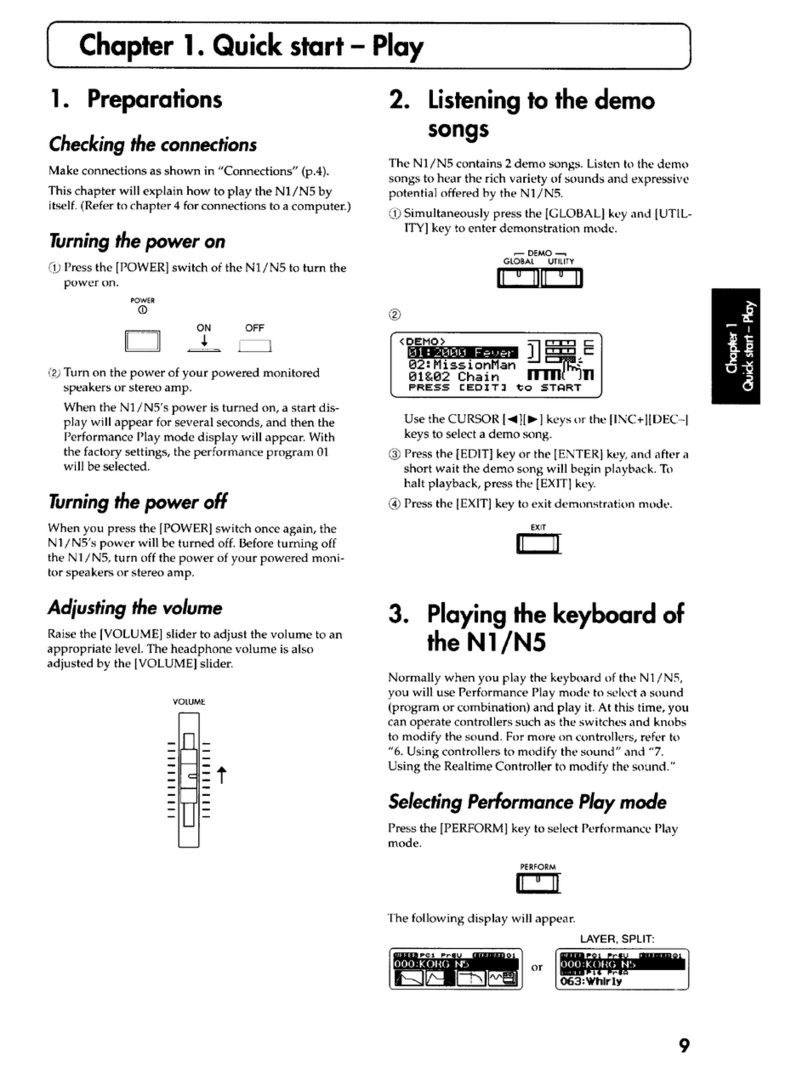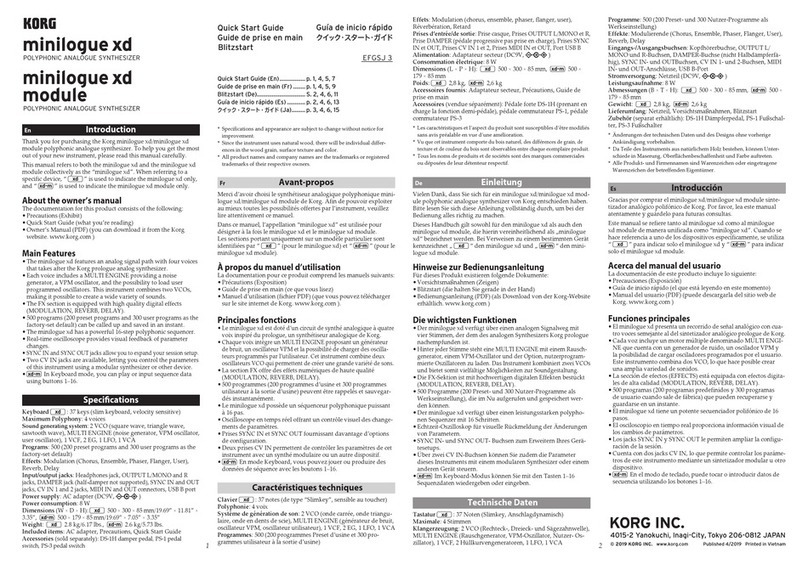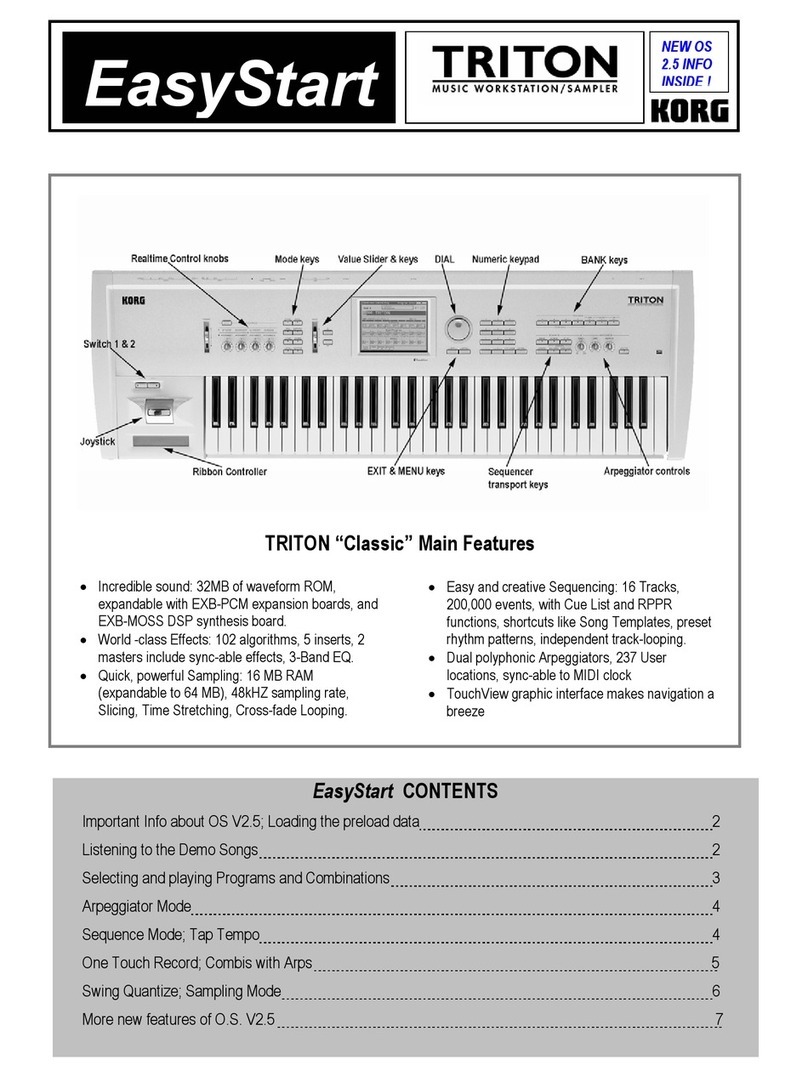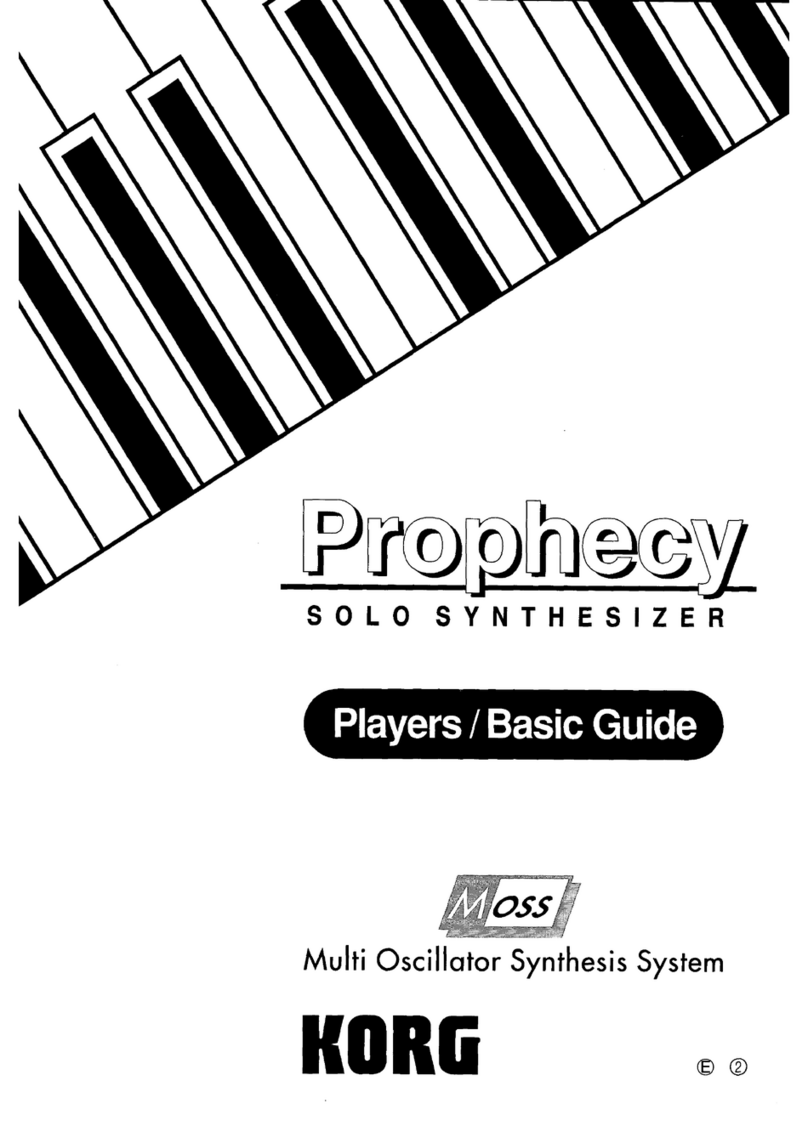ii
Contents
Introduction........................................................................................................................................... 1
Main Features................................................................................................................................................................................................... 1
Structure............................................................................................................................................................................................................ 2
User Interface Elements ............................................................................................................................................................................... 2
Conventions in this manual ........................................................................................................................................................................ 3
Getting Started ...................................................................................................................................... 4
Installation and updates .............................................................................................................................................................................. 4
Play page ........................................................................................................................................................................................................... 4
Edit pages.......................................................................................................................................................................................................... 7
Sound Browser ................................................................................................................................................................................................ 9
Saving Sounds ...............................................................................................................................................................................................11
Modulation.....................................................................................................................................................................................................13
MIDI Learn.......................................................................................................................................................................................................14
Automation ....................................................................................................................................................................................................15
Copy/Paste......................................................................................................................................................................................................15
Randomize......................................................................................................................................................................................................16
Main Menu............................................................................................................................................17
Settings ............................................................................................................................................................................................................18
User Sample Banks.......................................................................................................................................................................................22
Synthesis page.....................................................................................................................................23
Oscillator 1/2 ..................................................................................................................................................................................................24
Filter ..................................................................................................................................................................................................................29
Common Pitch...............................................................................................................................................................................................33
Amp...................................................................................................................................................................................................................34
Motion Sequencing 2.0 .......................................................................................................................36
Overview .........................................................................................................................................................................................................36
Sequencer page............................................................................................................................................................................................37
Motion Sequence .........................................................................................................................................................................................38
Standard Lane Controls..............................................................................................................................................................................39
Step Probability.............................................................................................................................................................................................40
Master Lane ....................................................................................................................................................................................................40
Timing Lane....................................................................................................................................................................................................40
Pitch...................................................................................................................................................................................................................42
Shape................................................................................................................................................................................................................44
Seq A/B/C/D....................................................................................................................................................................................................44
Motion Sequence Steps contextual menu...........................................................................................................................................45
Arp & Setup page .................................................................................................................................47
Arpeggiator ....................................................................................................................................................................................................47
Layer Setup.....................................................................................................................................................................................................49
Program Setup...............................................................................................................................................................................................50
Zones & Scales page ............................................................................................................................53
Performance Setup......................................................................................................................................................................................53
Performance Scale .......................................................................................................................................................................................54
Keyboard Zones ............................................................................................................................................................................................55