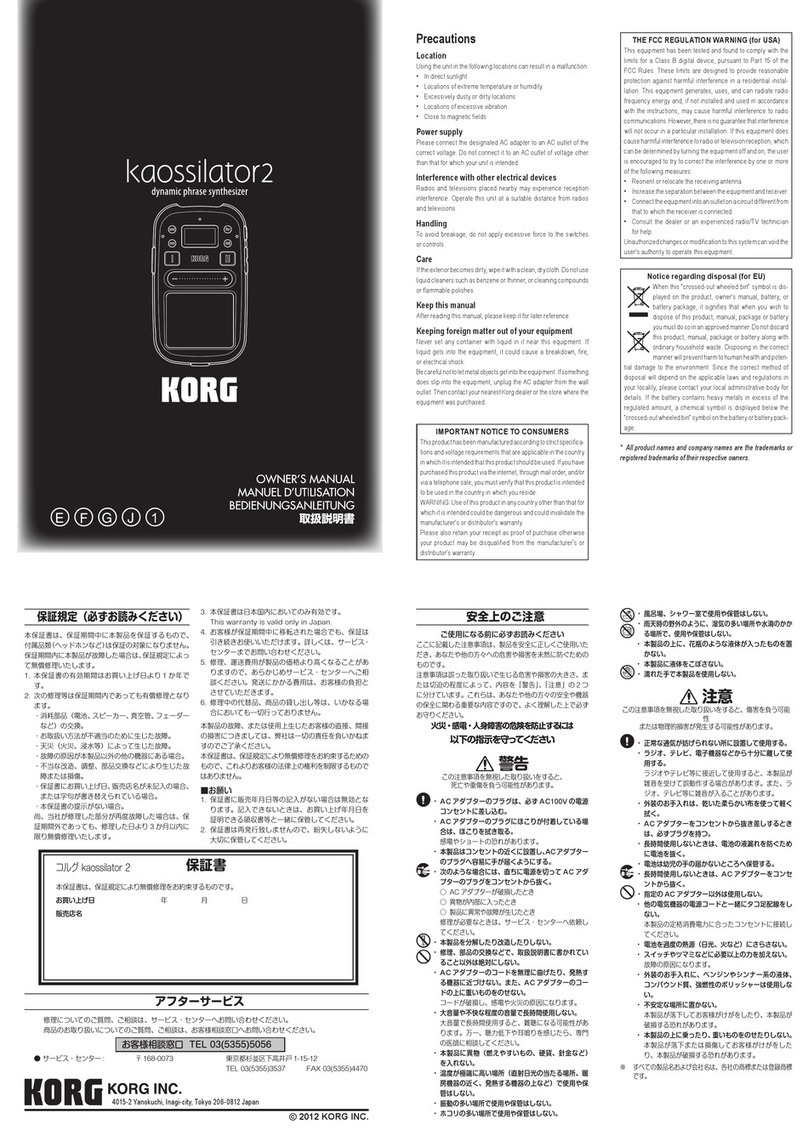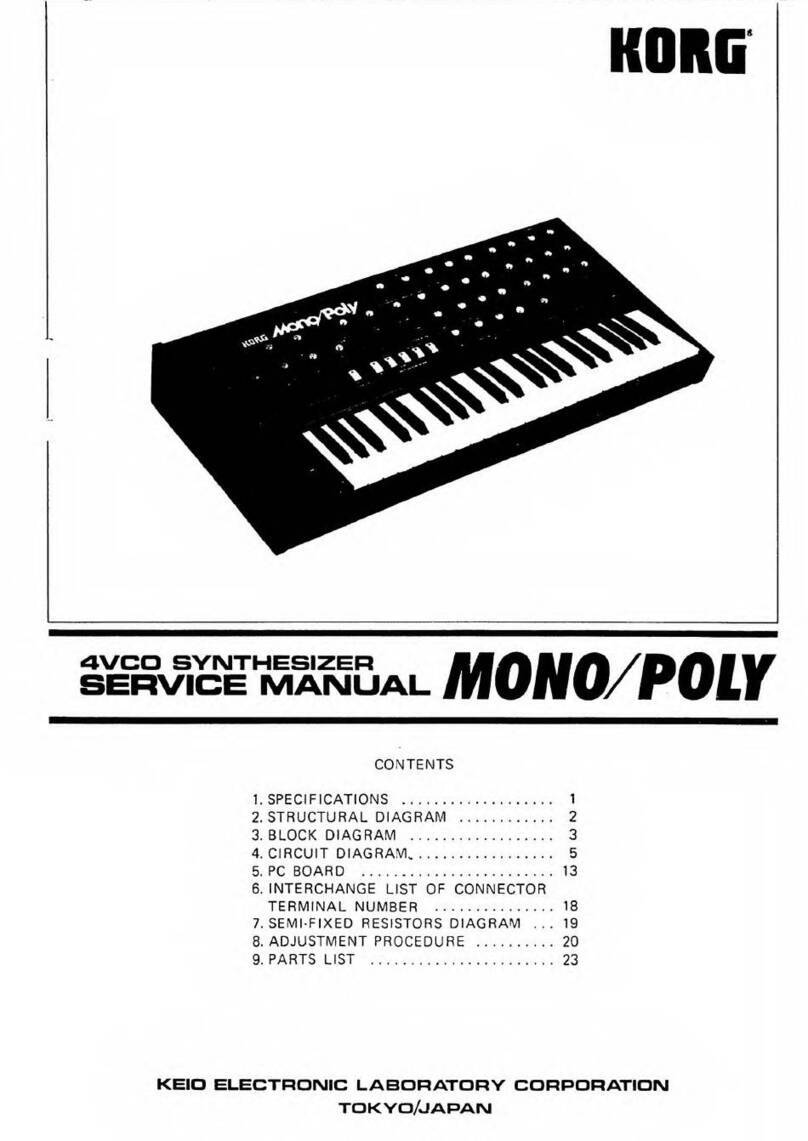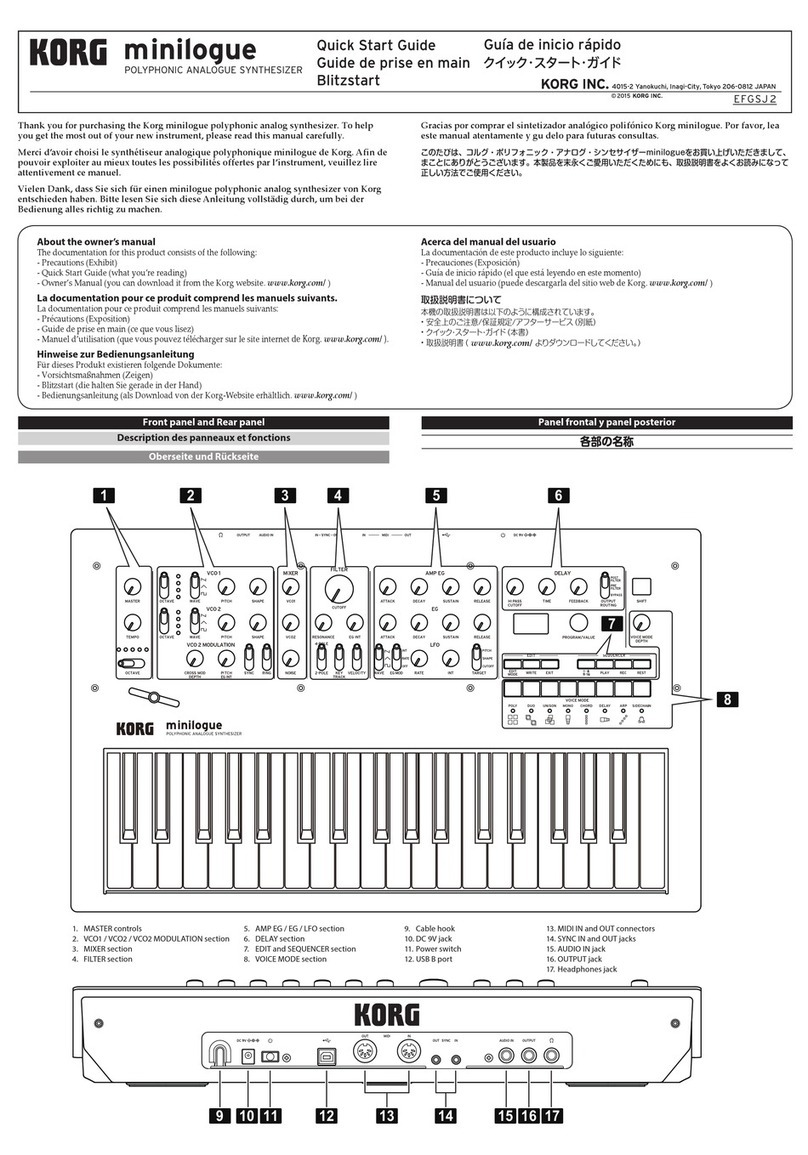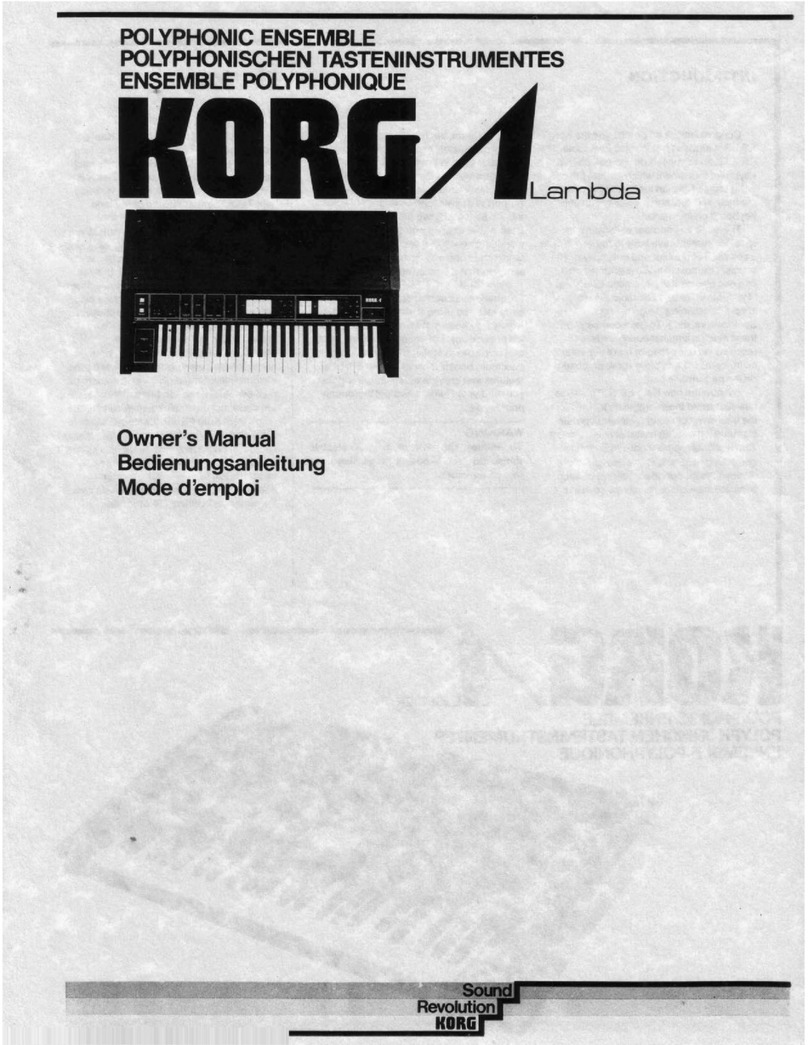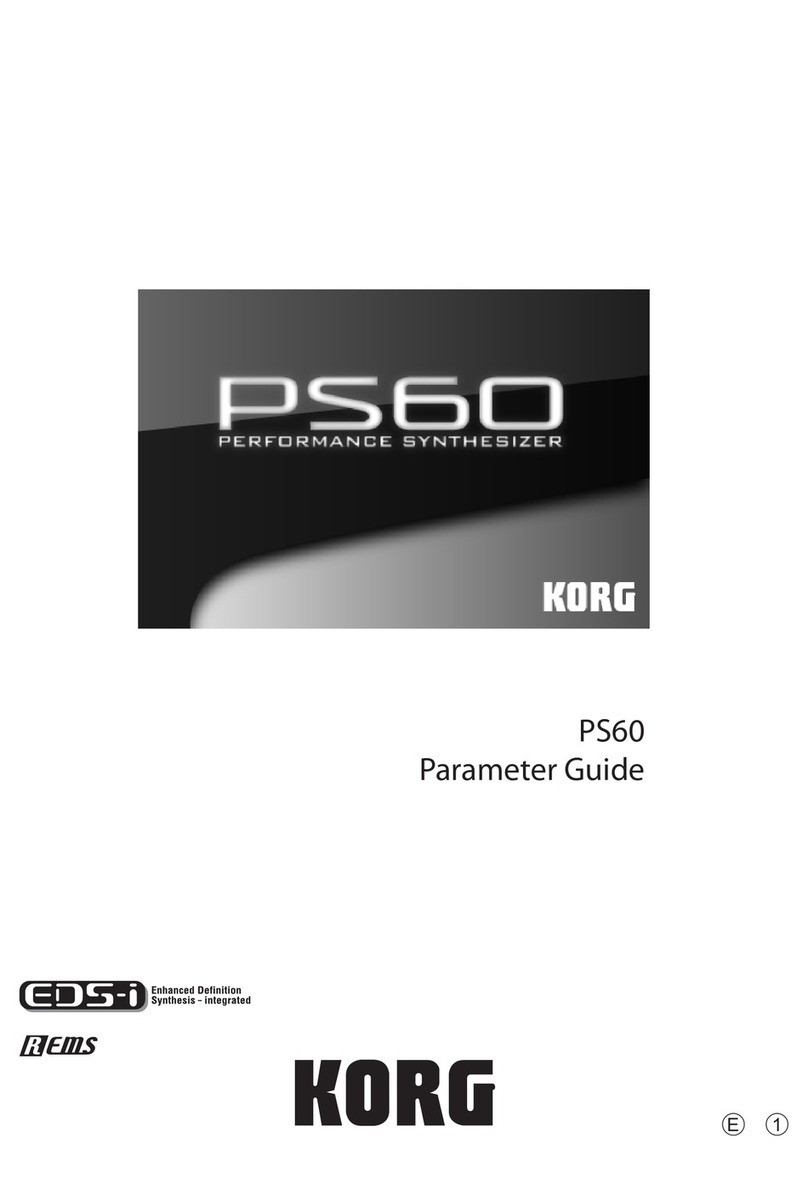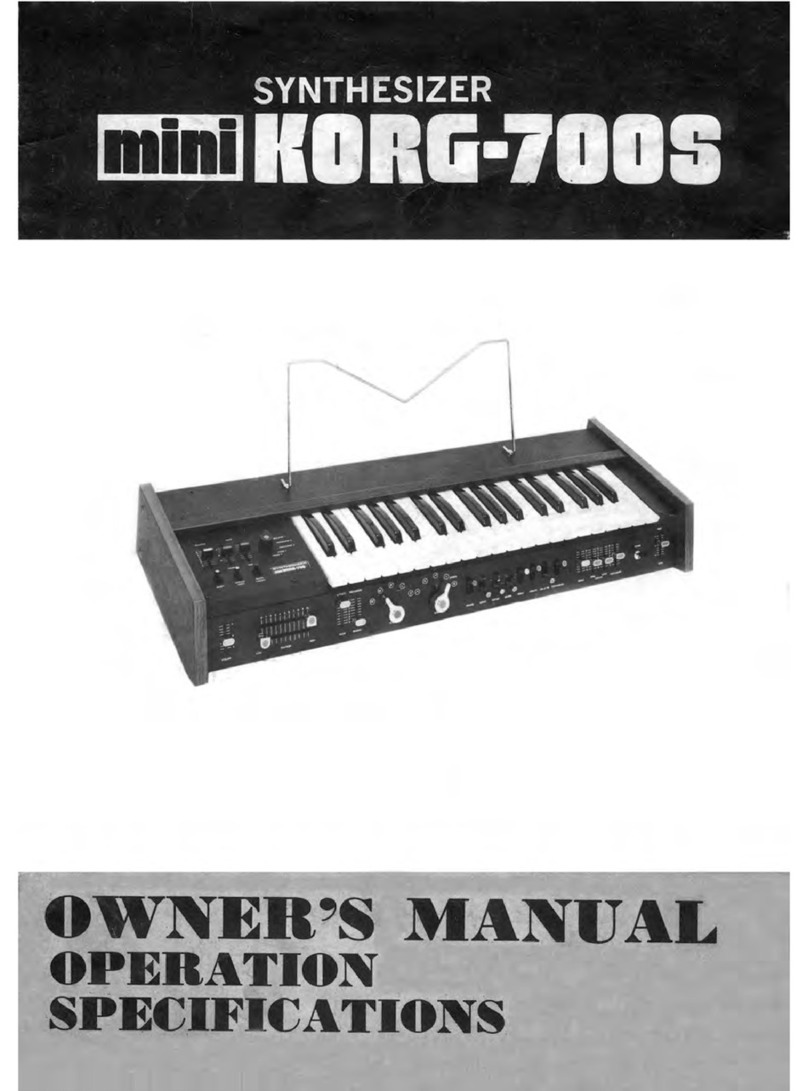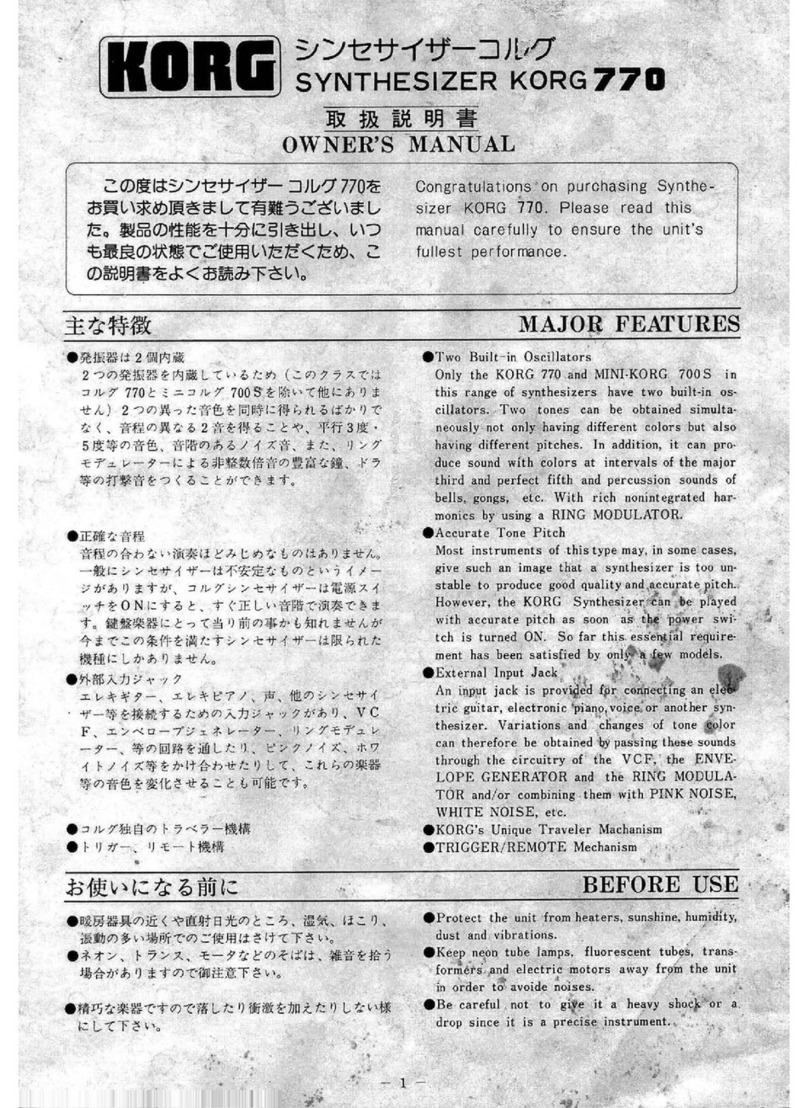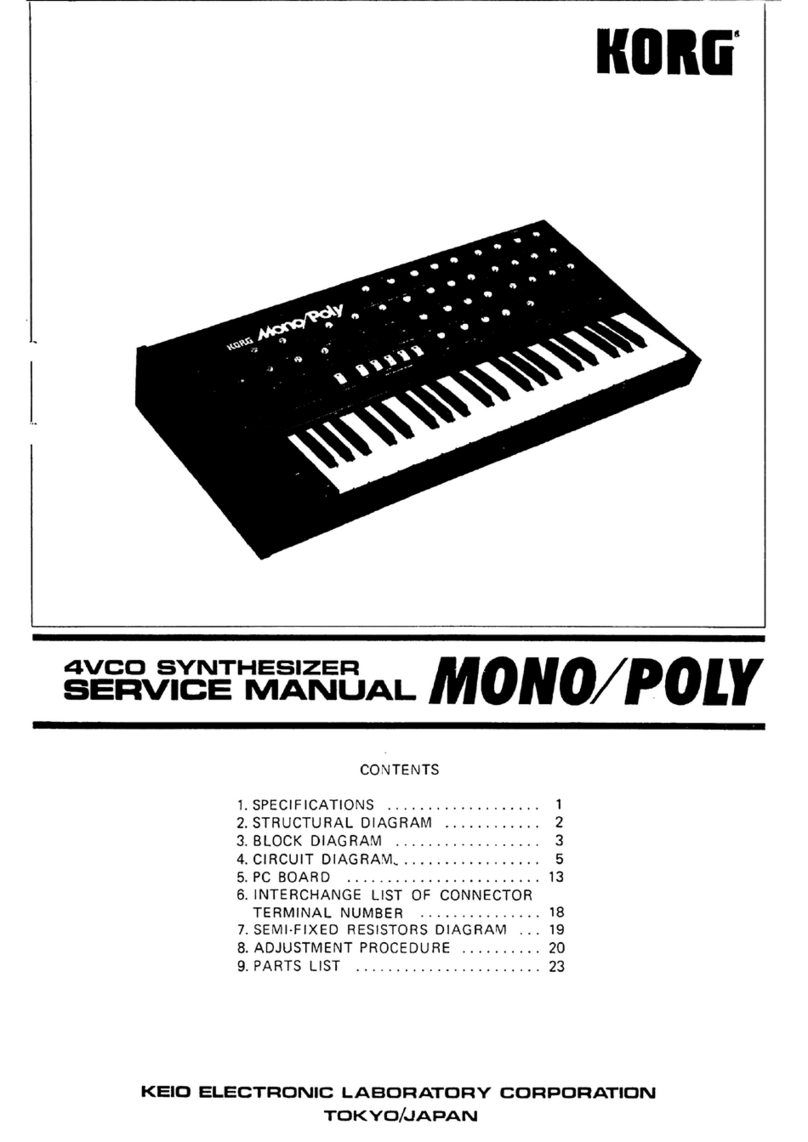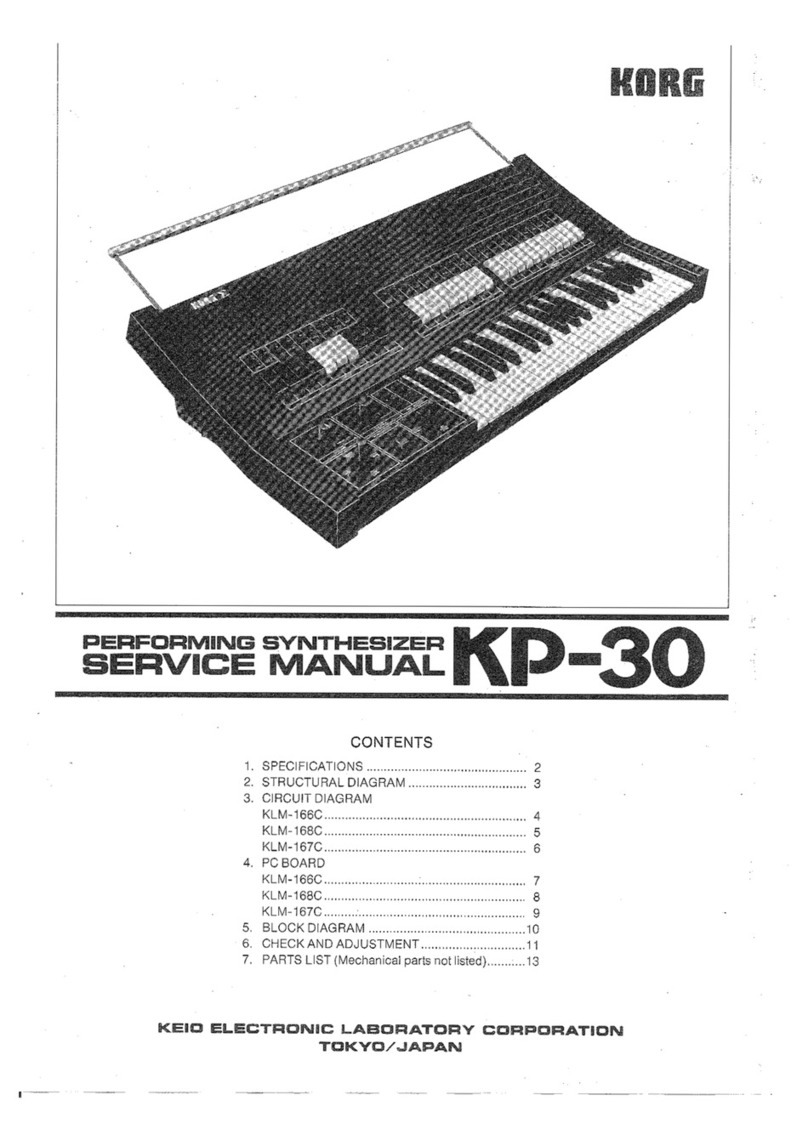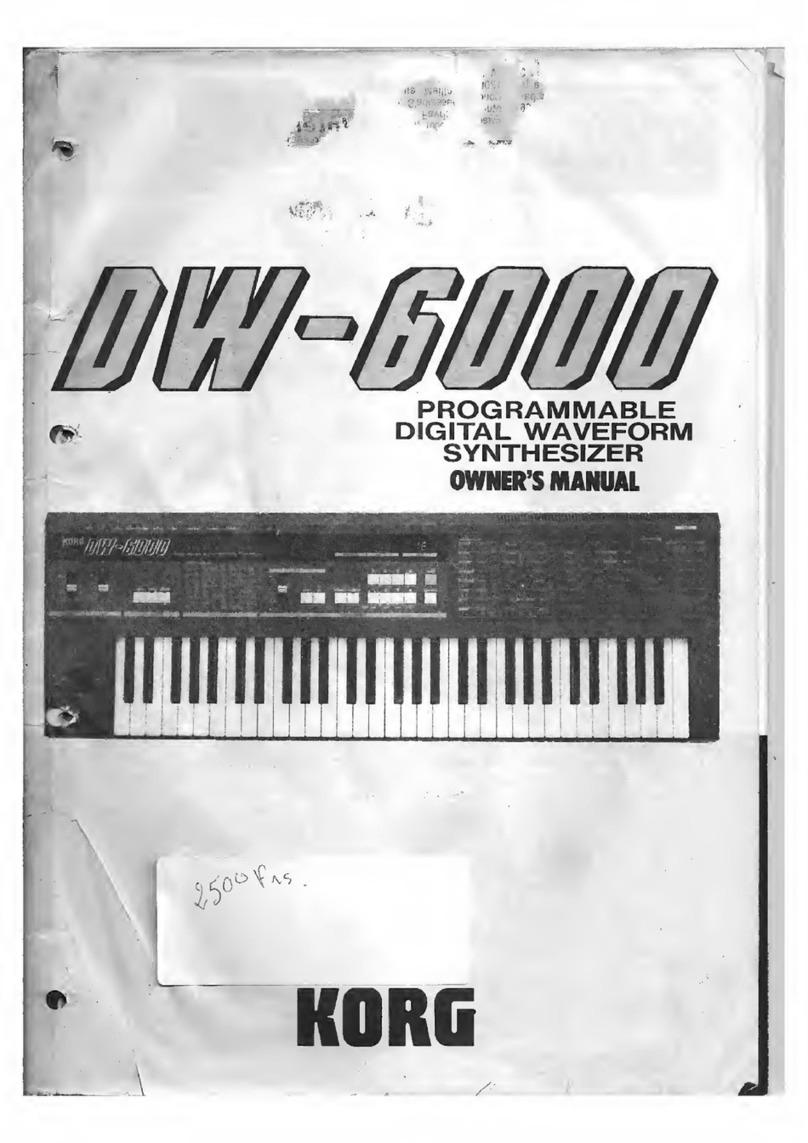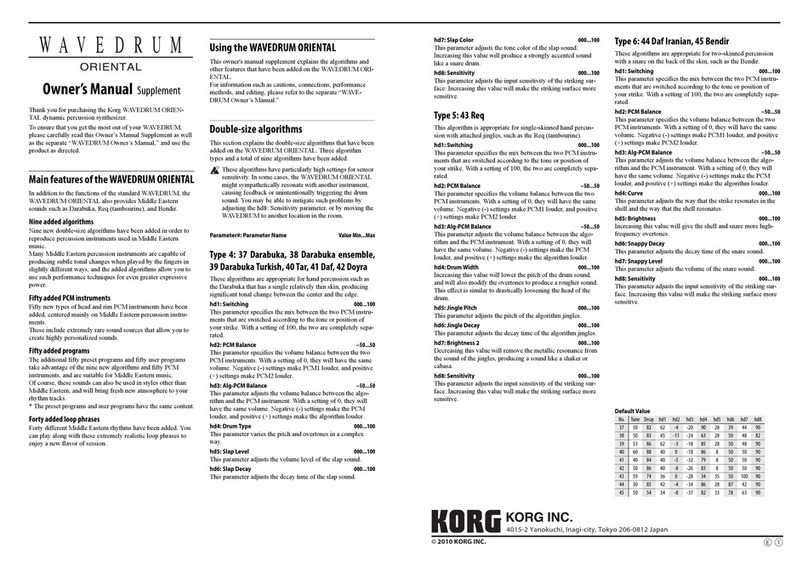RK-100S Sound Editor Owner's Manual Page 1
KORG Inc.
Table of contents
Introduction...........................................................................................................................................3
What is RK-100S Sound Editor?...........................................................................................................3
Caution...................................................................................................................................................3
Operating requirements .........................................................................................................................4
Installation.............................................................................................................................................5
Installation for Windows users ..............................................................................................................5
Installation for Mac OS X users ............................................................................................................5
Quick start.............................................................................................................................................6
Settings in RK-100S Sound Editor........................................................................................................6
Editing a program..................................................................................................................................6
Writing a program to the RK-100S........................................................................................................6
Windows and functions in RK-100S Sound Editor............................................................................7
Library window .....................................................................................................................................7
Program edit window.............................................................................................................................8
Synth Edit window ................................................................................................................................9
Timbre EQ Edit window........................................................................................................................9
Arpeggiator Edit window ....................................................................................................................10
Master Effect Edit window..................................................................................................................10
Vocoder Edit window...........................................................................................................................11
Log window.........................................................................................................................................11
MIDI Monitor window........................................................................................................................11
Basic operations in the editor windows.............................................................................................12
Knobs...................................................................................................................................................12
Sliders..................................................................................................................................................12
Switches and buttons ...........................................................................................................................13
Parameters............................................................................................................................................13
Dragging and dropping........................................................................................................................13
Renaming.............................................................................................................................................13
Library management..........................................................................................................................14
Screen items and their function ...........................................................................................................14
Loading library data.............................................................................................................................14
Saving library data...............................................................................................................................14
Copying library data............................................................................................................................15
Program management ........................................................................................................................16
Screen items and their function ...........................................................................................................16
Receiving programs from the RK-100S..............................................................................................17
Writing programs to the RK-100S.......................................................................................................17
Selecting a program.............................................................................................................................17
Moving a program ...............................................................................................................................17
Exchanging programs..........................................................................................................................19
Copying a program..............................................................................................................................19
Editing program information...............................................................................................................19
Initializing a program ..........................................................................................................................19
Saving a program to a file....................................................................................................................19
Loading a program from a file.............................................................................................................19
Restoring a program ............................................................................................................................20