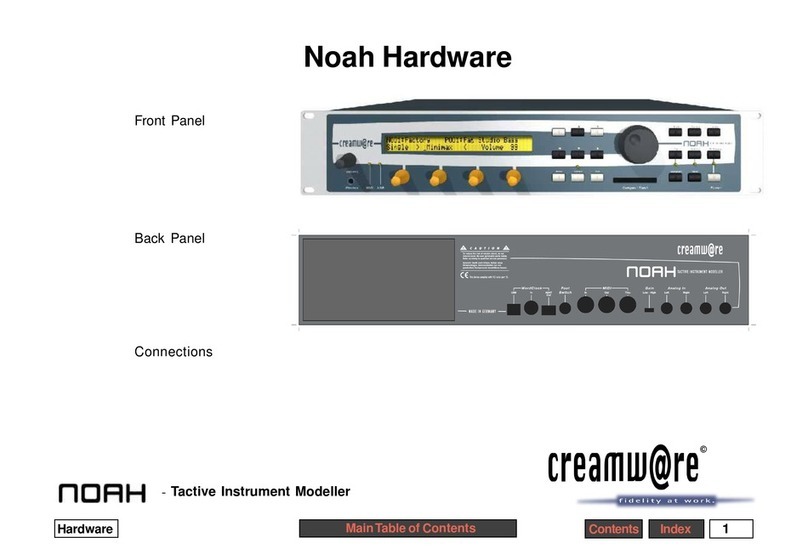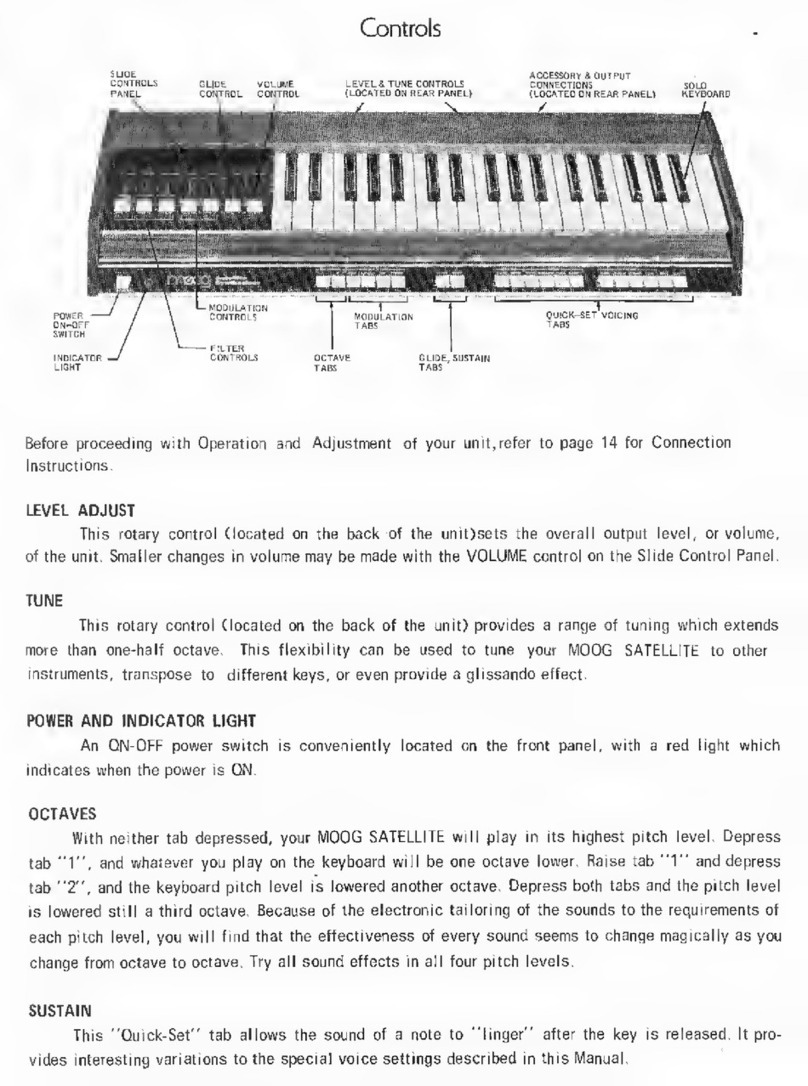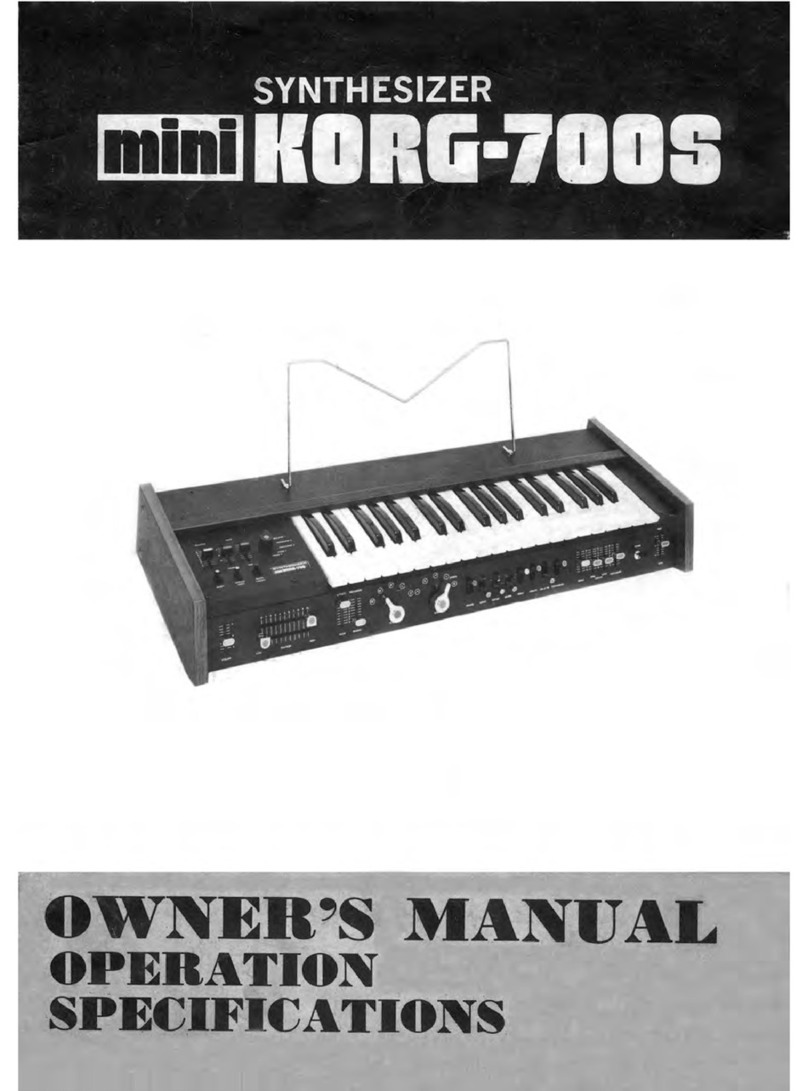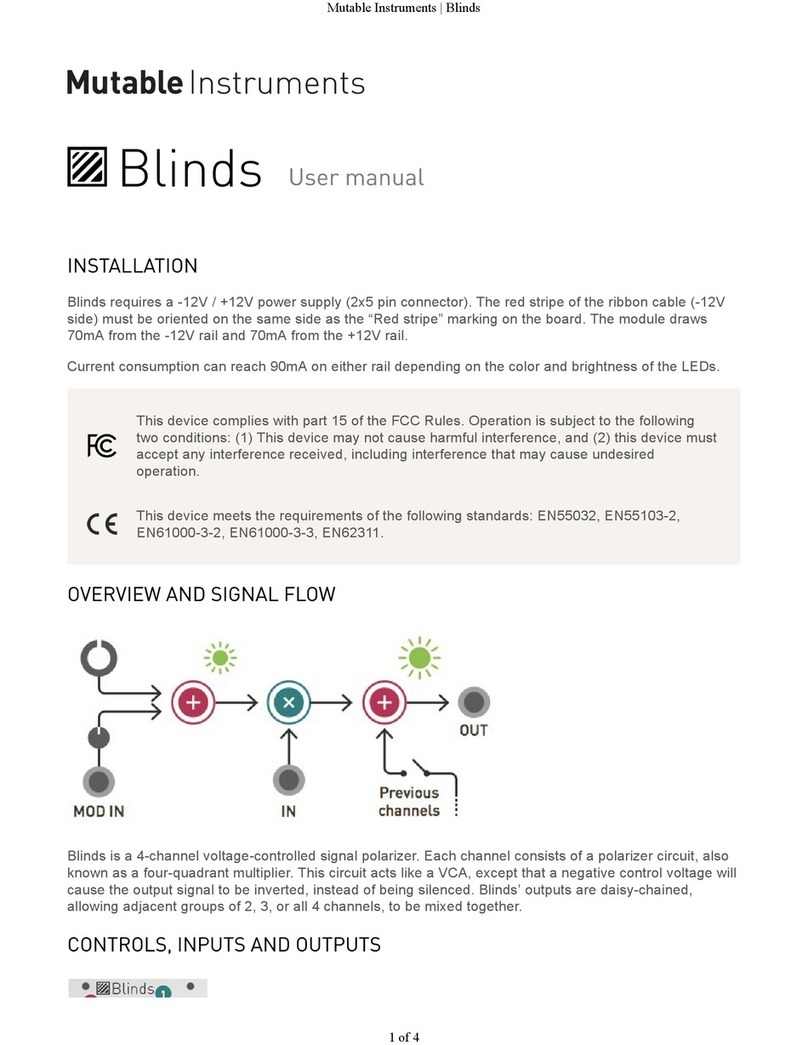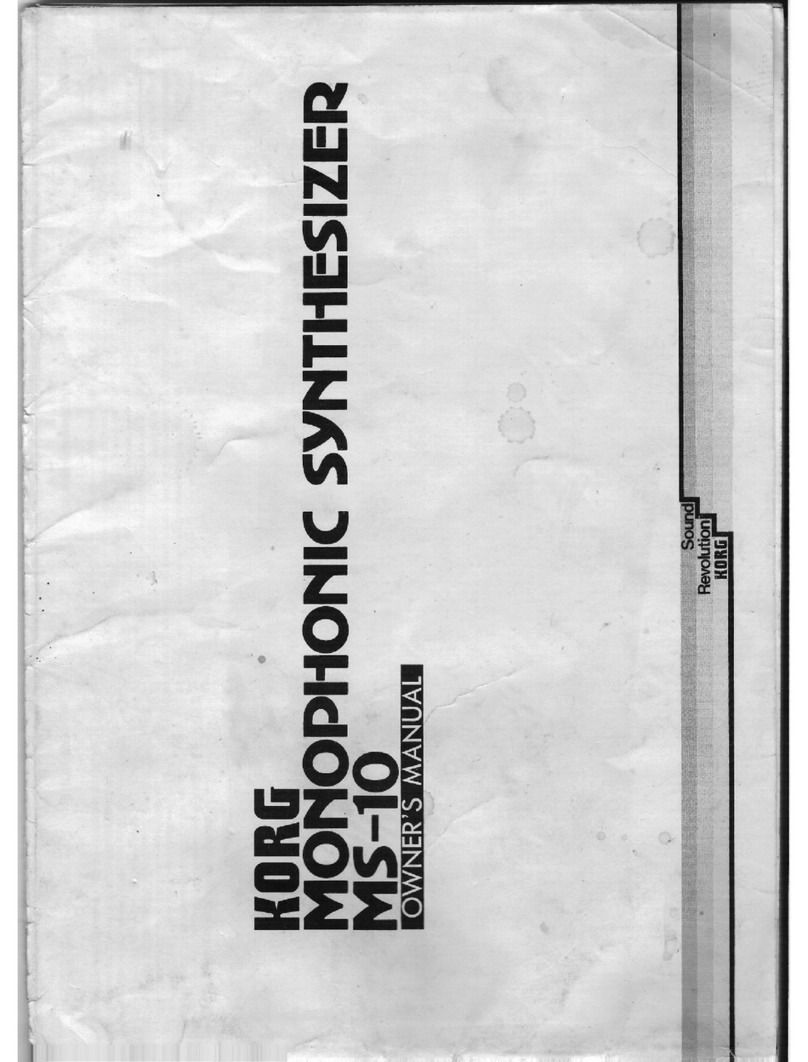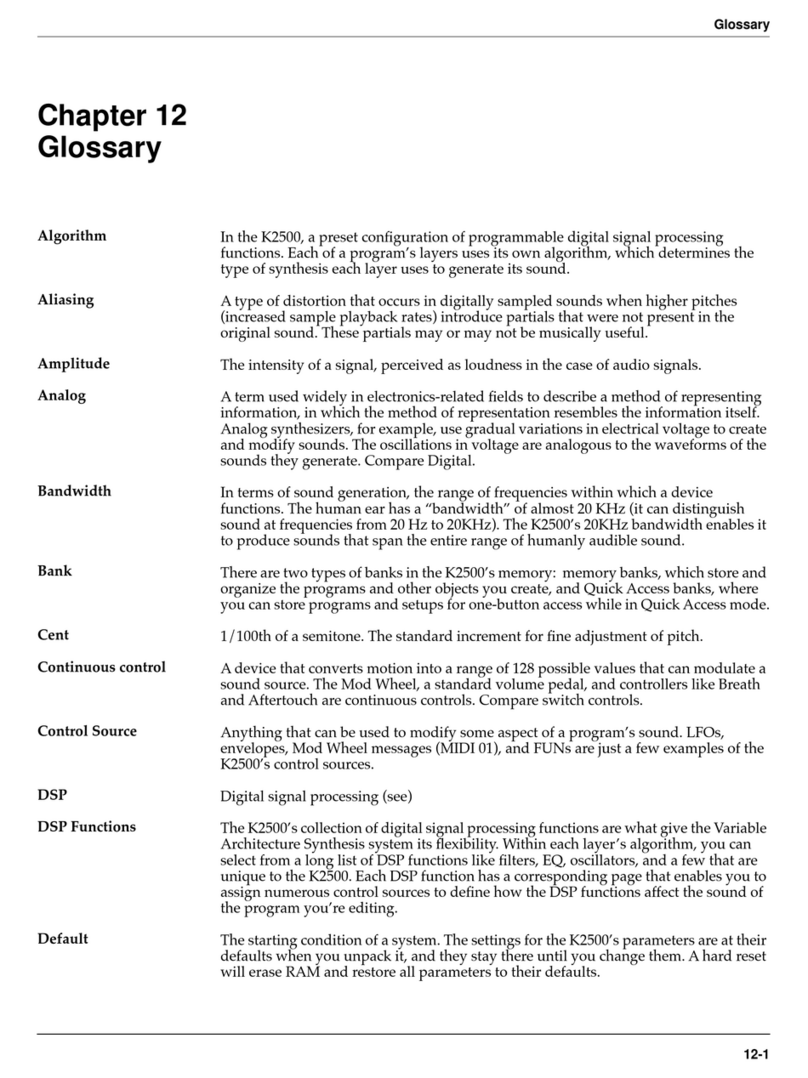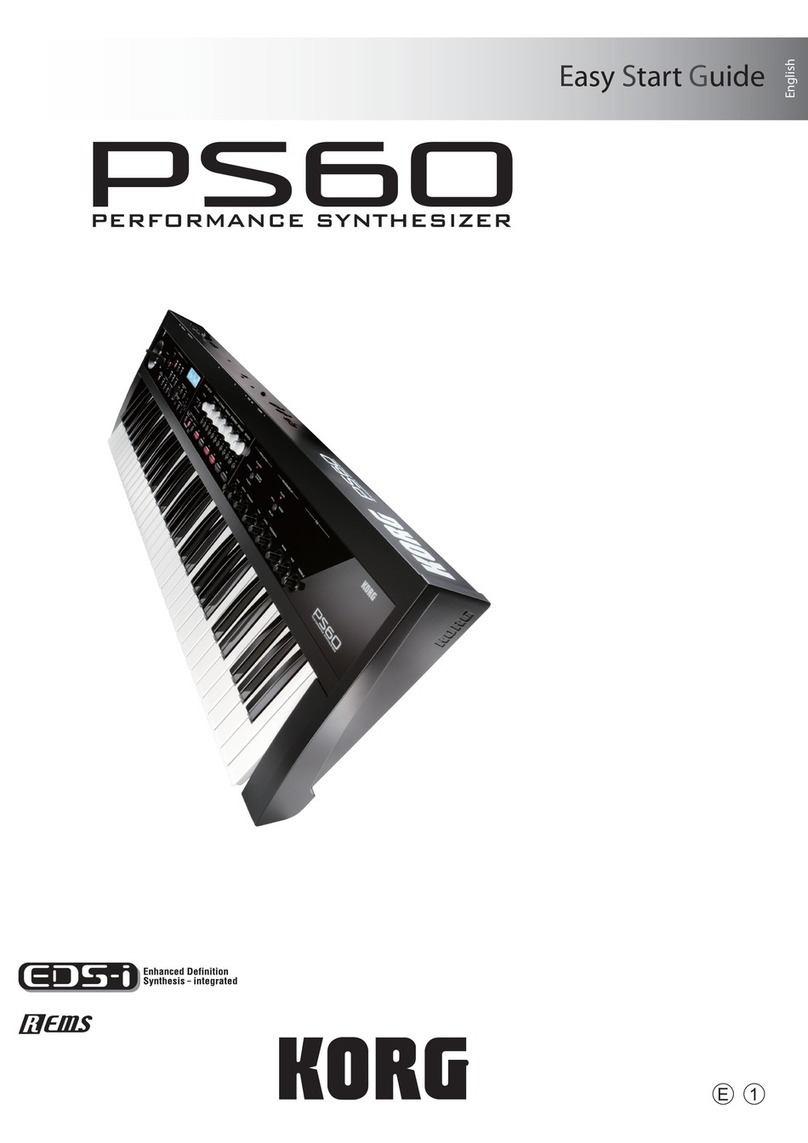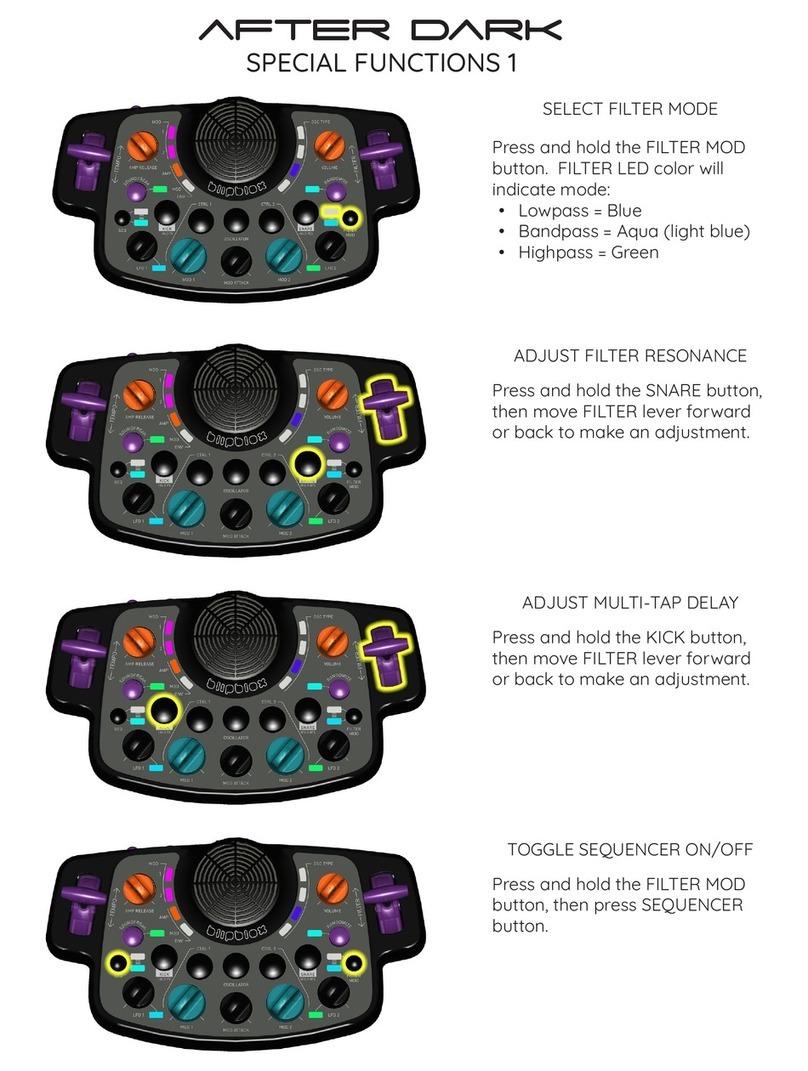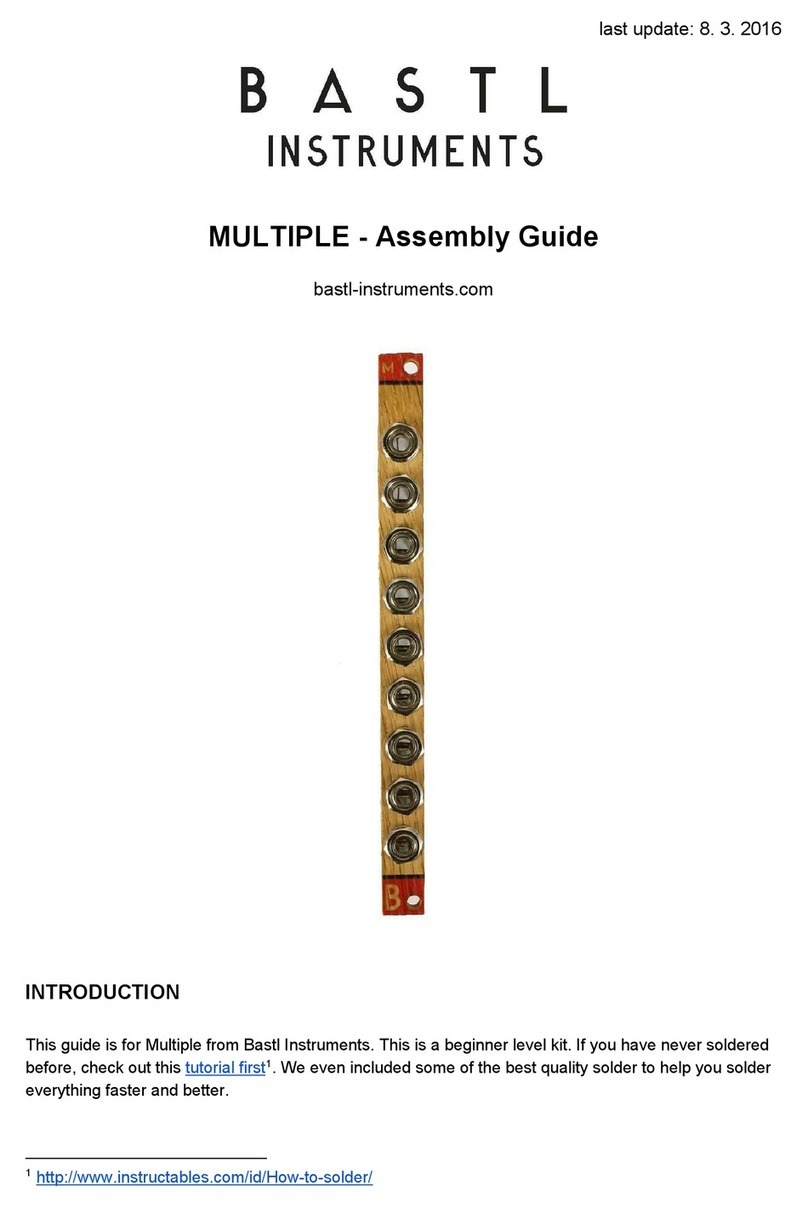CreamWare PRO-12 ASB User manual

PRO-12 ASB
Authentic Sound Box
Rev 1.2

Disclaimer
PRO-12 ASB is manufactured by CreamWareAudio GmbH, Siegburg, Germany.
(C) CreamWare 1999 - 2006 - all rights reserved.
The following documentation, compiled byCreamWareAudioGmbH (henceforthcalled CreamWare),represents
the current state of the described product. The documentation may be updated on a regular basis.Any changes
which might ensue, including those necessitated by update specifications, are included in the latest version of
this documentation. CreamWare is under no obligation to notify any person, organization, or institution of such
changes or to make these changes public in any other way.
We must caution you that this publication may include technical inaccuracies or typographical errors.
CreamWare offers no warranty, either expressed or implied, for the contents of this documentation. You will find
the warranty regulations for the product at the end of this documentation.
In no event will CreamWare be liable for any loss of data or for errors in data use or processing resulting from the
use of this product or the documentation. In particular, CreamWare will not be responsible for any direct or
indirect damages (including lost profits, lost savings, delays or interruptions in the flow of business activities,
including but not limited to, special, incidental, consequential, or other similar damages) arising out of the use of
orinability touse thisproduct orthe associateddocumentation, evenif CreamWareor anyauthorized CreamWare
representative has been advised of the possibility of such damages.
The use of registered names, trademarks, etc., in this publication does not imply, even in the absence of a
specific statement, that such names are exempt from the relevant protective laws and regulations (patent laws,
trademarklaws etc.)and thereforefreefor generaluse. Innocase doesCreamWareguaranteethat theinformation
given in this documentation is free of such third-party rights.
Neither this documentation nor any part thereof may be copied, translated, or reduced to any electronic medium
or machine form without the prior written consent from CreamWare Audio GmbH.
This product (and the associated documentation) is governed by the GTC (General Terms and Conditions) of
CreamWare Audio GmbH.

3
Index
Owner’s Manual
Disclaimer 2
Index 3
Introduction 4
Getting started
Making connections 5
Power adaptor 5
MIDI connection 5
Audio connection 6
Power switch 6
USB connection and drivers 6
Installation of Remote Software 6
Presets 7
The Control Panel
Oscillator A & B 8
Filter Section 11
Amplifier 13
LFO / Modulation 15
Glide / Unison 18
Configuration Strip 19
Prodyssey Remote Software
General information 23
Panellayout 23
Main page 24
Add page 24
Effects Page 30
Prefs Page 33
MIDI Monitor 35
MIDI Keyboard 36
Preset administration 37
Specifications
MIDI implementation table 39
Specifications 40
Warranty regulations 41
CE certificate 41

4
Introduction
Welcome
Thank you for choosing the PRO-12ASB. We hope you will have as
much fun with your PRO-12 ASB as we did when developing this
unique and characterful synthesizer. Please read this manual
thoroughly in order to take full advantage of the many features the
PRO-12ASB has to offer.
Introduction
The design of the PRO-12ASB is now regarded as classic synthe-
sizer style. Two oscillators with multiple waveforms (which may be
played independently or simultaneously) constitute the main sound
source. The oscillators are mixed with white noise in the mixer
section, then routed through the 24dB lowpass reso¬nating filter
and amplifier section.
The filter and amplifier each have their own dedicated envelope
curve with attack, decay, sustain and release controls. The filter
envelope, oscillator B and the LFO (low frequency oscillator) can
also be routed to different modulation destinations. One of the ma-
jor highlights of the PRO-12 is that many interesting combinations
of modulation source and destination can be accessed using the
mod wheel and the 'poly mod' section. We have added some con-
temporary features which the original synth lacked: a full effects
section comprising chorus, flanging and delay, keyboard aftertouch
and MIDI clock synchronisation. In addition, the PRO-12 ASB now
has 12 voices - when played in 'unison mode', this produces ama-
zing results.

5
Getting started
Making Connections
Connecting the power adaptor
Toconnectyour Pro-12 ASBtoamains supply,pleaseusethe power
adaptor supplied with the unit. First connect the power adaptor to
your Pro-12 ASB. Before plugging the adaptor's plug into a mains
socket, make sure it is compatible with the mains voltage in your
country. If you lose the power supply, a standard AC or DC 12V /
1.5A power adaptor can be used as a replacement. The PRO-12
ASB's power socket requires a hollow plug (5.5 mm x 2.1mm x 11.5
mm, centre positive).
MIDI connections
There are two ways to play your PRO-12 using MIDI:
1. Connect your PRO-12 directly to a master keyboard.
2. Connect your PRO-12 to your computer's MIDI port in
order to use it with a sequencer or with the PRO-12
Remote Software.
Connectthe MIDI in andout ofyour PRO-12 ASBto theMIDI inand
out of your keyboard or computer. The MIDI input of your PRO-12
ASB should be connected to the MIDI output of your keyboard /
computer, and vice versa.
The PRO-12 ASB's incoming MIDI signal can also control another
instrument if you connect the PRO-12 ASB's 'MIDI thru' to the
instrument's MIDI in. If your computer does not have a MIDI port,
you can use USB connection as an alternative.

6
Audio Connections
In order to hear the PRO-12 ASB, connect its
stereo outputs to the left / right inputs of a mixer,
a computer sound card or a HiFi system. You
can also process external signals by plugging
anaudiosoundsourceinto your PRO-12 ASB's
input.
Power Switch
This is rather obvious, but in order to activate the
PRO-12 ASB please turn the power switch on!
USB Connections and driver installation (Windows XP)
An alternative to using MIDI to connect your PRO-12 ASB to a
computer is to use the built-in USB interface. On a PC, this requires
WindowsXPwithServicePack2;theMacversionsupportsOS10.4.
After connecting the PRO-12 to a computer, Windows will
automaticallyrecognizethePRO-12
ASB as an audio USB instrument.
No extra drivers are required - you
can start playing right away! After
starting your sequencer program
(shown here: Cubase SX), you can
usetheUSBaudioinstrumentdriver
as a MIDI port. Once in a while,
under older versions of Windows XP (before Service Pack 2), the
USB port will not re-appear on screen after disconnecting the PRO-
12 ASB. In this case, please reboot Windows XP. After rebooting,
your USB port should appear again.
Installation of the Remote Software
To install the Remote Software supplied with the PRO-12 ASB on
your PC, please put the CD-ROM labelled ' PRO-12 ASB' into the
CD-R drive of your computer. The 'Install dialogue' should then
automatically appear on your screen. (If you have de-activated the
automaticstartfunctionofyourCD-Rdrive,pleasestarttheinstallation
by double-clicking the file 'setup.exe' on the CD.) On the first page,
pleasechoosethe language you'dliketousefor theinstallprocedure
and then confirm your choice by pressing the 'Next' button.

7
You will then see the message 'Welcome to the Installation' - please
continue by pressing 'Next'.
On the following page you will find the license agreement. Please
read it carefully and if you agree, select "I accept the license terms"
- then continue by pressing the 'Next' button. You can now set the
installation path within the 'Installation path' drop-down menu. If you
don’t set a dedicated path here, the Remote
Software will be installed to
“C:\Programs\Creamware\PRO-12 ASB
Remote”.Installationrequires6.7MBofempty
hard disk space.
The 'Choose Start Menu
Folder' lets you choose
your own directory. If you don't make a choice,
a ' PRO-12' directory will be created.
Presets
Preset administration is handled in the 'sound' section of the
'configuration strip'. There are 128 user and 128 factory presets.To
load a preset, press the 'preset' button, then use the 'down/up'
button or the data wheel to scroll through the presets. A preset
holds all parameter and effects settings, including the additional
settings found in the Remote Software’s 'Add page' (see below).
You can only save presets in the user bank - consequently, 'user' is
automatically selected when saving a preset.

8
Control Panel
OscillatorA&B
Apart from a few small differences, oscillators A & B are largely
identical. Both have sawtooth and pulse waveforms, and oscillator
B has an additional triangle wave. Each oscillator waveform has its
own dedicated on/off button and all of them can be active at the
same time, which allows a mix of up to five waveforms in parallel.
The pulse wave has a variable width which can be adjusted manu-
ally or via modulation - full width produces a fat 'square wave'
sound, while more narrow settings
create a thinner, more nasal tone. In
addition, oscillator B can operate in
alowerfrequencybandwhich allows
you to use it as a typical LFO (low
frequency oscillator). If oscillator B
isusedas amodulationsource,you candisableitskeyboardtracking
to make it produce a fixed pitch. The pitch of oscillator A can be
synchronized with oscillator B, which creates some interesting tim-
bres.
Frequency (both oscillators)
Each oscillator has a basic frequency (tuning / pitch) control which
operates in semitone steps over a five-octave range.
Fine (oscillator B)
OscillatorB has itsown fine tuning knobwith arange ofone semito-
ne. Detuning oscillator B slightly and mixing it with oscillatorApro-
duces a characteristic 'beating' effect - this instantly recognisable
analogue synthesizer sound helps make their sound rich and vi-
brant.
Sawtooth wave button (both oscillators)
Switches the oscillators' sawtooth wave on and off.

9
Coarse
Use this to set the oscillator frequency. The range can be adjusted
over 6 octaves.
Fine
Use this knob to detune the oscillators with respect to one another.
Detuning and then mixing two oscillators produces vibrations that
result in a more lively sound. The range can be adjusted over
approximately one octave.
Octave Up/Down
Unlikethe original model, our remakeis equippedwith aswitch that
allows you to set each oscillators’frequency in octave steps over a
range of 3 octaves.
Keyboard On/Off
You can use this switch to disconnect Oscillator 1 from the key-
board in order to use it as an LFO. The oscillator is now running at
a much slower rate. Instead of frequencies spanning several octa-
ves in the higher ranges, the “coarse” setting now ranges from just
0.2 Hz to 20 Hz.
Sync On/Off
Thissetting activates the hard syncfrom Oscillator2 toOscillator 1.
Hardsync makes the Oscillator2 waveform re-startwith each cycle
of the Oscillator 1 waveform. This process transfers the pitch from
Oscillator 1 to Oscillator 2. Depending on the “coarse” setting and
Oscillator 2’s frequency modulation, you can create different over-
tone spectra each time you re-start the waveform.

10
Audio mixer
The audio mixer is used to mix the oscillators' signal before they are
routedtothefilter section.Eachoscillatorhasitsownvolume control.
A third knob controls the amount of unpitched 'white noise' (useful
for creating percussion sounds and other effects) in the mix.
The'Addpage'oftheRemoteSoftwarecontainsanadditionalvolume
control for external sound sources.

11
Filter section
Along with the envelope curve and other modulation sources, the
PRO-12 ASB's filter controls the way the synthesizer's tone chan-
ges over time. The filter is the 'lowpass' type with a slope of 24dB
per octave; this means that all frequencies above the 'cutoff' fre-
quency (see below) are reduced in volume by 24dB per octave,
while frequencies below the cutoff point are left untouched. Filter
'resonance' is created by feedback between the filter's input and
output, which accentuates frequencies around the region of the
cutoff frequency. When the resonance is turned right up, the filter
self-oscillates (i.e. produces a musical pitch).
To modulate the filter cutoff you can use the filter's envelope curve,
keyboard tracking, the LFO and the two sources in the 'Poly Mod'
modulation matrix (see below).
Cutoff
FiIlter 'cutoff frequency' is the frequency above which the PRO-12
ASB's tonal spectrum is filtered and its overtones are reduced in
volume. You can adjust the cutoff frequency manually.
Resonance
This knob determines the amount of resonance in the filter's sound.
Filter resonance is created by feedback between the filter's input
andoutput, which accentuates frequencies aroundthe region of the
cutoff frequency. When resonance is turned right up the filter self-
oscillates, producing a sine wave at the selected cutoff frequency.
The filter can therefore be regarded as an additional sound source

12
Envelope Amount:
This controls the intensity of the filter's envelope curve. When the
knob is turned up the filter envelope curve acts on the filter cutoff,
causing its frequency to change over time and producing a mobile
timbre. The cutoff frequency returns to normal at the end point of
the envelope curve.
KeyboardAmount:
Thisdetermines the strength of thefilter cutoff's'keyboard tracking'.
When the knob is turned up, the cutoff frequency increases in value
in response to higher notes, producing a brighter and more 'open'
tone in the upper keyboard range.
Thisdeterminesthestrengthofthefiltercutoff's 'keyboard tracking'.
When the knob is turned up, the cutoff frequency increases in value
in response to higher notes, producing a brighter and more 'open'
tone in the upper keyboard range.

13
Amplifier
The amplifier's ADSR (attack / decay / sustain / release) envelope
curve determines how the volume of a sound changes over time.
The PRO-12 ASB's master volume control is part of the amplifier
section.
Attack
Determines the duration of the initial 'attack' phase of the ADSR
envelope curve. In this phase, the volume rises to maximum in the
time set by the attack control.
Decay
This determines the duration of the second phase of the ADSR
envelope curve. During the 'decay' phase the envelope curve falls
to the value set under 'sustain'.
Sustain
'Sustain'setsthe volume at whichthe envelope curve comes to rest
once the decay phase is over.
Release
The 'release' controls the duration of the dieaway of the sound after
a key is released. (N.B. this dieaway is only introduced when the
'release'switch is turned on.) During the releasephase of theADSR
envelope the envelope curve falls back to minimum.
Velocity
Velocity control is a new feature not implemented on the original
1978synthesizer.ThePRO-12'svolumeandtone can now respond
dynamically to subtle variations of keyboard touch - the amplifier
velocity control affects overall volume, while the filter velocity con-
trol affects the instrument's tone colour. Higher velocity settings
produce greater variations of dynamic response.

14
Options for Amp- and Filter Envelope
ADR
Pressingthisbuttonautomatically setsthe sus-
tain to zero. This is a good way to switch ra-
pidly between a sustaining and a percussive
sound without having to change the sustain
level each time. ('ADR' is another feature not
available on the original 1978 synth.)
Release
Thisbutton determines whether 'release' is on or off. Whenrelease
is switched on, notes die away after releasing the key at a rate set
by the amplifier release control.
Volume
This controls the master volume of the syn¬thesizer. It also sets the
volume of the signal routed to the effects section, so you can use it
to keep effects at a workable level, avoid distortion when using the
flanger effect with lots of feed¬back, etc.

15
LFO
The LFO (low frequency oscillator) of your PRO-12 ASB features
the same three waveforms used by oscillator B - sawtooth, triangle
and pulse. Choose a waveform simply by pushing one of the three
LEDpush buttons; you can turnthem on individually,all at the same
time or in any combination you like, which can lead to very intere-
sting results. The destinations of the LFO modulation are set in the
'wheel mod' section.
The 'Add page' of the Remote
Software provides new LFO fea-
turesnotfound ontheoriginalsyn-
thesizer. On the 'Add page' you
cansynctheLFOtoexternalMIDI
clock, and also set the LFO so
that it restarts every time a key is
played.
LFO Frequency
This controls the frequency (speed) of the LFO - higher frequencies
produce faster modulation.
LFO Saw wave
Switches the LFO saw wave on and off.
LFO Triangle wave
Switches the LFO triangle wave on and off.
LFO Pulse wave
Switches the LFO pulse wave on and off.

16
Modulation Overview
The PRO-12 ASB has three modulation sources: LFO, filter enve-
lope and oscillator B. These can be individually or simultaneously
routed to five different destinations - oscillatorAfrequency, oscilla-
torApulsewidth, oscillator B frequency,oscillator B pulse width and
filter cutoff.
TheLFO has itsowndedicated modulation buss which is controlled
bythe mod wheel - the LFO modulation destinations are selected in
the 'Wheel Mod' section. The 'Poly Mod' section has controls for
routing the filter envelope and oscillator B modulation sources to
any or all of the five destinations - the modulation intensity is adju-
sted manually for each source. When 'Poly Mod' is in use, pushing
up the modulation wheel adds to the overall modulation depth. The
filter envelope and oscillator B are polyphonic modulation sources,
which means that they act upon individual synthesizer voices; the
LFO is a monophonic source which modulates all voices globally.
Wheel Mod
Themodulation wheel controls the intensity of the 'wheel buss' LFO
modulation. In the origi¬nal synthesizer, this was the only way to
control the wheel buss, but the PRO-12 ASB has more advanced
options, including additional controls for overall modulation intensi-
ty and modulation offset. (Pitch bend range can also be program-
med now - you will find these controls on the 'Add page' of the
Remote Software.)
LFO / Noise source mix
This control allows you to blend noise in with the LFO modulation -
higher settings introduce more noise!

17
Poly Mod
In this section you can set the depth (intensity) of the modulation
sources (filter envelope and oscillator B) and select single or multi-
plemodulation destinations.
SourceAmount
Filter Env
Thisknob setsthe modulati-
on strength of the filter en-
velope for all selected desti-
nations.
Osc B
Thisknob setsthe modulati-
onstrengthofoscillatorBfor
all selected destinations.
Destination (Poly Mod / LFO)
FreqA
Selects oscillatorA's frequency (pitch) as a modulation destination.
Freq B
Selects oscillator B's frequency (pitch) as a modulation destination.
PWA
Selects oscillatorA's pulse width as a modulation destination.
PW B
Selects oscillator B's pulse width as a modulation destination.
Filter
Selects the filter cutoff as a modulation destination.

18
Glide
The 'glide' effect creates fluent sliding pitches (glissandi) between
notes at a speed determined by the glide control.
This knob sets the rate of the pitch glides - higher settings produce
slower glides. The glide function doesn‘t have a separate on-off
switch, but is activated simply by turning up this control. If the glide
control is set to zero position, no glides will be heard!
Unison
Pressing this button makes the PRO-12
operate in 'unison mode', in which a sin-
gle note triggers multiple voices sound-
ing in unison - this creates a very big,
powerfulsound. More unison parameters
can be accessed on the 'Add page' of the
Remote Software.

19
Configuration Strip
The lower 'configuration strip' section of the control panel contains
various display features and controls to change system and effects
settings and to manage presets.
Match
This display enables you to view the programmed
value for every parameter of a currently active pre-
set. When you turn a knob on the control panel, one
of the seven yellow 'match' LED's will blink. If the
altered value is smaller than the one stored in the
preset, a left-of-centre LED will light up; if the value is greater, an
LED on the right lights up. When the current front panel setting
matches the stored value, the central LED blinks. Using this visual
aid, you can easily work out and duplicate a preset's stored para-
meter settings.
Value
With the data wheel (on the left) and 'down/up' buttons you can set
configuration strip parameters such as MIDI channel and volume.
You can also toggle between polyphonic and monophonic modes
bypressing the 'down' and 'up' buttons atthe same time: the display
shows 'ON' for polyphonic and 'OF' for monophonic mode.

20
MIDI
To change MIDI channel, press the 'channel' but-
ton and select the channel using the 'down/up'
buttons or the data wheel. If a small vertical line
appears in the display to the left of the channel
number, it indicates that the instrument receives
MIDI data on all channels simultaneously (this is
called MIDI 'omni mode'). In omni mode, MIDI
dataisreceivedonallsixteenchannels,buttrans-
mittedonlyon the selected channel. When novertical line is shown,
theinstrumentreceives and sends MIDI dataonone selected chan-
nel.
MIDI Values: MIDI Channel 1 … 16 (omni off)
MIDI Channel I1 … I16 (vertical lines = omni on)
Press the 'control' button to select the MIDI local mode using the
'down/up' buttons or the data wheel. The display toggles between
'ON' (indicating that the PRO-12ASB is set to 'local on' mode) and
'OF', indicating that 'local off' is selected. In 'local on' mode, inco-
mingMIDI messages are transmitted via theProdysseyASB's MIDI
out socket; in 'local off' mode, only front panel control changes are
sent to MIDI out.
Sound
To adjust the PRO-12's overall volu-
me, press the 'volume' button and
use the 'down/up' buttons or data
wheel. This global volume setting is
not saved within presets.
Preset
To load a preset, press the 'preset' button, then use the 'down/up'
button or the data wheel to scroll through the preset list. A preset
holds all parameter and effects settings, including the settings in
theRemote Software’s'Addpage' (see below). Presetscan only be
savedin the user bank, which is why'user' is automatically selected
when saving a preset.
Other manuals for PRO-12 ASB
1
Table of contents
Other CreamWare Synthesizer manuals
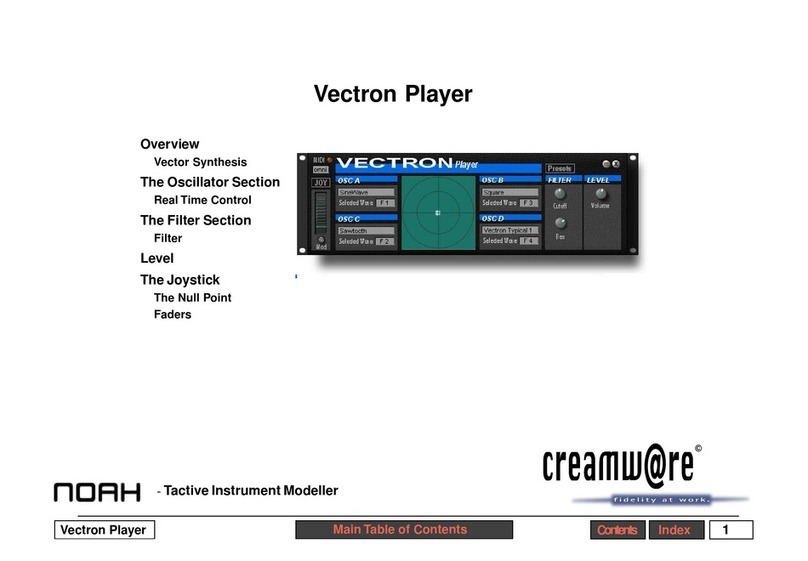
CreamWare
CreamWare Noah Vectron Player User manual

CreamWare
CreamWare Noah Vocodizer User manual

CreamWare
CreamWare Pro-12 User manual
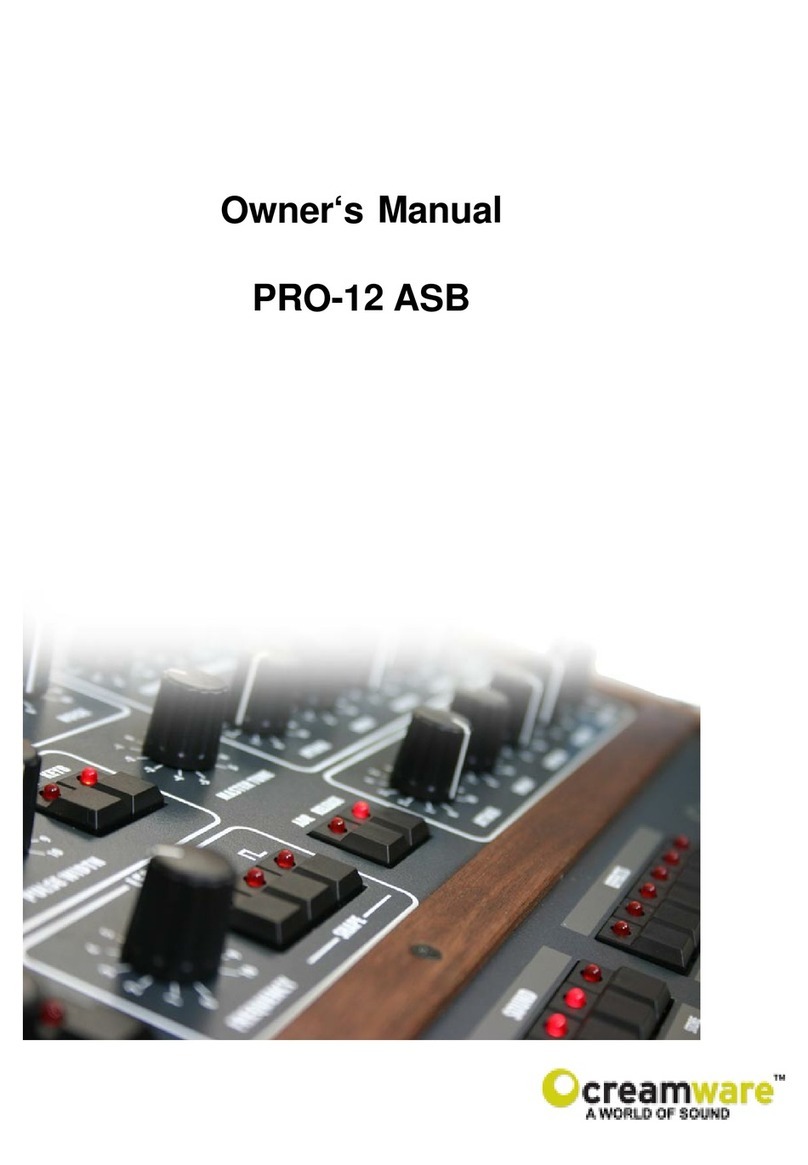
CreamWare
CreamWare PRO-12 ASB User manual
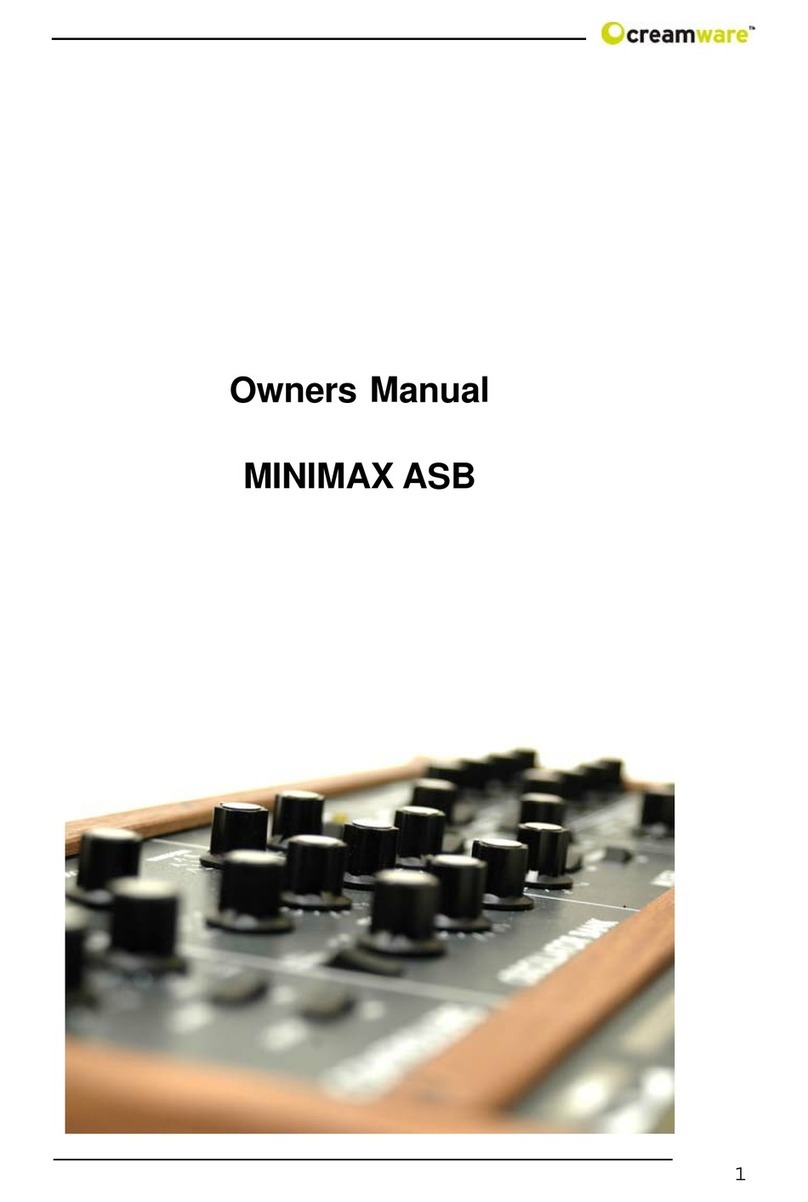
CreamWare
CreamWare MINIMAX ASB User manual
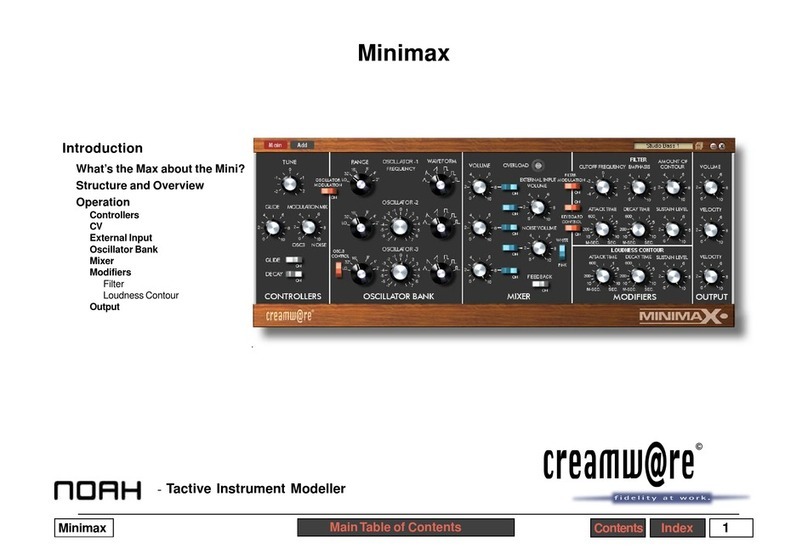
CreamWare
CreamWare Noah Minimax User manual
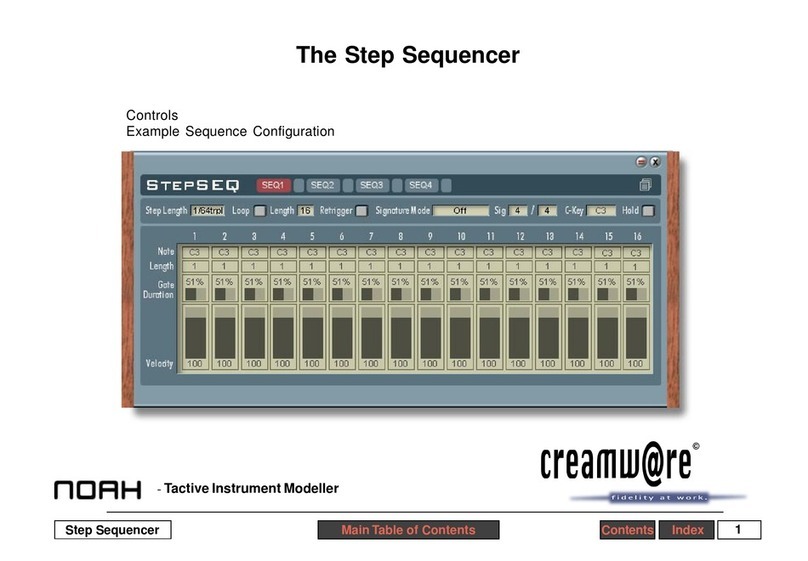
CreamWare
CreamWare Noah Step Sequencer User manual

CreamWare
CreamWare MINIMAX Klangbox User manual
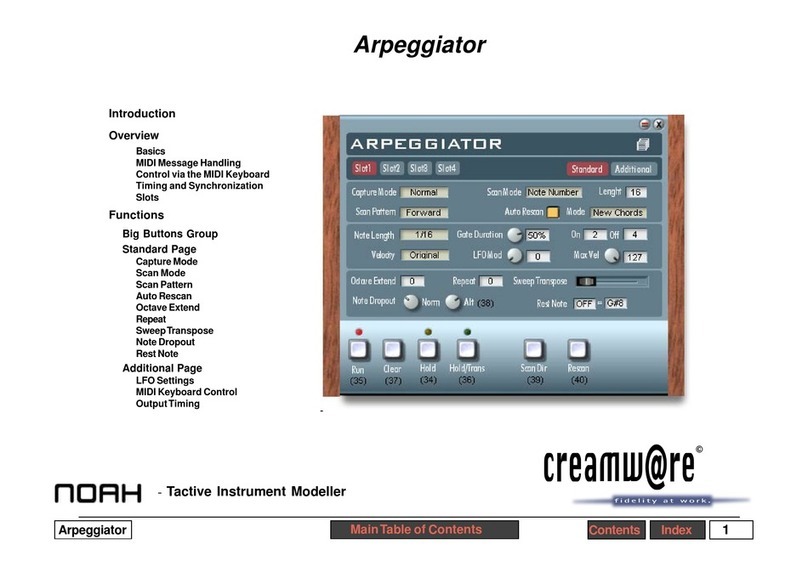
CreamWare
CreamWare Noah Arpeggiator User manual
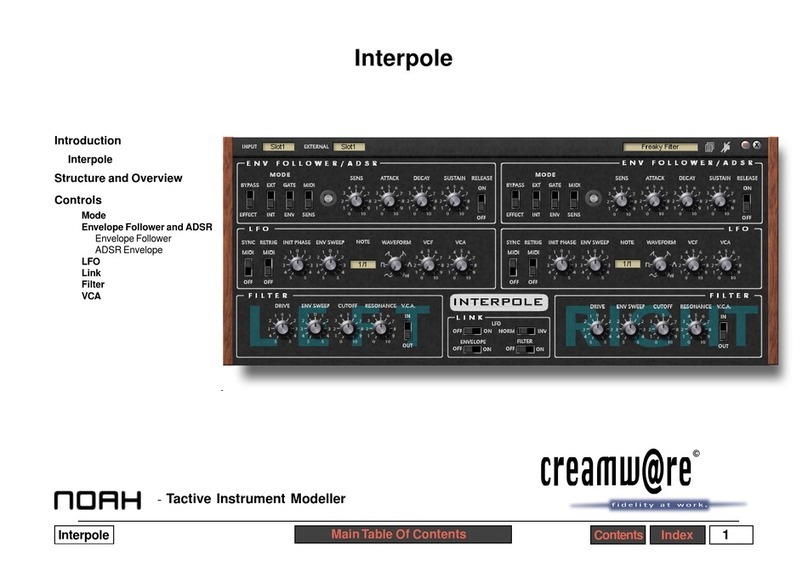
CreamWare
CreamWare Noah Interpole User manual